Windows Phone App Review: Nokia Drive

One of the selling points Nokia is hoping to attract customers to the Lumia series Windows Phone is the software exclusively available from Nokia. We've touch on the ESPN App that is exclusive to the Lumia phones and now turn our sites to Nokia's navigation app, Nokia Drive.
Nokia Drive utilizes Navtech maps and offers users a basic navigation app to guide you down the road. One of the more appealing features of Nokia Drive is the ability to only download the maps you need. This will go a long ways to help with managing your Windows Phone storage but also reduce the dependency on a data connection. Overall, Nokia Drive is a nice, basic navigation app for the Nokia Lumia Windows Phones. It gives the Lumia line a nice selling point but there is some room for improvement.
App Layout
When you first launch Nokia Drive you will be prompted to load your maps. Maps are available for Africa, America, Asia, Australia/Oceania and Europe. The American maps include South America, USA, Mexico, the Caribbean, and Canada. It is the most extensive map collection I have seen under one roof. You will also be prompted to select a navigation voice. The languages supported range from Afrikaans to Vietnamese as well as choices for male or female voices with most languages.
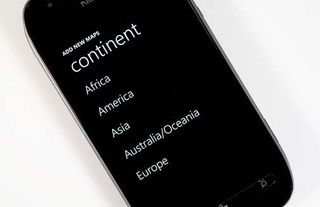
Once you have your maps loaded, you are taken to the main page of the app. The map view is really nice and supports both portrait and landscape views. In the upper left and right corners of the map you will find the zoom out and in buttons. At the bottom you will find your GPS information and menu button.
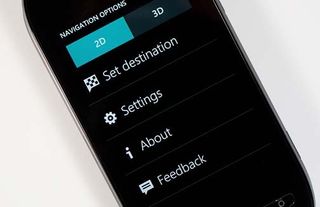
Menu options include choosing between two dimensional and three dimensional map views as well as:
Set Destination: Destinations can be set by keyword or specific address. Once you enter your destination, a listing of possible matches will be generated. When you choose one of the results, a map of the destination point is displayed along with the distance to that point. Additional search results will be displayed along side the chosen point to let you browse amongst the results while viewing their location on the map.
To generate your route, just tap the "drive to" button and a map overview of the route is displayed. Tap "start" to return to the main view and begin your journey. More on this in a bit.
Get the Windows Central Newsletter
All the latest news, reviews, and guides for Windows and Xbox diehards.
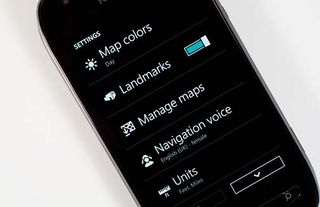
Settings: Nokia Drive has a handful of settings that include map colors (day or night themes), landmarks on/off, managing your maps (add or delete), manage your navigation voices (add, delete and choose), and how you wish your units to be displayed. You can also turn off your Location and clear your destination history.
Quick comment on the settings is that if you modify a setting, you are taken to the main view of Nokia Drive. This can be annoying if you need to modify more than one setting. It would have been better if you could make all your modifications, then press the Back Button to exit and save your settings.
About and Feedback: These are the other two options under the Menu tab. About details all the credits, copyright notices, and legal jargon for Nokia Drive. Feedback is just as the name implies, a way to give Nokia your thoughts and opinion on Nokia Drive.
Navigation
Okay... so you've searched for your destination, created a route, and hit the "start" button. When you get back to the main map view you will see your upcoming turn (with distance) displayed up top with the distance to your destination, speed, and menu button along the bottom of the screen.
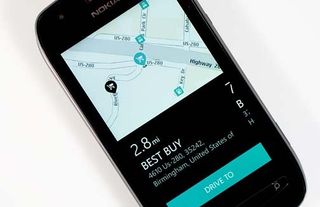
While the map is touch navigable, if you move the map, the information panels will disappear. To get the information back, you'll need to hit the back button. It would have been nice for this to be done automatically after a second or two of non-map movement but it is what it is.
Performance
Nokia Drive's GPS accuracy was spot on and the voice prompts gave me ample warning of turns. Calculating alternate routes was done promptly. The one thing I did notice, is that route calculations take you along the major roadways and there are no options to avoid certain things (e.g. toll roads). There were times the routing took me five minutes out of my way to use the major roads when secondary roads were available on a more direct route. I can't complain too much about the routing using major roadways too much. When out of town, these are probably the more user friendly routes but it would be nice to avoid toll roads.
There was no lag time in keeping pace with your location and the maps looked really nice. I will have to say it did take a few miles to get used to the "direction of travel always up" orientation. I prefer north to always be up.

While I was impressed with Nokia Drive, it did lack some basic features. There is no means of saving a destination or marking a destination as "home". Your map view does zoom out when traveling at faster speeds but you can not change the orientation. The map is viewed with your direction of travel always at the top of the screen.
As far as power consumption, Nokia Drive can really suck the life out of a battery. It won't run under a lock screen and does take a few seconds to re-orient itself when you wake the phone up. If you plan on running Nokia Drive constantly during your travels, invest in a car charger. Thirty minutes of driving around town wiped out almost half the battery on the Lumia 710.
Overall
All in all, I liked Nokia Drive and it makes the Lumia line of Windows Phones all the more attractive. Nokia Drive does lack the features you will find on NAVIGON or Garmin Streetpilot but for a basic navigation app, Nokia Drive ain't too shabby. Should it be released to the Windows Marketplace for other devices, I can see it having a decent amount of appeal.
Routes were displayed nicely and the voice prompts did their job equally as nice. The downloadable maps is a plus and there are plenty to choose from. Navigating around the app can be a little involved but nothing critical. Nokia should have skipped list view and gone straight to the map view when searching for destinations. I would have also liked to have seen the ability to save your home address somewhere in the app as well as routing options.
If you don't have Nokia Drive installed on your Lumia Windows Phone, you can find it in the Nokia Collection on your Windows Phone Marketplace app.
George is the Reviews Editor at Windows Central, concentrating on Windows 10 PC and Mobile apps. He's been a supporter of the platform since the days of Windows CE and uses his current Windows 10 Mobile phone daily to keep up with life and enjoy a game during down time.

