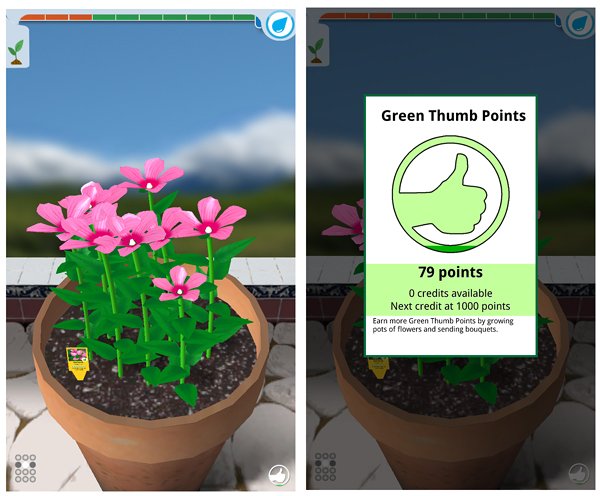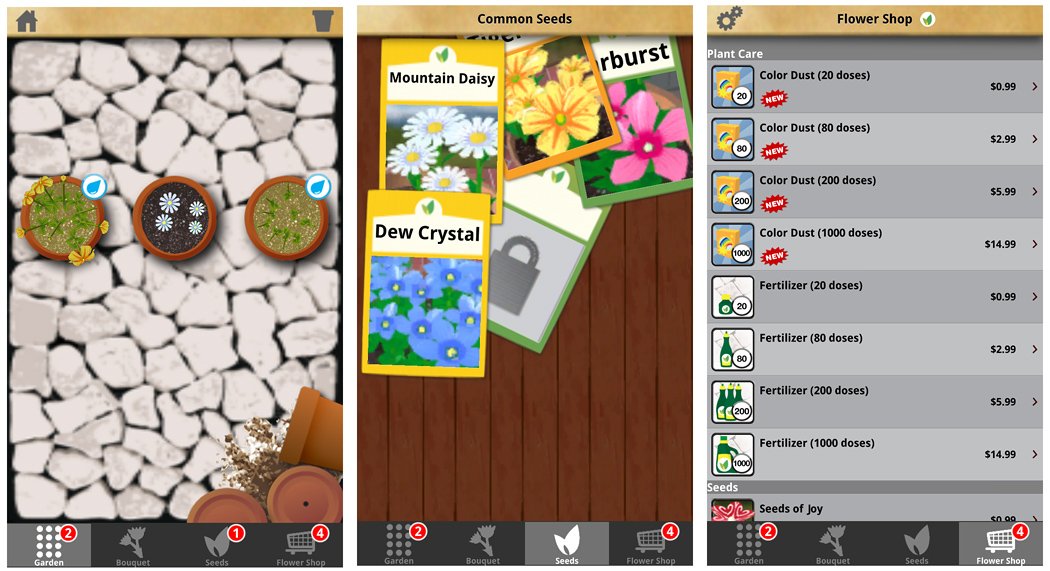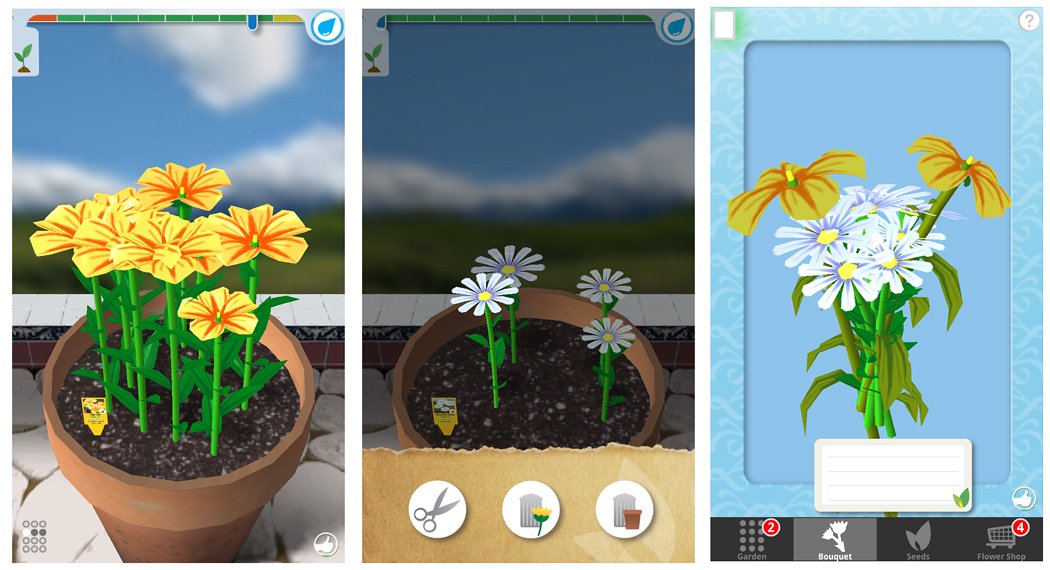Flower Garden, a virtual garden for Windows Phone 8
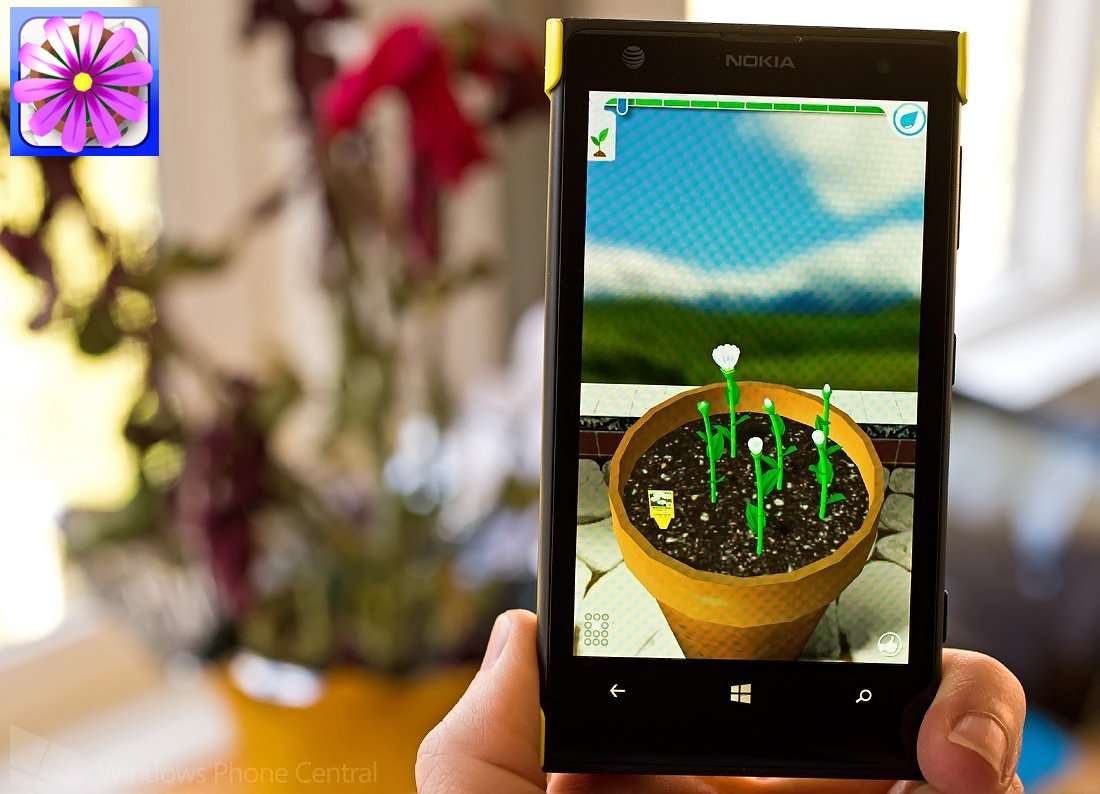
If you lack a green thumb, take a look at the Windows Phone 8 game Flower Garden. The game lets you grow a variety of flowers from your own back patio garden.
Fertilize your flowers and when you grow them to full bloom, you can cut them and build a lovely bouquet arrangement that can be shared with friends, family and significant others. Flower Garden is an interesting interactive game for Windows Phone 8 but may have limited appeal.
Flower Garden Pot View and Green Thumb Points
When you first launch Flower Garden, you are taken through a tutorial that will teach you how to water, fertilize and create flower arrangements. The main page for the game will display a flower pot and your water meter. In the bottom right corner of the flower pot view you'll see a "thumbs up" button that will pull up your green thumb point score. In the bottom left corner is a grid button that will pull up your Flower Garden menu.
Flower Garden Overhead, Seed Collection and Flower Shop Screens
In tapping the grid button you will go to an overhead view of your flower pots with a menu bar running across the bottom of the screen. The menu bar includes these tiles.
- Garden: Overhead view of your flower pots
- Bouquet: Here is where you can view, arrange and share your flower bouquets
- Seeds: A display of all your seed packets
- Flower Shop: In-app purchase opportunities for more pots, fertilizers, and seeds
To start your garden, all you need to do is find an empty pot (tapping on one from the overhead view or swiping left/right from the pot view) which will send you to your seed packet screen. Tap on the flowers you want to grow and they are planted in the empty pot.
All the latest news, reviews, and guides for Windows and Xbox diehards.
As with any plant, your flowers will need watering and fertilizer. From the singular pot view, a hydration meter runs across the top of the screen. To the right of the meter is a water drop that when pressed, will water your flowers. You will need to tap/hold the water drop until the hydration meter moves into the green.
There will be times you need to fertilize your flowers and a leaf button can be found to the left of the hydration meter. Tapping it will give you the option to fertilize your flowers or add color dust that will randomly change your flower’s color.
Flower Garden Pot View, Cut Flower Tool, Bouquet Screen
Once your flowers are in full bloom, you can cut them to build flower bouquets. Just tap on the bloom and a menu will pull up that will let you cut the flower, delete the flower or empty the pot (so you can grow more flowers). The cut flowers will be automatically arranged and accessible from the Bouquet tile on the menu bar. If you want to custom arrange the flowers, just tap a bloom to rearrange the bouquet. Once the arrangement is just right, you can customize the greeting card and share the flowers.
Flower Garden does grow on you the more you use it. I can't say it's an addictive game for Windows Phone 8 but I can see it being a good addition for your Windows Phone Kids’ Corner. Plus, Flower Garden is a neat way to create a greetings card but I won't go so far to say the virtual flowers will be as good as the real thing.
The initial app is free and includes three flower pots. There are plenty of in-app purchase opportunities with Flower Garden such as increasing your pot count to twelve for $.99 or buying additional seed mixtures for $.99.
Flower Garden is available for Windows Phone 8 devices and you can find it here in the Windows Phone Store.
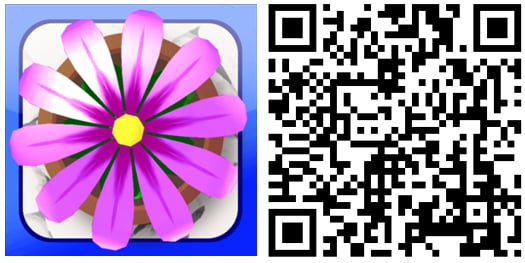

George is a former Reviews Editor at Windows Central, concentrating on Windows 10 PC and Mobile apps. He's been a supporter of the platform since the days of Windows CE and uses his current Windows 10 Mobile phone daily to keep up with life and enjoy a game during downtime.