Is Google Wifi worth it?
Mesh wireless networks in the home are the new thing, but is Google's take worth your time and money?

Home networking is more important than ever before. So many of the services we use in our daily lives are now delivered through the internet that getting a good connection through the whole home is vital.
Wi-Fi routers aren't that glamorous, but they're important, and if you don't have a good enough router you'll feel the effects the further away you go from it. And not everyone can run a wired network through their house. That's where Mesh networks could be beneficial. And one of the consumer options available is Google Wifi, which is actually very good.
What is Mesh networking?

We've a comprehensive guide on choosing between a regular router or a Mesh setup, but this snippet sums it up well:
Mesh networks are a more advanced option and sport an interesting design that allows data to leap between relays to reach a specific destination. This skips a central hub or router calling all the shots. So instead of having a single point of access for all devices, a mesh network can consist of multiple relays that connect with one another and can quickly direct traffic between devices.
Not all the "whole home" Wi-Fi kits on the market are a true Mesh system. Google Wifi, is, and it's one of the easiest routers to use I've ever laid my hands on.
This isn't a review of Google Wifi and its hardware, our buddies over at Android Central have taken care of that with a full and extensive review I recommend checking out.
The Android Central Google Wifi review
All the latest news, reviews, and guides for Windows and Xbox diehards.
Google Wifi specs
- AC1200 2x2 Wave 2 expandable mesh Wi-Fi
- MU-MIMO dual-band (2.4GHz / 5GHz)
- 802.11a/b/g/n/ac wireless support
- 802.15.4 Zigbee TX/RX support
- Bluetooth 4.0 LE support
- 2 Gigabit Ethernet ports WPA2-PSK
Costly but so easy to use

My reasons for investing in a Mesh solution are a combination of moving to a larger house and not wanting to run a wired network throughout. Mesh seemed like a better compromise compared to pulling up carpets and drilling holes in walls. Previously I've run a Netgear Nighthawk X4S, but the idea of running repeaters and having separate network connections around the house just feels messy.
Mesh systems aren't cheap though, but Google Wifi isn't the most expensive at least. It's available in kits of two or three units or a single node on its own. Prices start at $130 for one and go up to $300 for a three pack. It's quite a lot to spend on a router, but then it isn't just a router.
If you don't have an iOS or Android device available, you just can't use it.
Google Wifi produces a single network throughout the entire home with one connection and one password. You'll never know you're switching between nodes, and you should experience consistent speeds throughout assuming you have enough nodes to cover your home. I've started with three, with one at the bottom of the stairs, one in an upstairs bedroom and one in my office. A fourth will be added later on to the kitchen.
Setting up is ridiculously simple. There is, however, one little flaw: It requires an Android phone or an iPhone, there isn't even a web portal. For the majority of people that won't be a problem. But for some, it will and will render the product useless.
Setting up takes a matter of moments in the app and requires little more than connecting one node to your modem and following a few simple steps.
A great way to interact with a router
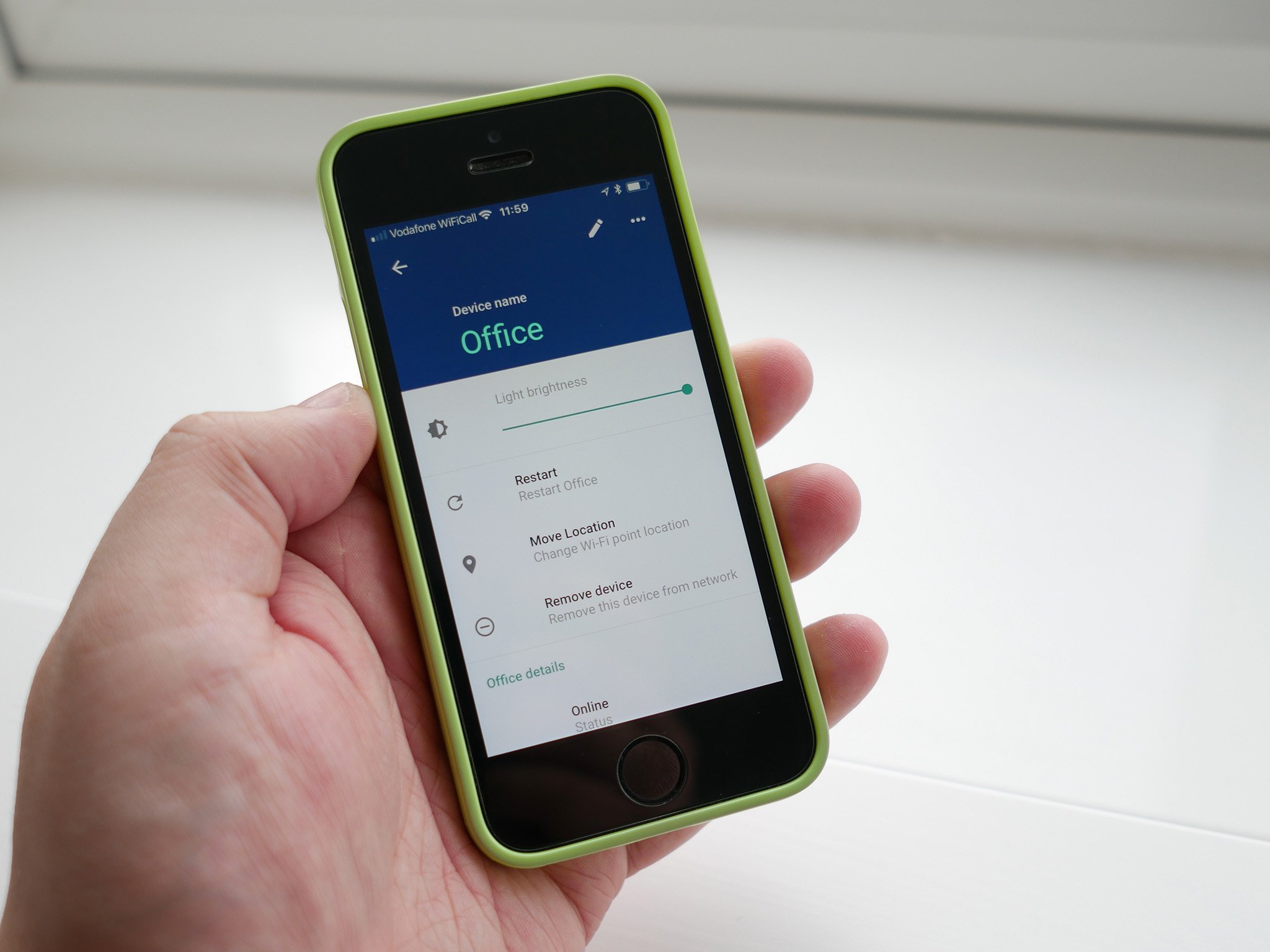
While Google Wifi may lack many power-user type features, for the average person this is perfect. Every router I've ever used has had some clunky web interface to do basically anything, and maybe a limited app to use on a smartphone.
I can often find fault with a Google app, but this one is basically faultless. There are "advanced features" like changing the DNS, port forwarding and a couple of other bits, but as much as I like tech and want a good network performance, I hate dealing with routers.
The main settings you may want to tinker with are easy to access and understand, like creating a guest network or setting a priority device. Family settings are a couple of taps away and without your kids knowing you can just turn off their access at bedtime from the phone in your pocket.
It's just very little fuss and so simple to use. I love it.
Solid performance
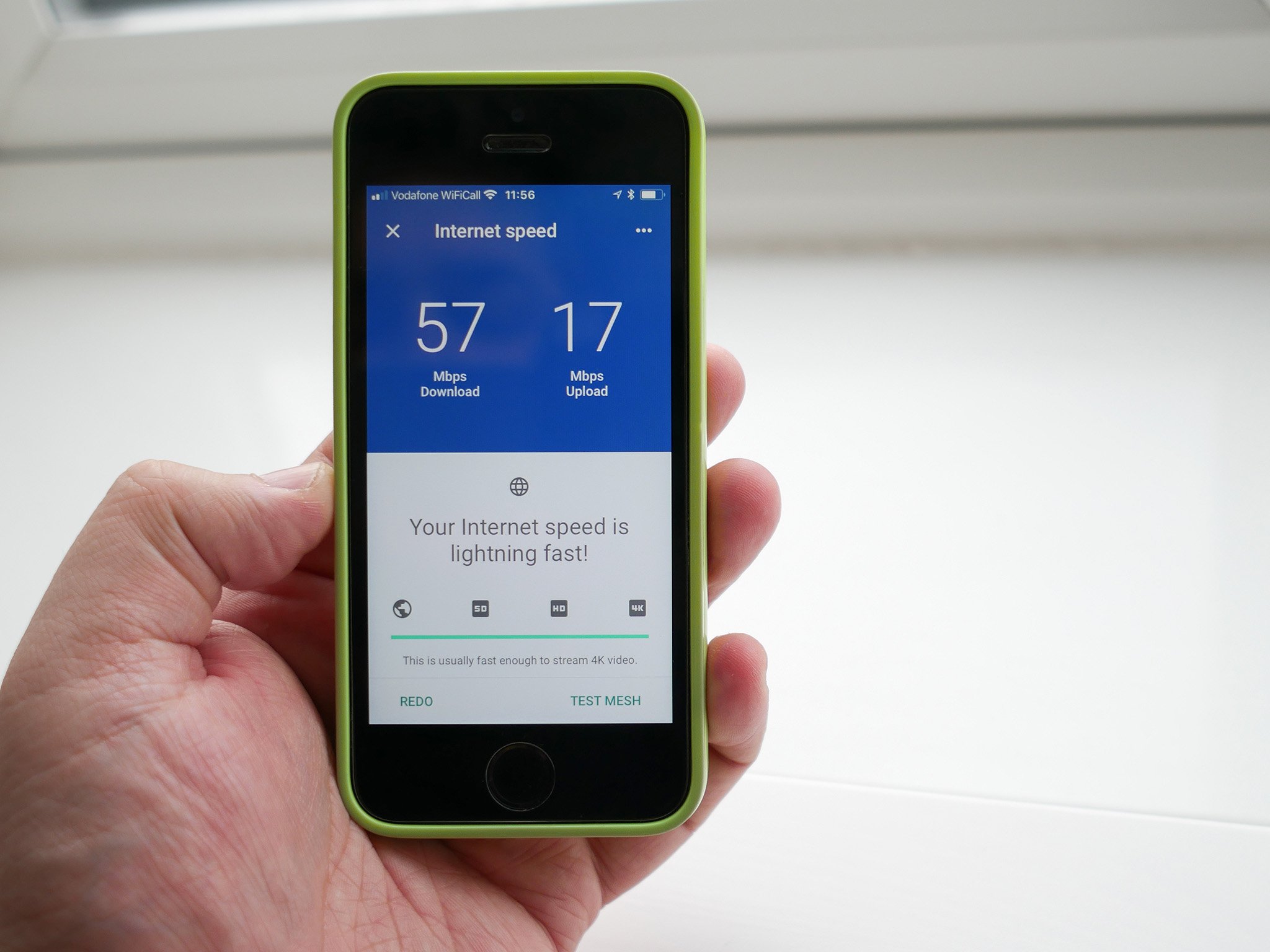
Google recommends not having more than two rooms between each node, and I did notice that when starting out with just two nodes, one on each floor, the signal was weak in the furthest rooms still. Improved on the ISP supplied router, but not something you'd call good.
Adding a third made a significant difference. In my son's bedroom previously the ISP router would only give download speeds of 2Mbps or less. With two Google Wifi nodes this went up to around 12Mbps and adding a third pushed it to between 27 and 30Mbps.
In my office at the front of the house and with a Node on my desk, I'm seeing download speeds of between 55 and 60Mbps, about double what I'd get previously, with uploads between 18 and 20Mbps. I don't have ridiculous speeds available in my area, with my base performance being 52Mbps download and up to 20Mbps upload. Connected directly to the router I'm not currently getting over 60Mbps, so the Google Wifi seems to be working well.
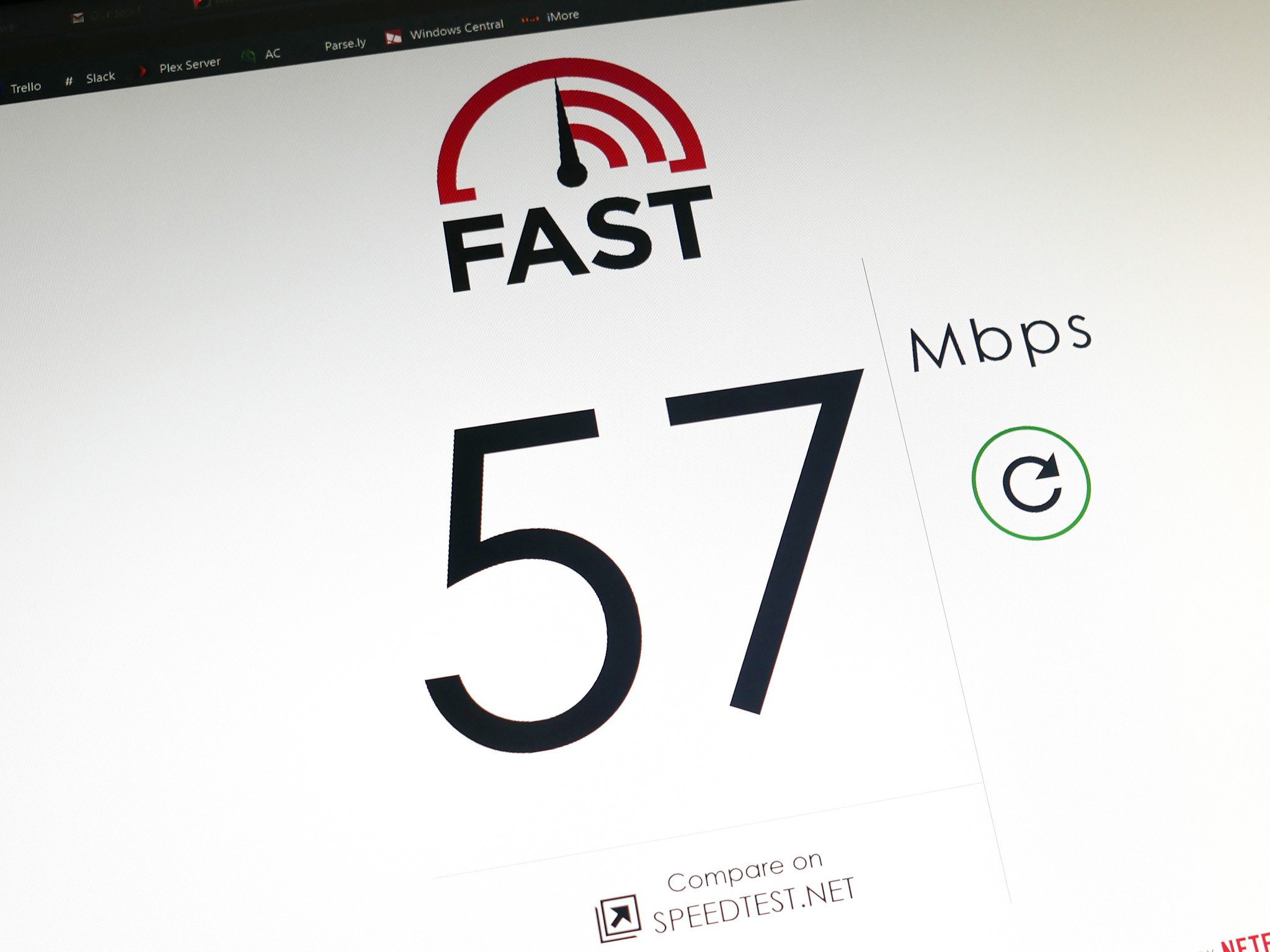
What's also great about the Google Wifi app is that it will run an internal speed test if you wish and tell you what you're getting directly from the modem. In some rooms, like my office on the first floor, it's as close as makes no difference a match to what I see running a speed test on my PC. The nodes utilize 5 GHz connections, too, so you don't have range, but you get the maximum performance.
The app will also quickly help you check the health of the Mesh network separate to the broadband connection, easily allowing you to identify issues and rectify them.
And adding additional nodes is as easy as plugging them in and scanning the QR code on the bottom in the Google Wifi app. There's no real limit, you can use as many as you need to in order to get the coverage you desire.
The bottom line

When Android Central reviewed the Google Wifi they said this:
If you just need one Wi-Fi router and want something expandable (and pretty cool to use through the app) definitely go with Google Wifi here. The price is comparable to any good Wi-Fi router and you'll appreciate both the network performance and ease of use.
Primarily I picked Google Wifi because it cost a bit less than Netgear and Linksys systems where I am in the UK. I haven't used those, but I can easily recommend Google Wifi to someone who wants to improve the connection throughout their whole home. And do it with no fuss.
Is Google Wifi worth it? Yes, it is.
The nodes are pretty good looking little things so you won't offend anyone dropping them around the house, and literally, all you need is a Google account and a smartphone to be up and running in moments.
The app is so good to use that it's easily the most user-friendly Wi-Fi router I've ever laid my hands on. It's a little pricey, but equally, it's not that much more than a decent router and a good extender and has the bonus of working as a single network.
The question at the top of this article was: Is Google Wifi worth it? The answer is yes. Unless you're the kind of power user who really needs to get involved in network tech and settings, Google Wifi is a remarkably good product for use in the home.
More: Best Mesh Wi-Fi router kits

Richard Devine is a Managing Editor at Windows Central with over a decade of experience. A former Project Manager and long-term tech addict, he joined Mobile Nations in 2011 and has been found on Android Central and iMore as well as Windows Central. Currently, you'll find him steering the site's coverage of all manner of PC hardware and reviews. Find him on Mastodon at mstdn.social/@richdevine
