How to set up two-factor authentication (2FA) for Twitter
Protect your account by enabling Twitter's two-factor authentication options.
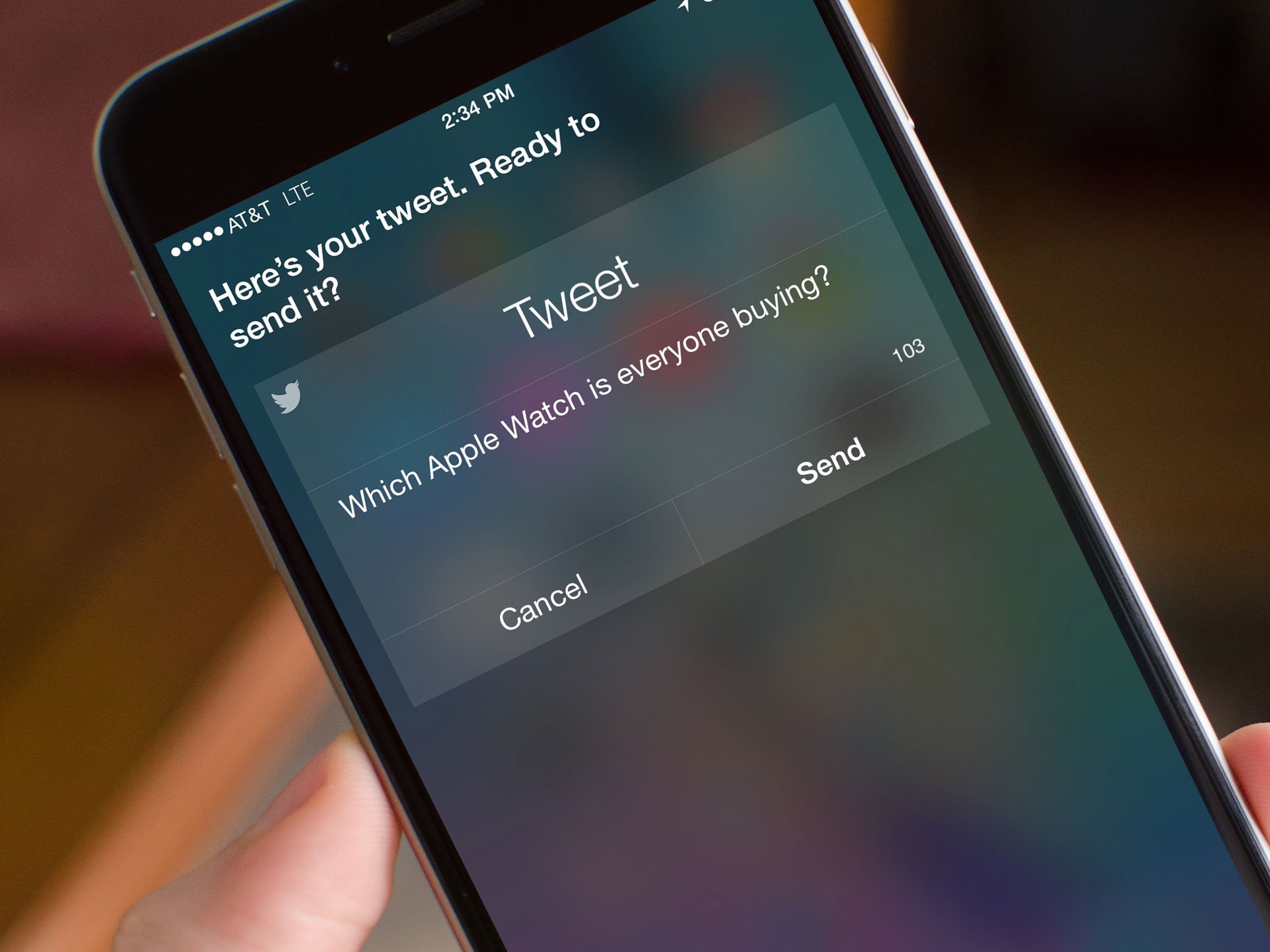
Twitter can be a powerful mouthpiece for yourself, your brand, or your business — and an even more powerful weapon if your login credentials fall into the wrong hands. You can protect your account by enabling Twitter's two-factor authentication options: Here's how.
To prevent your Twitter account from being compromised by enterprising hoodlums or hackers, there are a couple options available to you.
Send a code to your phone number
When you log in to your Twitter account via app or Web browser, you can get the service to send you a code to your phone number that you must first input before gaining access to your account. Setting it up is easy:
- On the Twitter.com website, click your profile picture and then select Account. On your mobile device within the Twitter app, tap your profile picture, then select Account and then Security.
- On the website, tick the Verify login requests checkbox. (If you don't have a phone number on file, you'll have to add it under the Mobile section.) On your mobile device within the Twitter app, toggle the Login Verification switch on.
- Click Send Code to get a test code sent to your mobile phone.
- When you receive it, type in the code and press Submit to confirm your enrollment in two-factor authentication.
- You can also receive a permanent backup code in the event you lose your phone or don't have an active Internet connection when trying to verify your account; we suggest taking a screenshot of this and backing it up somewhere safe on your computer or adding it to 1Password.
Generate a temporary password
If you want to log directly into a third-party Twitter app, you can also request a temporary password.
- On the Twitter.com website, click your profile picture and then select Account then click on Review verification methods. On your mobile device within the Twitter app, tap your profile picture, then select Account and then Security.
- On the website, click on Generate App Password. In the app, tap on Temporary Password.
- Copy the temporary password to use in third-party Twitter apps. This keeps your password from being stored in other apps.
Secure your password with personal details
If you'd rather not enable two-factor authentication at this time but still want it to be a little bit harder for evildoers to hack your Twitter account, you can require Twitter to request additional information from you in the event of a password reset. You can only enable this from Twittter.com.
- On the Twitter.com website, click your profile picture and then select Account.
- Under the Security section, tick the box for Require personal information to reset your password. In the event of a password reset, Twitter will ask the resetter a few additional questions about you to confirm your identity, including your phone number.
Questions?
Let us know in the comments.
All the latest news, reviews, and guides for Windows and Xbox diehards.

Serenity is a Former Contributor for Windows Central.


