How to watch Netflix together with your friends using Netflix Party
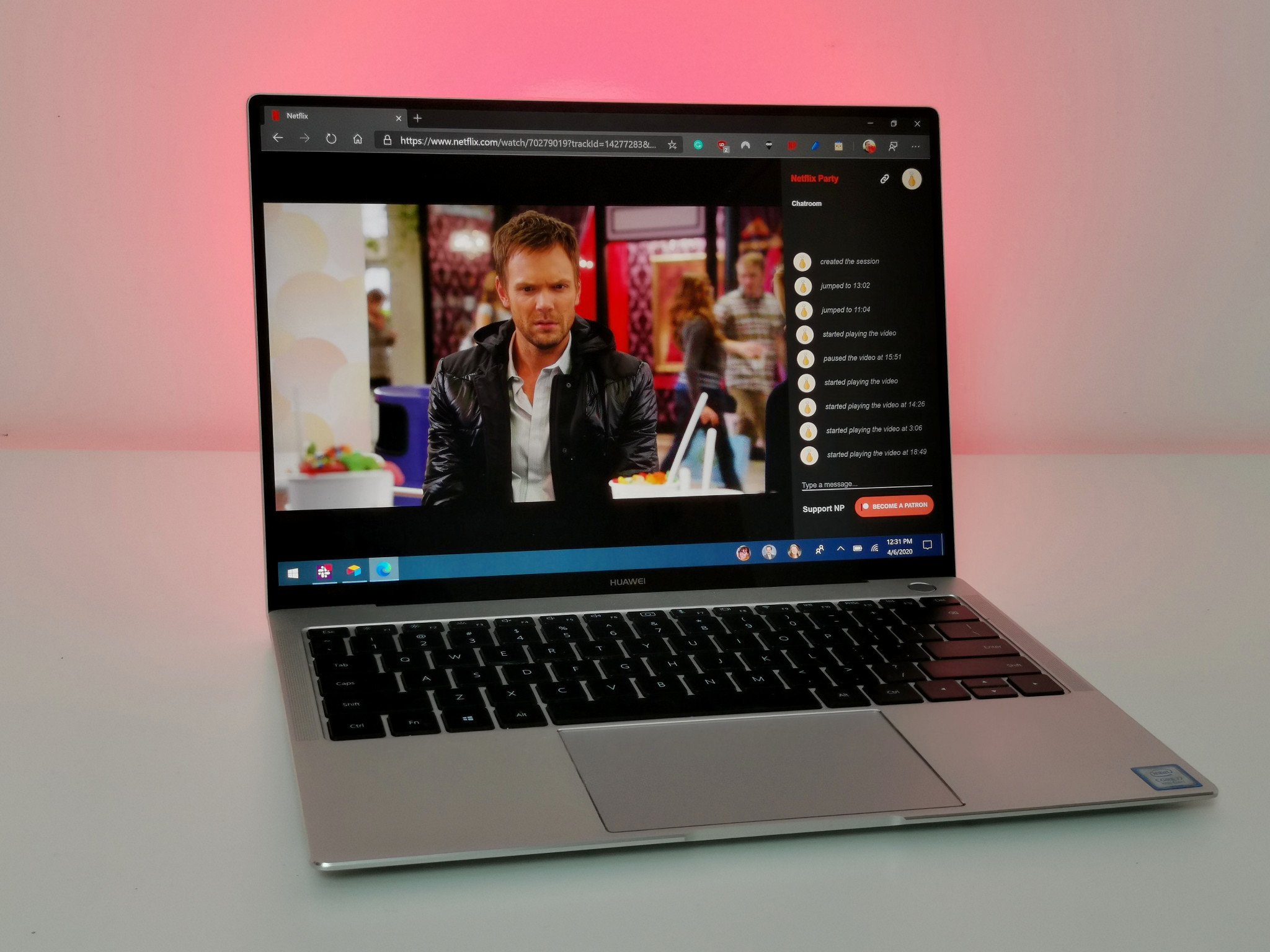
Whether you're stuck inside and want to binge-watch a TV show with your friends, or you're in a long-distance relationship and want to have a movie night, things just got easier thanks to Netflix Party. It's a relatively new extension that allows you to sync Netflix sessions across multiple devices. You enter into a party with your friends and family and then can play and pause the content, switch between content, and chat in an embedded chatroom.
Products used in this guide
- Virtual party time: Netflix Party (Free at Chrome Web Store)
Getting Netflix Party
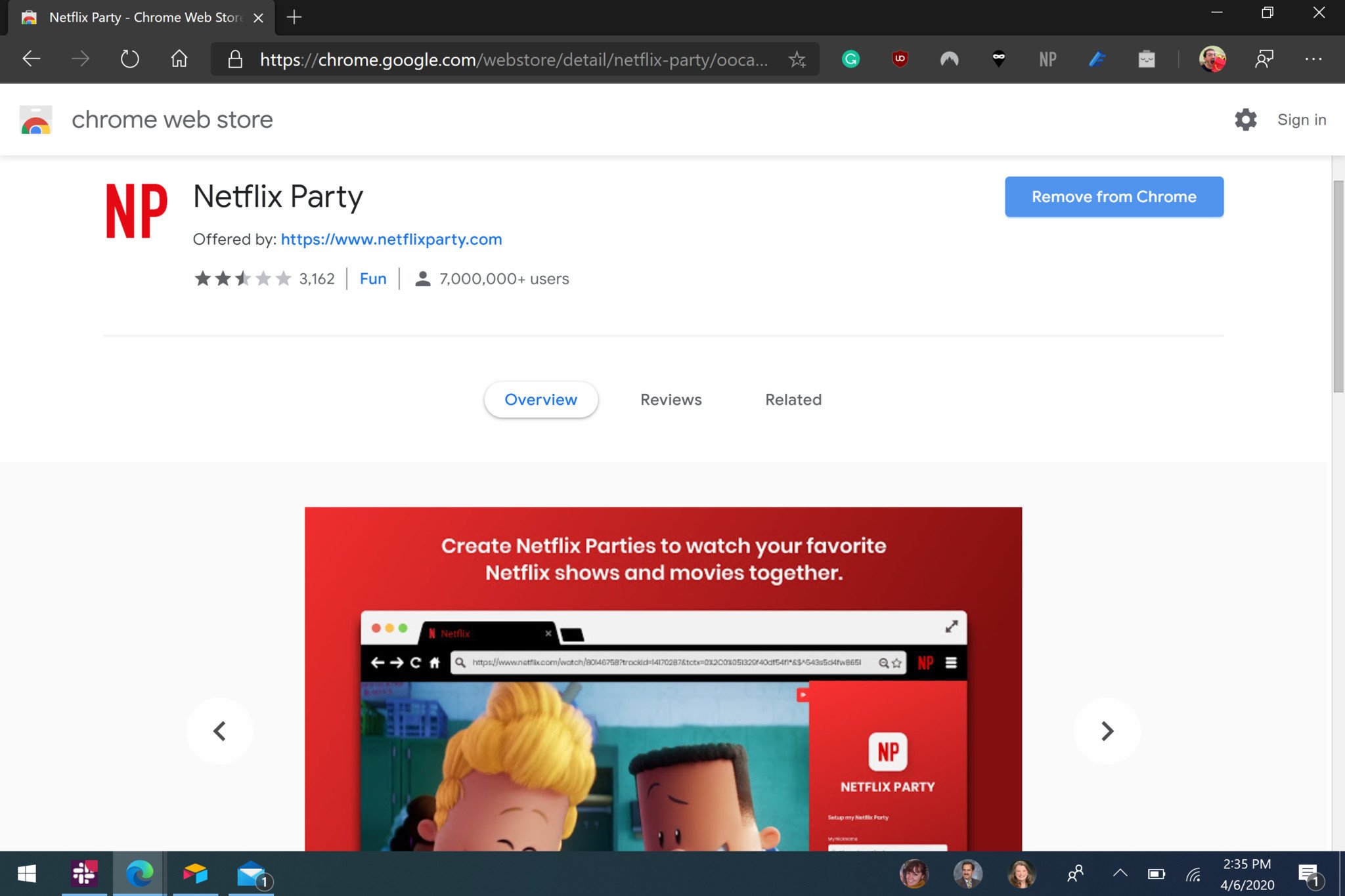
Getting the extension is straightforward. It's the same process as grabbing any extension from the Chrome Web Store.
- Open the Chrome Web Store on your PC's browser.
- Search for Netflix Party in the Chrome Web Store.
- Click Netflix Party.
- Select Add to Chrome.
While Netflix Party is in the Chrome Web Store, it also works in the Chromium version of Microsoft Edge.
How to get the party started
Creating a party and inviting other people just takes a few clicks. You can then navigate around Netflix as usual and have the content sync across everyone's devices.
- Open Netflix in your browser.
- Select a video you'd like to watch.
- Click the Netflix Party button
- Click Start the Party (the party is now live, you just need to share it*.
- Copy the URL generated by Netflix Party.
- Share the URL with your friends or family.
To watch content on Netflix Party, it has to be available in the region that each member of the party is in. For example, you can watch a show that's on Netflix in the UK and Canada inside a party. If you try to switch over to a show or movie that's only available in one region, then the person who couldn't normally view it will see an error message.
All the latest news, reviews, and guides for Windows and Xbox diehards.

Sean Endicott is a news writer and apps editor for Windows Central with 11+ years of experience. A Nottingham Trent journalism graduate, Sean has covered the industry’s arc from the Lumia era to the launch of Windows 11 and generative AI. Having started at Thrifter, he uses his expertise in price tracking to help readers find genuine hardware value.
Beyond tech news, Sean is a UK sports media pioneer. In 2017, he became one of the first to stream via smartphone and is an expert in AP Capture systems. A tech-forward coach, he was named 2024 BAFA Youth Coach of the Year. He is focused on using technology—from AI to Clipchamp—to gain a practical edge.

