Draw, type or voice record notes with Kicknotes for Windows Phone
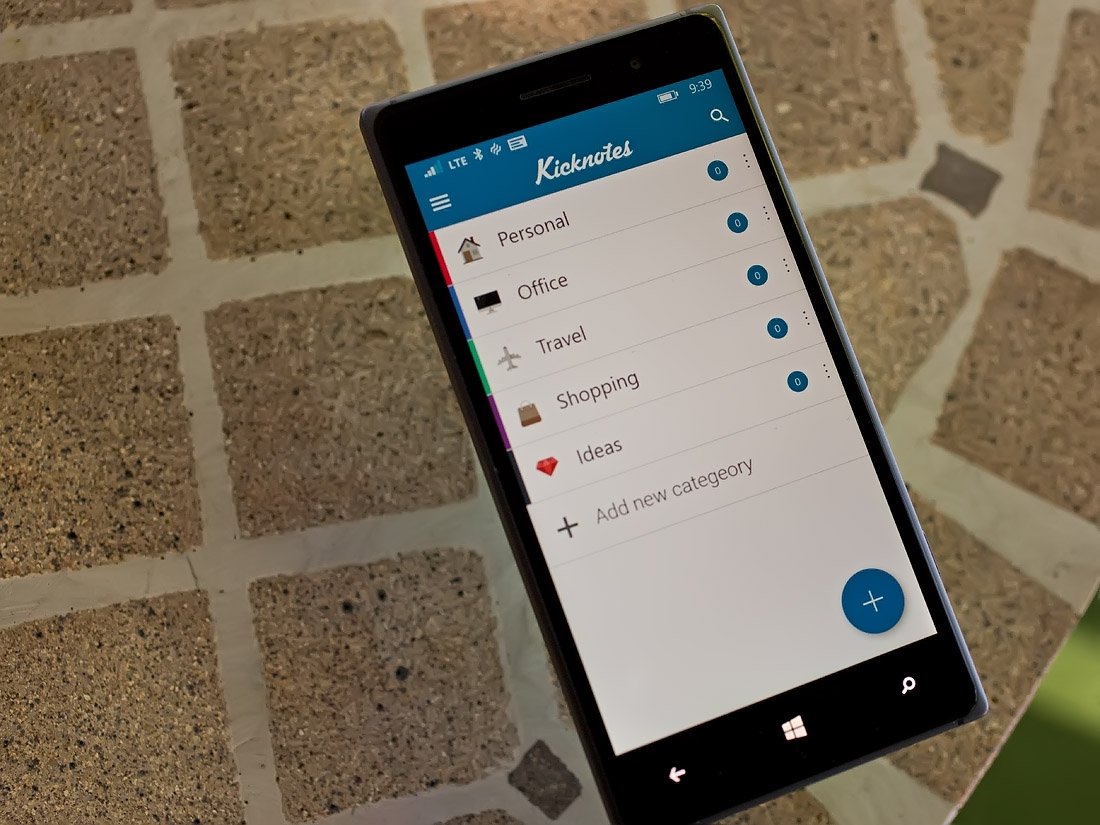
There are plenty of note-taking apps in the Windows Phone Store and Kicknotes hopes to catch your eye with its variety of ways to create and save notes. Kicknotes has support for typing, drawing and using a voice recorder to create your notes.
In using Kicknotes over the past few days, it comes across as an attractive option for those looking for an easy to use means of creating notes while on the go. Kicknotes is a free app available from the Windows Phone Store.
Kicknotes' primary screen will list any categories of notes you have created along with a few pre-set categories. Categories can be edited or deleted by tapping on the three-dot menu that is on the category title bar. A large + button sits at the bottom of Kicknotes' main page that will pull-up your note creation options.
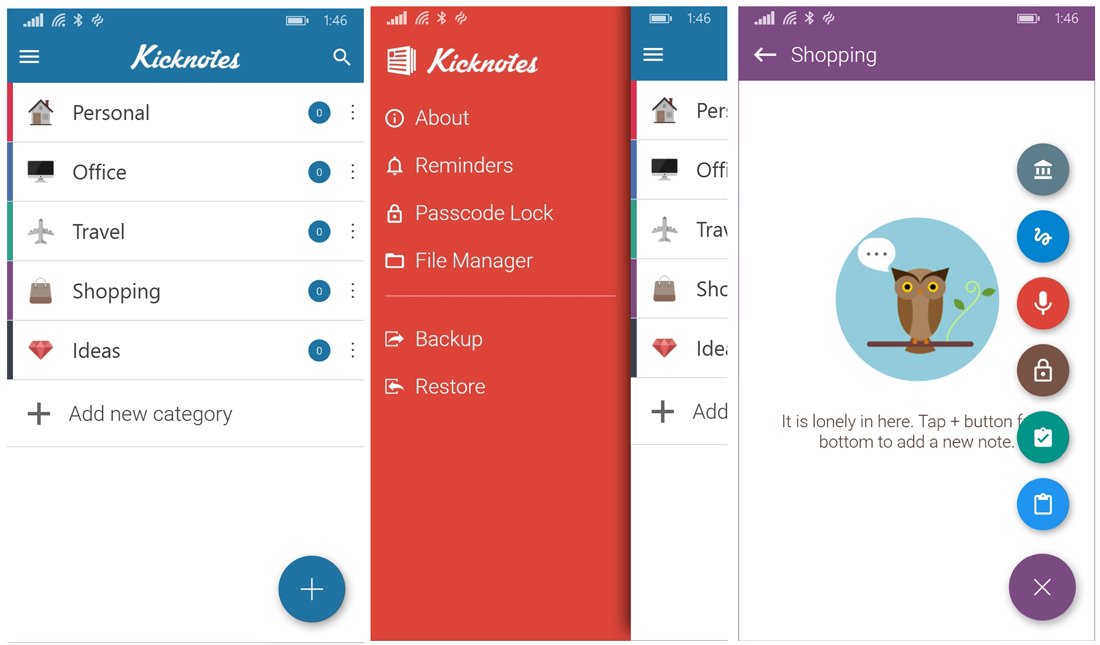
There is also a hamburger menu button in the upper left corner that will pull up options to:
- View the app's About Page
- View any reminders for notes
- Passcode lock for the app
- A link to Briefcase, a Windows Phone file manager app from the developer
- Backup and Restore options
While Kicknotes does have support to backup and restore your notes, it is a local backup. You tap the backup option to create the backup file and then choose where you want it stored on your Windows Phone. You can save it to your microSD card or a folder on your phone (e.g. documents, downloads, pictures, etc.). It would be nice to see an option to send this file to OneDrive to have it accessible from additional or new devices.
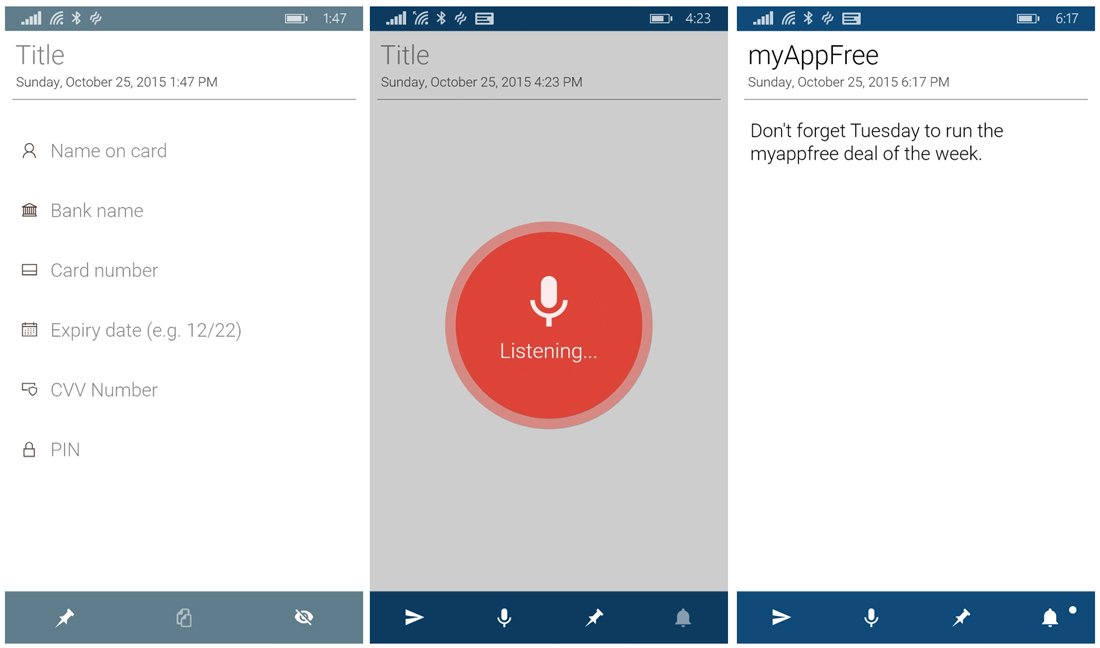
Creating notes is simple. You can jump into a category or tap the "+" button off the main screen of Kicknotes. Notes created outside a named category will be tossed into the "uncategorized" category. There are six types of notes, which include:
- Credit Card/Bank Account information: Here you can create a note detailing bank account or credit card information that includes the card/account numbers, expiration dates, CVV numbers and PIN numbers.
- Hand Drawn Note: If you need to sketch out a drawing or if it's easier to doodle your notes, this option is for you. You do have a color palette to give your notes a splash of color and you can toggle between pen tip and eraser as needed.
- Voice Recording: This option is great for the times you cannot stop and type or draw out your notes.
- Website Accounts: This note-taking option allows you to document website usernames and passwords. It also has a password generator for those times you need a little help creating a password that contains letters, numbers and symbols.
- Checklist: This note-taking option is great for creating shopping lists or any other To-do style list.
- Free-form note: A more traditional note taking option where you can type out your notes or use a voice to text converter.
Each note style has the option of creating a title and will be date/time stamped. There will also be a small collection of options lining the bottom of each creation screen. For example, you will find a share option at the bottom of Checklist and Free-form notes to email notes. Many of the notes will have buttons to pin the note to your Windows Phone Start Screen or an alarm button where you set a reminder for the note.
All the latest news, reviews, and guides for Windows and Xbox diehards.
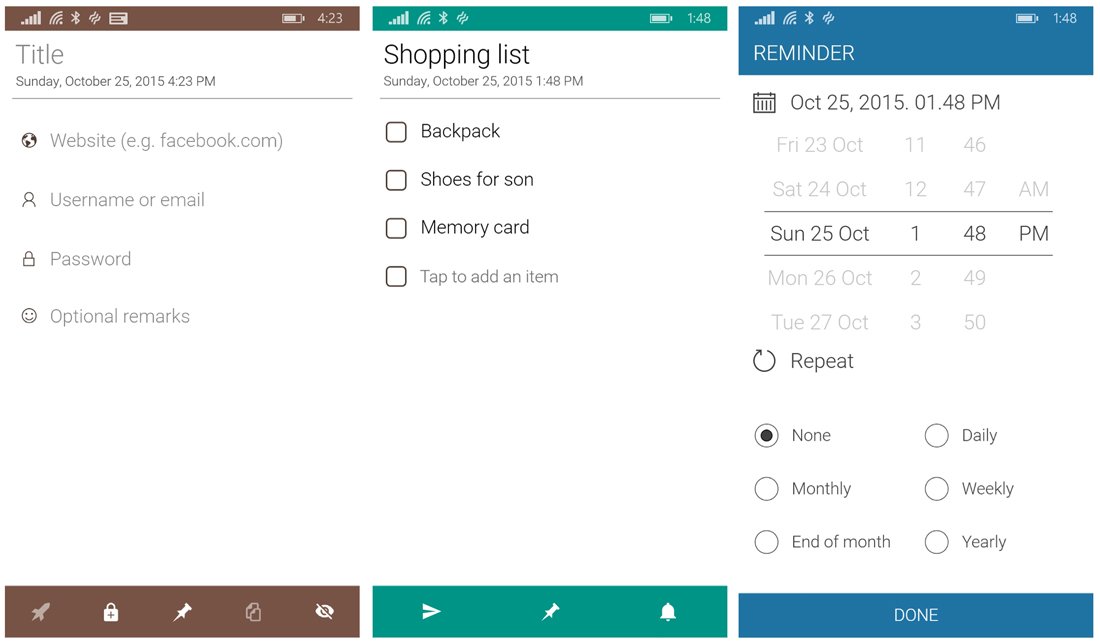
Just a quick note on the voice to text converter is that it worked out really well. It was able to filter out my Southern Accent and converted my audible notes to text with a nice level of accuracy. Your results may vary, but I applied a heavy Foghorn Leghorn styled accent and Kicknotes didn't skip a beat in converting the spoken word to text.
Notes are automatically saved when you exit out of the creation screens. You can search for notes by keyword from Kicknotes' primary screen and tapping on the three-dot menu from the notes' title bar offer you the option to pin the note or delete it. Should you need to edit things, just open the note.
Overall Impressions
For the most part, I found Keynotes to be an excellent option for note taking. It has plenty of options on how you create your notes and I like the templates to document bank account/password information. The app can be passcode protected to keep things secure from prying eyes.
I wouldn't mind seeing the voice to text option become easier to access. As is, you open the free form note option the keyboard is automatically displayed. You will need to tap the Windows Phone back button to reveal the menu bar. I think it would be better to have the menu bar displayed on this note taking style, letting the user decide if they want to use the keyboard or voice commands. This isn't a deal breaker but might add to the ease of use.
I can see Kicknotes being an appealing option for those in search of a simple note taking Windows Phone app. Kicknotes is a free app and if you give Kicknotes a try, let us know what you think of things in the comments below.
Download Kicknotes from the Windows Phone Store
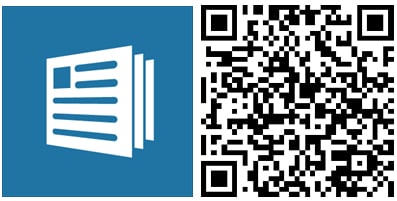

George is a former Reviews Editor at Windows Central, concentrating on Windows 10 PC and Mobile apps. He's been a supporter of the platform since the days of Windows CE and uses his current Windows 10 Mobile phone daily to keep up with life and enjoy a game during downtime.
