OneNote finally adds paste plain text shortcut — a feature I use constantly in Word and my browser
Microsoft is rolling out a long-requested quality-of-life update that makes pasting into OneNote much smarter.
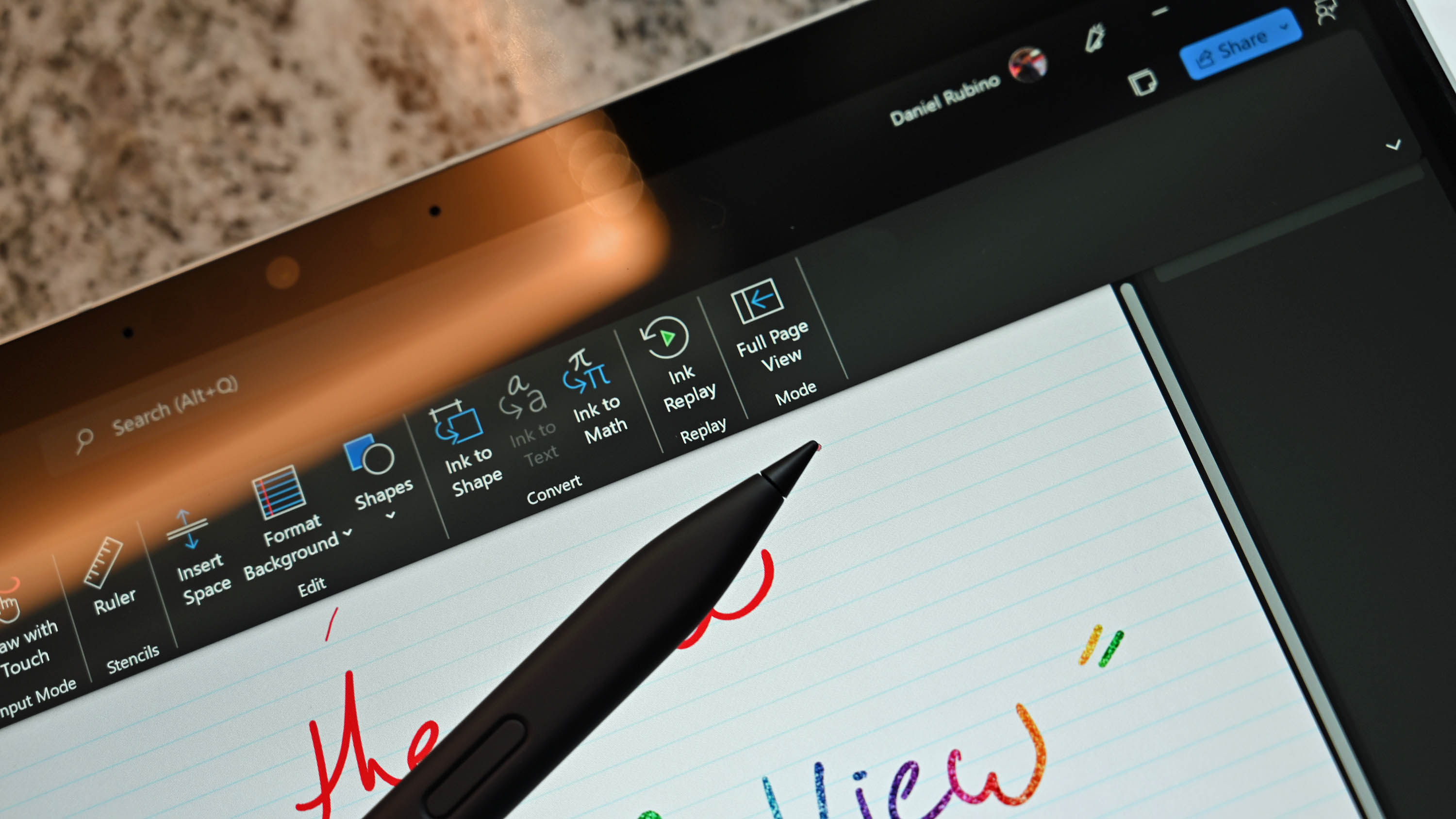
Microsoft OneNote now supports a shortcut that has been around on Windows and in other Microsoft apps for ages. Within the note-taking app, you can now press Ctrl + Shift + V to paste text only if you're on a PC. Those on a Mac can use Cmd + Shift + V for the same feature.
The feature is rolling out now to Insiders, and it should make its way to everyone in the near future.
As its name suggests, paste text only allows you to place text you have copied from somewhere else into OneNote without carrying over formatting. The feature aligns the look of any text you paste with the rest of your document, including matching fonts, background colors, and other characteristics.
The lack of a keyboard shortcut for pasting plain text in OneNote has always been a strange omission. Other Microsoft apps have had the capability for years and have supported the Ctrl + Shift + V keyboard shortcut for a while.
I use the paste text only option several times per day to move content between Microsoft Word and the CMS we use to create articles at Windows Central.
Half a decade ago, our Mauro Huculak shared a guide on how to paste text without formatting in OneNote. The app now has an option to "Keep Text Only" after you right-click. But it's nice to see a keyboard shortcut on the way.
I would argue that OneNote needed this feature more than Word, though both apps should support the option. People often gather information from a range of sources to take notes in OneNote.
All the latest news, reviews, and guides for Windows and Xbox diehards.
If you're copying text from websites, PDFs, Word documents, and other locations, you're likely dealing with different formats and fonts. Having a uniform look within a notebook can make notes easier to read and organize, so the paste text only shortcut is a welcome addition.
A keyboard shortcut makes that process easier. The fact that it's the same shortcut that works in other apps is convenient as well.
How to paste text only in OneNote

There are now three ways to paste text only within OneNote (assuming you have access to the new shortcut announced recently). First, you can use the toolbar by going to Home > Paste > Paste Options > Keep Text Only.
Second, you can right-click within a page and select "Keep Text Only."
Lastly, you can use the new Ctrl + Shift + V or Cmd + Shift + V depending on your device's operating system.
Merge table Cells
In the same blog post announcing the paste text only shortcut, Microsoft shared that the ability to merge table cells is now available in OneNote.
The feature works the same way as merging cells in Microsoft Excel, so it should feel like a natural extension within OneNote. To use the feature, select two or more adjacent cells, right click, and select "Merge Cells." You can also perform the same task through the Table tab in OneNote's ribbon menu.
Merging cells in OneNote is also limited to Insiders for the moment as Microsoft performs testing and receives feedback.

Sean Endicott is a news writer and apps editor for Windows Central with 11+ years of experience. A Nottingham Trent journalism graduate, Sean has covered the industry’s arc from the Lumia era to the launch of Windows 11 and generative AI. Having started at Thrifter, he uses his expertise in price tracking to help readers find genuine hardware value.
Beyond tech news, Sean is a UK sports media pioneer. In 2017, he became one of the first to stream via smartphone and is an expert in AP Capture systems. A tech-forward coach, he was named 2024 BAFA Youth Coach of the Year. He is focused on using technology—from AI to Clipchamp—to gain a practical edge.
You must confirm your public display name before commenting
Please logout and then login again, you will then be prompted to enter your display name.
