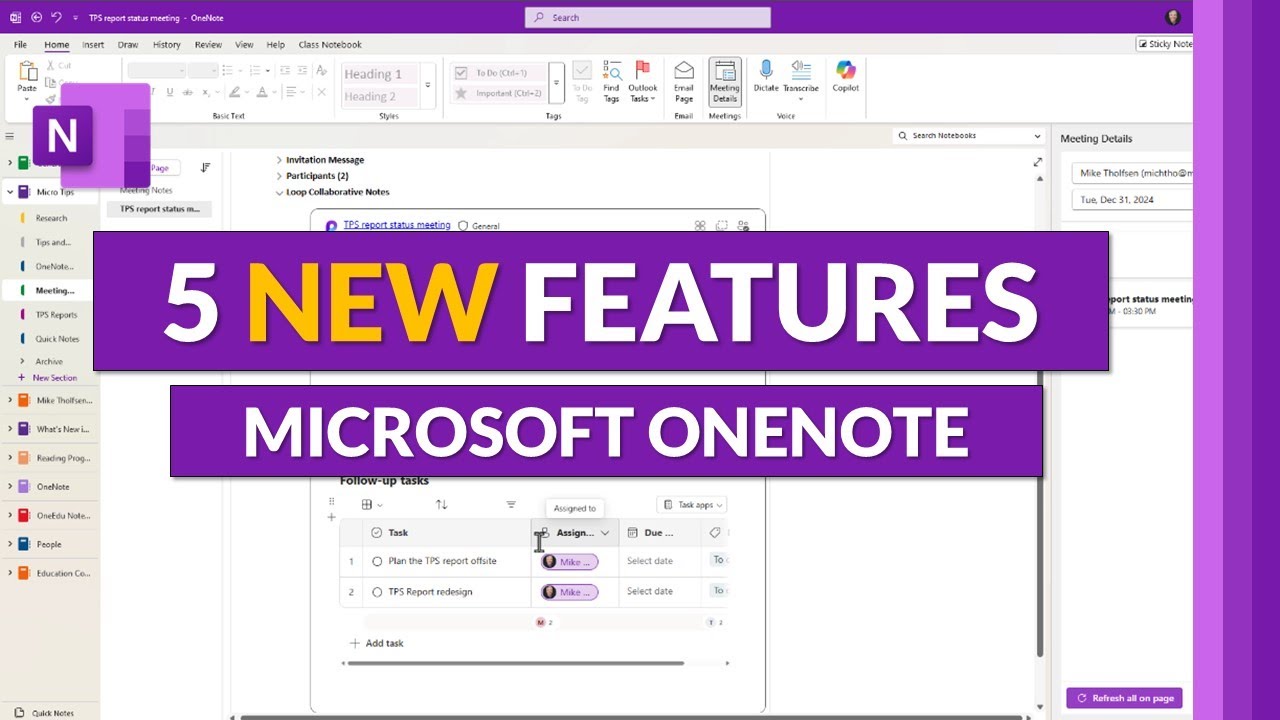Microsoft Adds OneNote’s Best Pens to Word, Excel, and PowerPoint — Here’s Why It Matters
Fountain and brush pens from OneNote are now in Office apps, giving Windows users more natural handwriting and annotations.

Microsoft 365 is bringing one of the best recent additions to OneNote over to Word, Excel, and PowerPoint. Those apps now include a fountain pen and a brush pen, giving you more options for taking notes.
Both pens rolled out to OneNote last year and can now be added to the Draw tab in Word, Excel, and PowerPoint. They became popular for adding artistic flourishes to notes and annotations.
Unlike standard digital pens, the fountain pen and brush pen produce strokes with natural variation, mimicking the feel of writing on paper and avoiding the “too perfect” look of many digital tools.
"We know that many of you loved the Fountain pen and Brush pen introduced in OneNote on Windows a year ago, and we’re excited to bring them to Word, Excel, and PowerPoint," said Microsoft in a Tech Community post.
"Now, you can unleash your expressiveness and creativity with the Brush pen when adding ink and annotations in PowerPoint or Excel, or write your notes in Word with a bit more flourish using the Fountain pen."
The fountain pen replicates its real-world equivalent by allowing you to draw thin lines for detailed lettering. You can control how thick a line is with speed or pressure.
The brush pen is directional, meaning the thickness of your pen strokes depends on the angle of your stylus.
All the latest news, reviews, and guides for Windows and Xbox diehards.
Mike Tholfsen, who is a product manager on the Microsoft Education team demonstrated the fountain pen in OneNote last year. That same pen is now available in Word, Excel, and PowerPoint.
To use the new pens in Word, Excel, and PowerPoint, you need to be running Version 2508 (Build 19127.20000) or later of those apps. At least for now, the functionality is limited to Windows.
Considering macOS lacks pen support, the feature may not ever ship to that platform. But we could see the tools added to the Microsoft 365 apps on iPadOS or Android.
How to add pens to the Draw tab
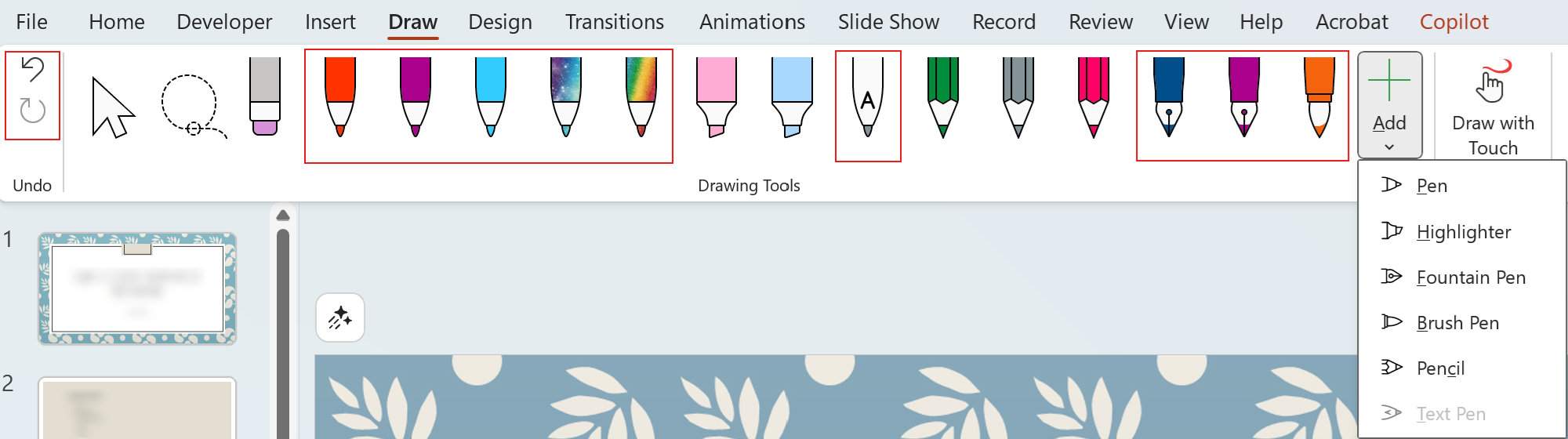
Even if you don't use the fountain pen or brush pen, you may appreciate the additions. The new tools can make the drawing section of apps feel crowded, so Microsoft added the ability to add or remove different input methods.
You can also drag drawing tools around within that section to reorder them.
Here's how you can add the new pens to the Draw tab in supported Microsoft 365 apps:
- Open the Draw tab in Word, Excel, or PowerPoint.
- Select "Add" to add the fountain pen or brush pen.
- Click or press and hold any drawing tool and then drag it left or right to reorder your tools.
- To delete any drawing tool, press and hold or right-click, then select "Delete."
- Alternatively, you can expand the options for a specific tool and select "Delete Tool."
While you're in that section, you can add multiple copies of specific tools. For example, you could add two highlighters set to different colors.
This is the best deal we can find on Microsoft 365 Personal. The discounted subscription gets you 12 months of Office, OneDrive storage, and everything else included with Microsoft 365 for $69.99.
✅Perfect for: Anyone who wants the best experience for Microsoft 365 or its Office applications. This subscription grants access to a large library of applications across several devices.
❌Avoid if: You need Microsoft 365 for more than one person.

Sean Endicott is a news writer and apps editor for Windows Central with 11+ years of experience. A Nottingham Trent journalism graduate, Sean has covered the industry’s arc from the Lumia era to the launch of Windows 11 and generative AI. Having started at Thrifter, he uses his expertise in price tracking to help readers find genuine hardware value.
Beyond tech news, Sean is a UK sports media pioneer. In 2017, he became one of the first to stream via smartphone and is an expert in AP Capture systems. A tech-forward coach, he was named 2024 BAFA Youth Coach of the Year. He is focused on using technology—from AI to Clipchamp—to gain a practical edge.
You must confirm your public display name before commenting
Please logout and then login again, you will then be prompted to enter your display name.