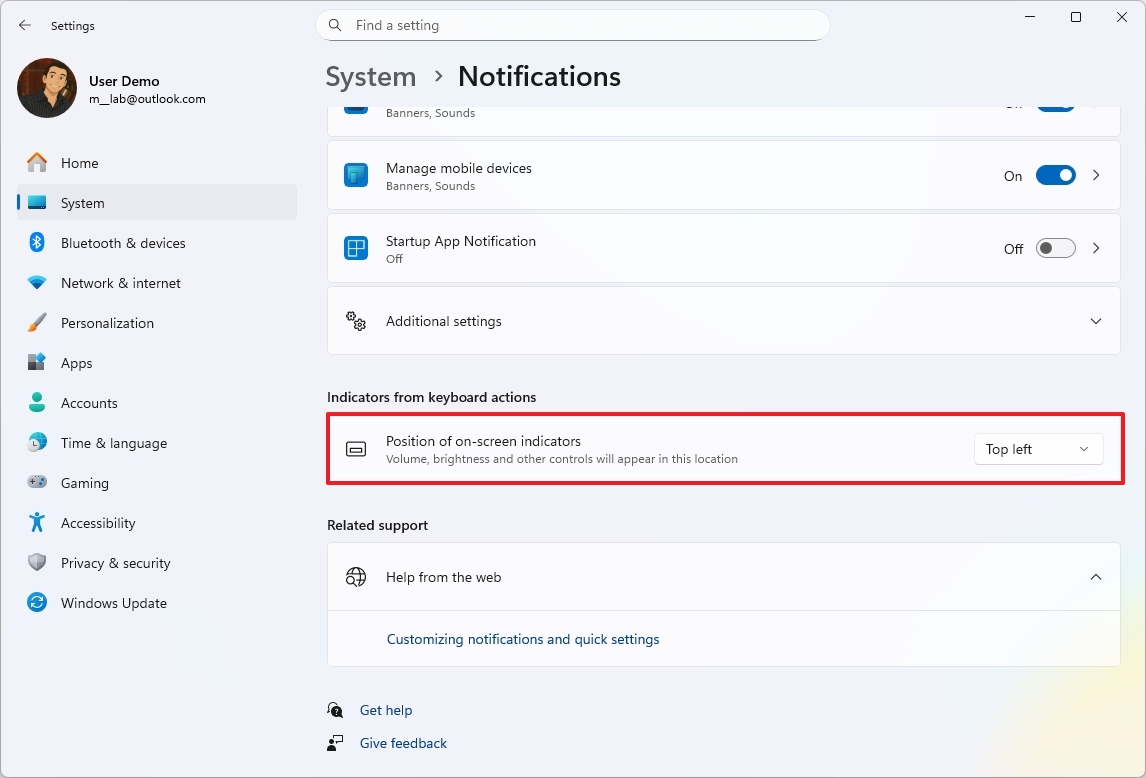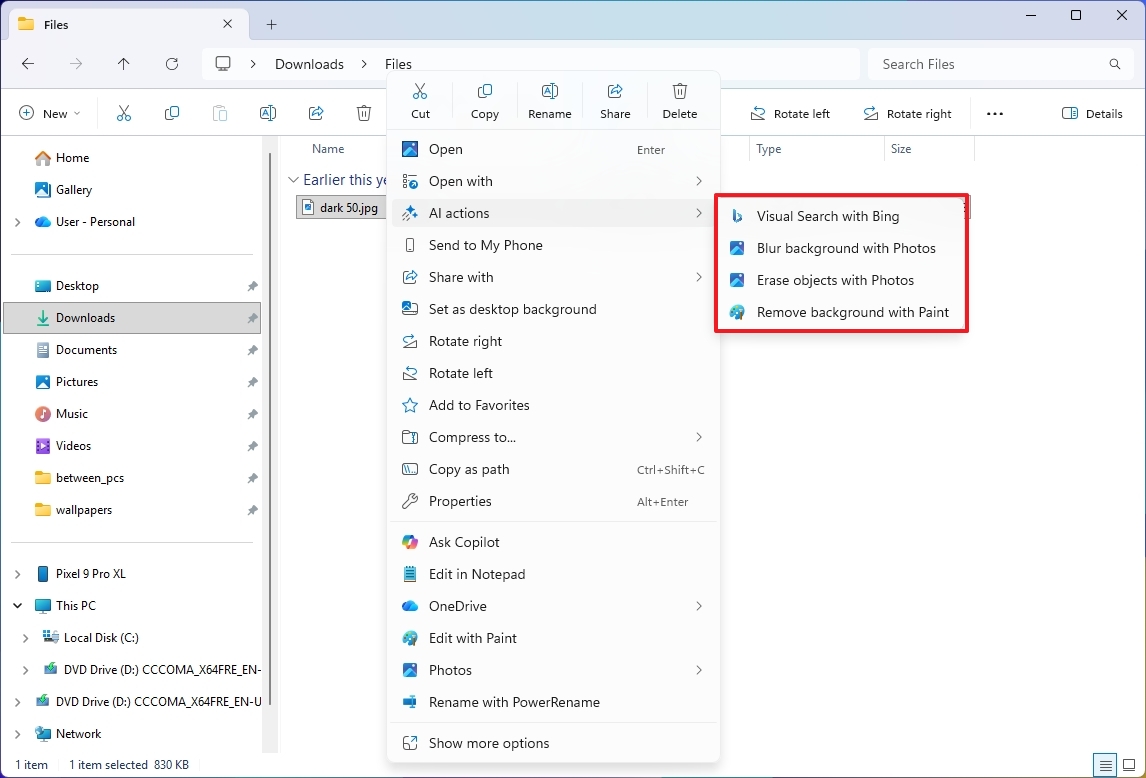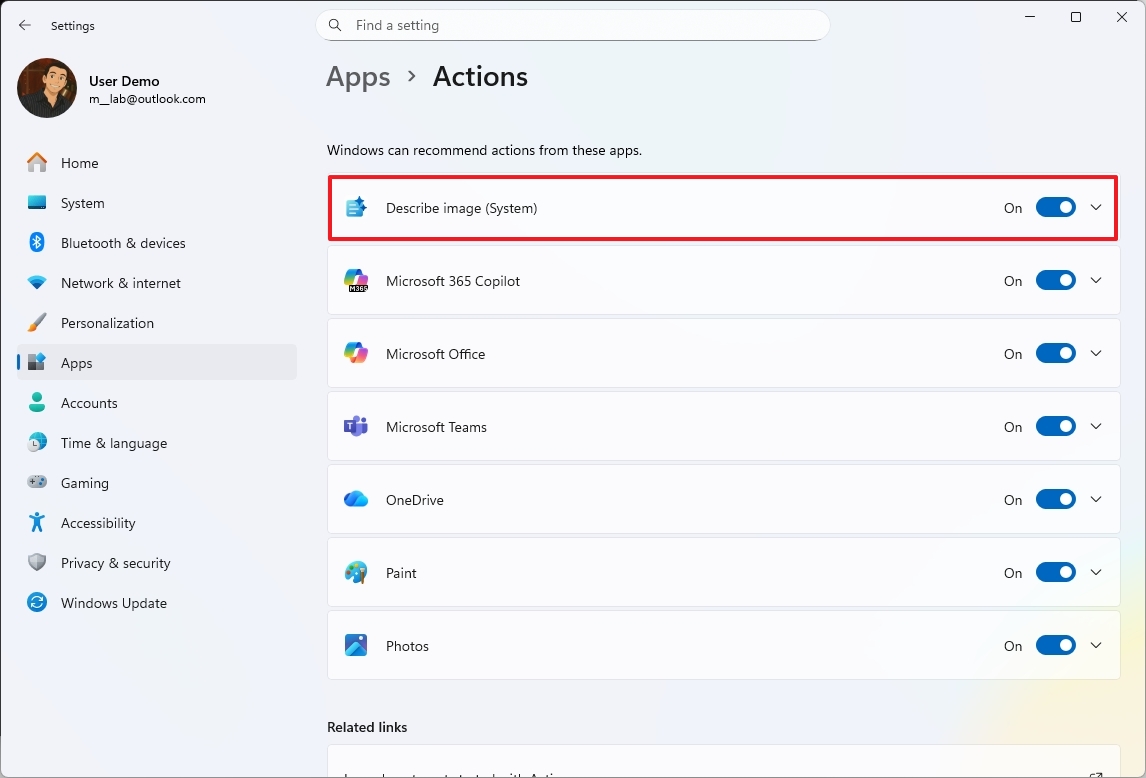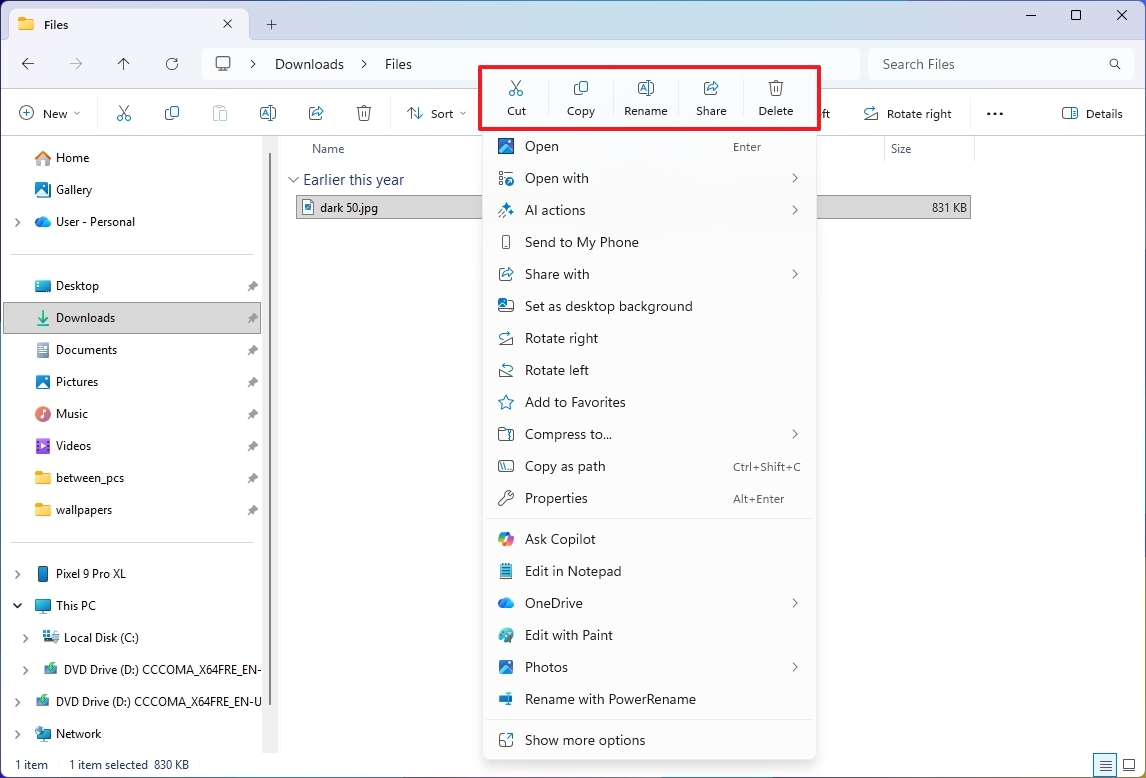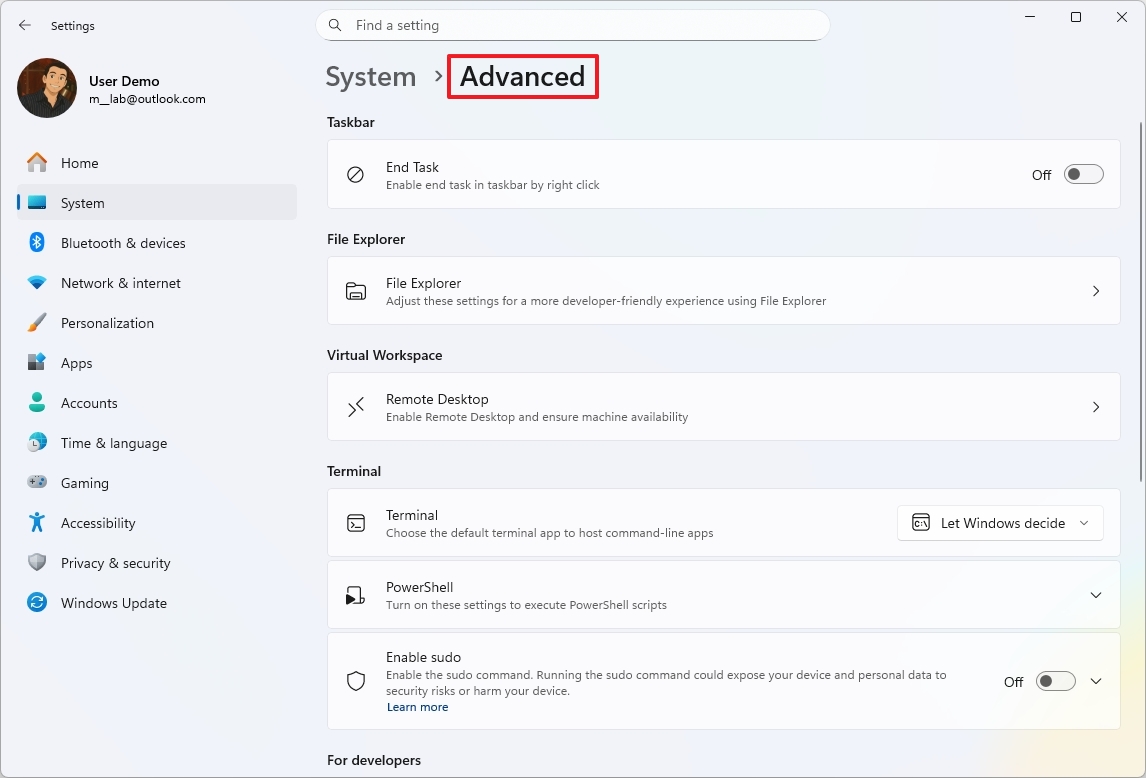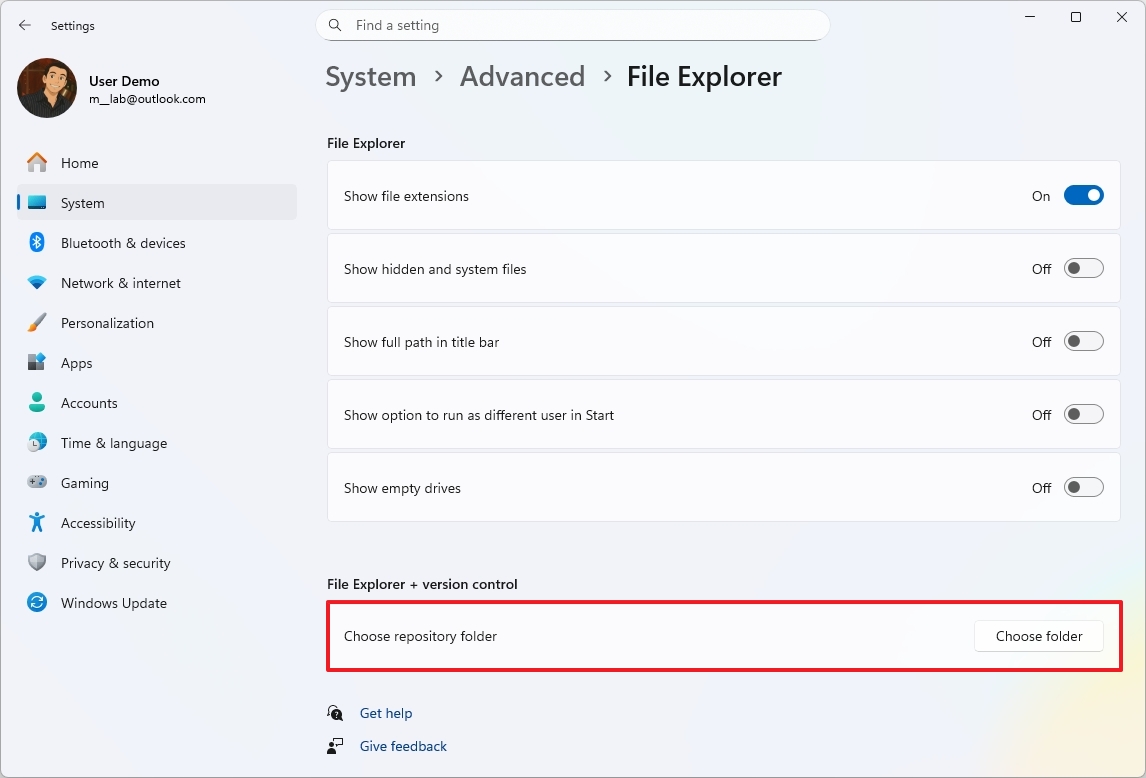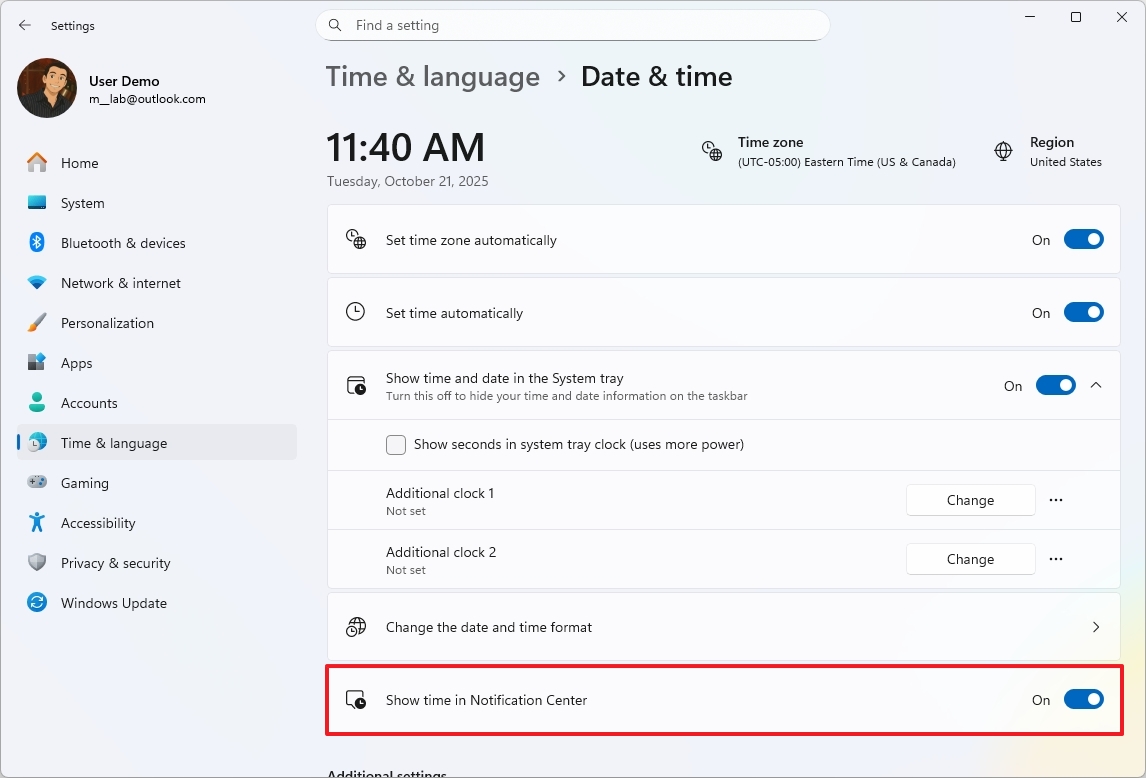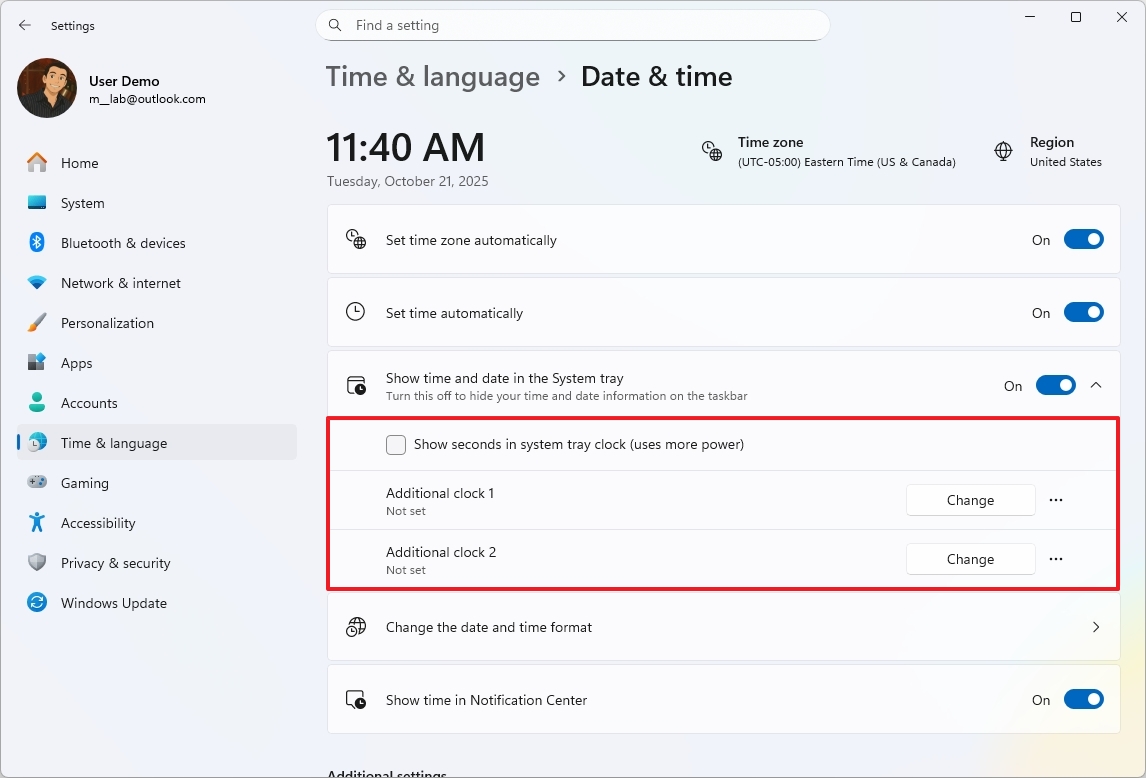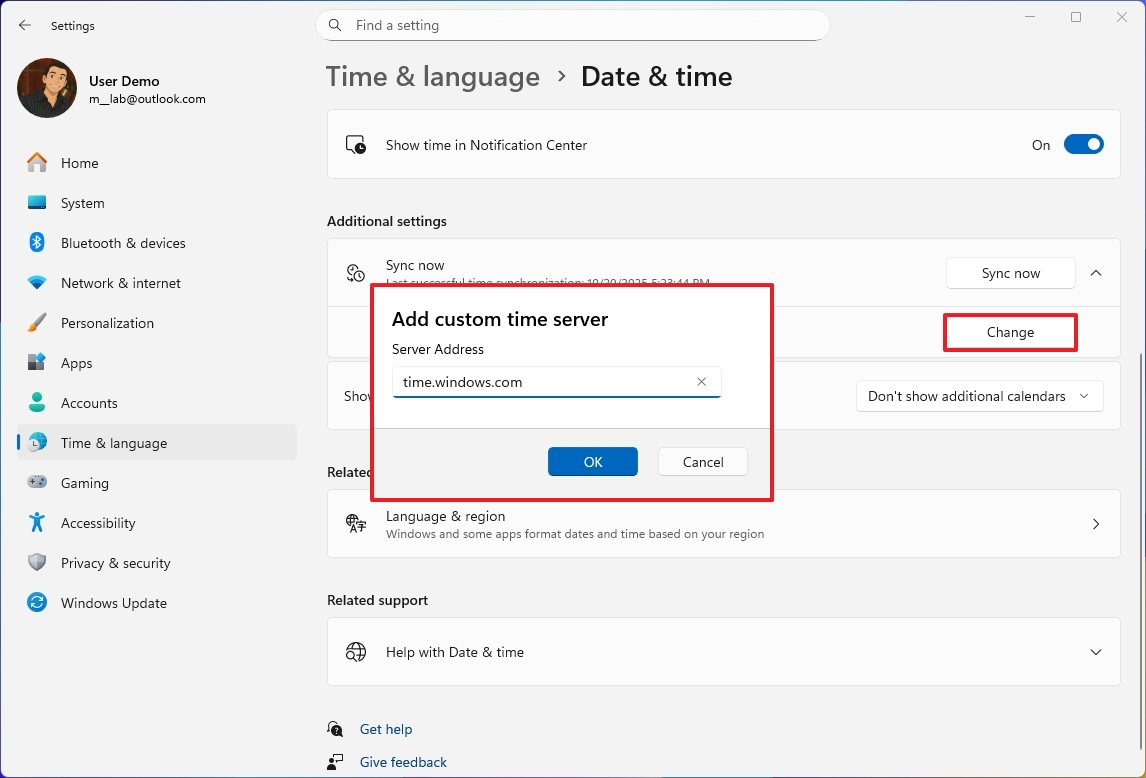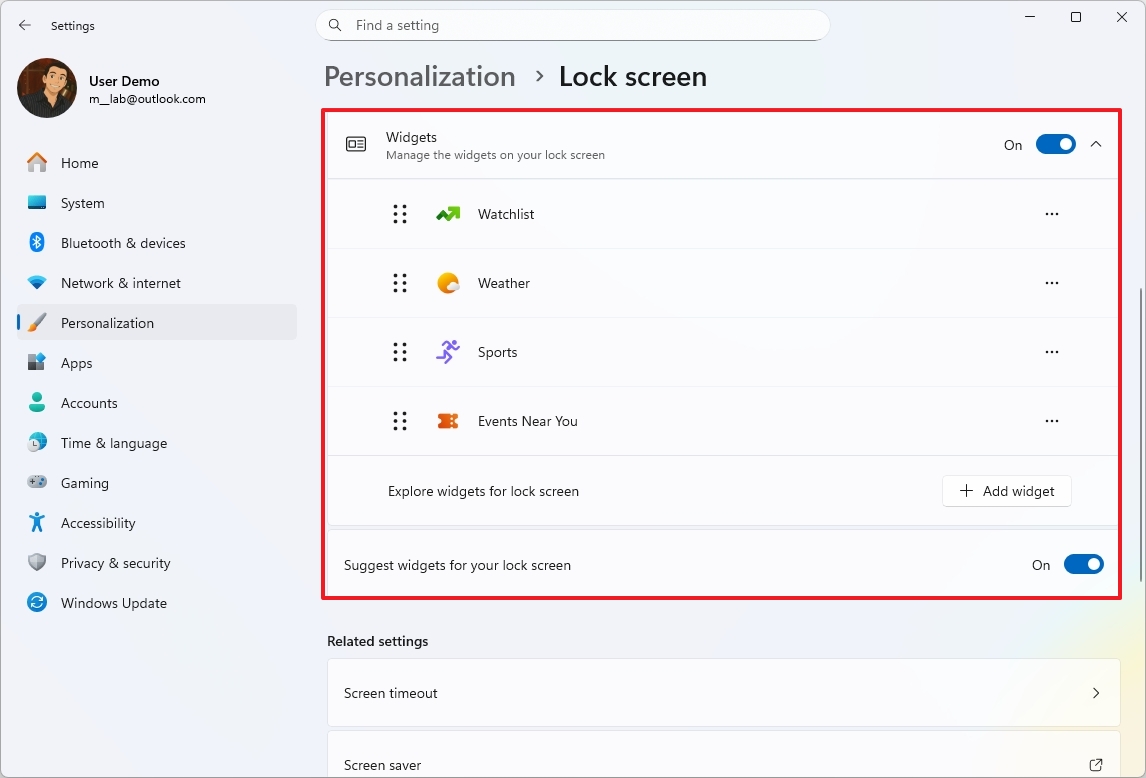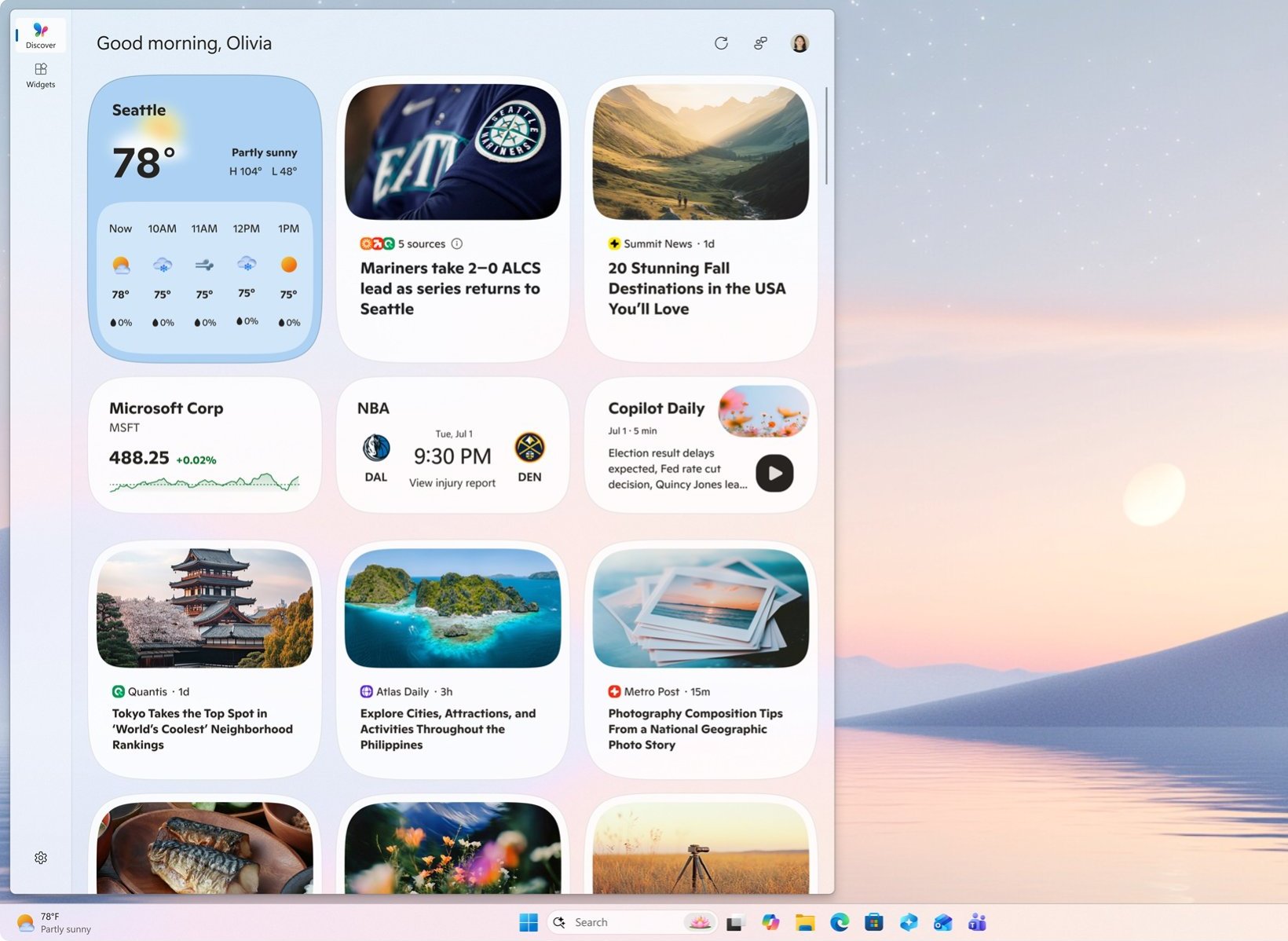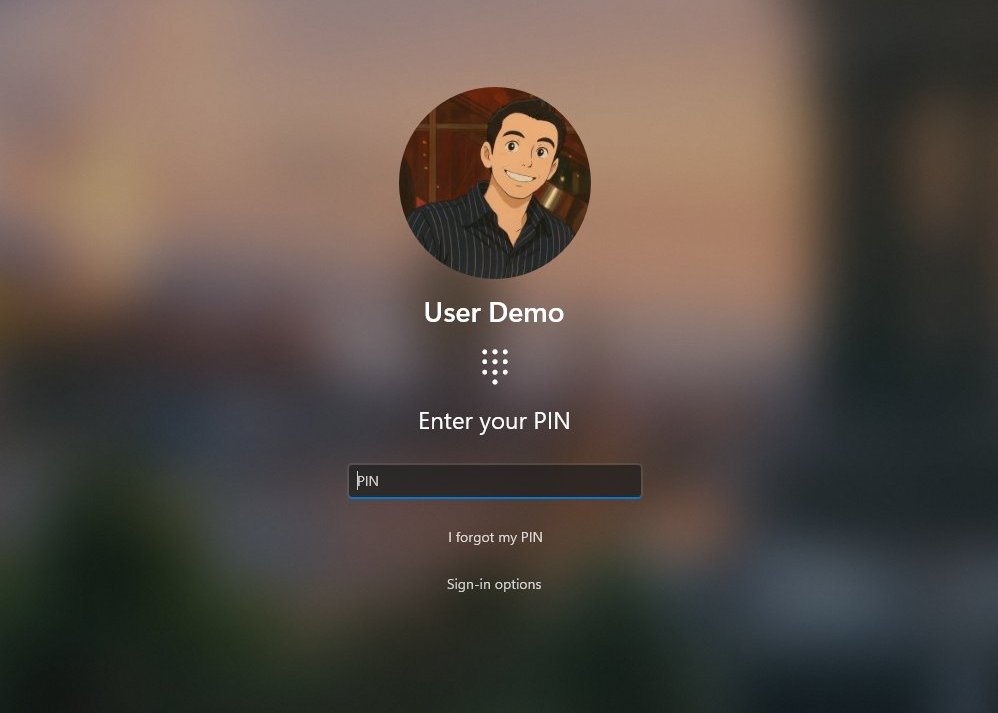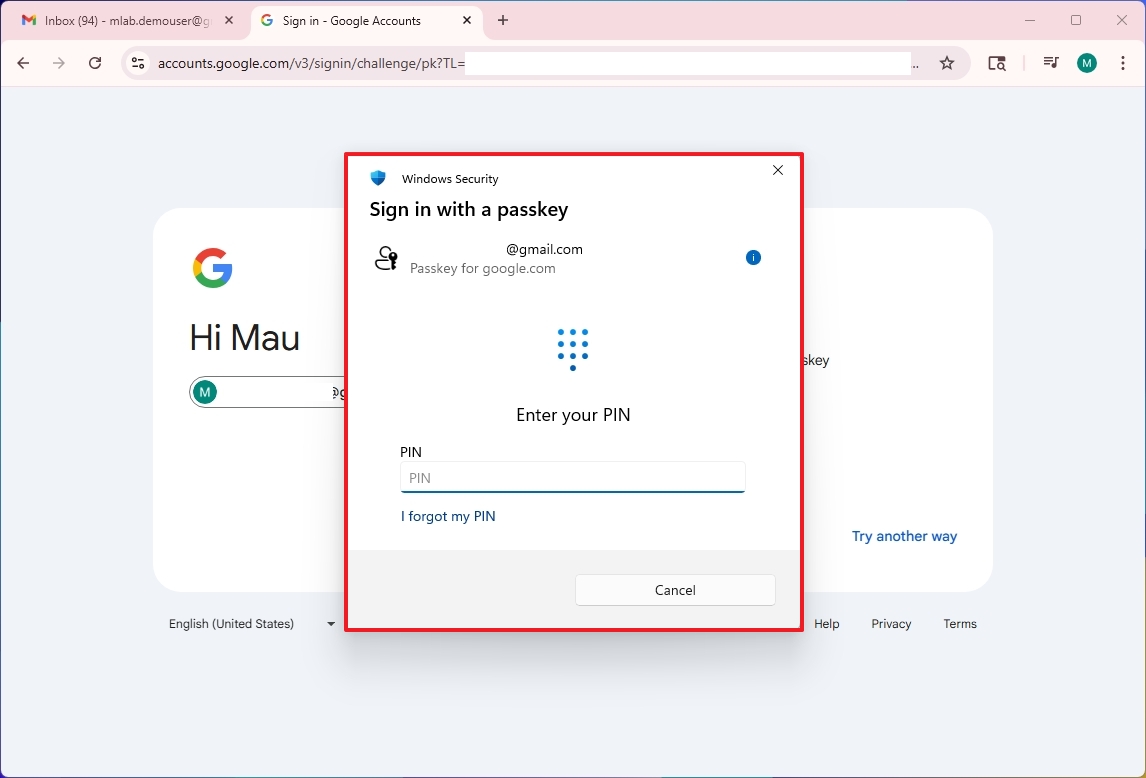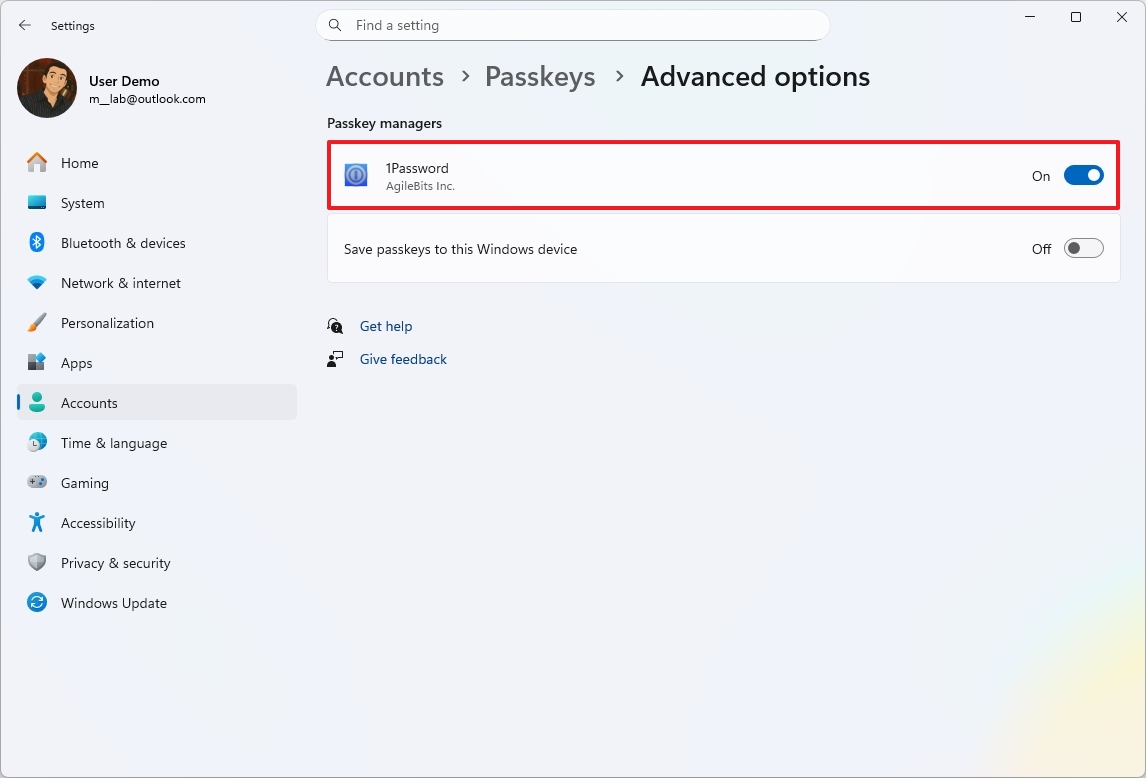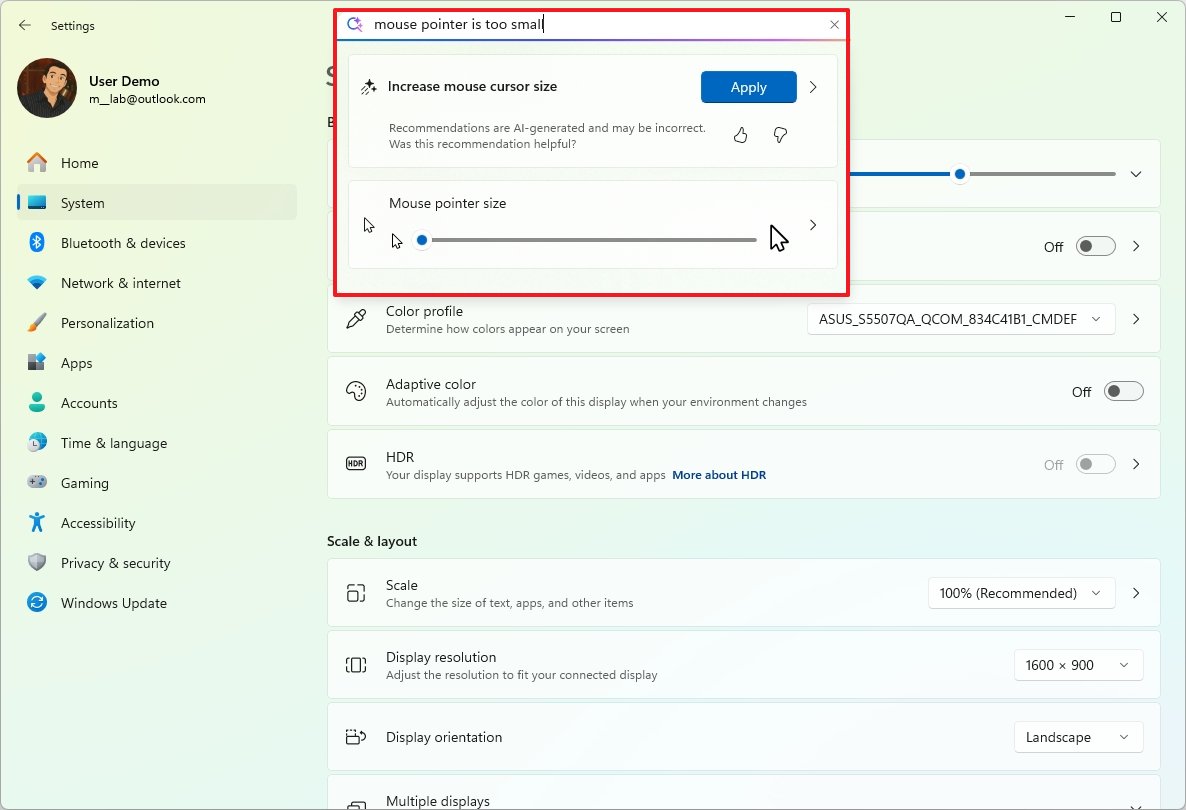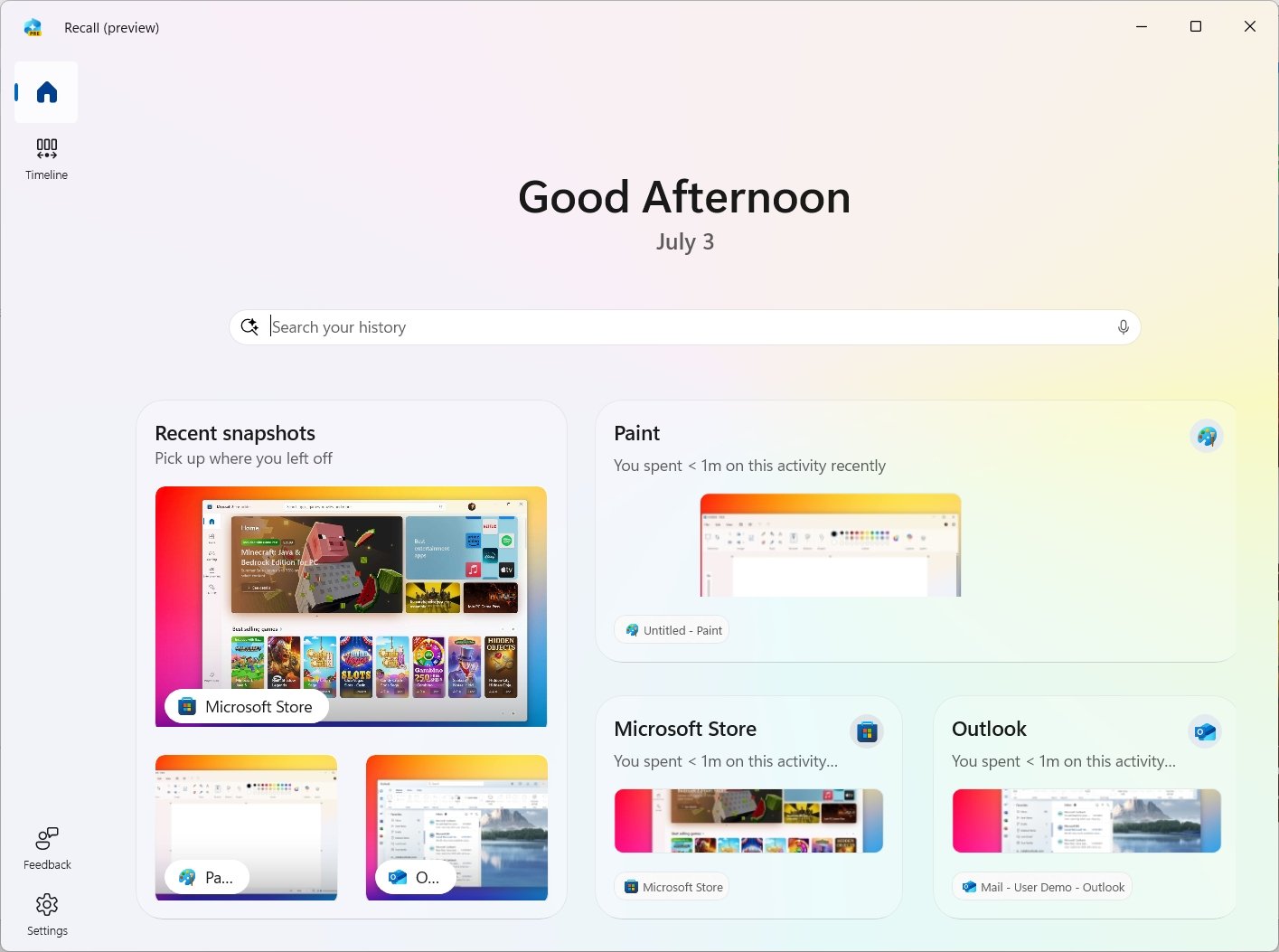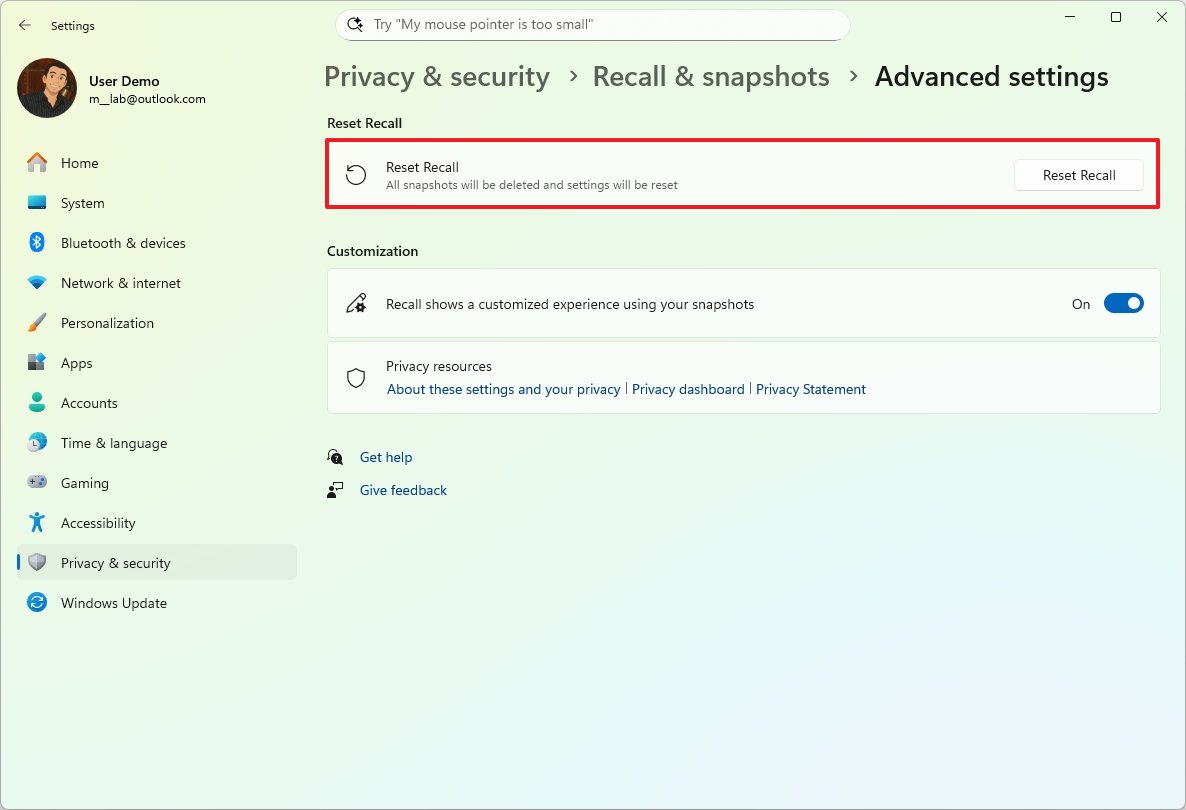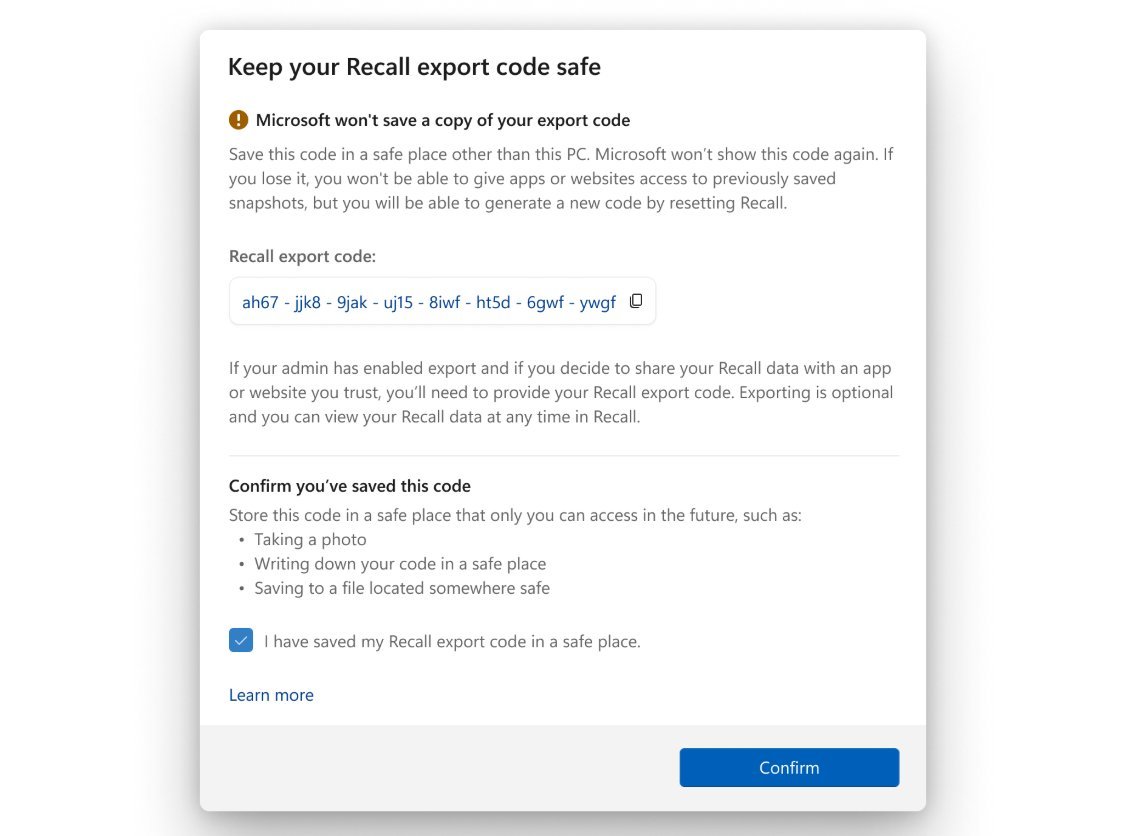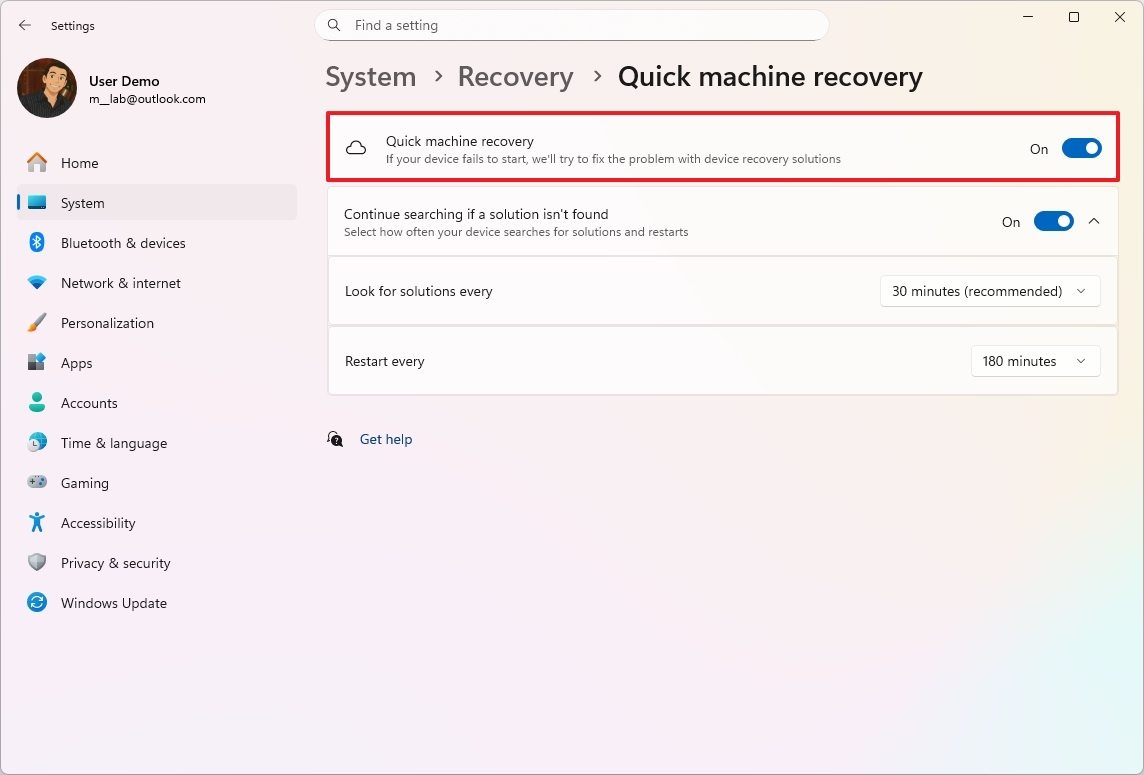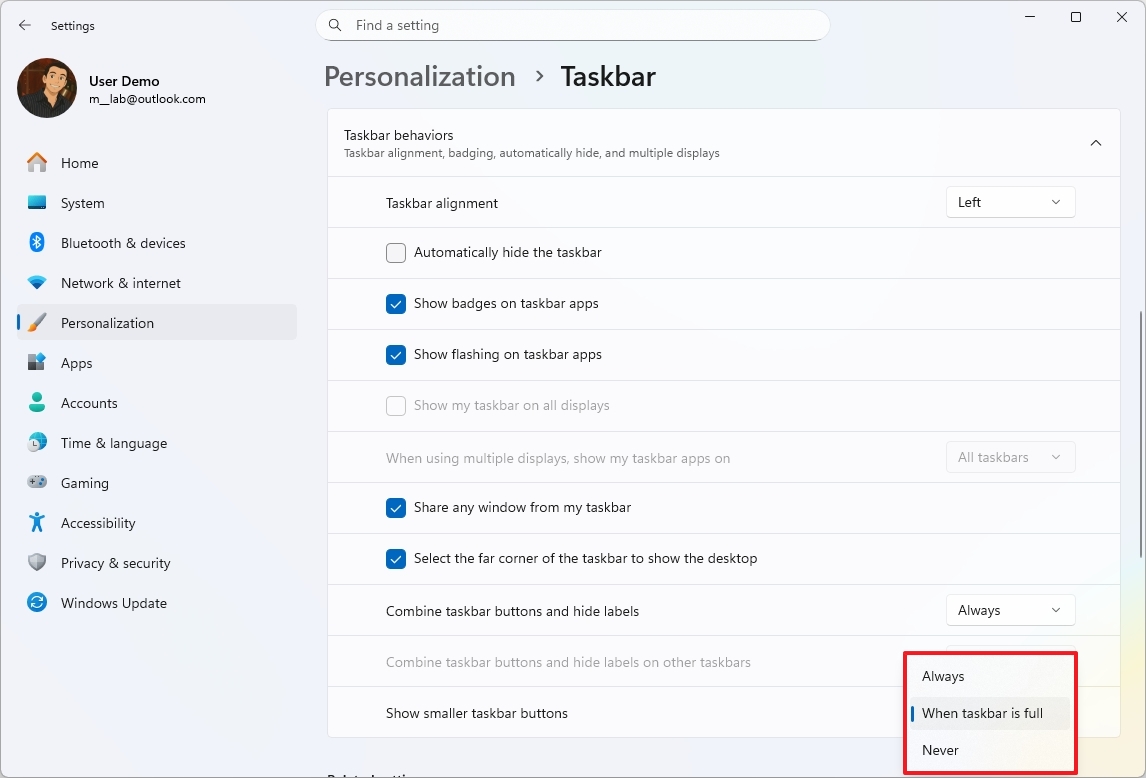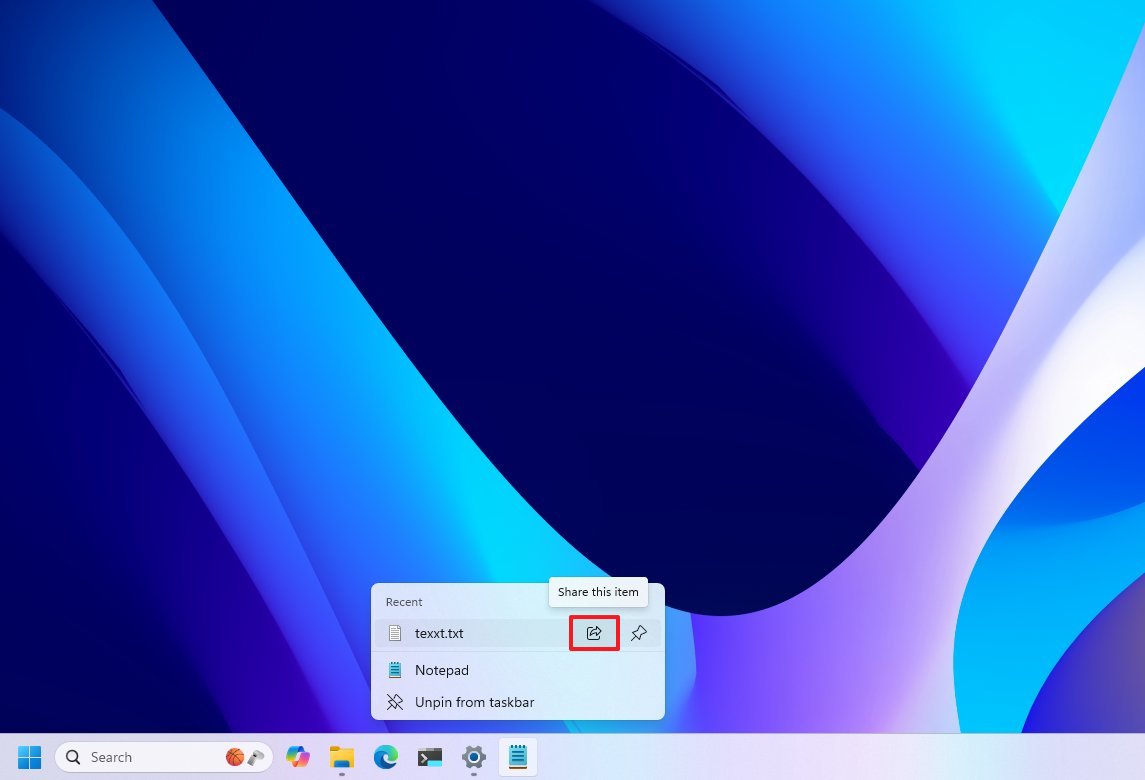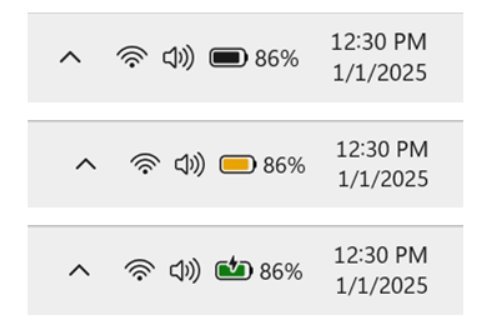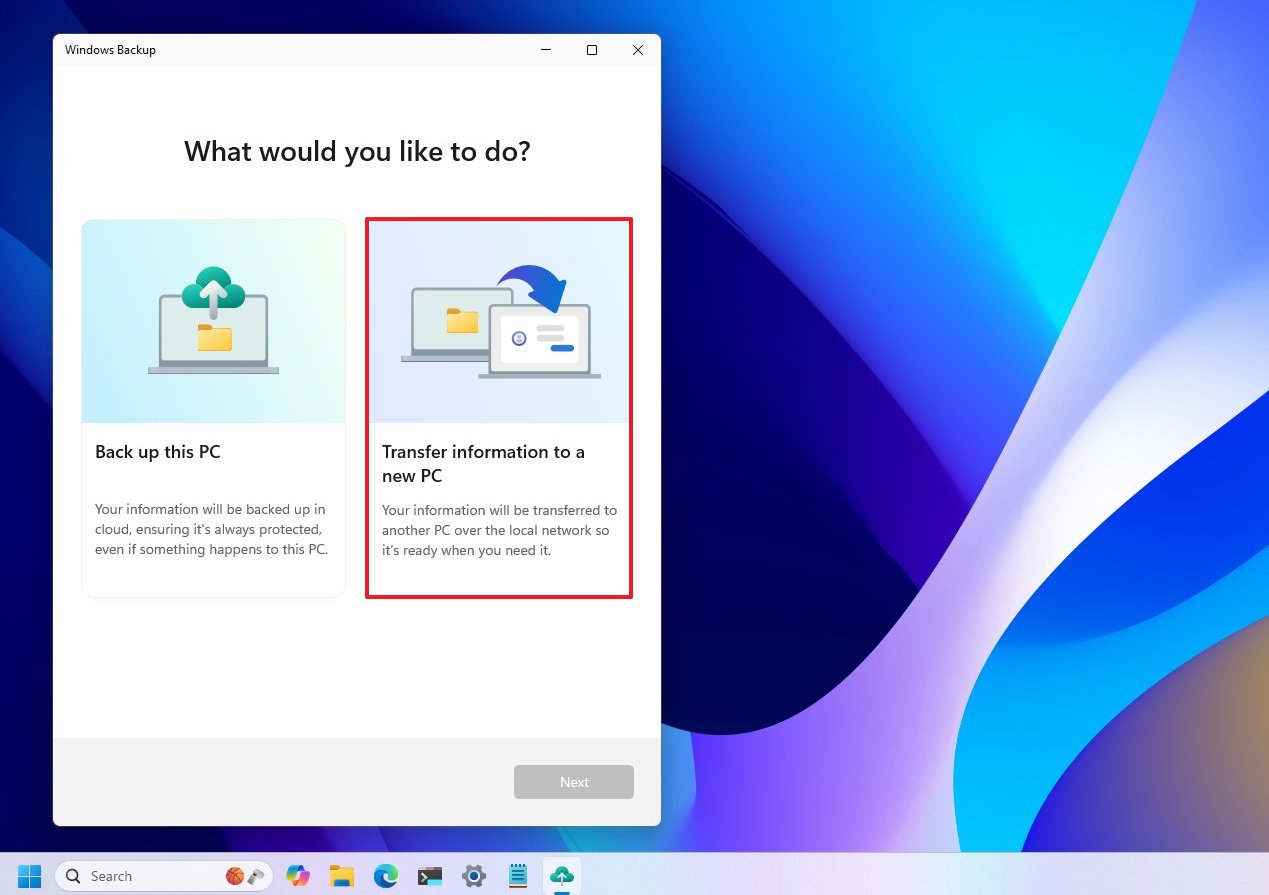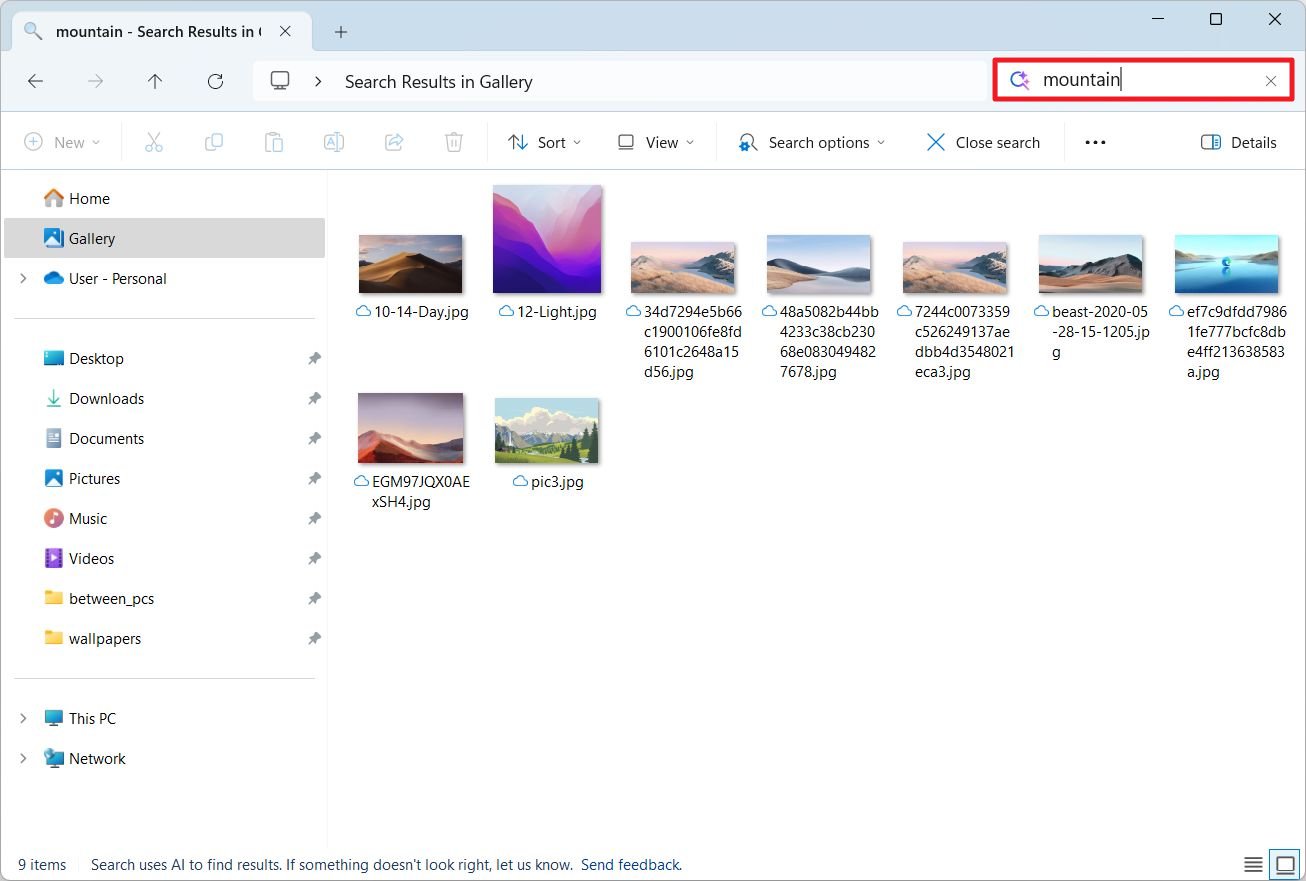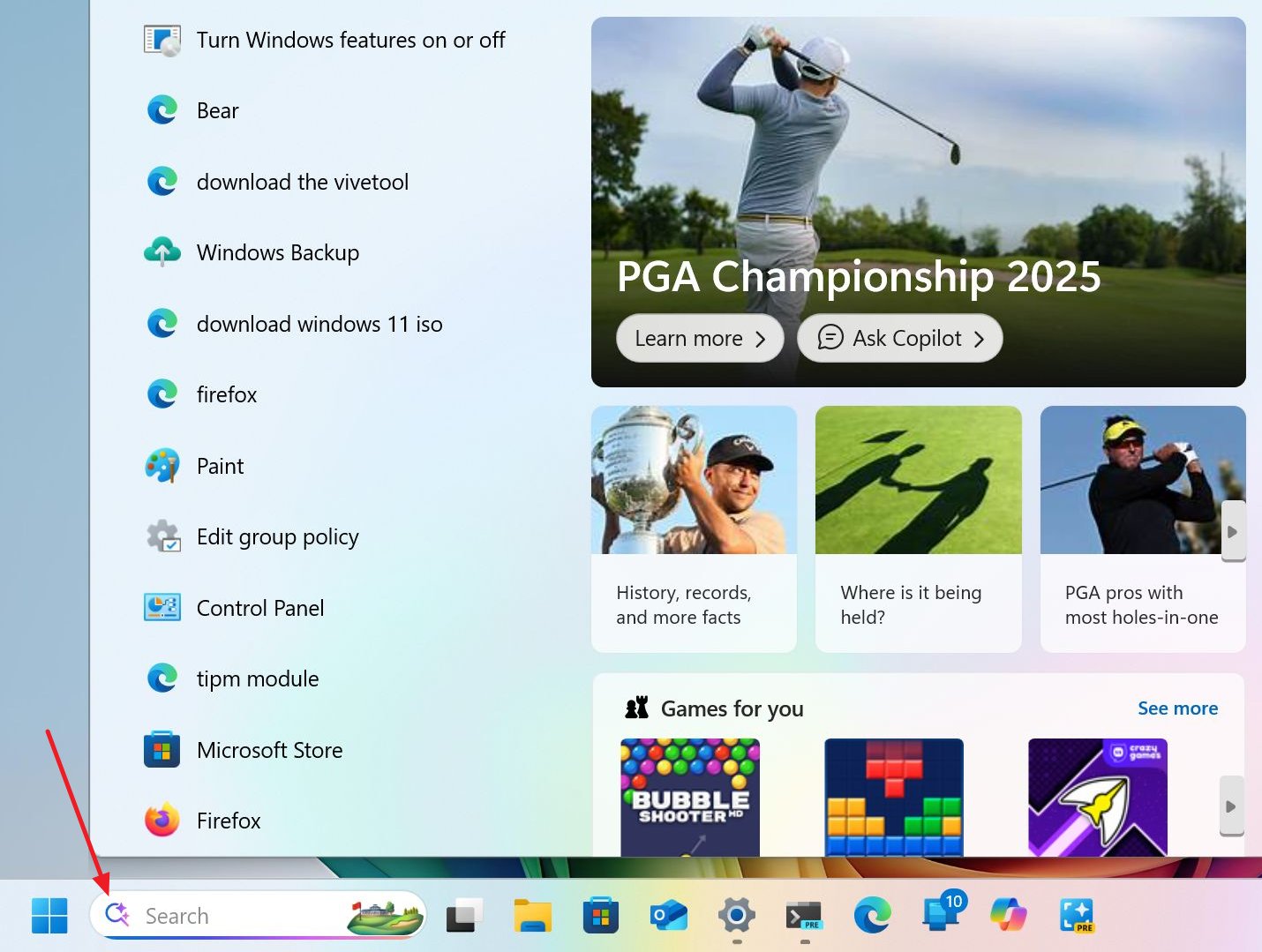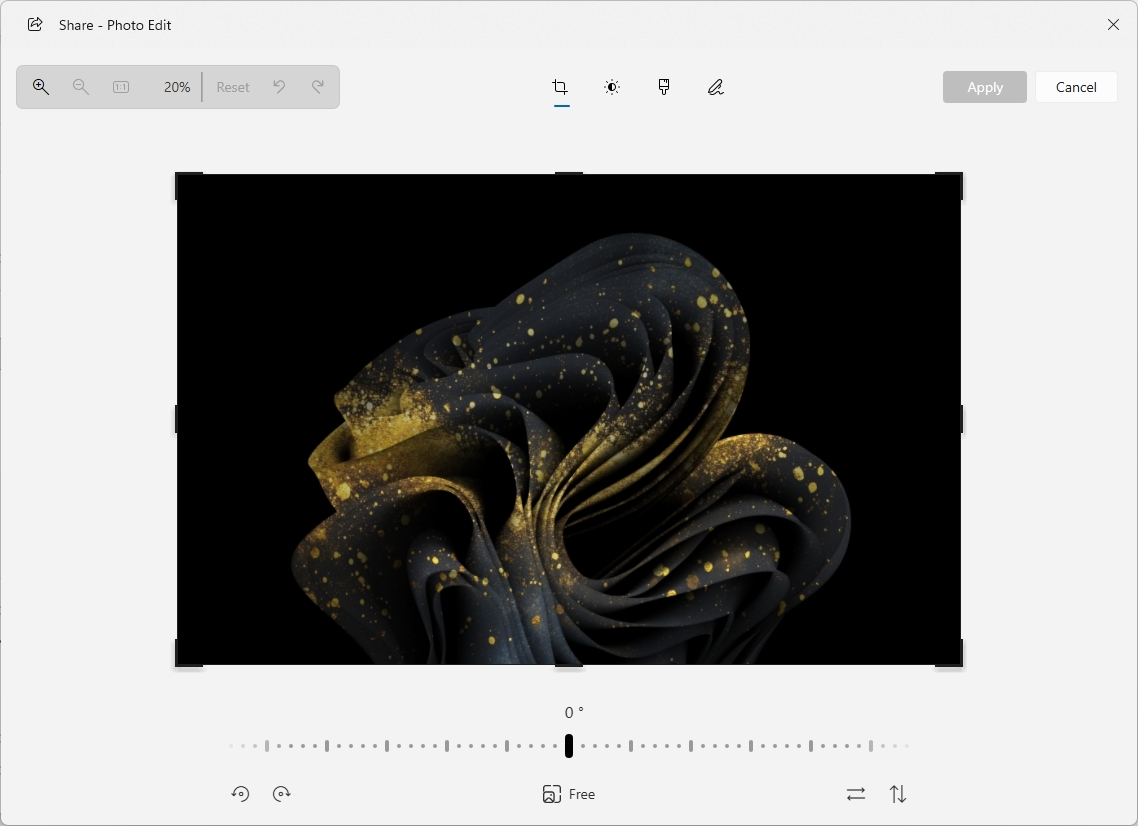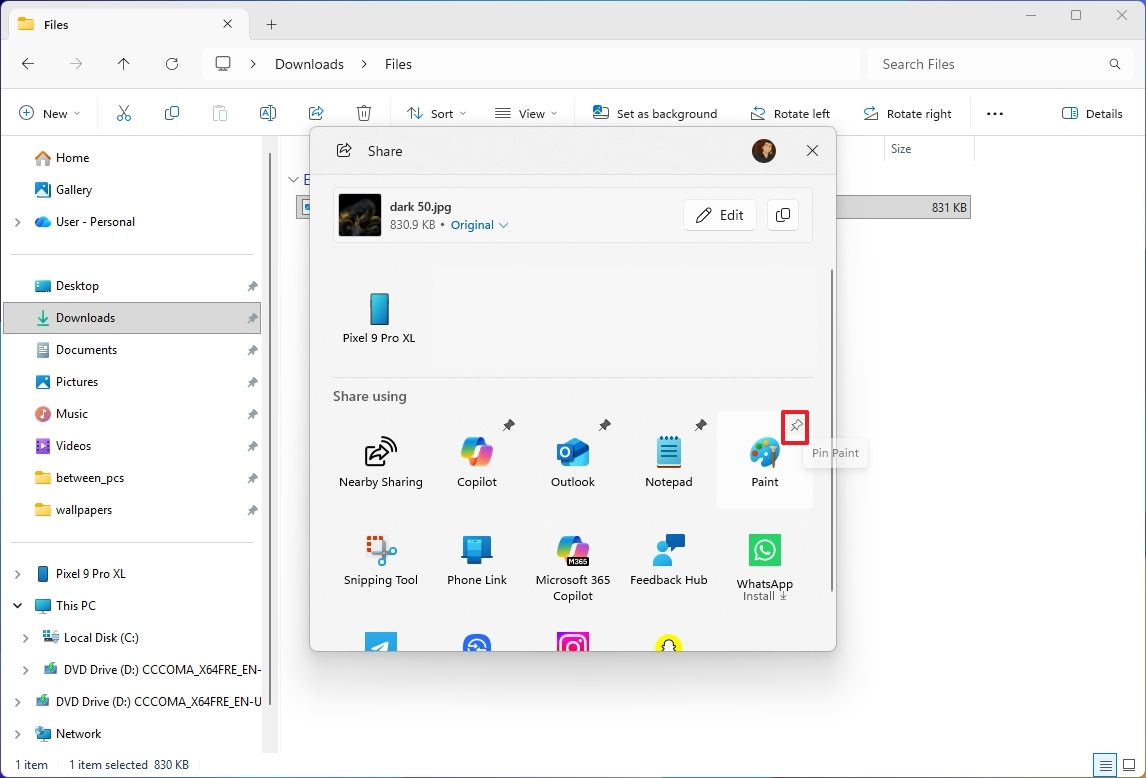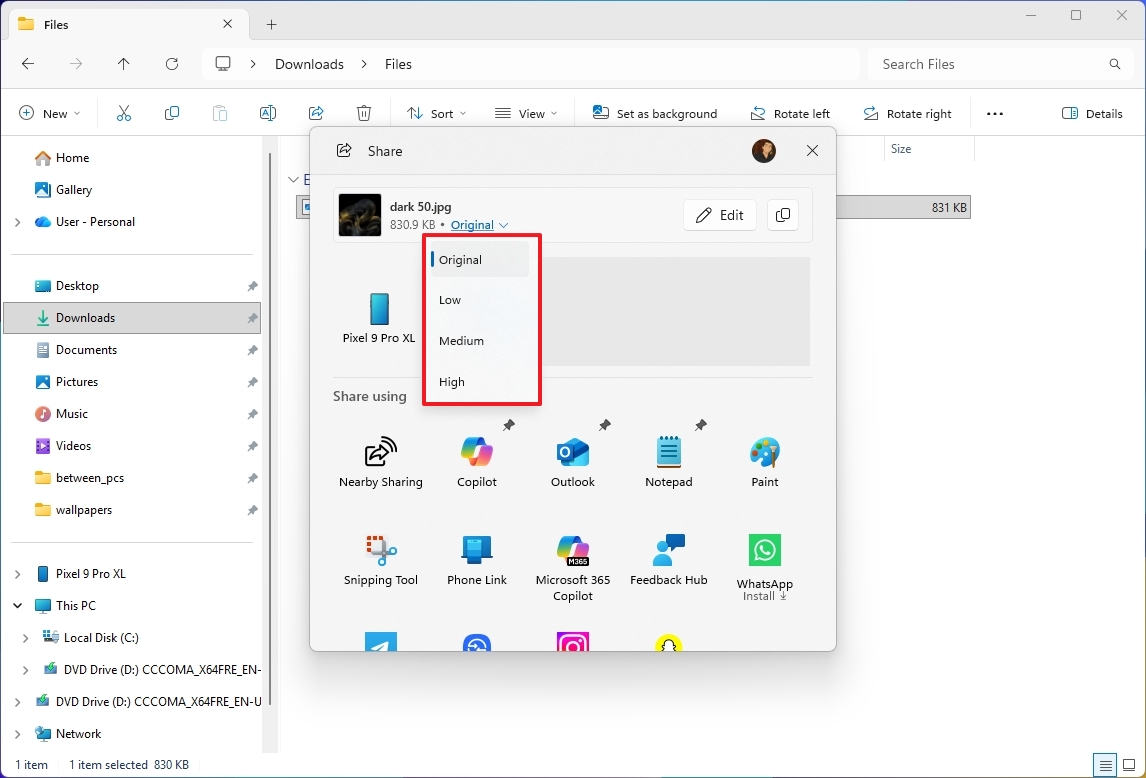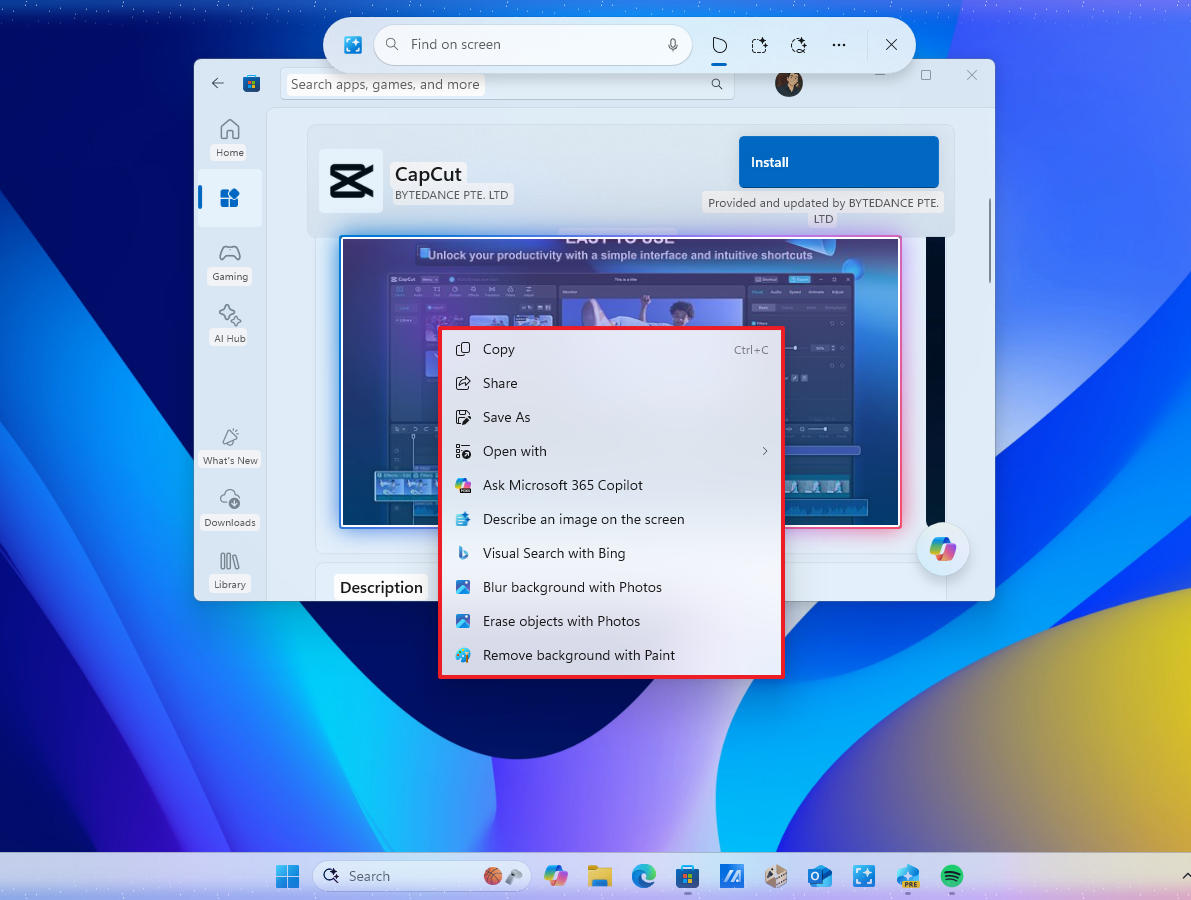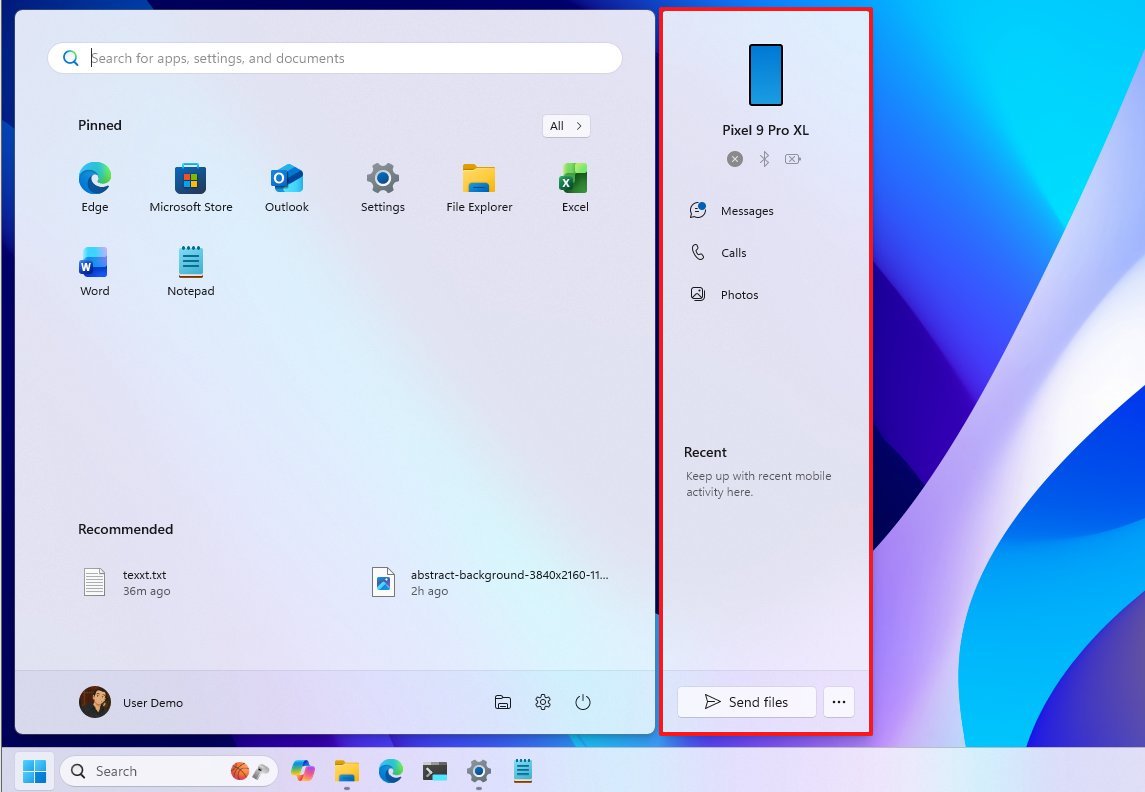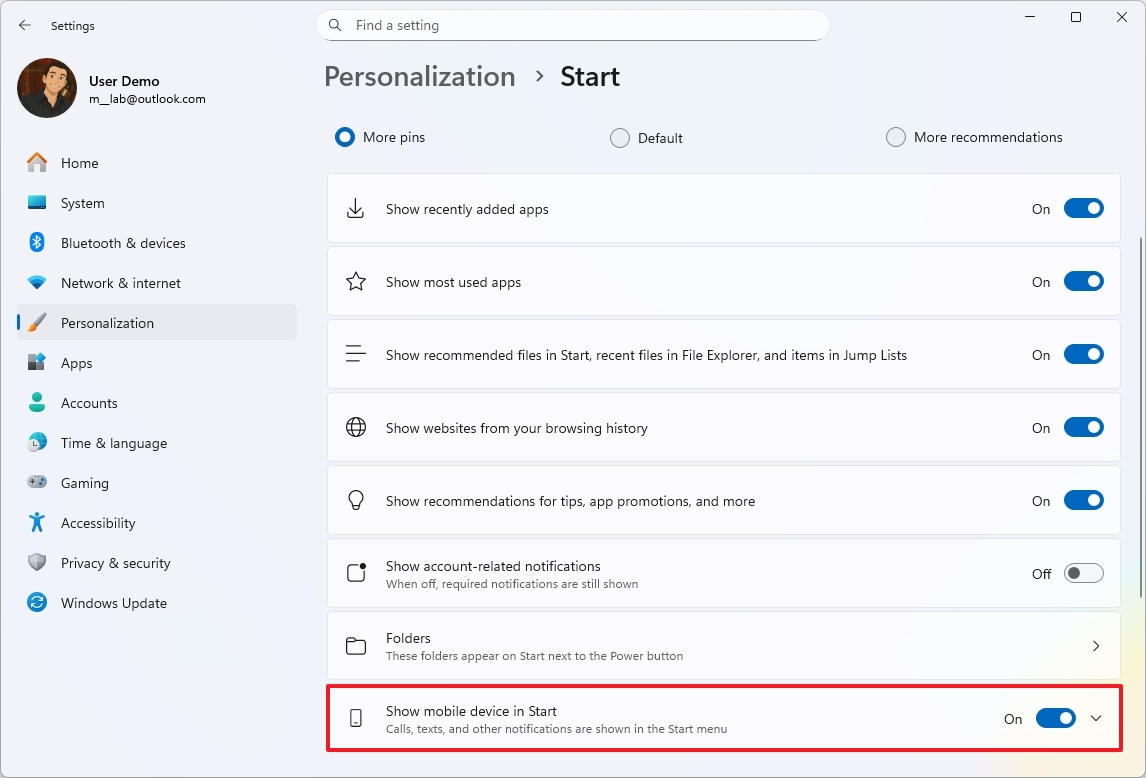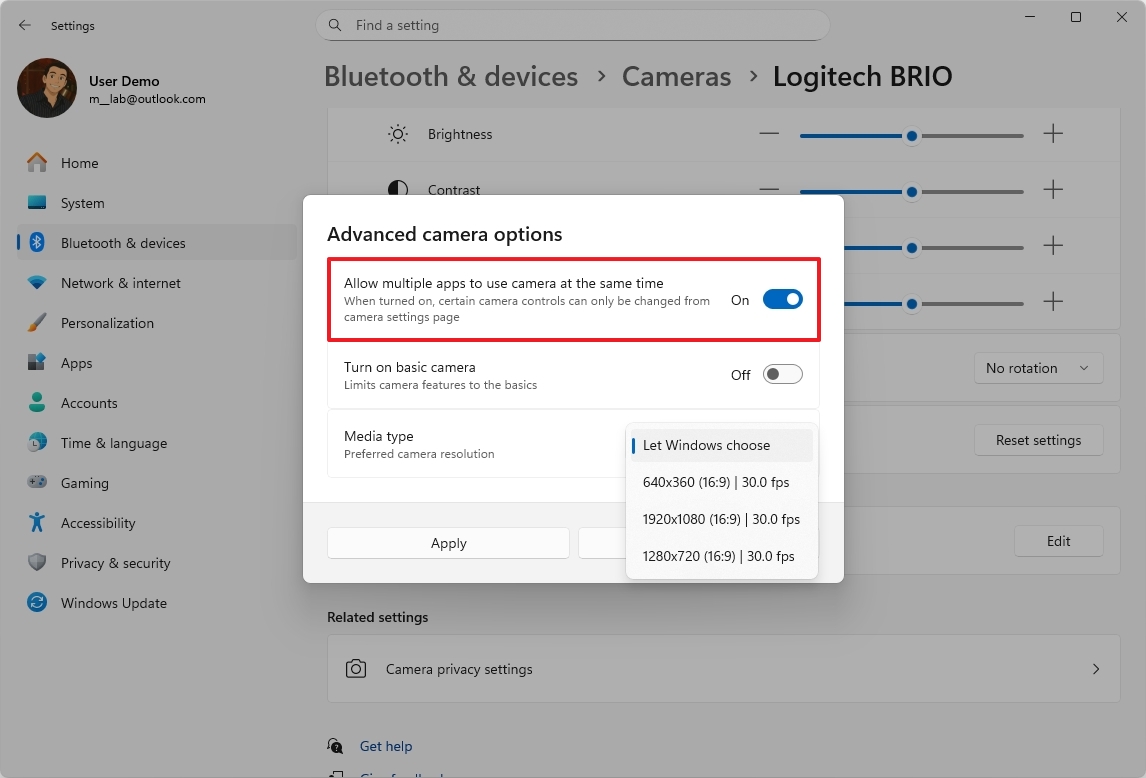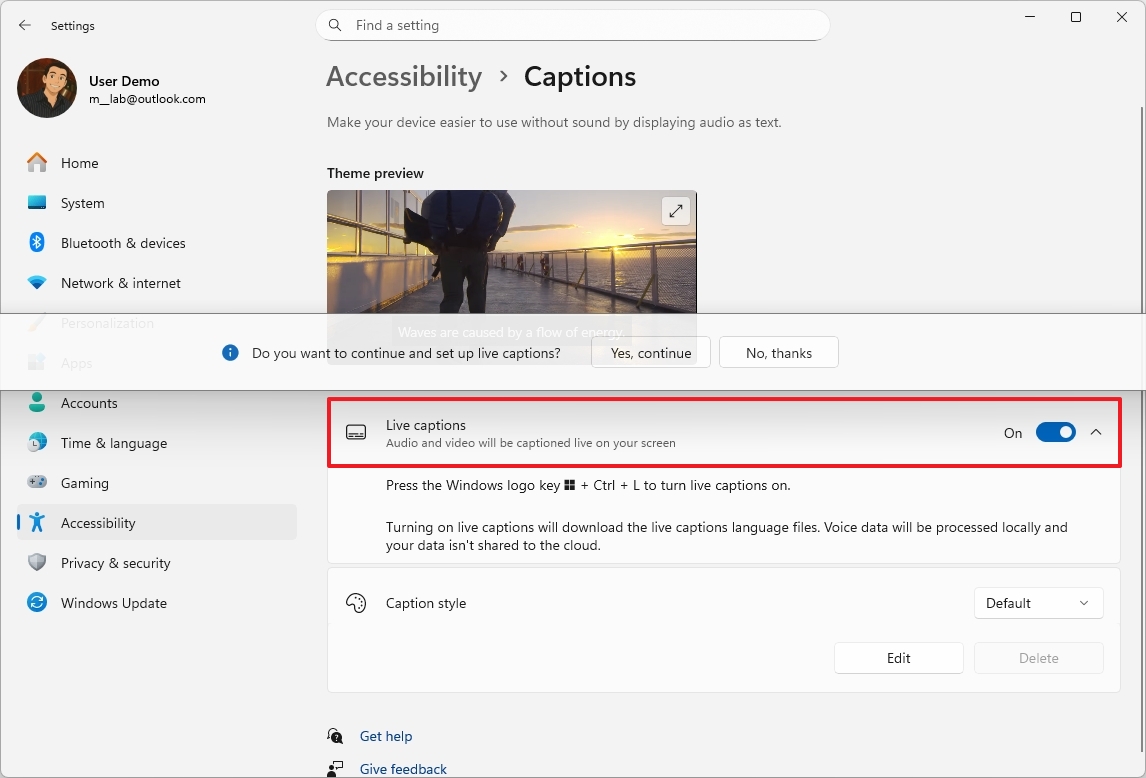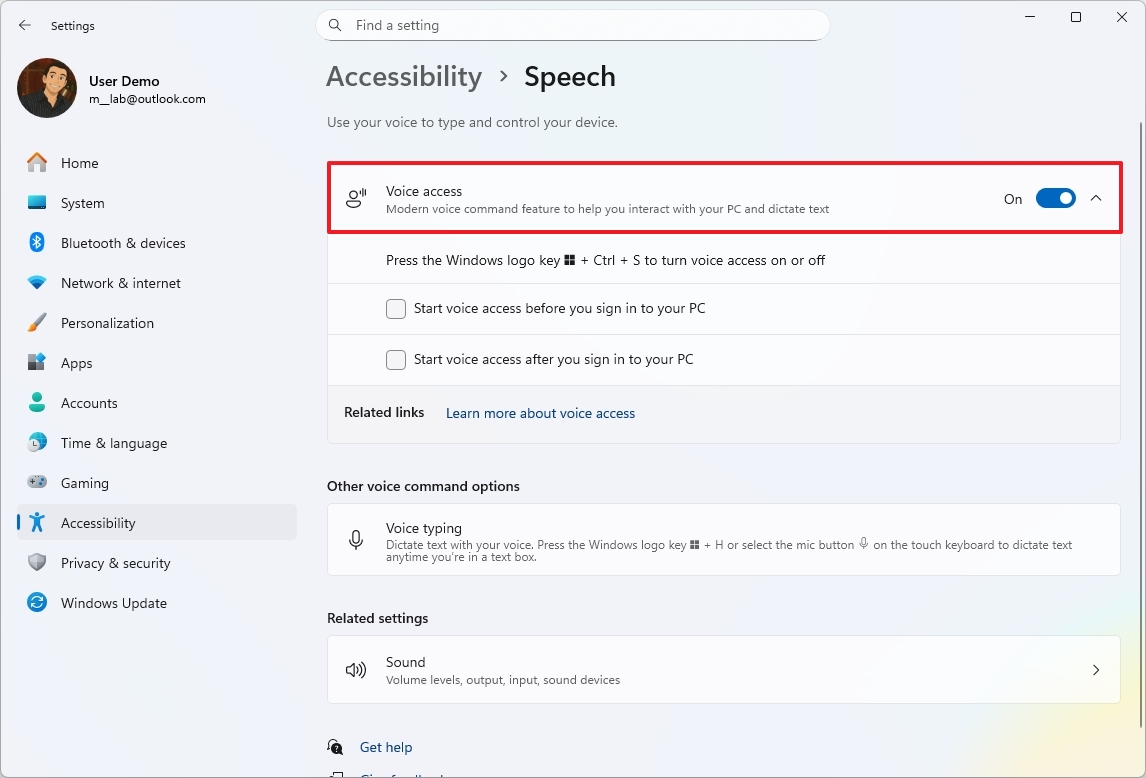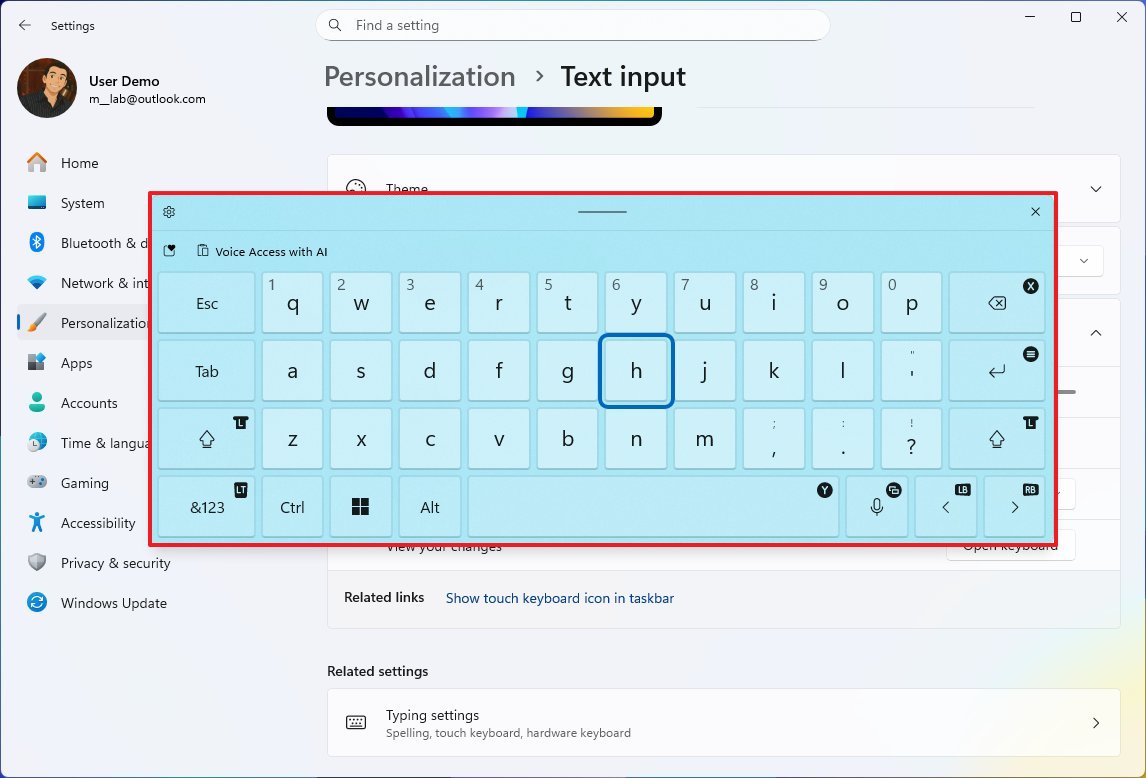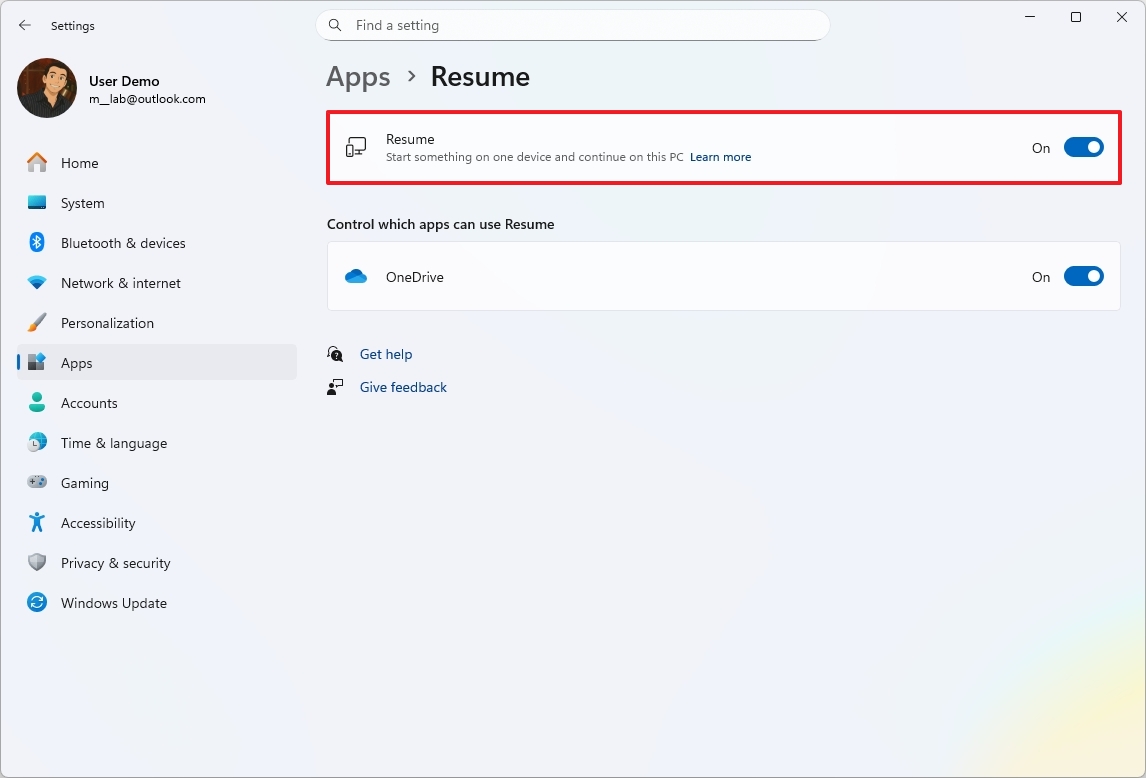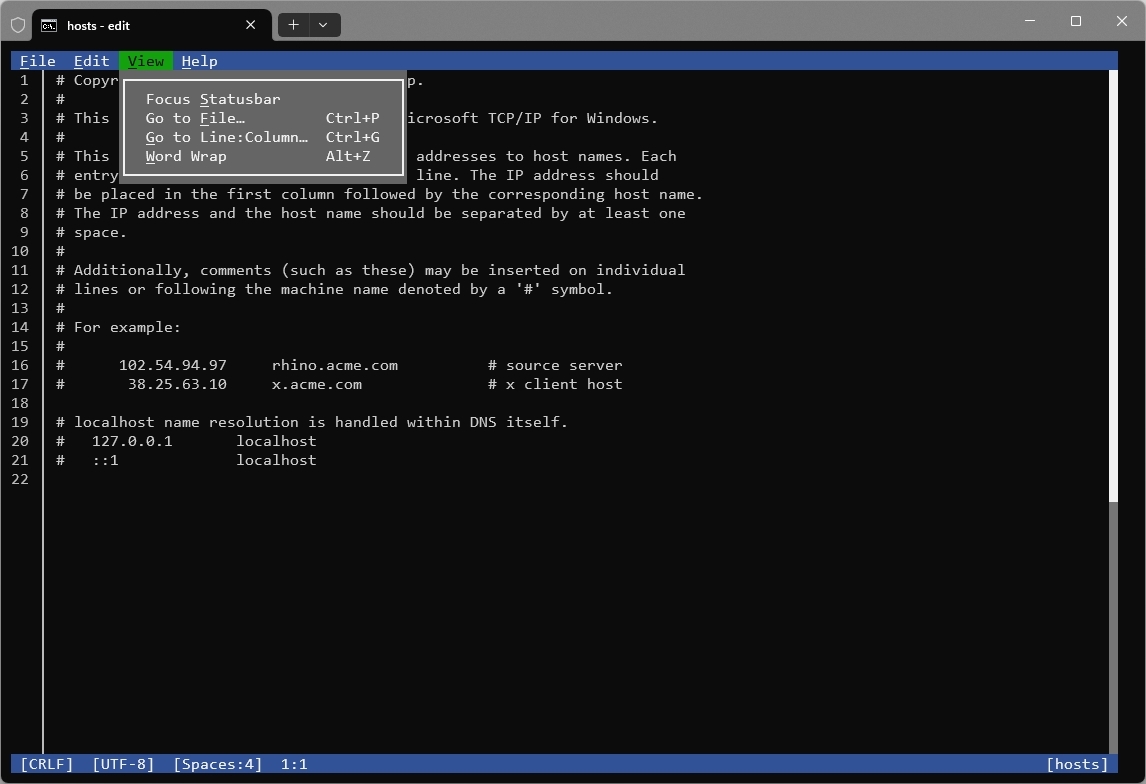Best features Microsoft rolled out in 2025 for Windows 11 versions 25H2 and 24H2
Explore the major features and enhancements rolled out across versions 24H2 and 25H2 in 2025.

Although the Windows 11 2025 Update (version 25H2) doesn't technically introduce any new features, throughout 2025, Microsoft has been rolling out a bunch of new features and improvements each month using its cumulative update mechanism. When you group all of them, you can see that the operating system has received substantial changes during the course of the year.
For example, the Taskbar has received several features, such as the ability to show smaller icons, new battery iconography, and a share option for recent files. On the other hand, File Explorer has received several updates, including AI actions and changes to the Home page, among other enhancements.
The company then rolled out various completely new features for the operating system, including Windows Recall, Click to Do, Sematic Indexing, and an AI agent for the Settings app for Copilot+ PCs, as well as Quick Machine Recovery (QMR), Cross-device Resume, a camera with multiple stream support, a new sidebar to access mobile features from the Start menu, and more.
In this guide, I'll highlight the most interesting features and changes that Microsoft has officially made available for Windows 11 24H2. Since both operating systems are identical, these features and changes also apply to version 25H2.
This guide highlights some, not all, of the improvements that the company has released in 2025. Also, note that some features, such as Windows Recall, Click to Do, and Semantic Indexing, are only available on supported devices, such as Copilot+ PCs.
Best features introduced on Windows 11 during 2025
These are the most interesting new features and changes available (or still rolling out) in 2025 for Windows 11 versions 25H2 and 24H2.
Desktop hardware indicator repositioning
Although you can still not change the position of the Taskbar, Microsoft has added a new option to change the location on the screen for the hardware indicators, such as brightness, volume, airplane mode, and virtual desktops.
The setting is known as "Position of on-screen indicators," and it's available (at the bottom) on Settings > System > Notifications.
All the latest news, reviews, and guides for Windows and Xbox diehards.
File Explorer new features
In 2025, the company has been pushing various updates for File Explorer, and even though they don't significantly change the design of the file manager, they do try to improve the overall experience.
AI actions
For instance, if you ask Microsoft, perhaps the most significant addition this year was the introduction of AI actions, which are a new set of options that allow you to interact with your files using AI.
The actions will be available depending on the file type. For example, when right-clicking a JPG, JPEG, or PNG image file, you'll find these options:
- Bing Visual Search: Performs a search for items based on an image.
- Blur Background: Automatically detects backgrounds in images and blurs them with customizable intensity using the Photos app.
- Erase Objects: Removes unwanted elements from photos using Generative Erase in the Photos app.
- Remove Background: Cut out the object from an image with one click using Paint.
If you are connected with a Microsoft account associated with a Microsoft 365 subscription, when you right-click an Office file in OneDrive and SharePoint, you'll notice the "Summarize action in Copilot" action.
Although you cannot turn off this feature, you can control the options available in the "AI actions" menu from Settings > Apps > Actions.
Context menu changes
The context menus for File Explorer have been getting various changes. For example, in the "OneDrive" folder, if you get the message to back up your files to the cloud, you can now disable the reminder temporarily or permanently.
If you right-click a folder location from the left navigation page, the context menu will now include a new option to create folders without having to access the location.
Also, the context menu now includes dividers for the top actions, such as Cut, Copy, and Rename, to make them easier to identify.
I'm not including the "People" cards because this change is only available for commercial customers, and this guide focuses on consumers.
Settings Advanced settings page redesign
In the Settings app, the company has replaced the "For developers" page with the redesigned "Advanced" page, which includes a new logical organization and the same features. However, the developers' specific settings are still available at the bottom of the page.
Also, the File Explorer settings have been relocated to another page, which also includes a new setting for configuring version control.
The version control feature refers to the ability to track and manage different versions of a file directly within the file manager interface. Usually, you will use this feature with third-party developer tools like Git.
Notification Center with full clock
The Notification Center experience now shows the current time with seconds, and you can even add multiple clocks.
The option to show the clock is known as "Show time in Notification Center," and it's located in Settings > Time & language > Date & time.
If you want to show clocks from different time zones, open Settings > Time & language > Date & time, click the "Show time and date in the System tray" setting, and click the "Change" button to configure the clock. You can add up to two more clocks.
Furthermore, the Notification Center flyout will now show on secondary monitors. You can activate this behavior by clicking on the System Tray area on the monitor you want to access the flyout.
Change the time server address option
Although you have been able to change the time server that the operating system uses to manage the system clock, it was never an option in the Settings.
Alongside a slew of legacy features being ported for the Settings app, in 2025, Microsoft also added a new option to change the time server address from the "Sync now" setting on Settings > Time & language > Date & time.
Lock Screen widgets customization
The Lock Screen settings page, the experience has been updated with a new "Widgets" setting to give you more control over the widgets that appear in the Lock Screen.
You can now use these controls to show or hide widgets. You can also add or remove widgets. If a widget supports customization, you can change it using the "Edit" option on the right side.
The "Suggested widgets for your lock screen" toggle dynamically adds widgets for you when slots are available.
Widgets board redesign with multiple dashboards
The widgets board, which you activate from the Taskbar using the "Windows key + W" keyboard shortcut, has received various changes this year.
Some of the most important improvements are the new visual experience that matches the design language of the Copilot app. However, the new design also has to do with the content, which is now curated by Copilot from trusted MSN Premium publishers.
In addition, the widgets dashboard now separates your widgets from the Discover widgets. As a result, you'll find a new left navigation page with options to switch between boards, and the Settings option is now conveniently located at the bottom of the pane.
Windows Hello with modern design
As part of the design improvements, the development team has updated the visuals of the elements when interacting with Windows Hello.
For example, on the Sign-in screen, you'll notice a new animation with updated iconography representing the current sign-in method, making it easier to understand.
Across the desktop experience, Windows 11 updates the Windows Hello prompt when elevation is required or a passkey is needed.
Passkey management using third-party providers
In addition, on Settings > Accounts > Passkeys, there's a new "Advanced options" page that allows you to integrate third-party passkey providers (such as 1Password) to manage your passkeys.
This means that you can now store and use passkeys from other providers through Windows Hello.
Once you enable the extension, after installing the third-party provider on your computer, the next time you have you have to sign in with a passkey or create a new passkey, the Windows Hello prompt will allow to use the other providers.
Currently, this implementation works with the beta version of 1Password.
Settings app with new AI agent
In 2025, for Copilot+ PCs featuring Qualcomm, AMD, and Intel processors, Microsoft also rolled out a new AI agent for the Settings app, designed to help you find and configure system settings more quickly.
The AI agent isn't a chatbot like Copilot. Instead, it's built directly into the Settings app's search box, allowing you to find configuration options by simply describing the issue or change you want to make using natural language.
The AI agent understands your intent and surfaces the relevant setting or automates the necessary steps to apply the changes.
For example, if you ask, "How to control my PC by voice," the agent will offer to enable Voice Access. Clicking the "Apply" button will automatically enable the feature (if applicable).
In certain cases, you'll also see the option to undo the changes.
Windows Recall new feature
After a failed first rollout and multiple delays due to privacy concerns, in 2025, Microsoft finally made available the controversial Recall feature for Copilot+ PCs.
Windows Recall is an opt-in feature powered by AI, and it's been designed to give your PC a sort of "photographic memory" of everything you do.
When enabled, Recall periodically takes a screenshot (called a "snapshot") of your active screen every few seconds when the content changes.
These snapshots are organized into an explorable visual timeline, using the "Recall" app, which has also received various updates, including a new home page that surfaces and groups recent snapshots.
You can use plain, descriptive language to search through the timeline to find virtually anything you've seen before, including a document, a specific moment in a video, a website, a chat message, or an image.
For enhanced security, Microsoft added an option to reset the feature to its factory default settings, which includes deleting all data stored by this specific feature on the device and permanently turning off the AI functionality.
Finally, for users in Europe, the company also rolled out an export feature that allows them to share the snapshots with third-party apps and websites.
As a result of these improvements, for European users, when setting up Windows Recall for the first time, the system will provide a code to unlock and export the snapshots. Microsoft doesn't store this code, meaning that to generate a different code, the user must reset the feature entirely, deleting all the current settings and data.
These last two new features are available in the "Advanced settings" page on Settings > Privacy & security > Recall & snapshots.
Quick Machine Recovery (QMR) new feature
On Windows 11, Quick Machine Recovery (QMR) is a new feature designed to reduce downtime as a result of boot failures.
The QMR feature is an evolution of the Startup Repair feature. In fact, if the Quick Machine Recovery is not enabled, the Startup Repair feature is triggered automatically to try to resolve boot problems.
When something happens and the computer cannot boot, the system will automatically connect to the internet and send the diagnostic data to Microsoft, and then if a known fix exists for the issue (especially for widespread outages), the company can deliver a targeted remediation.
The computer will download and apply the fix using the Windows update mechanism and reboot. If the fix is successful, it'll boot directly into the desktop. If not, the computer reboots into the recovery environment and tries again.
The recovery feature comes enabled by default on Windows 11 Home, but devices running Windows 11 Pro or higher releases will have to configure the feature manually.
The settings available through Settings > System > Recovery > Quick Machine Recovery. On the page, you can enable or disable the feature, and you can also configure how often the computer continues searching, if a solution isn't available.
Taskbar new improvements
Although Microsoft is still not making it possible to reposition the Taskbar to the top of the screen, the company has made available a number of changes.
For instance, the company added a new option to make the icons in the Taskbar smaller, but the idea isn't to make the bar smaller. Instead, the idea of the feature is to be able to show more icons in the same physical space.
The "Show smaller taskbar buttons" is available on Settings > Personalization > Taskbar, under the “Taskbar behaviors” settings, and the options available include “Always,” “Never,” and “When taskbar is full.”
In addition, while in the context menu for an app, such as Notepad, you'll notice a new "Share" option that allows you to send a recent file to another person or app using the Windows Share experience.
In addition, on supported hardware, the System Tray will now show a dedicated button to access the Windows Studio Effects. However, you are still able to access the same features through the Quick Settings flyout.
The Taskbar now also includes new iconography for the battery icon to improve the communication of the battery state.
For instance, the "green" icon indicates that the battery is charging, and it's in good condition.
The "yellow" icon tells you that device is running on battery power and has entered energy saving mode. The "red" icon warns you of a critically low battery, and black or white is the normal state of the of the battery.
Windows Backup with transfer to new PC feature
In 2025, Microsoft has also updated the Windows Backup app to offer the option to transfer your files over the local network to a new computer.
The feature works by launching the Windows Backup and selecting the "Transfer to a new PC" option and continuing with the on-screen directions to pair your old device with the new one.
It's important to note that this feature is only available to transfer files during the new device's Out-of-box Experience (OOBE). Also, the option is available only for computers that don't already have cloud backups created. If this is the case, the option won't be available through the OOBE.
Windows Search new Semantic Indexing
On Windows 11, the Windows Search feature has also received an update, integrating a new capability known as Semantic Indexing, which uses AI. This allows the search functionality to understand your intent to find files, settings, and other content using natural language.
Since this feature requires Natural Language Processing (NLP), it's limited to Copilot+ PCs.
On compatible devices, Semantic Indexing doesn't replace Windows Search. Instead, it enhances the feature. The feature is available in the Windows Search box on the Taskbar, File Explorer, and Settings app.
Semantic Indexing supports various file formats, including .txt, .pdf, .docx, .doc, .rtf, .pptx, .ppt, .xls, and .xlsx for documents and .jpg, .jpeg, .png, .gif, .bmp, and .ico for images.
This feature is available for local files and content saved in OneDrive.
Windows Share new changes
The Windows Search experience has received several changes during the year.
First, in 2025, the Windows Share interface was updated with availity to generate previews of links and web contents.
When selecting an image for sharing, the interface now offers an "Edit" feature with several editing tools, including cropping, color, markup, and more. You can use these tools to edit the image before sharing.
Microsoft has also added the ability to pin your favorite apps under the "Share using" section to make easier to select the apps you want to use for sharing a specific file.
Finally, when sharing an image, the Windows Share interface will offer an option to compress the file before sending without affecting the original file. The option include "Original," "Low," "Medium," and "High."
Click to Do new feature
Click to Do was also officially released in 2025, exclusively for Copilot+ PCs, since it requires an NPU to process the AI tasks.
The feature works inside and outside of the Recall app, and it surfaces a number of additional actions that you can perform on text and objects found on a snapshot.
For example, you can extract text or an object to the clipboard or send the selection to Copilot for additional interaction. Also, depending on the contect, you can perform different actions. For instance, when selecting an object, you can use Click to Do to describe it, perform a visual search, or perform actions such as blur or remove the background.
If you select the text, you can summarize it, export the selection to a text editor, do a web search, and much more.
You can invoke Click to Do from the Start menu, using the "Windows key + mouse-click," or "Windows key + Q" keyboard shortcut, and you can launch it from the Snipping Tool experience.
Start menu with new mobile sidebar
As part of the changes for the Start menu in 2025, Microsoft made available a sidebar interface that allows you to access different features from your phone.
The feature is available after connecting your Android phone or iPhone to use the Phone Link app and Link to Windows app on your mobile device.
Once the device is connected, in Settings > Personalization > Start, you'll find a new "Show mobile device in Start" toggle to show or hide the sidebar in the Start menu.
If you choose to show the new menu, you'll have quick access to make phone call, send text message, and access your recent messages as well as other notifications from your phone, such as battery and Bluetooth.
Camera with multiple stream support
Another change that the company made available on Windows 11 is the ability to stream the same cameras to multiple applications.
If you have a camera connected to your computer, inside the "Advanced camera options" from the camera settings on Settings > Bluetooth & devices > Cameras, you can ow allow multiple apps to use the camera at the same time. It's also possible to choose the resolution and frame rate.
Finally, the "Turn on basic camera" option allows you to load the basic functionalities for debugging purposes.
Live Captions with AI
Although Live Captions has been available on Windows 11 for a while, it's not until this year that Microsoft updated the feature with AI to produce live captions and real-time translation.
You can always enable Live Captions from Settings > Accessibility > Captions. However, the version that uses AI is only available on Copilot+ PCs.
This particular AI-powered feature is available in more than 40 languages, including Chinese (Simplified). Supported languages include Arabic, Bulgarian, Czech, Danish, German, Greek, English, Estonian, Finnish, French, Hindi, Hungarian, Italian, Japanese, Korean, Lithuanian, Norwegian, Dutch, Polish, Portuguese, Romanian, Russian, Slovak, Slovene, Spanish, and Swedish.
Voice Access with AI
Similar to Live Captions, Voice Access has been available for a long time, but in 2025, Microsoft updated the feature with AI to allow users to interact with their devices using natural language without having to use fixed syntax.
This improvement is available on Copilot+ PCs, as an NPU is required to process natural queries.
Gamepad keyboard layout
As part of the on-screen keyboard experience, the development team has also rolled out a new Gamepad layout to make it easier to navigate and type using an Xbox controller.
You can switch layouts from the on-screen settings menu and choosing the "Gamepad" option from the "Keyboard layout" submenu.
The layout maps specific buttons, such as X, Y, LB, RB, LT, and others, to standard keys like Space, Backspace, Left and Right, and numbers.
Cross-device resume
In 2025, Windows 11 also gained a new "Cross-device resume" feature, which allows you to resume files you started working on in OneDrive on your mobile device on Windows 11.
The "Resume" option is available through Settings > Apps > Resume. Once it's enabled, if you're using the same Microsoft account on both devices and recently worked on a Word, Excel, PowerPoint, OneNote, or PDF file on your phone, you'll receive a notification on your Windows 11 desktop to resume working on the file.
Microsoft Edit new text editor tool
Windows 11 now ships with Microsoft Edit, a new command-line tool for viewing, editing, and creating text files.
The tool is less than 250kB, and it's a simple text editor with mouse support that allows you to work with text files without leaving Command Prompt or PowerShell to use a graphical application, such as Notepad.
If you have used VIM or Nano on Linux, this tool will feel familiar, but with the more Windows vibe.
While these features and improvement made to the top of the list, throughout the year, Microsoft also rolled out many other changes, including the availability of Windows ML, Wi-Fi 7 support for organizations, improvements to Xbox app, and many more.
What has been the best improvement or feature that Microsoft rolled out in 2025? Let me know in the comments.
More resources
Explore more in-depth how-to guides, troubleshooting advice, and essential tips to get the most out of Windows 11 and 10. Start browsing here:
- Windows 11 on Windows Central — All you need to know
- Windows 10 on Windows Central — All you need to know
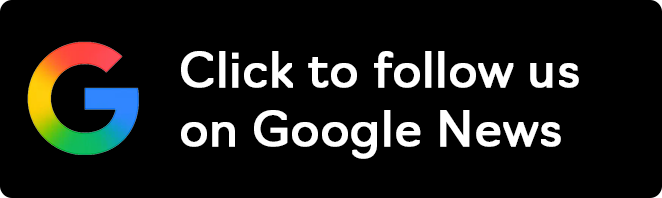
Follow Windows Central on Google News to keep our latest news, insights, and features at the top of your feeds!

Mauro Huculak has been a Windows How-To Expert contributor for WindowsCentral.com for nearly a decade and has over 22 years of combined experience in IT and technical writing. He holds various professional certifications from Microsoft, Cisco, VMware, and CompTIA and has been recognized as a Microsoft MVP for many years.
You must confirm your public display name before commenting
Please logout and then login again, you will then be prompted to enter your display name.