Top 6 features in Windows 11’s November 11, 2025, update — AI, Start menu, and more
Microsoft’s November 2025 update for Windows 11 introduces AI-powered file actions, a redesigned Start menu, and smarter widgets — here are the top 6 features to know.

On Tuesday, November 11, 2025, Microsoft is scheduled to begin the rollout of a new Patch Tuesday update for the eleventh month of the year for Windows 11, which introduces various significant features, several improvements, and bug fixes.
In this update, the company is making available the Start menu layout that uses a new unified interface. In addition, this release brings the new Administrator Protection security feature and the option to show the battery percentage next to the new battery icon.
Also, there's an updated version of File Explorer with a new "Recommended" section that replaces "Quick Access." Voice Access gets a new fluid dictation feature, and Click to Do for Copilot+ PCs is gaining a slew of improvements.
In this guide, I'll highlight the most significant changes coming with the November 2025 Security Update for Windows 11 version 25H2 and 24H2, since both versions are identical.
These changes were found in the latest patch available in the Stable Channel for version 24H2 (and 25H2). However, Microsoft can always delay or discard any feature or improvement at any time. Furthermore, Windows Recall, Click to Do, and other AI features are exclusive to Copilot+ PCs. They require an NPU (Neural Processing Unit) capable of 40+ TOPS, found on Qualcomm Snapdragon (such as the X Plus and X Elite series), as well as specific Intel and AMD processors. You also need to enable BitLocker (or Device Encryption) and Windows Hello to activate AI features.
Windows 11 new features coming in November 2025
Microsoft uses the Controlled Feature Rollout (CFR) technology to gradually push new features and changes, so it may take some time before you see them.
1. Start menu overhaul
Starting with the November 2025 Security Update, Microsoft is finally rolling out the new Start menu design.
The new menu still retains most of the aesthetics of the preview version, but the interface is now larger with a responsive layout that adapts to the screen size automatically. (However, you cannot resize it manually.)
In this overhaul, the Start menu combines the "Pinned" and "All" menus into a single interface, making apps easier to find.
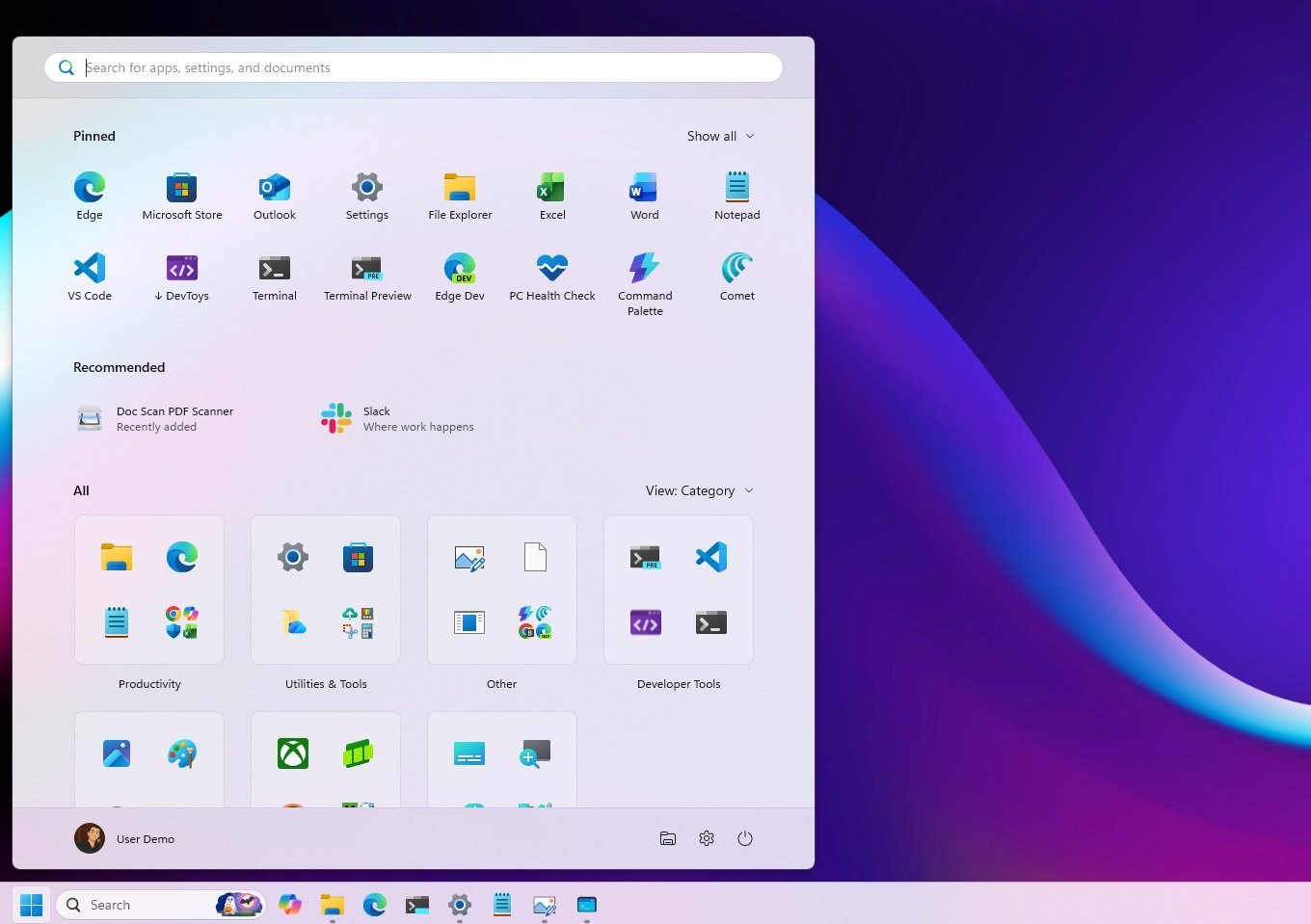
Also, the "All" section allows you to switch between three views, including category, grid, and list. If you continue using the "Category" view, apps will be grouped logically, and those without a specific category will be placed in the "Other" group.
Microsoft is also adding a toggle to the top-right to quickly show or hide the mobile sidebar if you have an Android or iPhone connected to your computer using the Phone Link app.
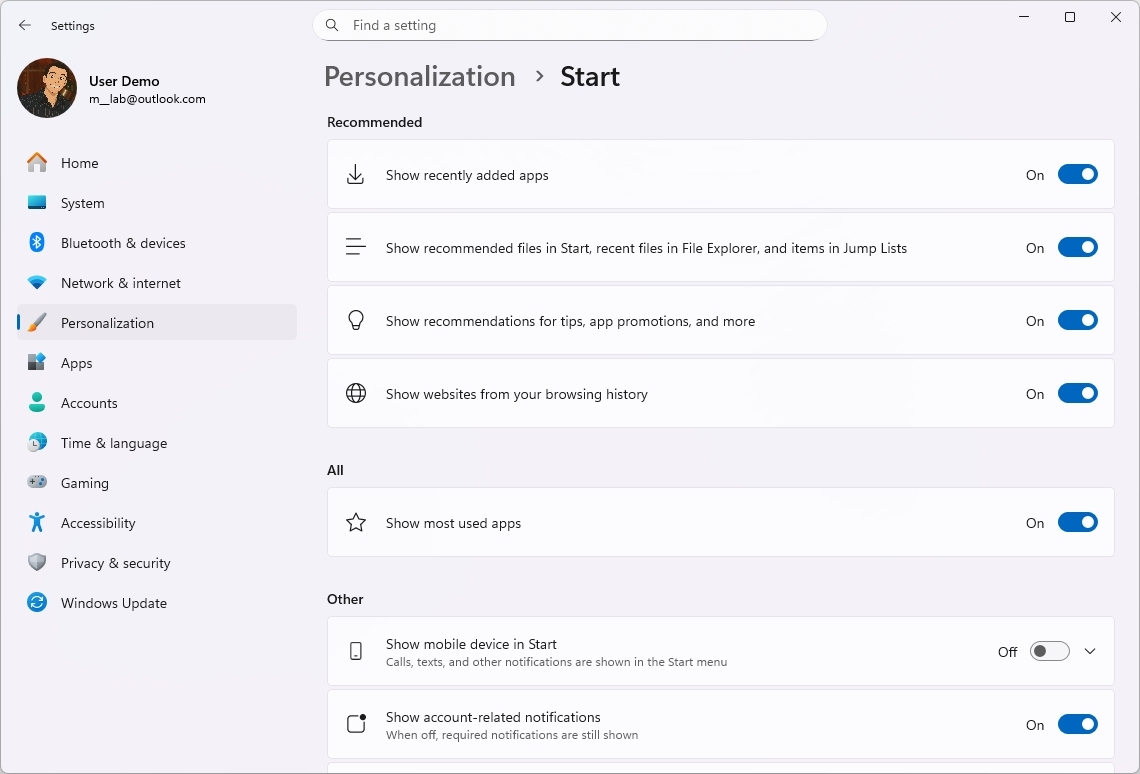
As a result of this new layout, the "Start" settings page is getting an update that no longer includes the "Layout" setting, and if you turn off all the "Recommended" settings, then you'll be able to hide the "Recommended" section from the Start menu.
2. Administrator Protection security feature
After installing this update, you'll be able to configure the new "Administrator Protection" feature, which adds an extra layer of security by creating an authorization dialog when an unsigned or untrusted app requests privilege elevation.
The feature may seem similar to User Account Control (UAC), but they function differently. The UAC feature has been designed to prevent unwanted system changes by showing a consent dialog whenever an action requires more privileges.
As part of its process, the User Account Control feature creates two tokens at sign-in, including a standard user token and an administrator token. When an elevated action is needed, the system uses the administrator token. However, since both tokens share access to the user profile, this design can be exploited as a potential security vulnerability.
Administrator Protection addresses this limitation with a more advanced approach. Instead of relying on tokens tied to the active user, it generates an isolated, hidden system-managed account to handle elevation requests. When you're prompted for consent, the system creates this temporary account on demand, uses it to perform the elevated action, and then discards it once the task is complete.
This feature is disabled by default, but network administrators can configure it using Microsoft Intune or the Group Policy Editor.
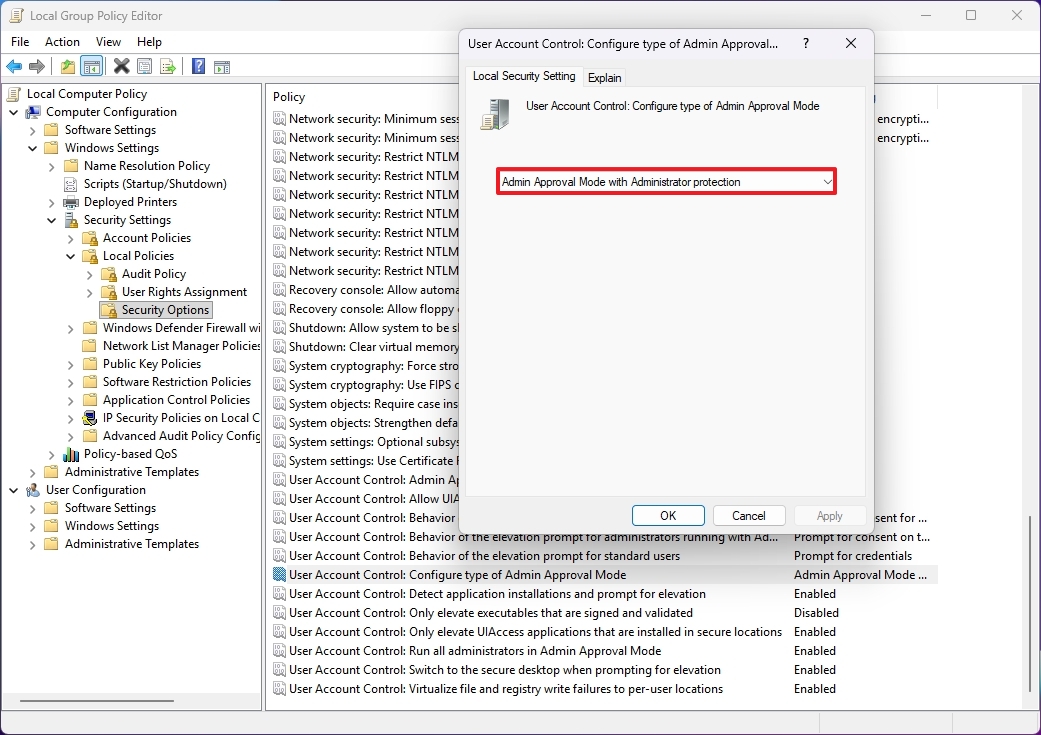
If you plan to use Group Policy, the "User Account Control: Configure type of Admin Approval Mode" policy is available through Computer Configuration > Windows Settings > Security Settings > Local Policies > Security Options.
3. Battery percentage option
As part of this Patch Tuesday update, Microsoft is rolling out new designs for the battery icon, and it's now possible to show the percentage of remaining battery next to the battery icon.
The percentage doesn't display automatically. You actually have to open Settings > System > Power & battery, and then turn on the "Battery percentage" toggle switch.
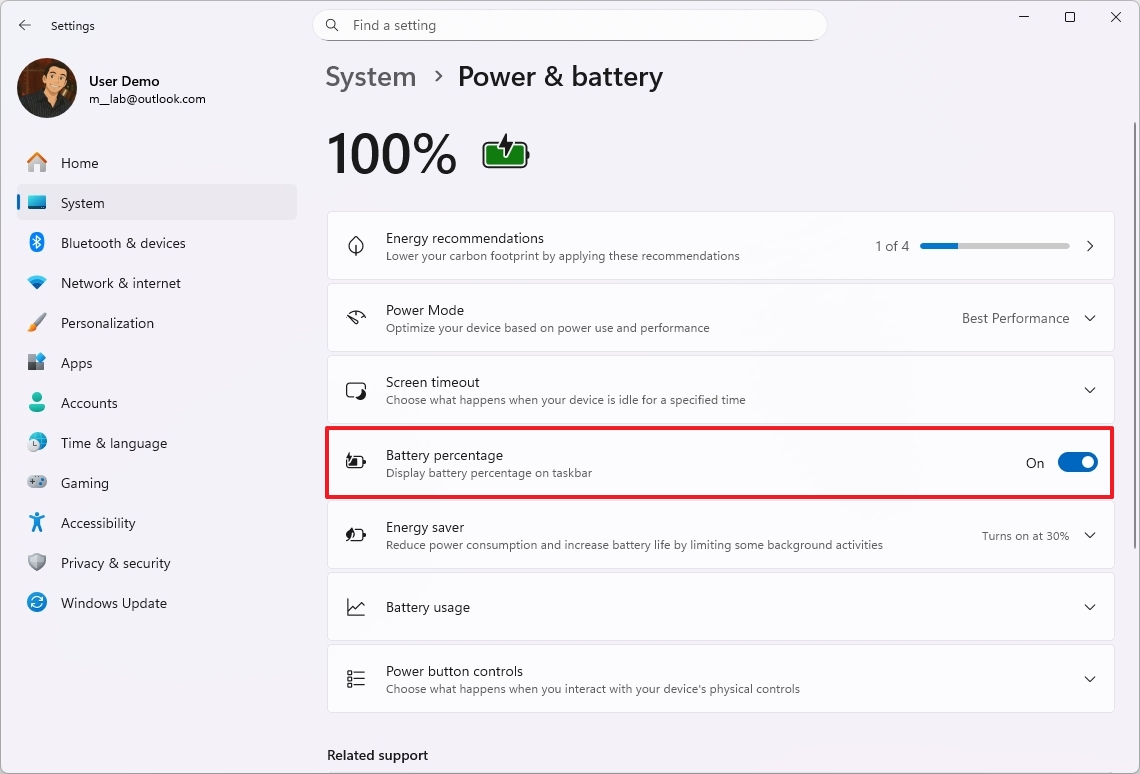
As part of the new iconography, the battery icon will show different colors depending on its state. For instance, green will be shown when the battery is charging and in good condition.
The yellow color will appear when the laptop has entered power-saving mode, and the red icon will appear when the battery is critically low.
4. File Explorer recommendations
The November 2025 update for Windows 11 version 25H2 and 24H2 will also include an updated version of File Explorer that includes a new "Recommended" section on the Home page.
This "Recommended" section replaces the legacy "Quick Access" section, and it surfaces different types of content, including recent files, downloads, and files added to the "Gallery" page.
If you want the Quick Access section instead, then open the "Folders options" page, and turn off the "Show recommended section" and "Show files based on your account and cloud provider activity" options.
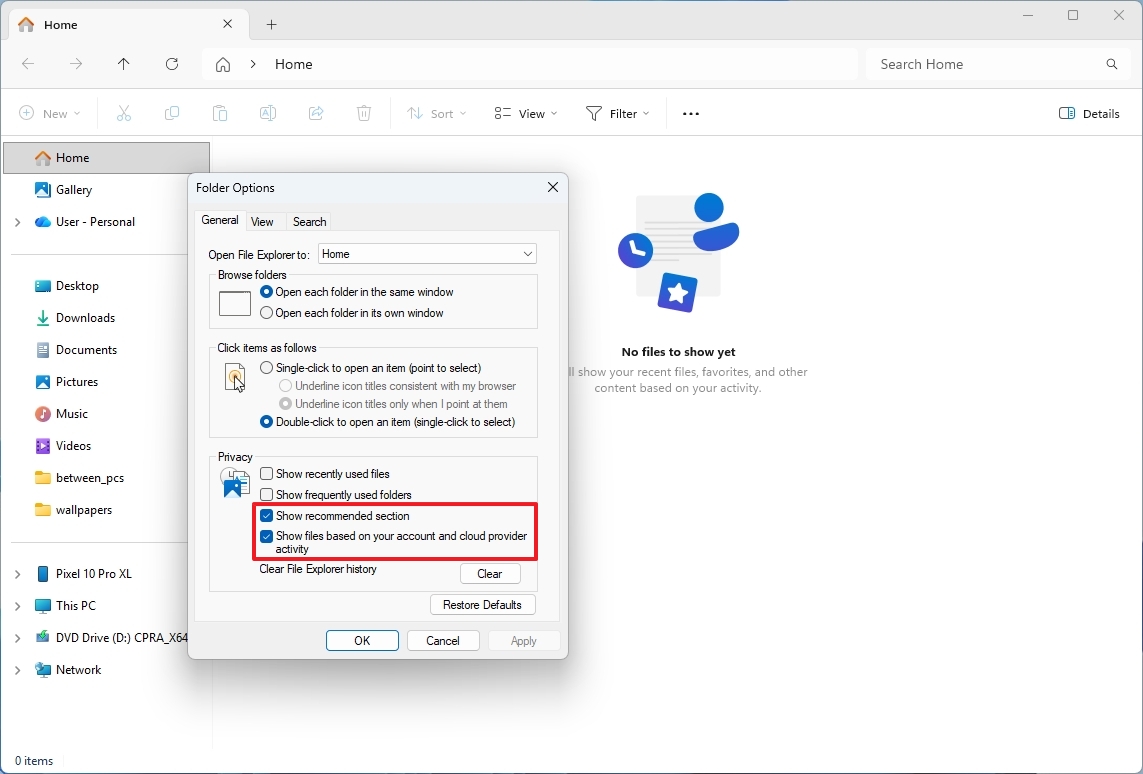
Furthermore, on the Home page, when hovering over a recent file, you'll see options to open the file location and ask Copilot about it.
5. Voice Access with fluid dictation
If you use Voice Access on Windows 11, after installing this update, you will be able to use fluid dictation, which is a new feature that automatically corrects grammar, punctuation, and filler words as you speak.
The option is available through the main menu, under the "Manage options," or you can say "Turn on Fluid Dictation" or "Turn off Fluid Dictation."
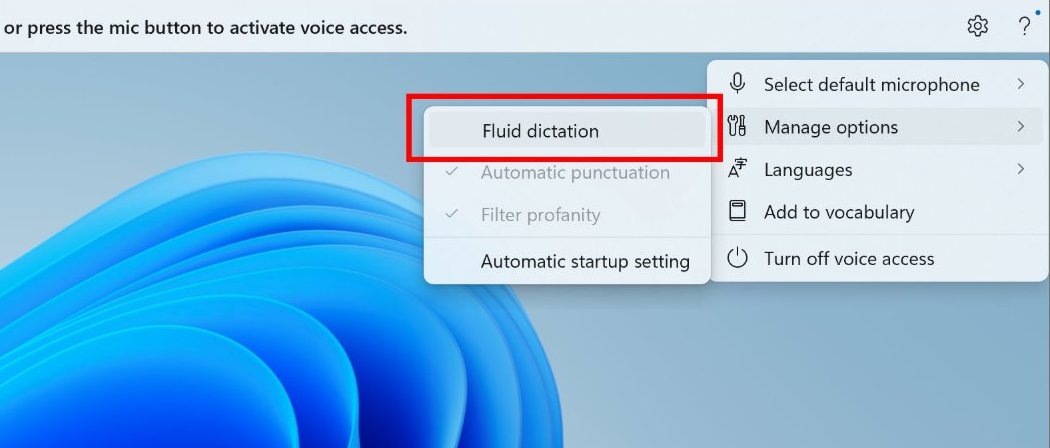
The feature works with any app and virtually any text fields, except for secure fields such as password fields.
Fluid dictation is available only on Copilo+ PCs, and it's currently only supported in English.
Finally, Voice Access is getting a new feature called "Wait time before acting," which lets you set a delay before a voice command is executed.
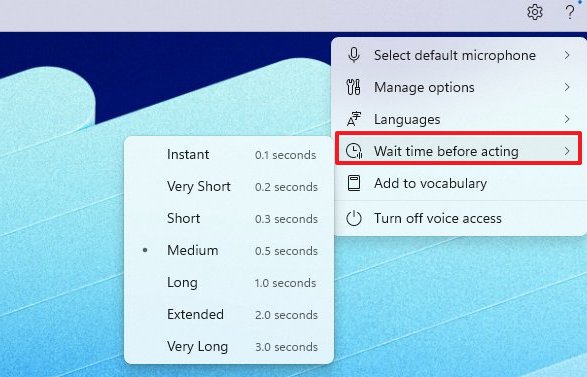
Options available include "Instant," "Very Short," "Short," "Medium," "Long," "Extended," and "Very Long."
6. Click to Do improvements
Finally, Microsoft is improving Click to Do with the addition of different features, including a new AI prompt box, as well as translation and unit conversion capabilities, selection changes, Live Personal, and touch gestures.
As part of this release, the Click to Do actions menu will display a Copilot prompt when selecting an object in the snapshot that you can use to pass related questions to the Copilot app on Windows 11. In addition, the menu will suggest a prompt using the Phi-Silica on-device model.
If you select some text, the actions menu can now translate that text into different languages when it detects that the language is different from the system's display language.

If you select a number with its unit, Click to Do will also be able to convert that information. Currently, the supported units are length, area, volume, height, temperature, and speed.
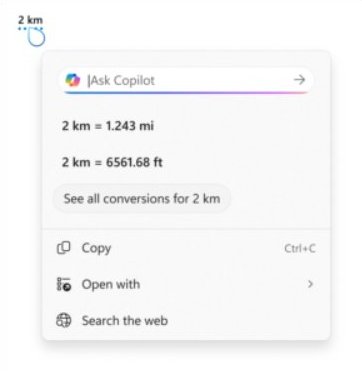
Starting with this release, if you have a Copilot+ PC with a touch-enabled screen, then you can use press and hold with two fingers to bring up the Click to Do interface.
The AI feature also includes new selection options, including Freeform Selection, Rectangle Selection, and Ctrl + click.
Freeform Selection lets you use your finger or a pen to draw around the items you want to select. On the other hand, the Rectangle Selection mode creates a rectangle selection. Also, Ctrl + Click lets you hold down the "Ctrl" key and click each item to select multiple entities across types, including text, images, and more.
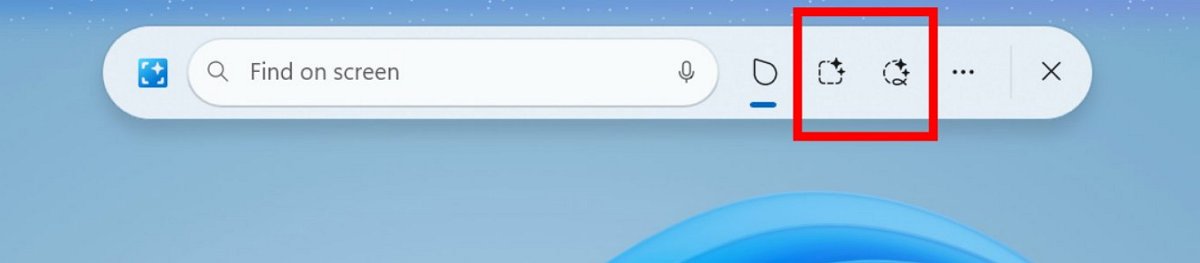
When inside a snapshot, you can use the "Windows key + Click" action over a piece of information, such as an email address, and then Click to Do will be able to show the Live Personal card of that person in your organization.
Finally, Click to Do will now offer visual cues that will light up items (such as emails, tables, and more) in the snapshot.
FAQ
Which versions get the Windows 11 November 2025 Update?
Windows 11 versions 25H2 and 24H2 both receive the new features via cumulative updates and enablement packages.
Do I need to reinstall Windows to get it?
No. If you’re already on 24H2 or 25H2, the update arrives via a small enablement package — no full reinstall required.
More resources
Explore more in-depth how-to guides, troubleshooting advice, and essential tips to get the most out of Windows 11 and 10. Start browsing here:
- Windows 11 on Windows Central — All you need to know
- Windows 10 on Windows Central — All you need to know

Follow Windows Central on Google News to keep our latest news, insights, and features at the top of your feeds!

Mauro Huculak has been a Windows How-To Expert contributor for WindowsCentral.com for nearly a decade and has over 22 years of combined experience in IT and technical writing. He holds various professional certifications from Microsoft, Cisco, VMware, and CompTIA and has been recognized as a Microsoft MVP for many years.
You must confirm your public display name before commenting
Please logout and then login again, you will then be prompted to enter your display name.
