PowerToys breaks free from OpenAI limits — Advanced Paste now works with multiple AI models
Advanced Paste now supports a wide range of AI providers, including local models that tap into your PC’s NPU.
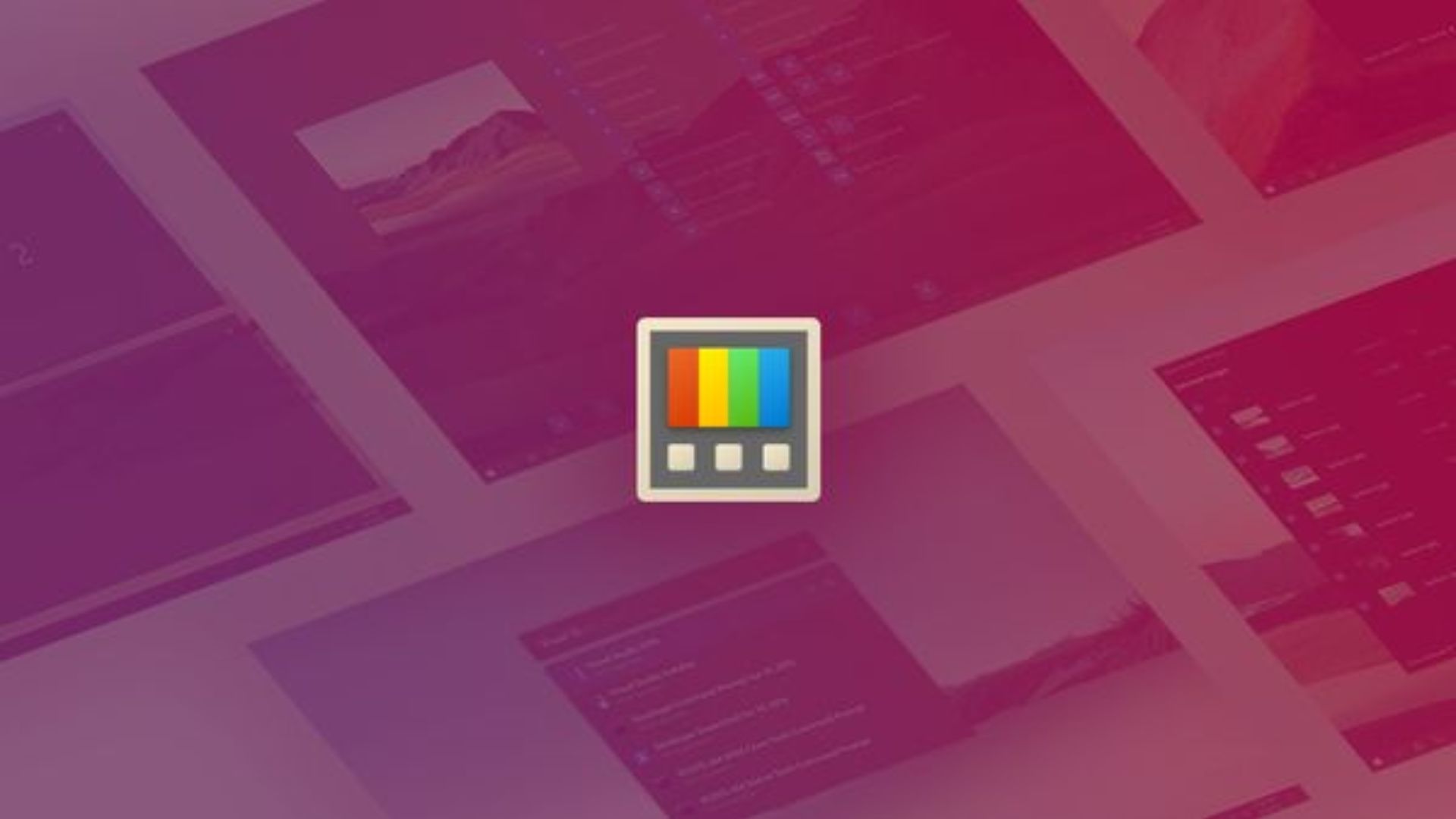
PowerToys is the first app you should install when setting up a new PC. Its ever-growing library of features is so large that the PowerToys developers had to revamp the dashboard to help people manage the tools.
A recent update to PowerToys bumps the app to version 0.96 and brings some welcome changes. The most significant upgrade is for Advanced Paste, which now supports several AI models.
Advanced Paste is a tool that can quickly format clipboard content into plain text. It supports a variety of formats, including plain text, markdown, and JSON. You can also paste .txt, .html, .png, and other file formats through the tool.
Advanced Paste can extract text from images and transcode audio and video files to MP3 or MP4 formats as well.
One of its options allows you to use AI to streamline that process. Until recently, Advanced Paste's AI option required an OpenAI API key, but you can now configure the tool to work with different AI models.
Azure OpenAI, OpenAI, Gemini, and Mistral are all supported by Advanced Paste. You can also use local models, including Foundry Local and Ollama. Using a local model lets you utilize your PC's NPU.
The update also improves Command Palette, adds some new features to PowerRename, and ships other improvements. Here are the highlights and all of the changes, as outlined on the PowerToys GitHub page.
All the latest news, reviews, and guides for Windows and Xbox diehards.
PowerToys v0.96
Highlights
- Advanced Paste now supports multiple online and on-device AI model providers: Azure OpenAI, OpenAI, Google Gemini, Mistral, Foundry Local and Ollama.
- Command Palette received extensive improvements including file search filters, better clipboard history metadata, context-menu styling, and dozens of bug fixes and enhancements.
- PowerRename can now extract and use photo metadata (EXIF, XMP) in renaming patterns like %Camera, %Lens, and %ExposureTime.
Advanced Paste
- Advanced Paste now lets you connect to multiple AI providers instead of being limited to a single OpenAI provider. See Advanced Paste documentation for usage.
Awake
- The Awake countdown timer now stays accurate over long periods. Thanks @daverayment!
- Fixed Awake context menu positioning. The fix removed the conversion of the mouse cursor from screen to client-window coordinates, instead using the raw screen coordinates returned by GetCursorPos; the context menu now appears at the correct screen position. Thanks @lzandman!
Command Palette
- The search field in context menus now matches the look of the Command Palette, with a smoke backdrop and improved padding.
- Fallback items such as math calculations or the Run command now appear in results more quickly. Thanks @jiripolasek!
- Ensured the command bar updates correctly after navigating to another page and commands are displayed correctly. Thanks @jiripolasek!
- The Command Palette settings page has been reorganized. Activation-key options are grouped under an expander and extension settings are framed for improved readability.
- When you modify a command, its alias, hotkey, and tags now update in the top-level list, keeping the displayed information in sync. Thanks @jiripolasek!
- Press Ctrl + , to open Command Palette settings from anywhere. Thanks @jiripolasek!
- You can use Page Up and Page Down to navigate the list while focus is in the search box. Thanks @samrueby!
- Fixed an issue where the search box could disappear when navigating pages. Thanks @jiripolasek!
- Ensured search text is selected when Go home when activated and Highlight search on activate are both enabled. Thanks @jiripolasek!
- Fixed an issue where Command Palette window occasionally appeared on the taskbar under certain Windows settings. Thanks @jiripolasek!
- Ensured that labels and icons of list items and menu items update when they change. Thanks @jiripolasek!
- Fixed visibility of list filters when navigating to a content page. Thanks @DevLGuilherme!
- Added search to the extension list and a link to extensions on the Microsoft Store. Thanks @jiripolasek!
- Added options to open the Command Palette window at its last position or re-center it.
- The Command Palette now remembers its window size after restarting.
- Added a global error handler that logs fatal errors and provides feedback when unexpected failures force Command Palette to close. Thanks @jiripolasek!
- Fixed forms and extension settings not showing on some machines due to a missing VC++ runtime.
- Restored ranking of fallback commands for built-in extensions (Sleep, Shutdown, Windows settings, Web search, etc.). Thanks @jiripolasek.
- Improved and unified labels and texts across the application!
- Maintainance: Resolved numerous build warnings in Command Palette projects; no user-visible impact. Thanks @jiripolasek!
- Maintainance: Fixed a logging issue so exception messages are properly recorded instead of placeholder text, improving troubleshooting. Thanks @jiripolasek!
Command Palette extensions
- Bookmarks: Added hints about bookmark placeholders to the Add/Edit Bookmark form. — Thanks @jiripolasek!
- Bookmarks: Improved migration of bookmarks from older versions and fixed an issue where aliases or keyboard shortcuts could be lost after restart. Thanks @jiripolasek!
- Clipboard history: Items shown in Command Palette’s clipboard history now include helpful metadata. For example, image items show dimensions, text files show names and sizes, web links include page titles, and text entries display word counts. Thanks @jiripolasek!
- File search: Added filter buttons to show all items, files only, or folders only. Selecting a filter adds kind:folders or kind:not folders to narrow results.
- System commands: Replaced the :red_circle: placeholder with an actual red-circle emoji so the correct icon appears in the UI. Thanks @samrueby!
- WinGet: Search performance feels more responsive because typed input is now processed via a task queue rather than complex cancellation tokens!
- Window Walker: UWP apps no longer show a "not responding" label when suspended. Thanks @jiripolasek!
- Window Walker: Now displays the actual icon of each window rather than using the process icon, improving recognition of PWAs and Python GUIs. Thanks @Lee-WonJun!
- Windows Terminal profiles: Fixed a rare crash in the Windows Terminal extension when the LOCALAPPDATA environment variable was missing. The path is now retrieved via a reliable API. Thanks @jiripolasek!
Find My Mouse
- Activating Find My Mouse no longer makes the cursor change to the busy (hourglass) icon or steals focus from your active application.
Hosts File Editor
- Added customizable backup settings allowing users to configure backup frequency, location, and auto-deletion policies. Thanks @davidegiacometti!
Image Resizer
- Fixed settings consistency during batch resize operations by capturing settings once before processing. Thanks @daverayment!
Light Switch
- Introduced new UI to allow users to manually enter their latitude and longitude in Sunrise to Sunset mode.
- Refactored service with cleaner state management for stability.
- Removed logs from every tick, only logging key events to largely reduce log size.
Mouse Pointer Crosshairs
- Enabled switching between Mouse Pointer Crosshairs and Gliding Cursor modes. Thanks @mikehall-ms!
Mouse Without Borders
- Added horizontal scrolling support. Thanks @MasonBergstrom!
Peek
- Fixed media files remaining locked after preview window closes. Thanks @daverayment!
- Added a command-line interface for file previewing. See the Peek documentation for usage. Thanks @prochan2!
PowerRename
- PowerRename no longer crashes due to a missing resources file.
- Added photo metadata extraction support using EXIF and XMP for pattern-based renaming with camera info, GPS coordinates, and date taken. See PowerRename Documentation.
PowerToys Run
- Added retry logic with exponential backoff to handle DWM composition errors during theme changes. Thanks @jiripolasek!
- Updated OneNote icons to reflect new Microsoft 365 design. Thanks @trevorNgo!
FAQ
What is PowerToys?
PowerToys is a collection of utilities that streamline your experience on Windows. It has a large library of tools, ranging from an image resizer to a feature that sets your system to light or dark mode on a schedule.
I recommend looking through the full list of PowerToys utilities to see if any stand out. I only use a few features within the app but all of them are now considered must-have tools for me.
PowerToys | Free at GitHub | Free at Microsoft Store
This collection of utilities includes a large library of features to enhance the Windows experience. PowerToys is designed with power users in mind, but it has handy features for people who just use their PC for everyday computing too.

Follow Windows Central on Google News to keep our latest news, insights, and features at the top of your feeds!

Sean Endicott is a news writer and apps editor for Windows Central with 11+ years of experience. A Nottingham Trent journalism graduate, Sean has covered the industry’s arc from the Lumia era to the launch of Windows 11 and generative AI. Having started at Thrifter, he uses his expertise in price tracking to help readers find genuine hardware value.
Beyond tech news, Sean is a UK sports media pioneer. In 2017, he became one of the first to stream via smartphone and is an expert in AP Capture systems. A tech-forward coach, he was named 2024 BAFA Youth Coach of the Year. He is focused on using technology—from AI to Clipchamp—to gain a practical edge.
You must confirm your public display name before commenting
Please logout and then login again, you will then be prompted to enter your display name.

