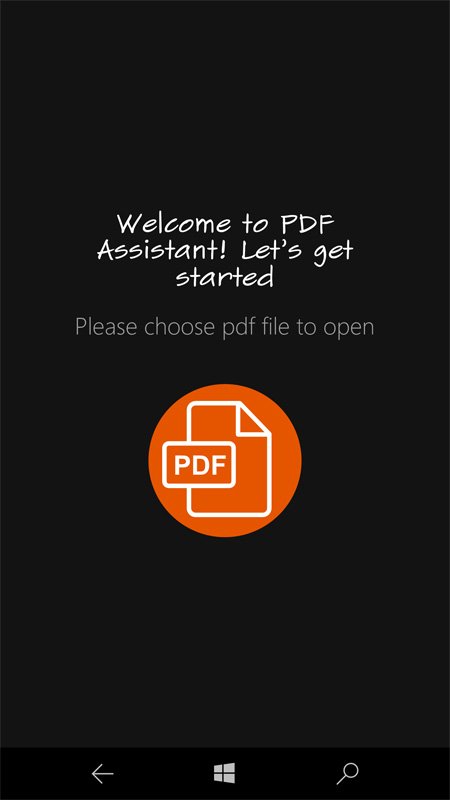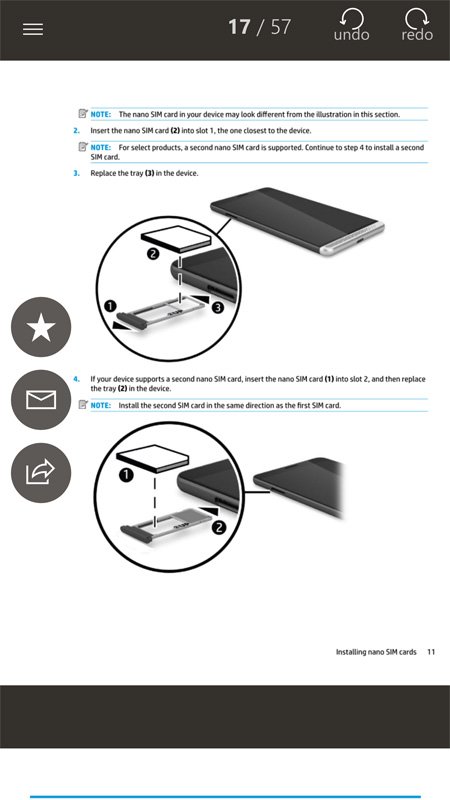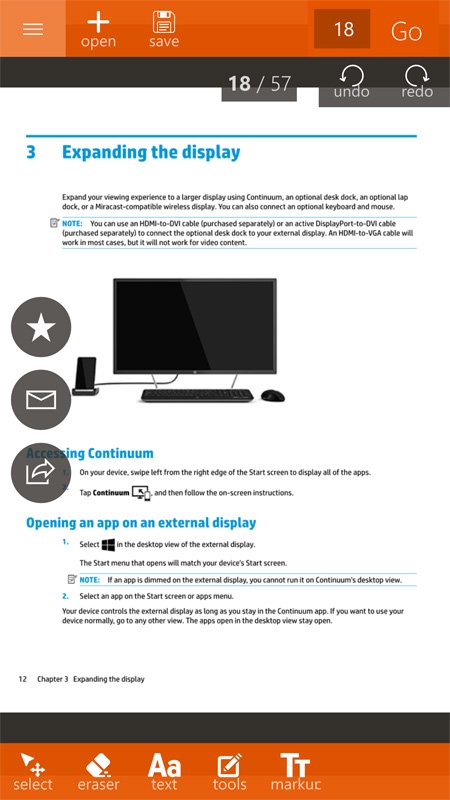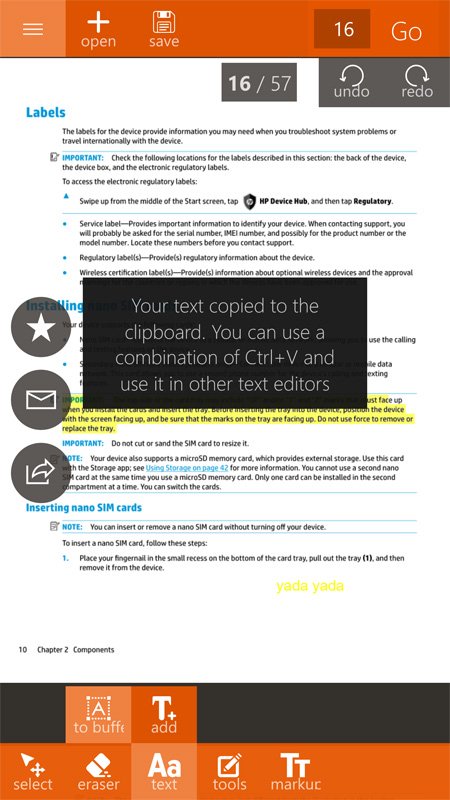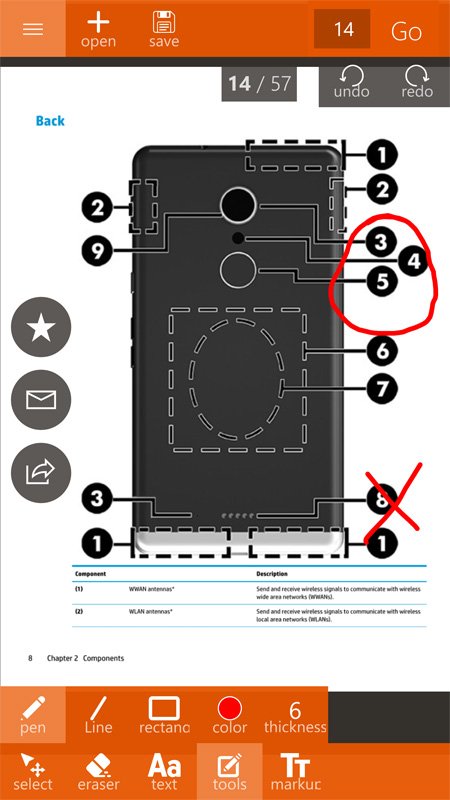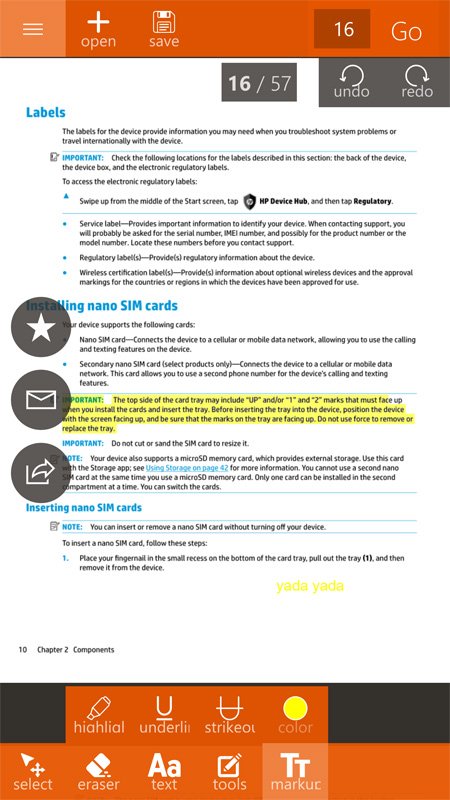PDF Assistant Pro is a Swiss Army knife of a Windows 10 app
PDF Assistant Pro is a user-friendly Windows 10 app that sports a user-friendly design, making it easy to work with pdf files.
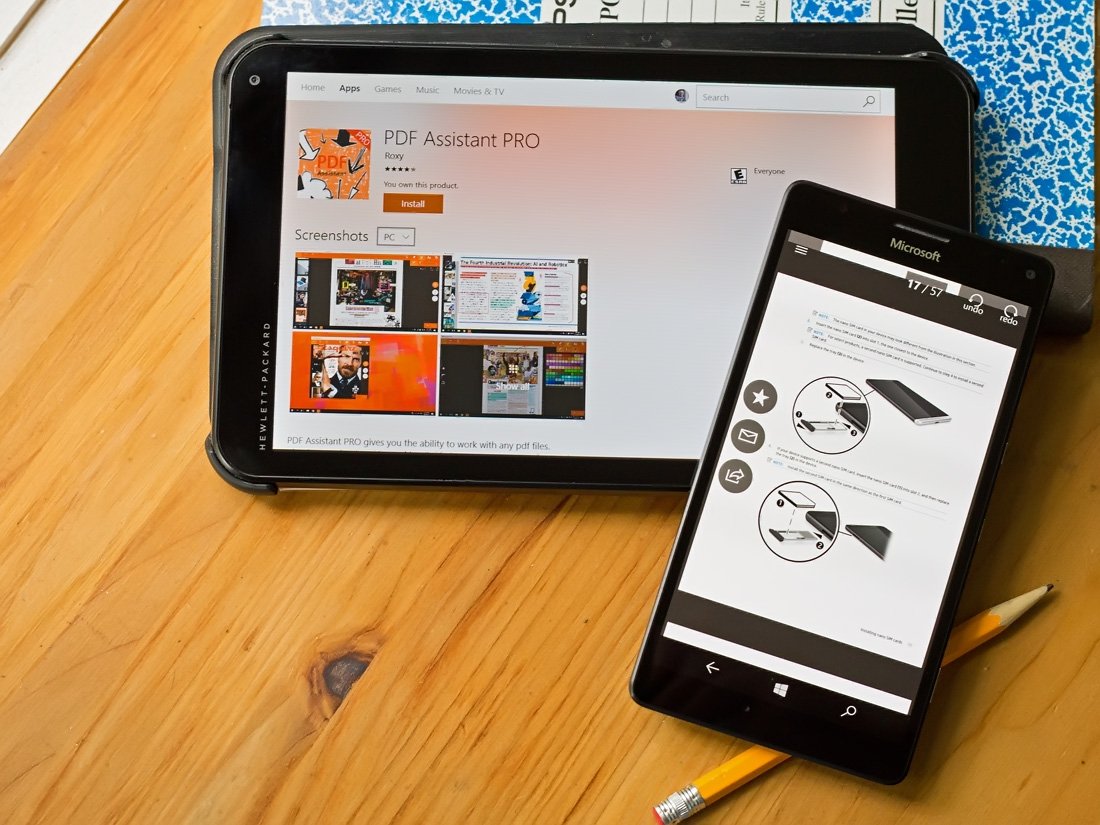
Available for Windows 10 PC and Mobile, PDF Assistant Pro not only allows you to view pdf files but also mark up and edit files. PDF Assistant Pro includes OneDrive support and saved files can be shared within the app.
If you are looking for a Windows 10 app for dealing with pdf files that have a little more meat on the bones than other options, PDF Assistant Pro is worth a look. There is a time sensitive trial version available for PDF Assistant Pro with the full version regularly priced at $7.99.
PDF Assistant Pro has an incredibly simple layout that makes it easy to pick up and use right out of the gate. The opening menu holds the sole option of opening a document. Document access includes locally stored files, files on an expansion card and files saved to OneDrive. PDF Assistant Pro has support for password protected files with a prompt for the credentials appearing after you select the file.
The layout of both the Windows 10 PC and Mobile versions of PDF Assistant Pro is somewhat uniform with the PC version making the most of the larger display. A menu button in the upper left corner reveals options to open/save documents and edit them. Editing tools include selecting portions of the pdf, erase edits, add or select text, access drawing tools, and markup tools. Most of these options have additional features that are revealed when you tap on them. For example, the markup tool has options to highlight, underline and strikethrough text.
In addition to the menu bar options, PDF Assistant Pro has three buttons that are constantly present along the left side of the display. They include buttons to rate the app in the Windows Store, share the document via email and share the document using the Windows universal sharing menu. The Windows 10 PC version has three more buttons on the opposite side of the display to zoom in/out and hide/view thumbnail pages of the full document. The Windows 10 Mobile version relies on touch to zoom in or out of a document.
The editing tools share the overall simplicity of PDF Assistant Pro. Just tap on the tool, choose your option and go to town. You can choose the font size, weight, and colors when adding text. The markup and drawing tools also have color options. Along with the eraser tool, PDF Assistant Pro has an undo and redo button for corrective actions.
Once all your markups and edits are done, documents can be saved locally or to OneDrive, as well as shared through the Windows universal sharing menu.
All the latest news, reviews, and guides for Windows and Xbox diehards.
Simple and effective PDF app
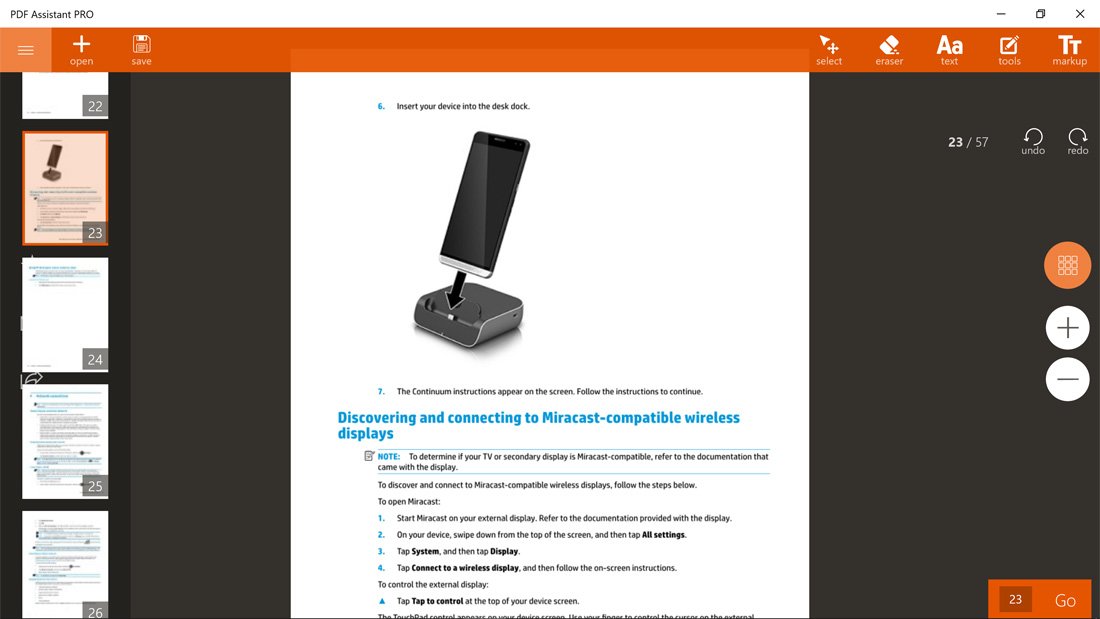
PDF Assistant Pro is a simple option in the Windows Store for working with pdf files. While the simple design offers a user-friendly experience, PDF Assistant Pro had plenty of features to set itself apart from similar options.
The Windows 10 Mobile version makes it easy to work with pdf files while on the go and the PC version benefits from the larger display. While a handy app to have around, there is some room for improvement. For starters, I would like to have the option to hide the side buttons or incorporate them into the hidden menu bars. Having them in constant view bites into the clean appearance of the app.
I'd also like to have the ability to create pdf documents from scratch and a print option (at least from the Windows 10 PC version). I don't know if those options are feasible, but would raise the appeal factor of PDF Assistant Pro tremendously.
As is, PDF Assistant Pro is a fantastic option to consider if you are looking for a simple Windows 10 pdf file app. In case you missed out on the recent myAppFree deal, the regular price of $7.99 has been cut in half. Through June 21, 2017, you can pick up PDF Assistant Pro for $3.99.
Download PDF Assistant Pro from the Windows Store
Given PDF Assistant a try? Let us know what you think of this Windows 10 app in the comments or chat it up with the developer over in this Windows Central forums discussion.

George is a former Reviews Editor at Windows Central, concentrating on Windows 10 PC and Mobile apps. He's been a supporter of the platform since the days of Windows CE and uses his current Windows 10 Mobile phone daily to keep up with life and enjoy a game during downtime.