Perfect Scan - Review
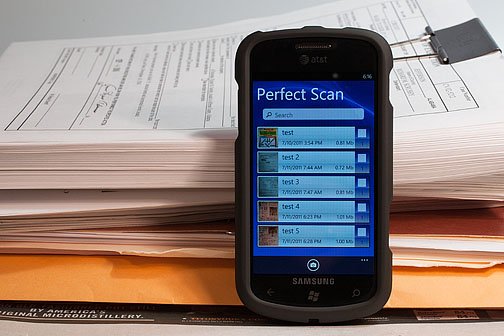
Choices are limited with regards to document scanners for your Windows Phones. You've got HandyScan/Handyscan Lite and DocMe was around for some time but has apparently been pulled. To help fill the void, we can add Perfect Scan to the mix. Developed by Katana Labs, Perfect Scan offers multi-page document scans that can be edited, emailed, and searched.
There's really not much to Perfect Scan but what's there works nicely. To read more on Perfect Scan, slide on past the break.
App Layout
Perfect Scan's layout is simple. The main page displays your document library and a search field up top. You can search your library by document title. At the bottom of the main page is the camera button that initiates the scan.
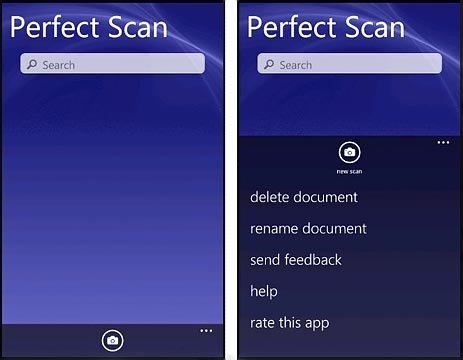
From the three-dot menu on the main page you can delete documents (just check the box of the docs you want gone), rename documents, access the help section and learn more about the app/send feedback to the Marketplace.
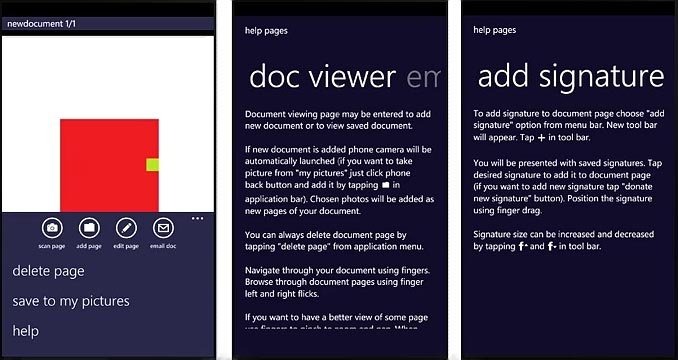
Tapping an individual document will pull it up in a viewer. From here you can add a new page to the document, edit the page, email the document, delete the page, save the document as a .jpeg to your photo hub and access the help section.
Speaking of the help section, it is a thoroughly documented guide that covers the basics of scanning a document to enhancing the appearance to adding a signature to documents.
Scanning Images
When your ready to scan a document, just press the camera button on the main page or individual doc page. This will turn on your Windows Phone camera. Snap a picture of your document, accept it and you're sent back to the app where you can edit, enhance, or email the document. Note: scanned image samples have been converted to .jpeg for publication. They have been re-sized but not sharpened.
All the latest news, reviews, and guides for Windows and Xbox diehards.
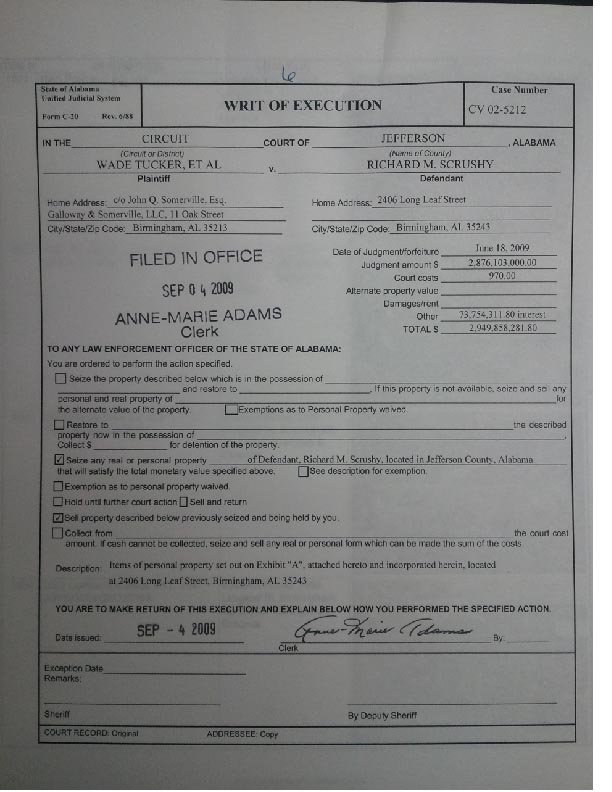
After you've edited, enhanced, and adjusted your image (or before you email it) you will be prompted to save the document to your Windows Phone. Just enter the file name and tap save.
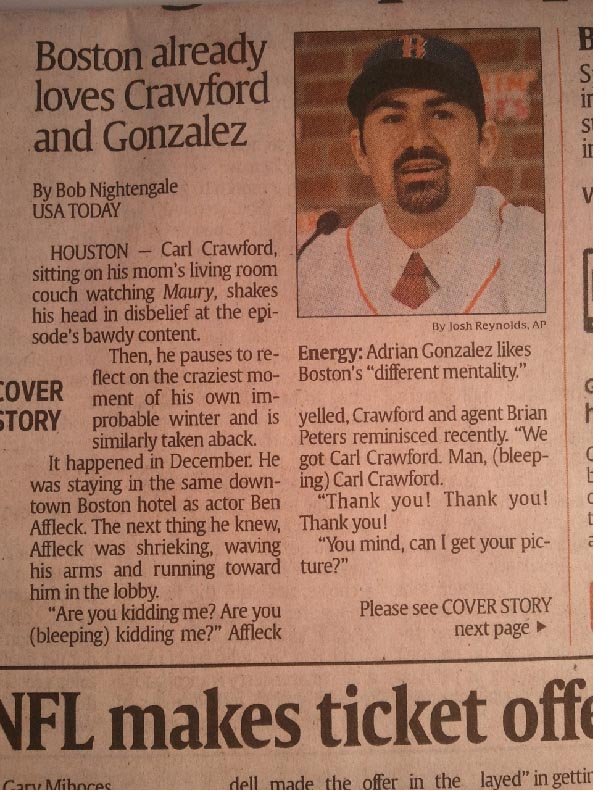
In emailing documents, you have a few choices. You can email the document as a .pdf file or image (.jpeg) file and you can set the quality and size of the file (high, medium, low).
Overall Performance and Impressions
Perfect Scan is a simple, yet effective documented scanner for your Windows Phone. Naturally, lighting and a steady hand goes a long way towards scanning quality but I was pleased with the results Perfect Scan produced. Documents scanned under your typical office lighting conditions came out really good with small print lines easily readable.
I keep describing Perfect Scan as a simple app and it really is. Simple and effective. Better than Handyscan? Perfect Scan seemed to run a little smoother than Handyscan but the two apps are really close in overall performance.
There is a trial version available for Perfect Scan to allow you to try before you buy. The full version runs $2.99 and you can find both here (opens Zune) at the Marketplace.

George is a former Reviews Editor at Windows Central, concentrating on Windows 10 PC and Mobile apps. He's been a supporter of the platform since the days of Windows CE and uses his current Windows 10 Mobile phone daily to keep up with life and enjoy a game during downtime.
