PSA: New Microsoft Edge can auto-hide your address bar in full screen mode
The feature is hidden behind Edge's experimental features flags.
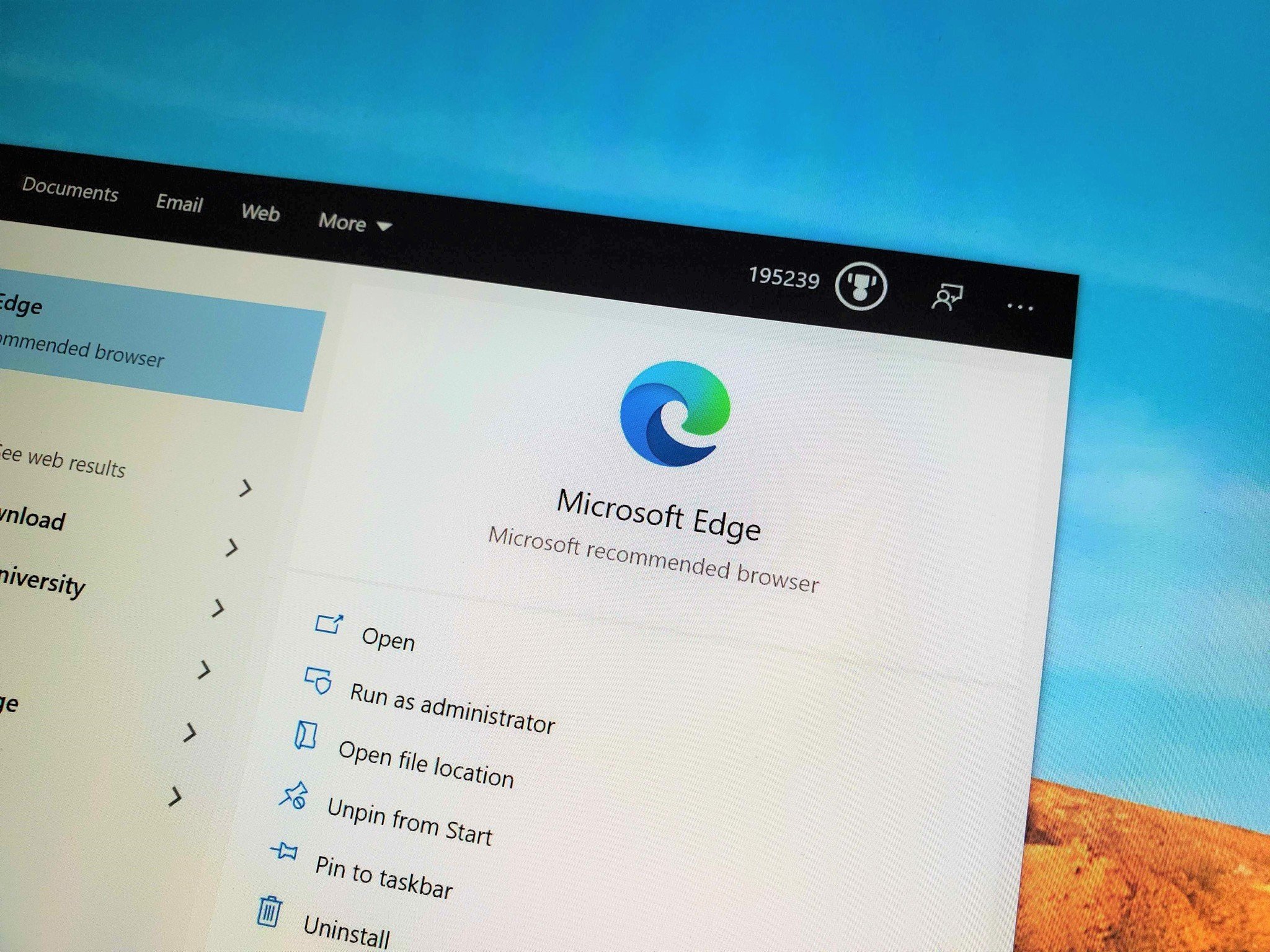
What you need to know
- The new Microsoft Edge can auto-hide your address bar when you're in full screen mode.
- The feature can be enabled through Edge's experimental features flags.
- Mousing over the address bar area will show it again.
The new Microsoft Edge has plenty of experimental features to check out, all of which are somewhat hidden in its flags menu. One feature that may have flown under your radar is the option to auto-hide and reveal the address bar in full screen mode. If you frequently browse the web sans distractions, this is a pretty neat option to have.
This is a super wild feature.
Basically, you can auto-hide the address bar in Edge full-screen mode. https://t.co/vOoqHGjuCO pic.twitter.com/7kuCfXAng4This is a super wild feature.
Basically, you can auto-hide the address bar in Edge full-screen mode. https://t.co/vOoqHGjuCO pic.twitter.com/7kuCfXAng4— Daniel Rubino (@Daniel_Rubino) March 2, 2020March 2, 2020
To enable this feature, you first need to head to the edge://flags menu via your address bar. From there, look for the setting labeled "Enable Fullscreen Dropdown" and switch it to "Enabled." Once it's set up, going into full screen mode will automatically hide the address bar. To access it once more, you simply need to hover your mouse over the address bar area.
This feature is currently available across all versions of Edge. That includes all three Insider testing channels, along with the release version of the new Microsoft Edge.
Thanks to GreenShades for the tip!
All the latest news, reviews, and guides for Windows and Xbox diehards.

Dan Thorp-Lancaster is the former Editor-in-Chief of Windows Central. He began working with Windows Central, Android Central, and iMore as a news writer in 2014 and is obsessed with tech of all sorts. You can follow Dan on Twitter @DthorpL and Instagram @heyitsdtl.
