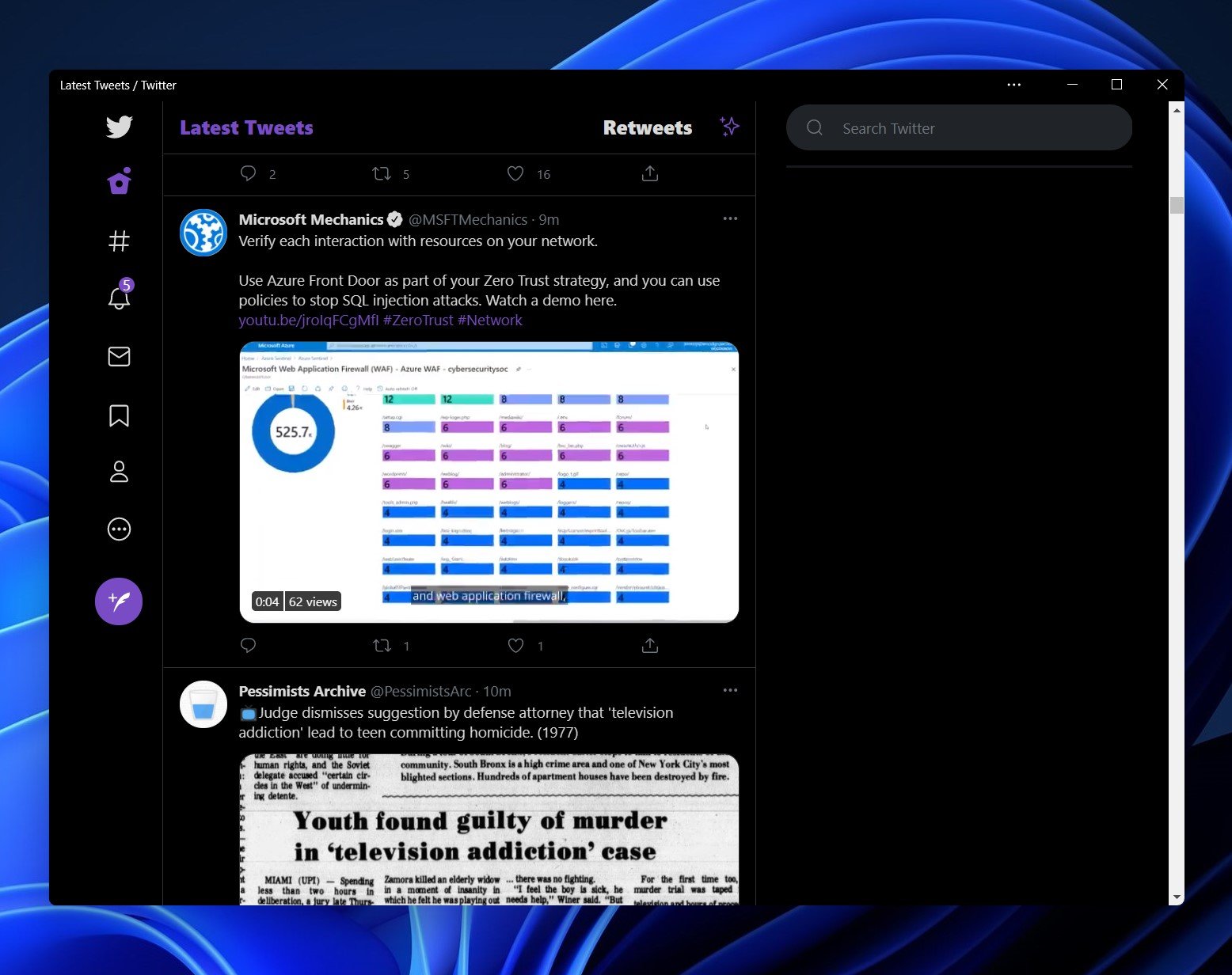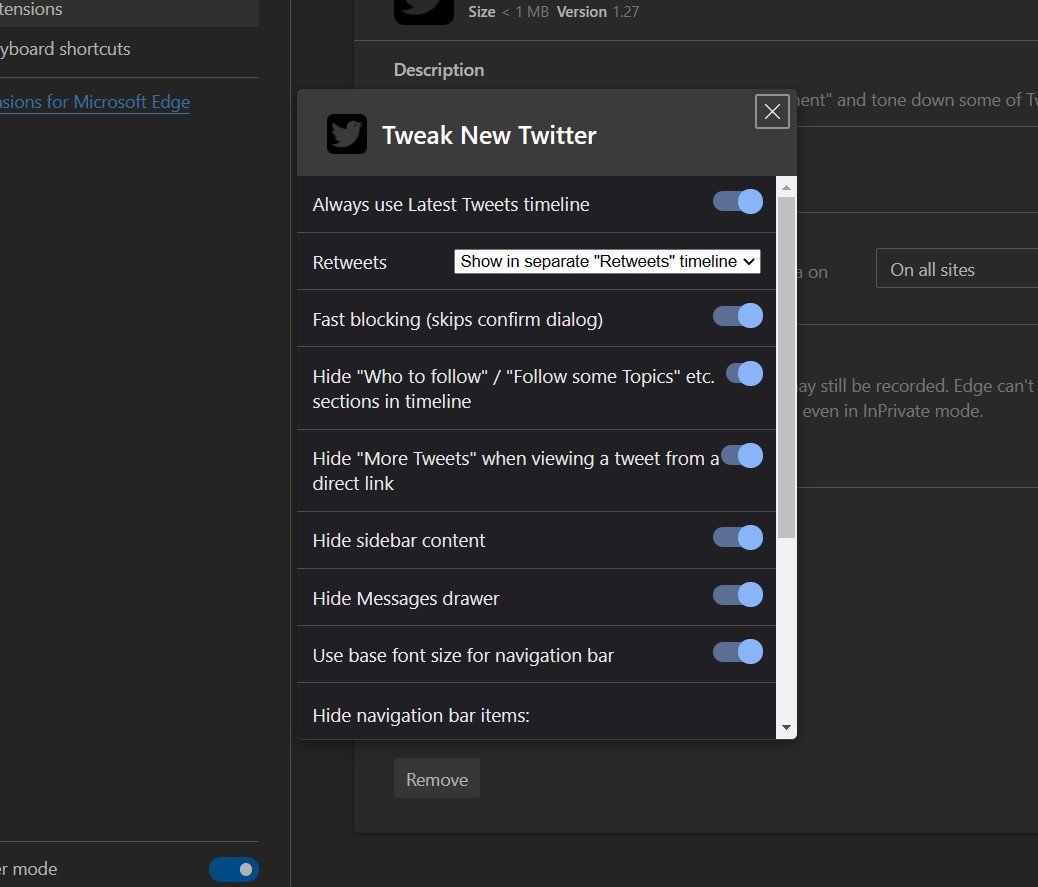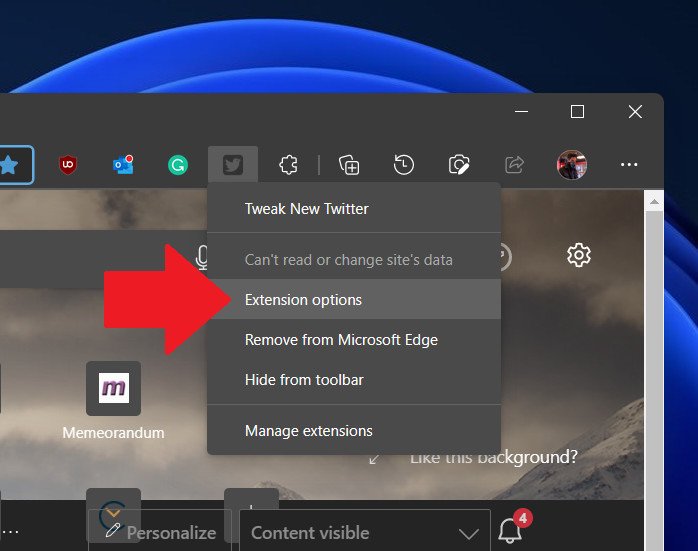Run 'Control Panel for Twitter' via Microsoft Edge and get rid of all the Twitter BS like 'For you'
If you hate all the recommended stuff from Twitter and want to customize its app for Windows 11, you need this free extension.
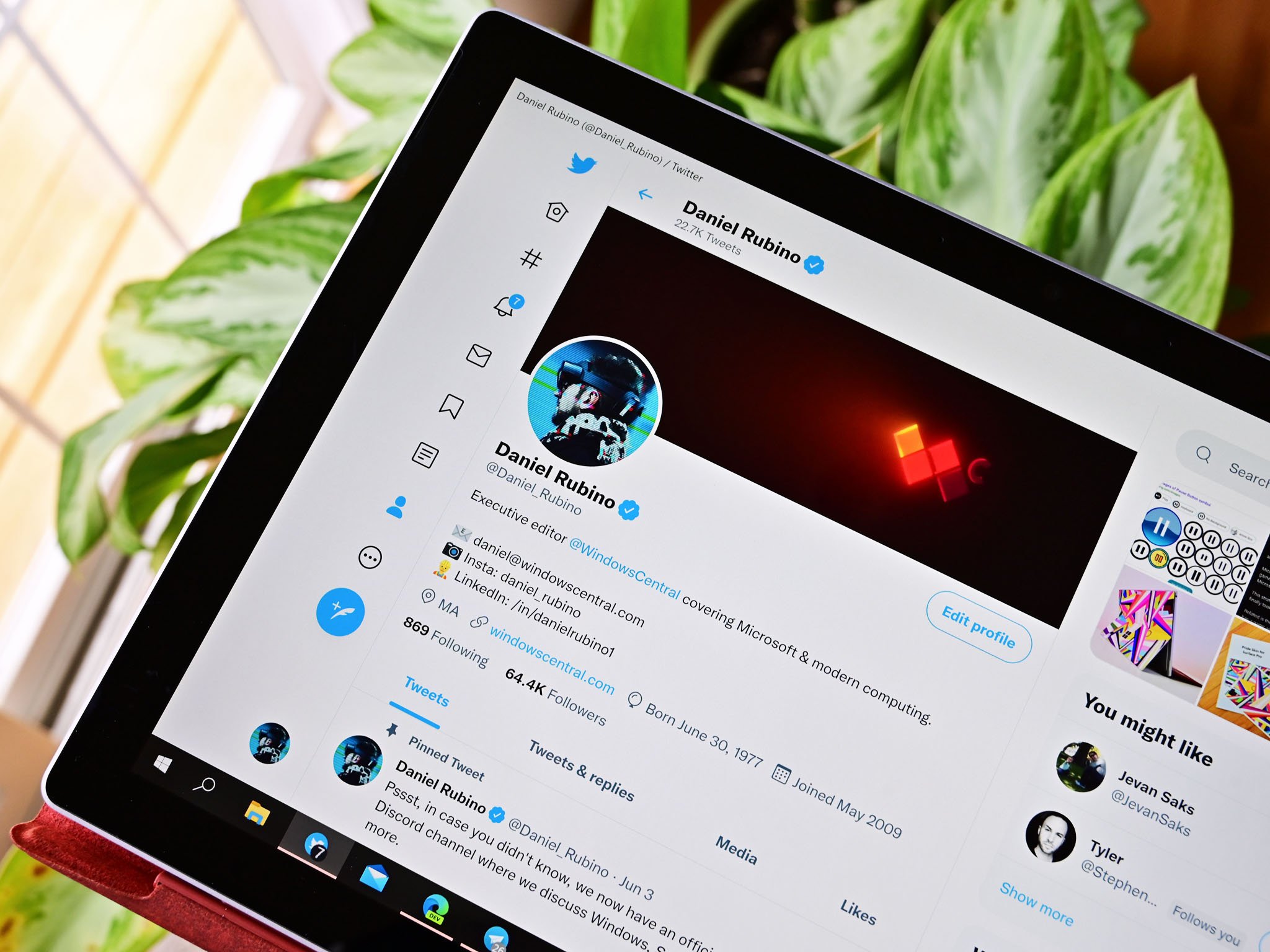
Twitter has been one of the most extensive social networks to embrace the power of Progressive Web Apps (PWA) – web-based programs that act like native applications but are just KBs in size instead of MBs. Indeed, Twitter recently switched to using the new Chromium-based Microsoft Edge browser, so when you "install" it from the Microsoft Store, you're just getting a PWA in Edge.
And savvy users of PWAs appreciate this one prominent feature over native apps: you can run any browser extension you want in a PWA, which takes your "apps" to a whole new level. One is Control Panel for Twitter, which will change how you use the service.
Here's how it works and where to get it.
Control Panel for Twitter: What it is
Control Panel for Twitter is an extension available on Chrome, Firefox, and Microsoft Edge. It modifies Twitter.com with various options to improve the Twitter experience and make it more enjoyable.
Here are just some of the features:
- Always use the Latest Tweets timeline
- Separate Retweets into a separate column
- Hide "Who to follow" / "Follow some Topics" from the timeline
- Hide sidebar content
- Hide or highlight verified accounts
- Hide specific navigation bar items
There is a lot more, too.
Things like Always use Latest Tweets (instead of curated content by Twitter) are a huge pet peeve by many users as Twitter likes to reset it for users instead of keeping it on all the time.
All the latest news, reviews, and guides for Windows and Xbox diehards.
The extension also hides the annoying 'For you' category, which are tweets that Twitter shoves down your throat because it thinks you want to see them (like all of Elon's tweets)
The rest are personal preferences but significantly streamline the service. Moving Retweets to their own column (or just hiding them!) means you get a "pure" feed of original content instead of some random bits that others found interesting. You can still see the Retweets, but it is now easier to manage as a separate column. Same with hiding "Who to follow" / "Follow some Topics," which removes clutter.
Control Panel for Twitter: How to get it
Installing a Microsoft Edge extension is simple:
- Navigate to the Microsoft Edge extension site and download Control Panel for Twitter.
- Configure Control Panel for Twitter extension options by right-clicking on the icon.
- Close and re-open the Twitter app for Windows 11 for the settings to take effect.
That's it.
As someone who lives on Twitter for work, this extension is a potent and free tool that anyone who users the service will appreciate.
Control Panel for Twitter also demonstrates why PWAs are so exciting. You can't run extensions in native apps, altering the behavior – you get what the developer gives you, and that's it. With a PWA, you can run a grammar checker, block ads, force dark mode, alter links, and customize things to your liking. That's a powerful combo, and I'm here for it.
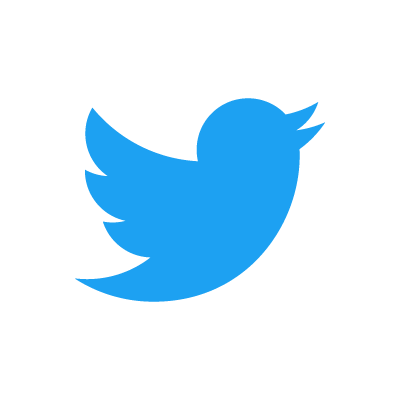
As one of the world's most popular social media apps, you can follow people, topics, and trends. Make sure to follow us on Twitter as well.

Daniel Rubino is the Editor-in-chief of Windows Central. He is also the head reviewer, podcast co-host, and analyst. He has been covering Microsoft since 2007 when this site was called WMExperts (and later Windows Phone Central). His interests include Windows, laptops, next-gen computing, and wearable tech. He has reviewed laptops for over 10 years and is particularly fond of 2-in-1 convertibles, Arm64 processors, new form factors, and thin-and-light PCs. Before all this tech stuff, he worked on a Ph.D. in linguistics, performed polysomnographs in NYC, and was a motion-picture operator for 17 years.