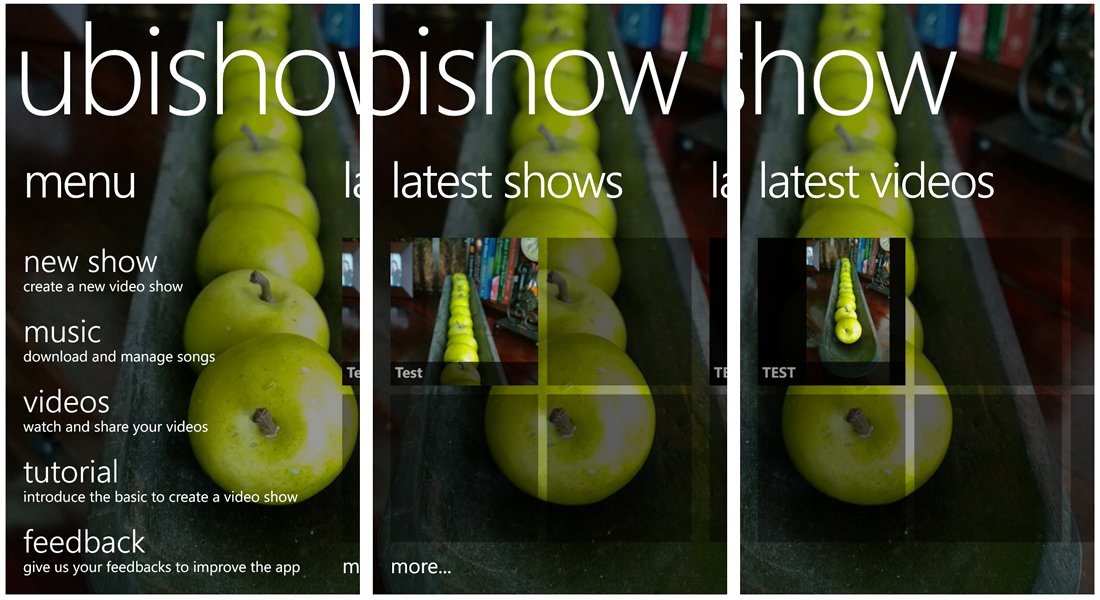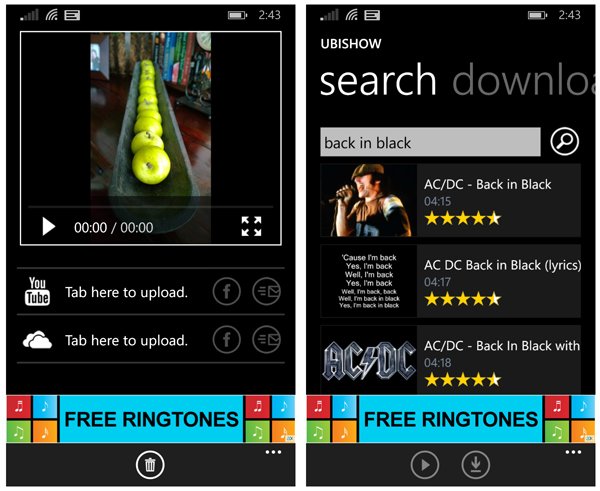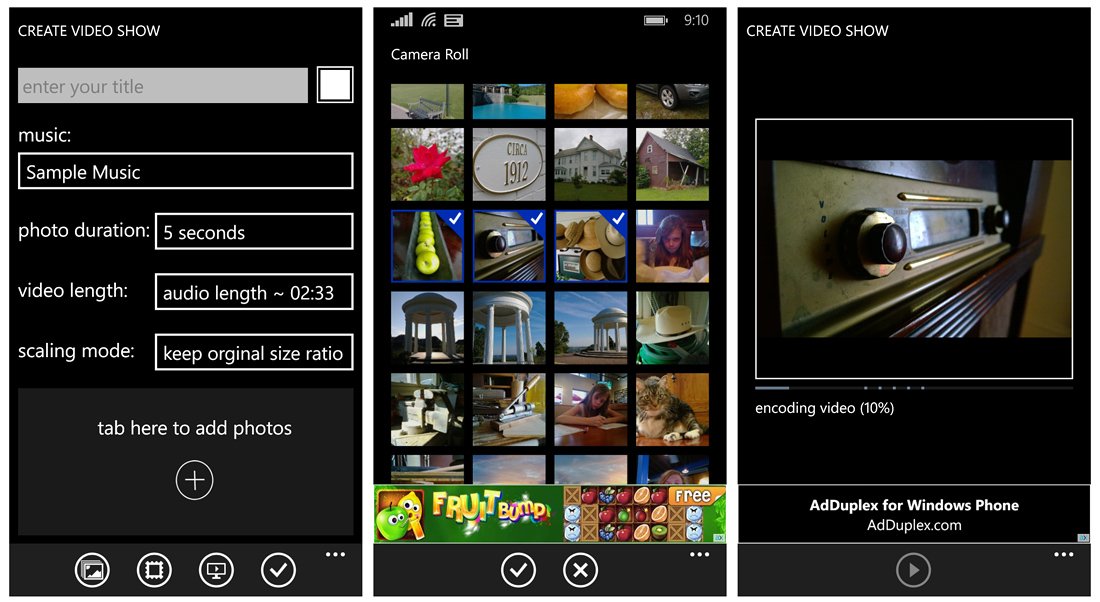UbiShow, turning your Windows Phone 8 photos into a video slideshow
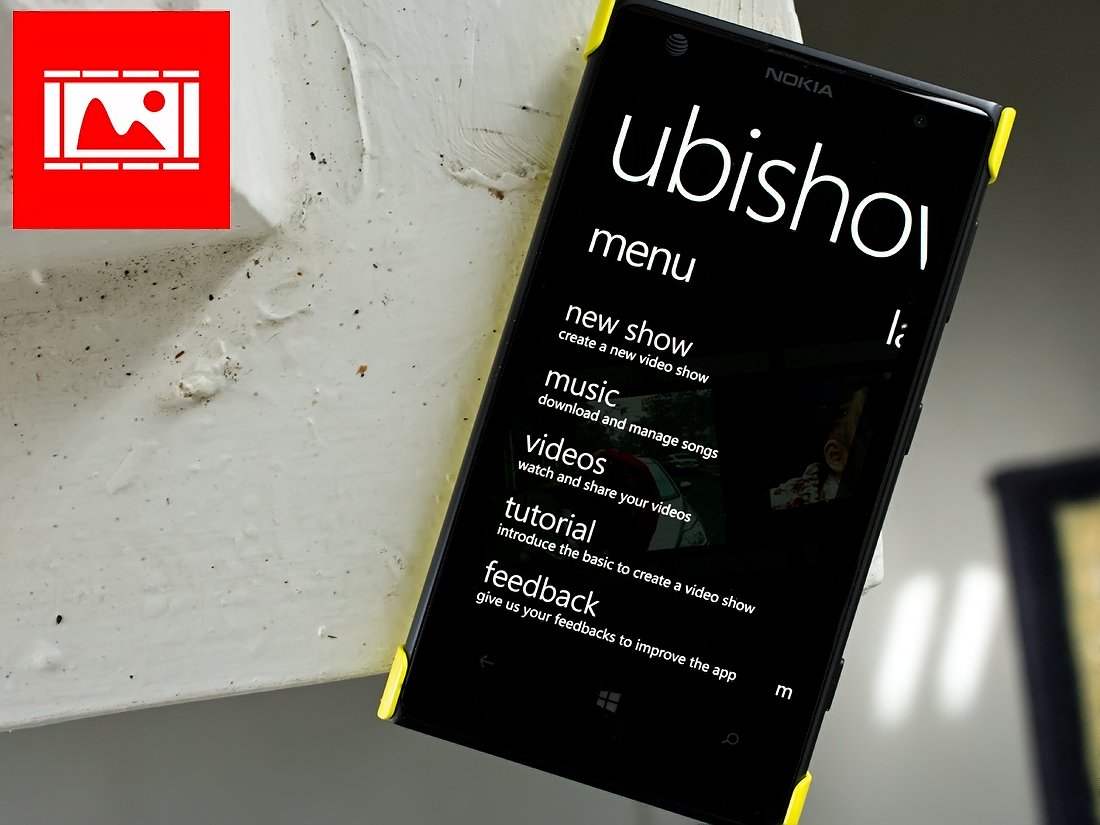
UbiShow is a slideshow maker for Windows Phone 8 where you can take your pictures, add background music and create a video slideshow that can be shared through OneDrive or uploaded to YouTube.
The interface does take a little time to get used to but in tinkering with UbiShow for a short while, it makes a nice first impression. UbiShow is an easy way to turn your Windows Phone 8 still images into a video slideshow.
UbiShow’s Main Pages
UbiShow has a series of main pages designed to give you access to the core features and easily view your latest slideshows and videos. The menu page offers you the options to:
- Create a new show
- Download and manage music files
- Watch and share your videos
- View the UbiShow tutorial video
- Offer feedback to the developer
I am not entirely sure of the source for the music files but the interface is straightforward. Just enter the keyword for the music you are looking for and a list of choices will be generated. Tap the music result that best matches your search and tap the download button.
The concept for UbiShow is simple. Select photos from your Windows Phone Pictures Hub, add a music background, frame your photos if desired (over thirty to choose from), choose from more than thirty image transitions and save it all as a video presentation.
Once created, you can share these slideshow videos by uploading them to your YouTube account or OneDrive account. Once uploaded, you can also share the videos via Facebook or email (via link) as well.
Creating Videos
The interface with UbiShow takes a little time to get used to. The video tutorial does a good job of getting you in the ballpark but you really need to spend some hands-on time with UbiShow to get the hang of things.
All the latest news, reviews, and guides for Windows and Xbox diehards.
The main creation screen has options to name your video, choose the music file to play in the background, set your photo duration, set your overall video length, and choose scaling modes (original size or crop to fit screen). Just below these settings you will see a “+” button where you can add your image files to the video.
At the bottom of the creation page, you will find four control buttons that include:
- Pictures Button: This will present you with a thumbnail view of the images in the video. Tap on a thumbnail to reposition the image in the video sequence or choose a specific transition effect (random effect is the default).
- Frames Button: Here is where you can apply one of over thirty picture frames to your slideshow.
- Preview Button: Just as you would think, a quick preview of your slideshow to allow you to fine-tune things where necessary before saving things.
- Done Button: Once you get everything just right, this button will start the rendering process.
Rendering does take a considerable amount of time and more images you have in your video, the longer the process takes. Should you need to exit the app, UbiShow will pause the rendering and you can start things back up later (the same can be said of uploading to OneDrive or YouTube).
Overall Impression
I liked UbiShow and it comes across as a very capable means of creating video slideshows of your images. While the interface takes a little while to get used to, it’s not all that difficult ones you’ve spent some hands-on time with the app.
I can see UbiShow coming in handy for creating a video from vacation photos, special events (graduations, recitals, etc.) or any other situation where you need to share a collection of photos.
UbiShow is a free, ad-supported app that is available for all Windows Phone 8 devices. You can find your copy of UbiShow here in the Windows Phone Store.
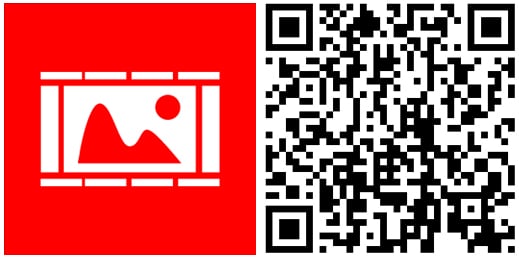

George is a former Reviews Editor at Windows Central, concentrating on Windows 10 PC and Mobile apps. He's been a supporter of the platform since the days of Windows CE and uses his current Windows 10 Mobile phone daily to keep up with life and enjoy a game during downtime.