Why VideoProc is the best video editor and converter for everyone
Grab VideoProc to convert, edit, record, and download videos in one place. It's fast even with extra-large 4K HEVC footage!
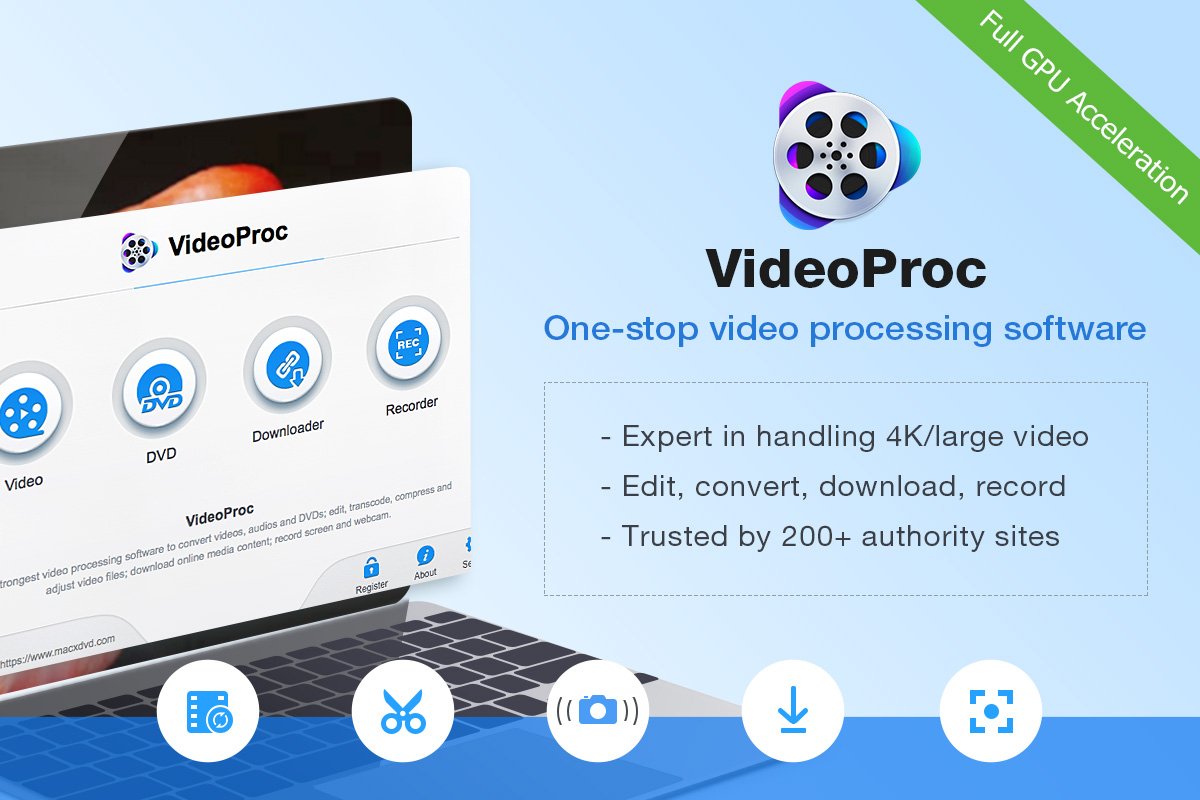
What makes you give up on video editing and converting? Some people might find it overwhelming and fear to take the first step; others stumble around and get too tired to cope with various errors and unexpected issues that crop up every now and then:
- Software won't handle a certain format (cf. ill support of 4K HEVC/MKV in Premiere)
- Large videos take forever to be converted or rendered
- Old computer freezes or crashes upon CPU-intensive software
- Output video suffers significant quality loss or has strange lines and pixels.
For skilled hands, any of the above annoyances is unbearable and time-wasting, while for novices, even the idea of getting started with a complex UI is daunting, not to mention the time and effort required to master NLE software, an overkill for simple editing and conversion in everyday life.
VideoProc was born to address the above issues. Be it 4K or other large videos, HEVC/H265, DVDs, or rare formats, this tool deals with videos in a fast and stable manner, thanks to its full support of GPU acceleration and advanced algorithms. Developed by Digiarty Software Inc., the industry-leading provider of multimedia solutions, VideoProc inherits the genes to deal with media files in the most efficient way. It is the Swiss army knife of video processing, packed with essential utilities for editing, general video, and DVD transcoding (converting 4K HEVC with ease), video downloading, and screen & webcam recording.
Churn out Sleek Videos with VideoProc
VideoProc is designed for both the novice and the pro to edit with power and convert with ease. Plus, the handy built-in video downloader and recorder serve as a time-saver to source countless videos.
For the novice user: Zero editing experience won't pose any problem for you to quickly pick up this easy-to-use video editing software and get started right away. Following a streamlined process, you can convert, record, and edit clips instinctively. Free of terminology-intensive parameters and a complex layout that scares beginners away, VideoProc retains essential editing functions with a concise UI design. In most cases, you can get desired results within three steps: drag-and-drop a video, pick an output format, and apply and desired edits (cut, crop, rotate, resize, split, add effects, de-noise, or extract audio). Likewise, you can digitalize DVDs, download online videos, and record screen to score more video resources and repeat that 3-step magic to enhance your videos.
For technically-inclined users: You can change resolution with leading-edge algorithms that maintain high image quality, be it upscaling (1080p to 4K for instance) or downscaling. Want to change codec, frame rate, bitrate, and aspect ratio? VideoProc has you covered. For simple container swapping, you can remix videos without re-transcoding, thus ensuring 1:1 auto copy of source video, without changing a single pixel. VideoProc also allows advanced GOP settings, and there are options to switch between VBR and CBR, with a 2-pass encoding toggle. Whether you prefer the utmost image quality regardless of file size, or optimized size while preserving possible higher quality video, this tool runs efficiently for the best combo.
Enjoy GPU Accelerated 4K/Large Video Processing without Glitches
With products like the iPhone, GoPro, DJI, and other consumer devices now shooting 4K video, ultra high definition footage is no longer limited to the industrial-level movie productions. Weak laptops and old computers shall not shut the door of 4K video editing upon general consumers and high res enthusiasts.
Powered up by level-3 GPU acceleration, VideoProc auto-detects and fully utilizes the graphic cards on your machine, reducing CPU workload significantly to ensure stable and fast speed processing. You won't need to worry about hardware configuration for 4K video editing, as VideoProc has been optimized for large files and high resolutions, and readily takes HEVC/H265 and 370+ codecs, rare and common ones included.
Watch as VideoProc eliminates choppy 4K video editing with full GPU acceleration.
Feature-rich Toolbox to Finish Multiple Tasks in One Place
Sometimes, one is better than two. Video processing is a taxing activity for any computer. Therefore, you won't favor the idea of launching multiple programs that slow down your machine and switching back and forth to get the job done simply because you need one tool to convert an incompatible video file and another tool for the rough cut.
Under certain circumstances, NLE is overkill. From time to time, those relying on Adobe Premiere might be bothered by issues such as HEVC footage not loading, 4K editing lagging errors, MKV not supported, etc. For others, simple tasks such as converting video to GIF with Premiere is a waste of time considering how slow it is to even launch the program.
VideoProc takes up less computing resources to accomplish more. Lightweight yet powerful, this tool caters to various needs in video editing and processing.
- Edit with ease: cut, crop, rotate, merge, split, resize, sync A/V, etc.
- Convert mainstream and rare formats at high speed, option to compress up to 90% with less quality loss.
- Download videos from 1000+ online sites; multiple URLs supported.
- Handle old DVDs: 1:1 copy to digital videos, create VIDEO_TS, ISO image to enjoy anywhere
- Record screen & webcam with customizable resolution and auto-saving function.
- For GoPro and DJI owners, it's easy to stabilize shaky videos, remove fisheye, reduce wind noise, and apply slow motion up to 10x slower in post-editing (or speed up to 16x faster).
And there's more: you can record twitch streaming videos, convert 3D to 2D, make GIFs out of videos, save unlimited frames of screenshots from movies, export subtitles, and switch container without transcoding for 1:1 video and audio output.
How to Get Started with VideoProc?
VideoProc is available for Windows and Mac users. Here is a quick example of how to convert and edit your video assets.
Preparation: Free download VideoProc from the official site: https://www.videoproc.com/
- Click the Video icon from the home screen.
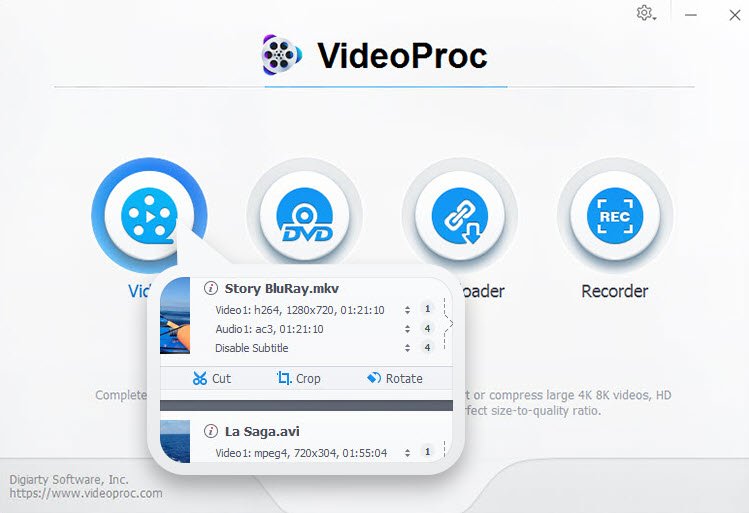
- Drag and drop your video into working area, and select the target format from the bottom bar.
- To convert: choose an output format such as MP4, MKV, MOV.
- To make a GIF: choose GIF and select start and endpoints.
- To de-noise/stabilize/remove fisheye: choose respective functions from the toolbox.
- To edit: click cut, crop, rotate, or any other functions you need and finish editing with known-at-a-glance UI.
- Similarly, you can add effects, watermark, extract audio, etc. by clicking into each label.
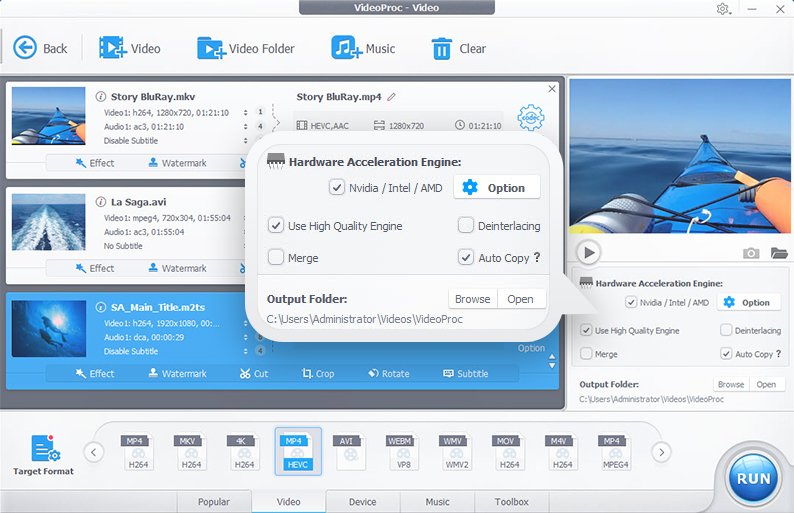
- When you are happy with the settings, click the Run button to start processing.
Tips: Tick the box under Hardware Acceleration Engine and Use High Quality Engine. Leave the work for VideoProc to export high image quality efficiently.
Bottom Line
Whether for practiced hands or beginners, VideoProc legitimizes its place among multimedia tools to enhance videos with cutting edge algorithms and timely adoption of emerging techs and new standards to cater to various needs.
All the latest news, reviews, and guides for Windows and Xbox diehards.

