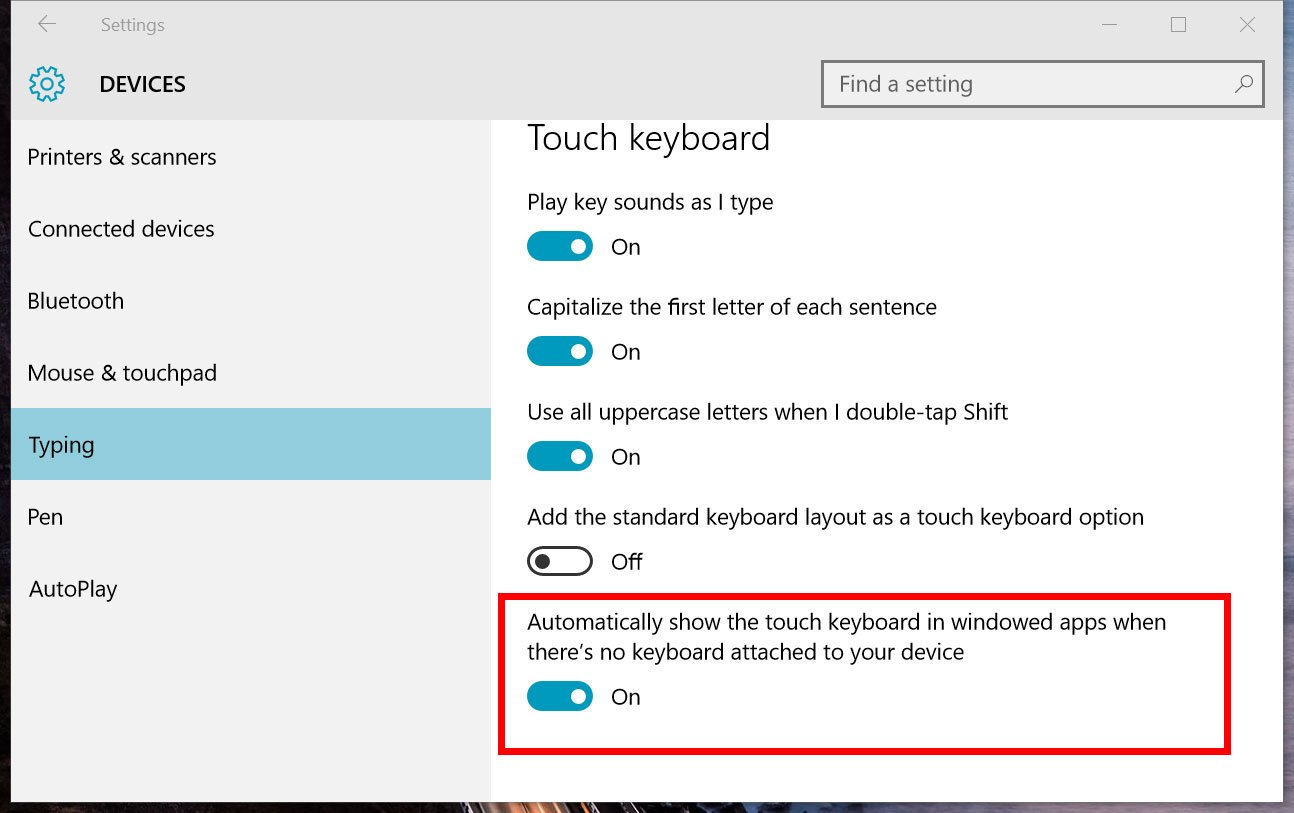How to automatically display the touch keyboard in Windows 10 desktop mode
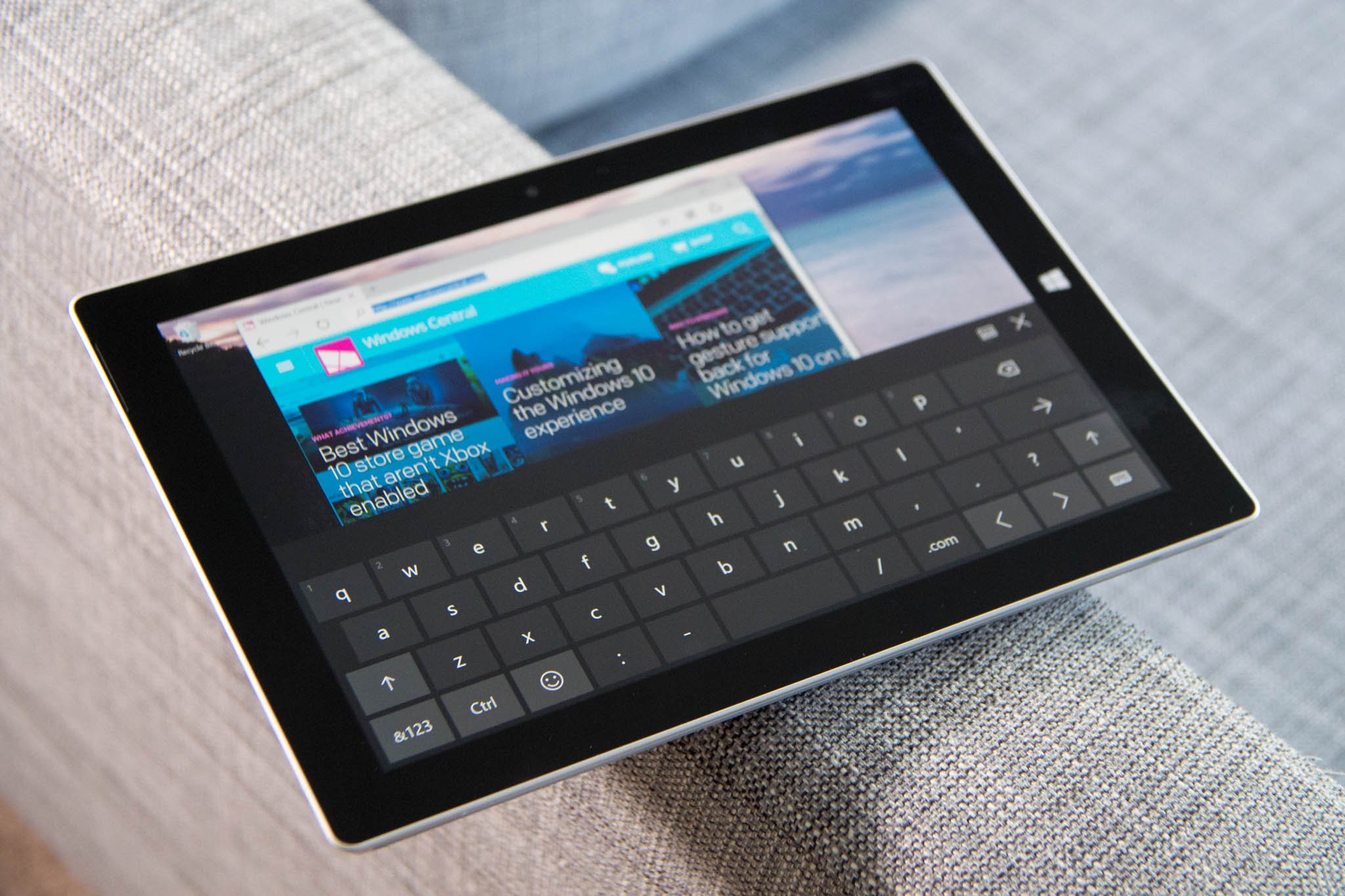
Continuum is a awesome feature for Windows 10 that lets you change between desktop mode and tablet mode. You can use a keyboard and mouse when you choose, or you can optimize your screen for a great touch experience. However, I notice that I prefer to stay in desktop mode even when I don't have the Type cover attached to the Surface 3.
So what's the problem with desktop mode in Windows 10? By default, the touch keyboard does not automatically pop up when tapping on text forms, address bars, or anywhere else that you need to type on. The good news is that you can change that behavior in just a few steps.
1. Go to Settings (keyboard shortcut: Windows + I)
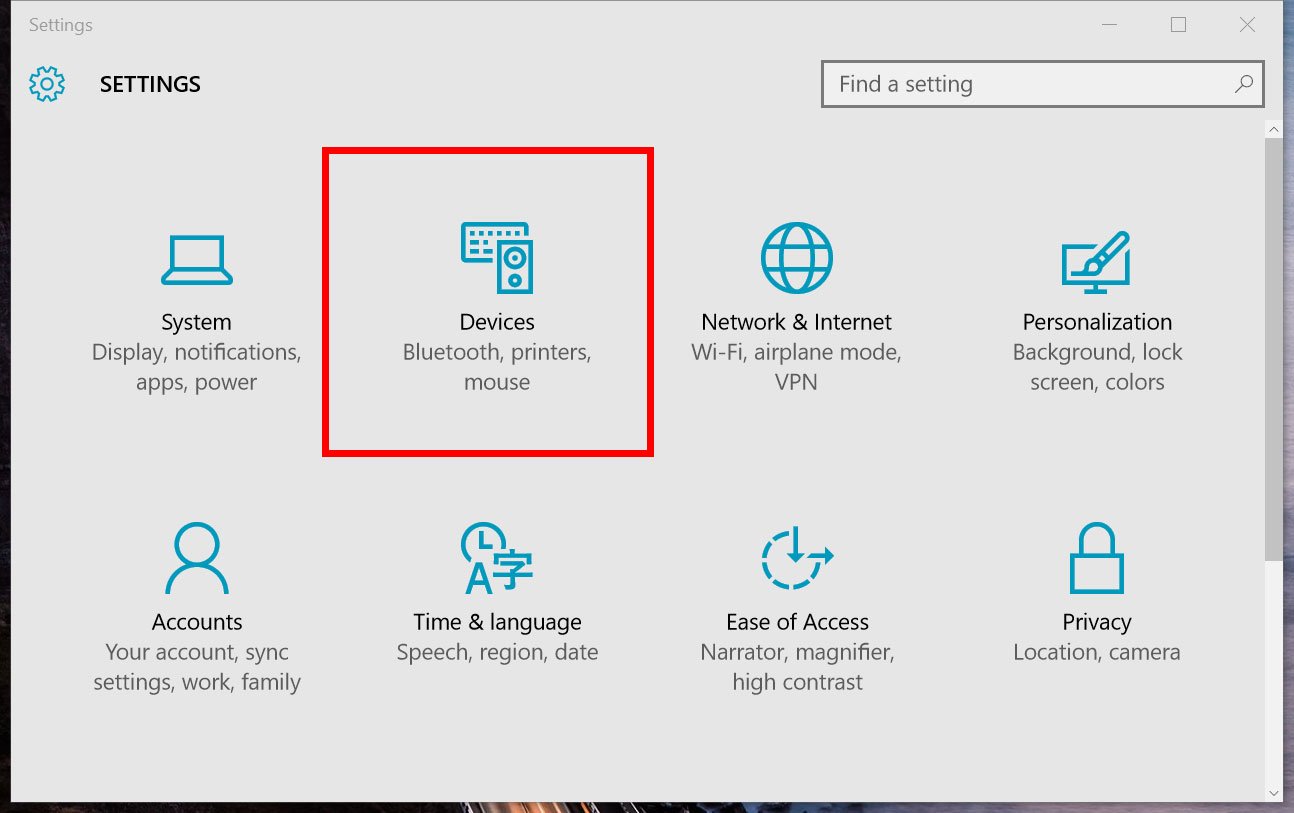
2. Go to Devices > Typing
3. Scroll down and toggle on: Automatically show the touch keyboard in windowed apps when there's no keyboard attached to your device.
With this method on the Surface 3, I can see more of my open windowed apps. I can also snap up to four apps on the screen instead of just two in tablet mode. Desktop mode still feels very touch-friendly, too. In fact, I don't even think I need to go into tablet mode anymore. What do you think? Do you like this setup, too? Let us know in the comments!
If you think this guide is helpful, we have more like this in our Windows 10 help, tips and tricks page.
All the latest news, reviews, and guides for Windows and Xbox diehards.