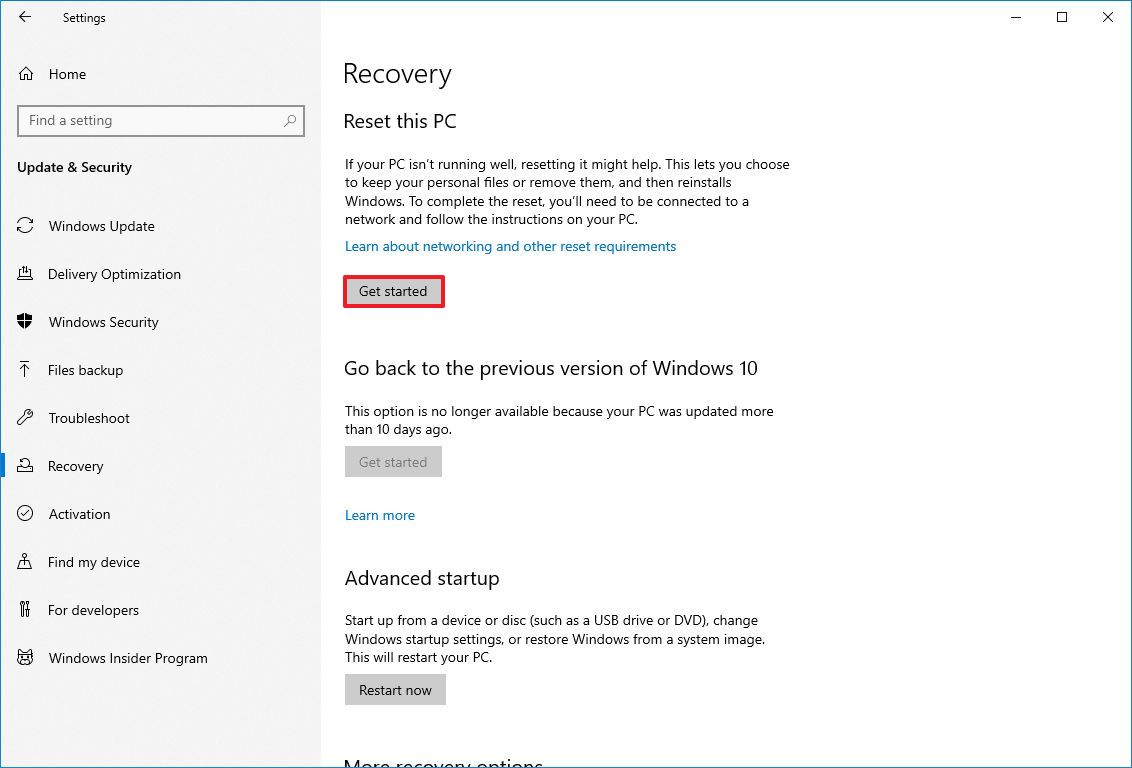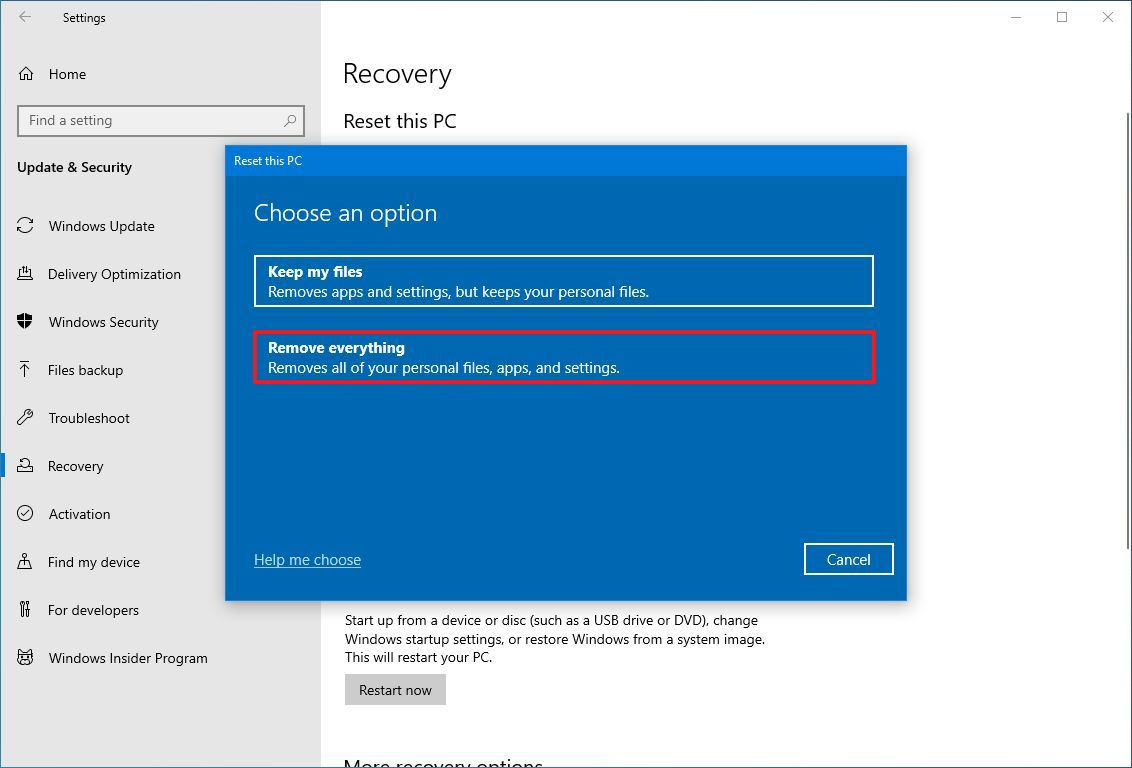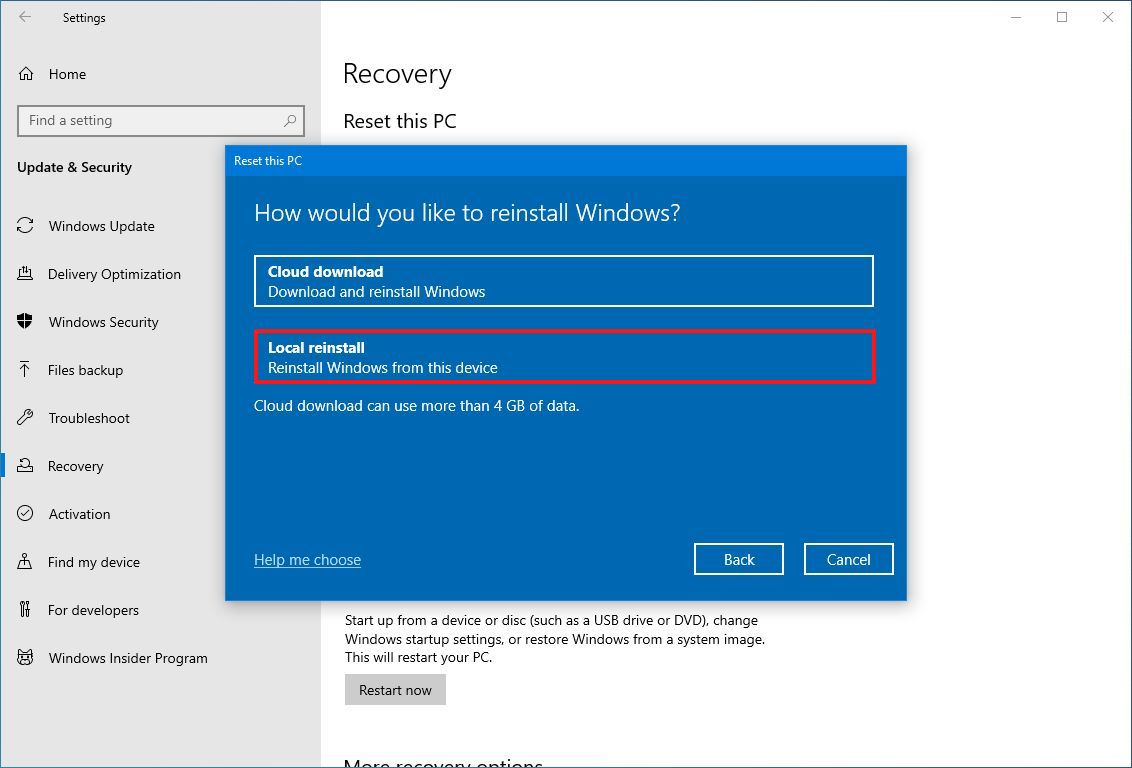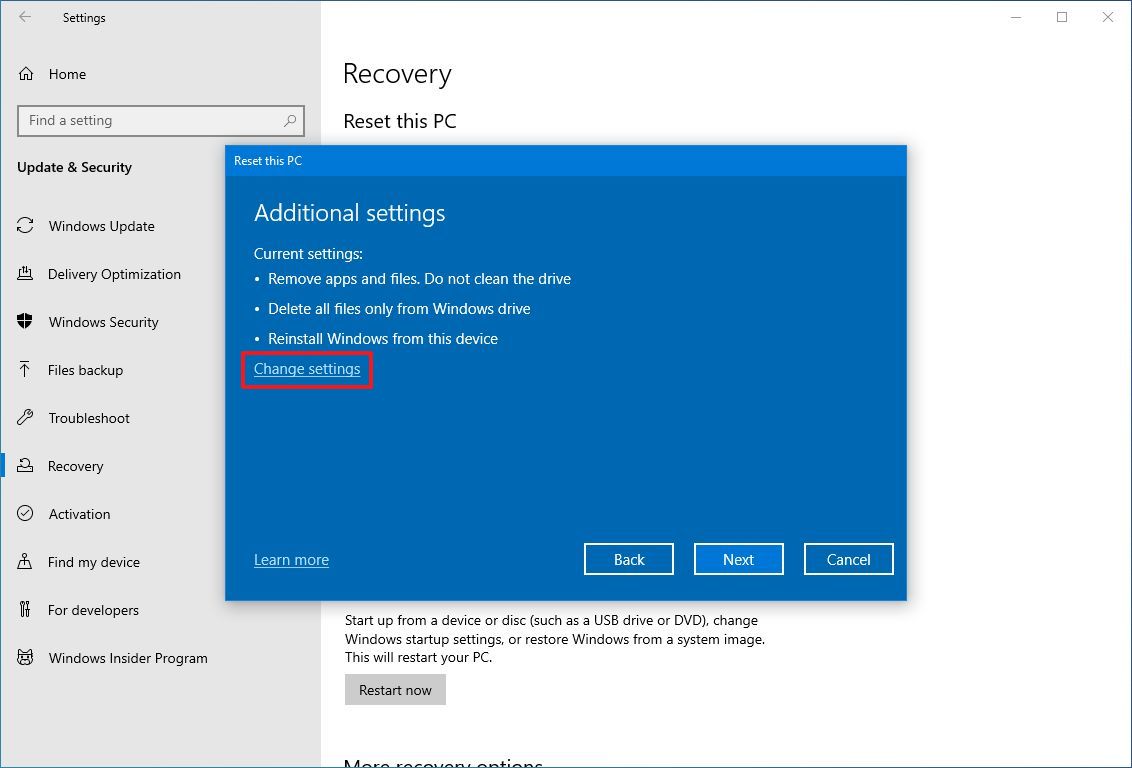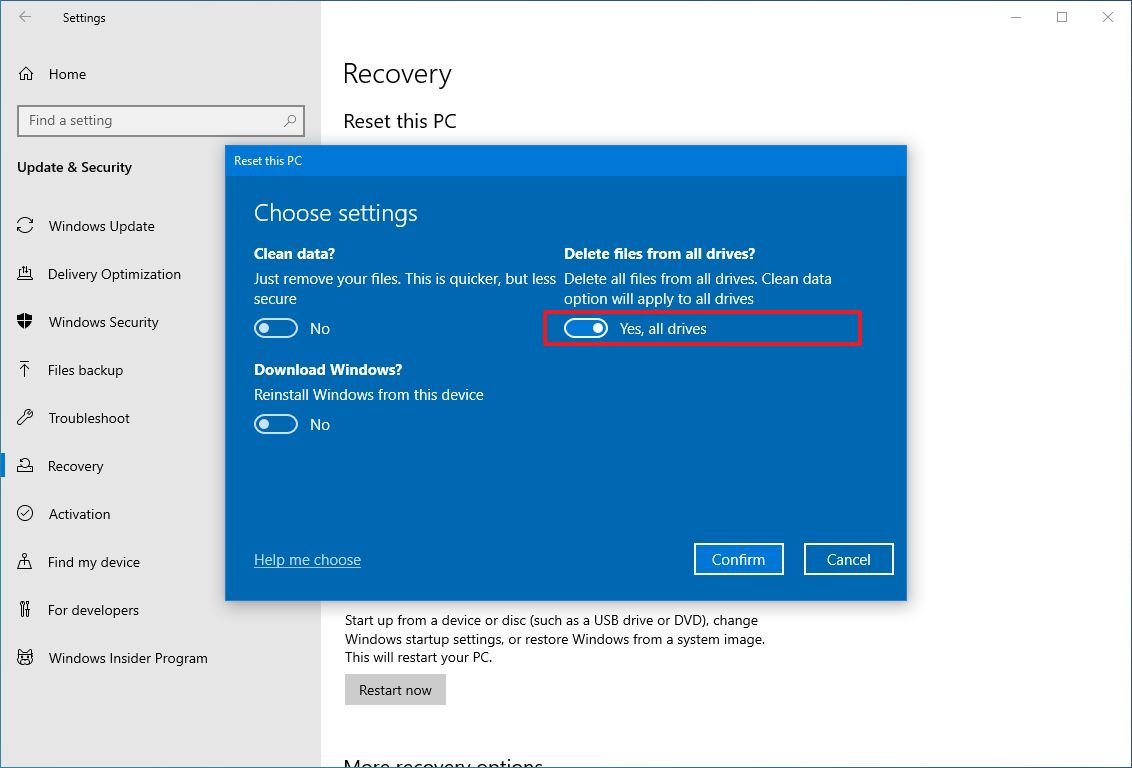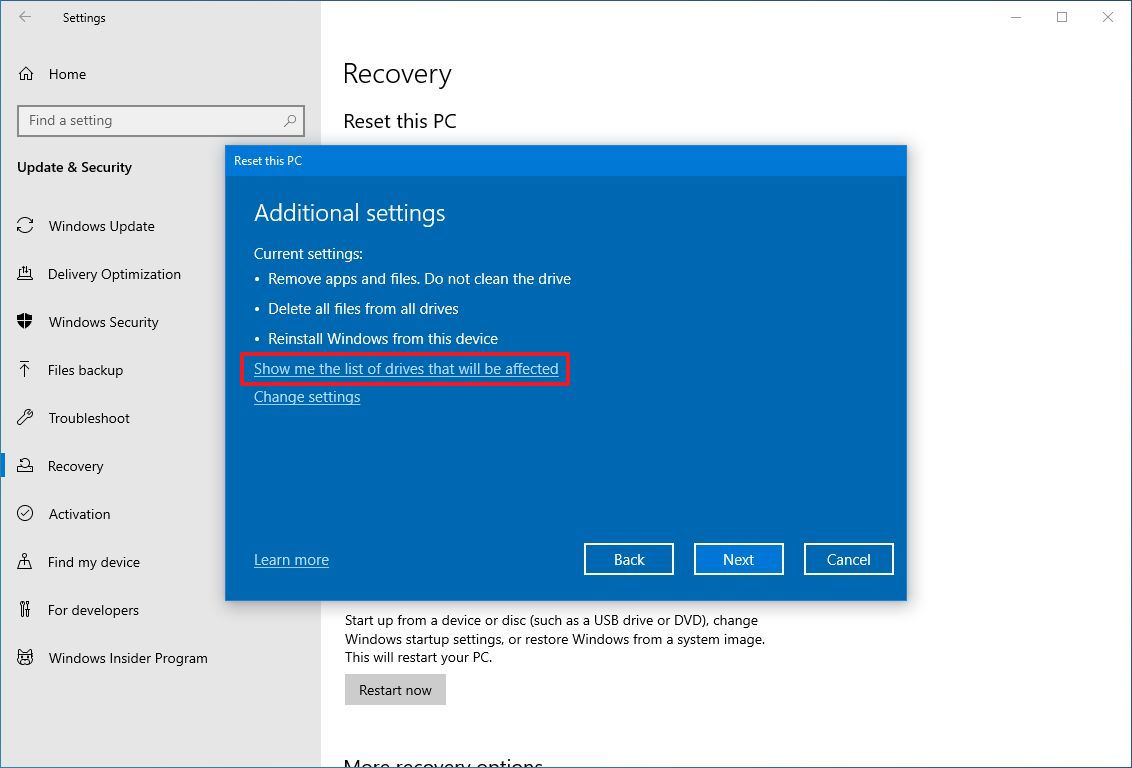Windows 10 is about to die, don’t let your data go with it — how to securely wipe your PC before it’s retired
With support ending in October 2025, Microsoft warns that secure erasure is the only way to keep your personal files from living on after your PC is gone.
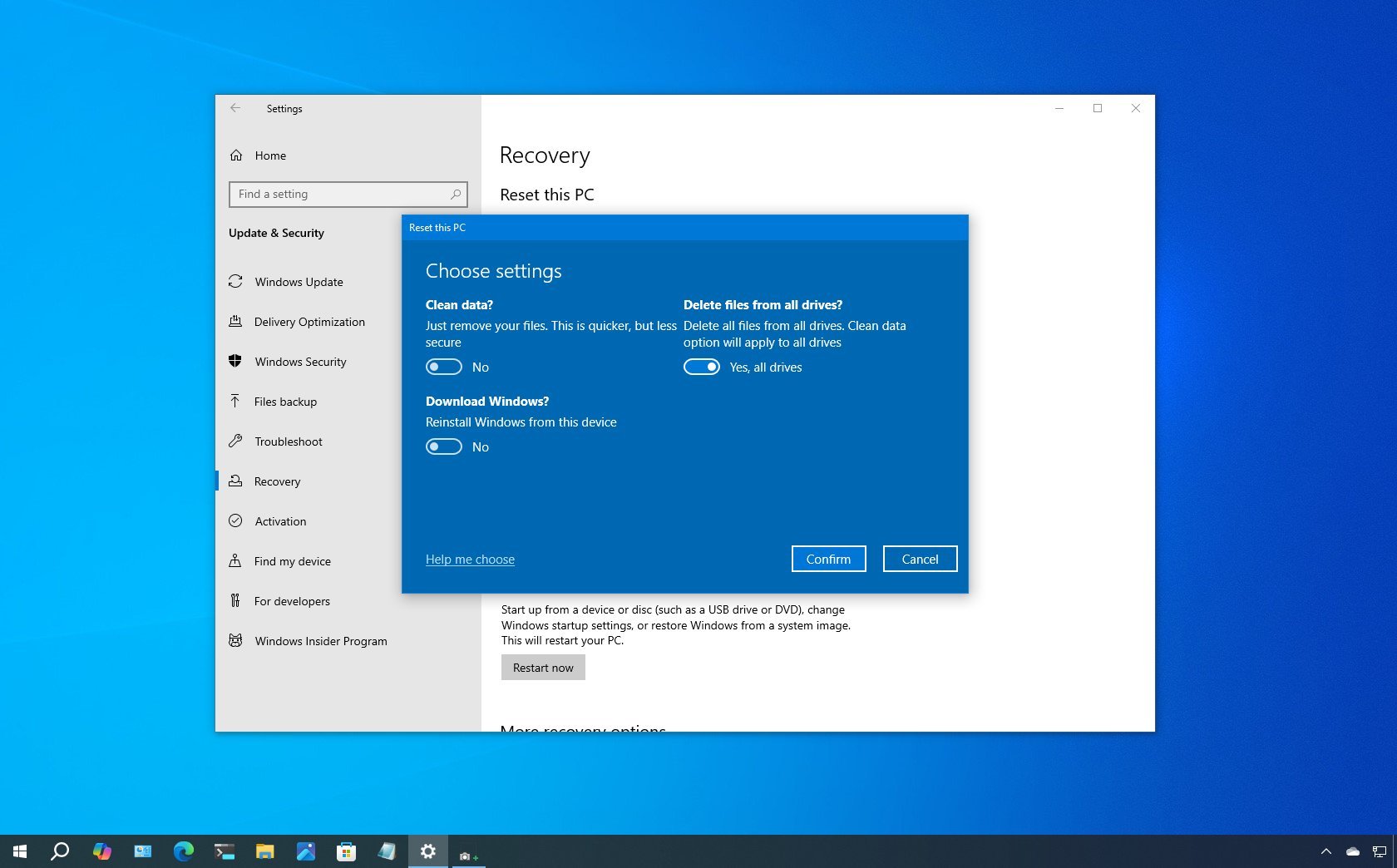

After nearly a decade of service, Windows 10 is reaching its end of support on October 14, 2025. After that date, Microsoft will no longer provide security updates or technical support for the operating system. While you can continue using your PC for another year through the Extended Security Updates (ESU) program or upgrade to Windows 11 to stay protected, you might also decide to retire the device altogether if you have a new computer.
If that's the case, you shouldn't simply recycle, trade in, or give away the system without first properly cleaning it. Unless you securely erase the drive, your personal files, passwords, and other sensitive data could still be recovered.
➡️ See all of our Windows 10 End of Life coverage
For older systems running Windows 10, the "Reset this PC" feature in the "Recovery" settings provides the easiest way to wipe out your data before decommissioning.
Although there are many other advanced tools for erasing drives beyond recovery, the built-in reset feature is accessible to everyone and simple to use. And for those who want complete peace of mind, physically destroying the hard drive (such as removing it or rendering it unreadable) is still the most foolproof way to keep your data safe.
In this how-to guide, I'll outline the steps to completely erase your Windows 10 computer before decommissioning it.
This process makes it harder, but not impossible, to recover your files. However, it's better than decommissioning the device without clearing the data. Microsoft notes that this feature is targeted at consumers, but it doesn't meet industry data erasure standards.
Important: Since this process will delete everything on the computer, it's recommended that you back up any files you wish to keep.
Reset your Windows 10 PC to protect your privacy before the end of life
To wipe out your computer running Windows 10, use these steps:
All the latest news, reviews, and guides for Windows and Xbox diehards.
- Open Settings.
- Click on Update & Security.
- Click on Recovery.
- Click the Get started button under the "Reset this PC" section.
- Click the Remove everything option.
- Choose the Local reinstall option.
- Quick note: Only choose the "Cloud download" if the local image fails to reset the system.
- Click the Change settings option.
- Turn on the "Delete files from all drives" toggle switch to securely erase all the drives on the computer.
- Click the Confirm button.
- Click the "Show me the list of drives that will be affected" option to see drives that will be erased during the reset process.
- Click the Back button.
- Click the Next button.
- Click the Reset button.
If you're preparing to decommission the computer, there's nothing else you need to do after the system completes the process. The reset process is considered complete once the setup requires you to complete the Out-of-box Experience (OOBE).
FAQs about resetting a Windows 10 device
These are common questions regarding resetting Windows 10 to its default settings.
What happens after Windows 10 reaches end of support on October 14, 2025?
After this date, Microsoft will stop providing security updates, bug fixes, and technical support for Windows 10. You can either upgrade to Windows 11, enroll in the Extended Security Updates (ESU) program for one more year of protection, or retire the device.
Can I still use Windows 10 after October 14, 2025?
Yes, but your computer will become increasingly vulnerable to security threats since Microsoft will no longer patch new vulnerabilities. Continuing to use it without protection is not recommended.
Why should I wipe my computer before recycling or giving it away?
Erasing the drive ensures that your personal files, passwords, and other private information can't be recovered by the next owner or anyone with access to the device. Even a factory reset makes it much harder for anyone to retrieve your data.
Is using “Reset this PC” enough to securely erase my files?
The "Reset this PC" feature with the "Remove everything" and "Delete files from all drives" options provides a basic level of data wiping suitable for most users. However, it doesn't meet industry standards. For sensitive data, consider specialized drive wiping tools or physically destroying the drive.
What’s the difference between "Local reinstall" and "Cloud download"?
Local reinstall uses the existing system image stored on your PC to reinstall Windows, while Cloud download fetches the latest version from Microsoft’s servers. Both erase your data, but cloud download can take longer and requires an internet connection.
Should I back up my data before wiping my computer?
Yes. Once you reset your computer, all personal files, settings, and installed apps are permanently deleted. Back up any important documents, photos, or licenses to an external drive or cloud storage before you start.
Can I use third-party tools for secure erasure instead?
Yes, third-party tools or manufacturer-provided utilities to overwrite data multiple times to meet industry security standards. However, they often require more technical knowledge than using built-in reset option.
Is physical destruction of the hard drive necessary?
If the drive contains extremely sensitive or confidential data, physically removing or destroying it is the most reliable method. This ensures the data cannot be recovered under any circumstance.
How do I know the wipe was successful on Windows 10?
If the reset completes and you see the Out-of-box Experience, it means the process finished successfully. The previous data has been deleted, and the system is ready for reuse, recycling, or disposal.
More resources
Explore more in-depth how-to guides, troubleshooting advice, and essential tips to get the most out of Windows 11 and 10. Start browsing here:
- Windows 11 on Windows Central — All you need to know
- Windows 10 on Windows Central — All you need to know

Follow Windows Central on Google News to keep our latest news, insights, and features at the top of your feeds!

Mauro Huculak has been a Windows How-To Expert contributor for WindowsCentral.com for nearly a decade and has over 22 years of combined experience in IT and technical writing. He holds various professional certifications from Microsoft, Cisco, VMware, and CompTIA and has been recognized as a Microsoft MVP for many years.
You must confirm your public display name before commenting
Please logout and then login again, you will then be prompted to enter your display name.