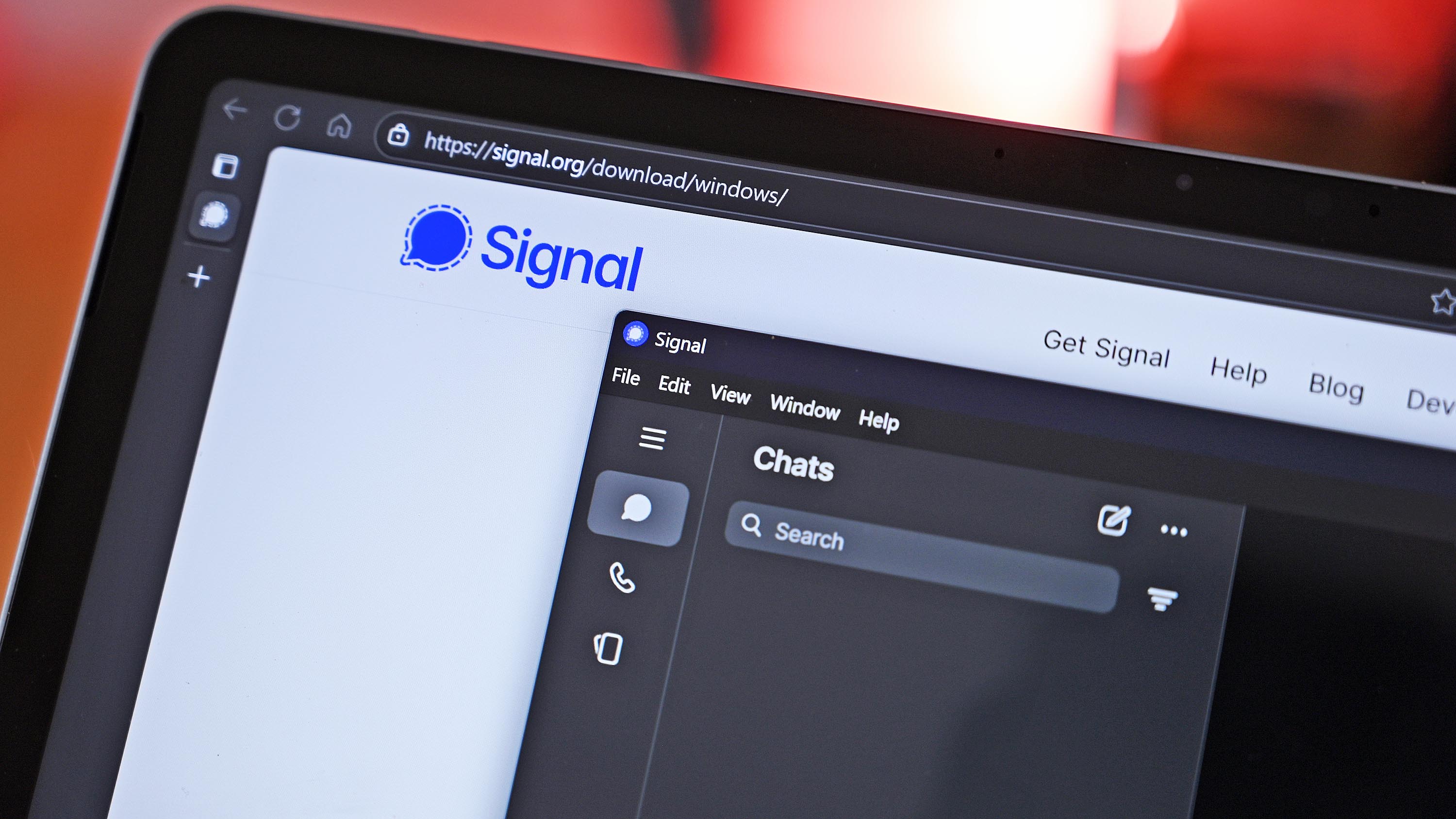Meta is killing Messenger on Windows — These secure messaging apps are a perfect replacement on PC
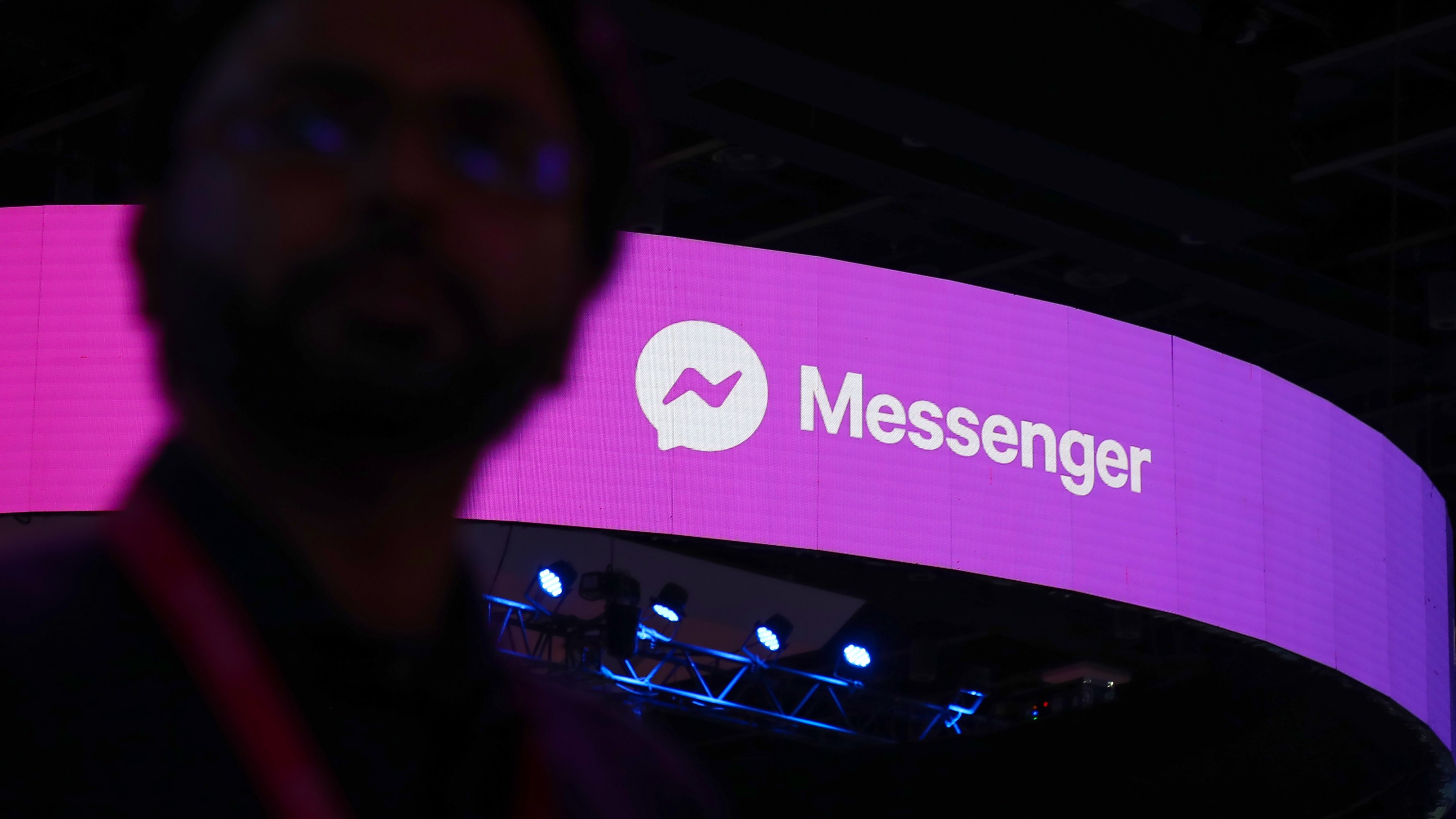
Meta is officially deprecating its Windows and Mac support for its Messenger app on December 15, potentially leaving millions of users without a convenient way to converse with friends.
Once the Messenger app is no longer in service, users who attempt to launch it on a PC running Windows will be redirected to the Facebook desktop app, where the same messaging tools — including desktop calling — continue to live.
This move by Meta was first spotted by Apple Insider, which also noted last week that the Messenger app for Mac had already been pulled from the Mac App Store. I did a quick search this morning on the Microsoft Store, where it's also now disappeared.
Meta says it will begin serving in-app notifications reminding users of the deprecation process, and you still have the time running up to the December 15 cut-off date to back up your chat history.
If you've been using the Messenger app up until this point without a full Facebook account, fret not — you'll still be able to log into your account at the official Messenger website.
How do I save my Meta PC app chat history?
Your chat history in the Meta PC app isn't going to disappear as long as you follow through on a few steps.
Meta recommends enabling secure storage and creating a PIN in the Messenger desktop app before the deprecation deadline. This can be achieved via the Messenger.com portal.
Once you're signed in on the Messenger webpage, click your profile picture (it should show up in the bottom-left corner of the page).
1. Click Privacy & safety.
2. Click End-to-end encrypted chats.
3. Click Message storage.
4. Click Turn on secure storage.
At this point, you'll be asked to pick a security method for secure storage. You can store your backups on the PC only, or you can use a Google or Apple account on mobile devices.
If you'd rather do neither, you can create a PIN or a 40-character code in order to restore your secured chats on a different device.
Best Meta Messenger alternatives on PC
This move by Meta has understandably irked a lot of PC users who have traditionally used Messenger to decouple themselves from the larger Facebook sphere that increasingly seems to be filled with irrelevant junk.
If Messenger's PC app was your way to use Facebook without really using Facebook, you can always switch to Android or iOS versions, for which there are no known deprecation plans.
All the latest news, reviews, and guides for Windows and Xbox diehards.
However, this might be a good time to make the switch to an entirely different messaging platform.
1. WhatsApp — Keep your comms in the Meta bubble
Meta — or Facebook, as it used to be collectively known — purchased WhatsApp in 2014 for $16 billion. Since then, it has grown the secure messaging platform to include more than 3 billion active users. There's a good chance your Messenger contacts are already using WhatsApp.
WhatsApp offers a free desktop version of its app for x86 and ARM-based PCs, which supports voice and video calls, end-to-end encryption, and some social elements like channels and communities.
It does, however, require you to link a phone number, and some users might want to completely escape Meta's environment.
2. Signal — The secure, non-profit messenger
Signal is my top recommendation for anyone who wants a new messaging app that escapes Meta completely. You can download the Signal app on Windows for free, and as of November 2024, Signal supports ARM-based processors. You need to use a phone number to sign up.
Signal is generally known for its dedication to privacy and security, and being an open-source and not-for-profit platform certainly helps. It offers voice and video calls (with conferencing abilities), group texting, and, of course, end-to-end encryption.
Its end-to-end security model is so good that the Signal Protocol it uses has actually been adopted by Meta for its messenger platforms.
3. Session — No phone number required for secure messaging
Session is an open-source secure messaging app that doesn't require a phone number to use. In fact, it doesn't need any personal information during the sign-up process at all.
Messages are encrypted from send to receive, and all messages are routed through an onion network that obscures origins and destinations.
Session supports voice and video calls as a beta feature, and it also supports groups and communities. It might not have everything you need yet, as it's still in development, but it's worth a shot to see what it's about.
You can download the Session app on PC from the official website. It's also available on Android, iOS, Linux, and Mac.
Another popular option as a bonus choice is Telegram, which is also now supported on Arm64. Telegram is feature‑rich but flawed. It’s great for huge groups (like Microsoft's GroupMe, another viable option), bots, channels, and unlimited cloud storage, making it flexible and fast across devices. But most chats aren’t end‑to‑end encrypted by default, meaning your data lives on Telegram’s servers — so it’s powerful for communities, but not ideal for private conversations.
Wrapping it up
Meta may be pulling the plug on Messenger for Windows, but you’re hardly left without options — and some of them are arguably better.
As Messenger disappears from the Microsoft Store and heads toward its December 2025 cutoff, it’s a reminder that no app is guaranteed to stick around forever. Whether you stay in Meta’s ecosystem with WhatsApp, jump ship to Signal for its privacy focus, or experiment with Session’s no‑phone‑number model, there are plenty of ways to keep your conversations alive.
Do you have a preferred messaging app and service that we didn't mention here? Let us know in the comments why you recommend it so others can benefit!

Follow Windows Central on Google News to keep our latest news, insights, and features at the top of your feeds!

Cale Hunt brings to Windows Central more than nine years of experience writing about laptops, PCs, accessories, games, and beyond. If it runs Windows or in some way complements the hardware, there’s a good chance he knows about it, has written about it, or is already busy testing it.
You must confirm your public display name before commenting
Please logout and then login again, you will then be prompted to enter your display name.