'Power Throttling' will enhance Windows 10 battery life with smarter multitasking

Battery life is always a top concern for anyone doing work on their PC while on the go, but Microsoft is making more strides in Windows 10 to extend your time away from the outlet as long as possible. In a new blog post, Microsoft's Bill Karagounis has outlined the tech giant's latest attempt at improving power efficiency with what it calls "Power Throttling." Currently in testing on the latest Windows Insider preview build (16176), Power Throttling essentially works to extend your battery by more intelligently managing multitasking.
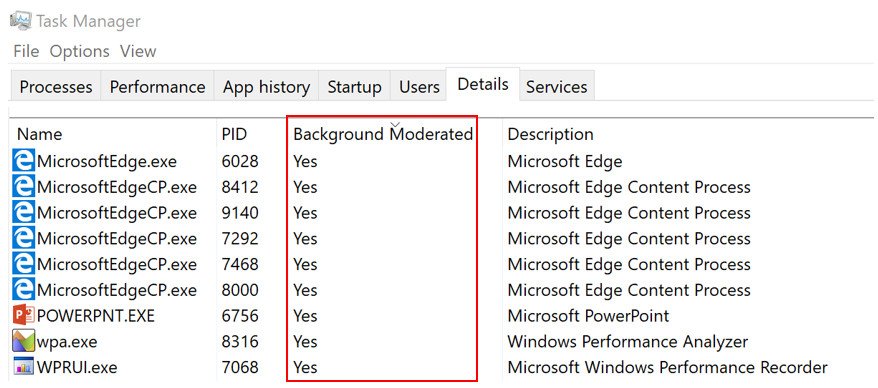
How does it work? To give great performance to the apps you're using, while at the same time power throttling background work, we built a sophisticated detection system into Windows. The OS identifies work that is important to you (apps in the foreground, apps playing music, as well as other categories of important work we infer from the demands of running apps and the apps the user interacts with).
Karagounis notes that it has already experimented with Power Throttling a bit, and it prove pretty effective with up to 11 percent savings in CPU power consumption for "some of the most strenuous use cases."
Currently, the feature only works with processors that support Intel's Speed Shift technology, which is only currentlyy present on Intel's 6th-generation Skylake and 7th-generation Kaby Lake processors. That said, Microsoft says it is working to extend support to other processors in the future.
If you're on the latest Insider build, you might already be noticing a slight boost in battery life thanks to Power Throttling. And while Power Throttling should work with most apps, you can leave feedback about any apps that are negatively affected in the Feedback Hub under Power and Battery > Throttled Applications. Power Throttling can also be controlled system-wide by adjusting the Power Slider between "Battery Saver," "Recommended," and "Best Performance." Alternatively, Microsoft says you can opt apps out of Power Throttling on a per-app basis with the following steps:
- Go to Battery Settings (Settings > System > Battery).
- Click on "Battery Usage by App".
- Select your app.
- Toggle "Managed by Windows" to "Off".
- Uncheck the "Reduce work app does when in background" checkbox.
All the latest news, reviews, and guides for Windows and Xbox diehards.

Dan Thorp-Lancaster is the former Editor-in-Chief of Windows Central. He began working with Windows Central, Android Central, and iMore as a news writer in 2014 and is obsessed with tech of all sorts. You can follow Dan on Twitter @DthorpL and Instagram @heyitsdtl.
