Razer Wildcat Controller review: Tournament-ready controls for Xbox One and Windows

Ford or Ferrari? In the car world, drivers have long had the option to buy either an affordable car or a fancier one. The existence of those sexier cars doesn't hurt us non-rich folks, and the world is far more interesting with luxury vehicles than without.
This year, mass-produced luxury controllers also became a thing – starting with the Xbox One Elite Wireless Controller from Microsoft. But supplies of the Elite Controller are extremely limited at present. Those shortages create opportunities for third-party manufacturers like Razer and Power A to swoop in with luxury controllers of their own.
The Razer Wildcat Controller for Xbox One and Windows is a direct competitor to Microsoft's Elite controller, selling for the same $149.99 price. Although the Wildcat lacks wireless support, it sports several unique features of its own such as a four-button d-pad, built-in headset volume controls, four unique multi-function buttons, optional stick covers and palm grips, and more. Read on for our detailed review with video!
Inside the box
Open up the Razer Wildcat's box and you won't find any wasteful packing materials. The controller and all of its accessories are contained within a zippered carrying case.
Box contents:
- Razer Wildcat controller
- Carrying case (~7.75 x 5.75 x 3 inches, a bit larger than the Elite case's 7 x 6.5 x 2.8 inches)
- Braided USB cable (9.5 feet)
- Torx screwdriver
- 2 Rubber analog stick caps
- 2 Rubber palm grips
- 2 Razer stickers
- 1 human soul

Body
The Wildcat itself measures 6.14 x 4.17 x 2.6 inches and weighs only 260 grams/0.57 pounds, making it lighter than either the standard Xbox One controller (262 grams) or the Elite (348 grams).
The controller body consists primarily of matte black plastic with a mild texture. A glossy black area at the top resembles those of standard Xbox One controllers, although its shape is thinner and sharper. The bumpers, triggers, and the Wildcat's unique multi-function M1 and M2 buttons share the glossy plastic – which means they have a nice shine, but easily show fingerprints.
Get the Windows Central Newsletter
All the latest news, reviews, and guides for Windows and Xbox diehards.
Compared to standard/Elite controllers, the Wildcat follows the same basic shape but has more angular, pronounced grips on the rear side. The rigid edge along the rear handles provides a clearly defined position for your middle fingers to rest, directing them to align with the Wildcat's exclusive rear M3 and M4 Triggers – a clever design.

At the top of the controller lies a recessed micro-USB port. Although the Wildcat lacks wireless support, the required cable detaches and stows away inside the carrying case. Razer claims the absence of wireless functionality is due to the controller's intended tournament use, but it also happens that Microsoft doesn't allow third-party wireless controllers on Xbox One or 360.
The USB cable has a break-away end, so you don't accidentally pull the console off the shelf. The end of the cable that plugs into the controller has a micro-USB connector, but it's surrounded by a proprietary endcap that keeps the cable securely in place within the controller. A regular micro-USB cable will not fit inside, annoyingly. Lose the cable and you'll have to go through Razer to replace it.

Stick and buttons
The Wildcat's carbon steel analog stick necks match the Elite controller's default necks in length but are slightly wider. The stick tops are about 3mm wider and 1mm thicker than the Elite's standard tops. These feature a uniform mildly textured surface. This has the advantage of not collecting dirt, unlike the edges of the sticks on Microsoft controllers. On the whole, I find the larger textured tops of the Wildcat more comfortable than other controllers.
Just as the Elite controller features a unique D-pad design, so does the Wildcat. Actually, the Wildcat's directional pad consists of four buttons – almost exactly like those of a PlayStation controller. The D-pad buttons here don't feature a texture like the DualShock's, presumably to make rolling motions easier in fighting games. Since no other Xbox One controller currently sports a PlayStation-style D-pad, I can see people reared on DualShocks getting the Wildcat just for its pad.
The face buttons here are colored, unlike the black buttons of the Elite. I like the colors. They also produce audible clicks when pressed. I believe they use microswitches (like a mechanical keyboard or arcade stick buttons), which you absolutely never see on regular controllers. The clickiness helps tell exactly when the buttons actuate, which could prove beneficial to gameplay.
The Xbox Home/Guide button on the Wildcat doesn't light up. It still looks sexy though, thanks to a non-chrome silver finish. A white light just beneath the Home button indicates the controller is working.

Triggers, bumpers, and multi-function buttons
Up at the top of the Wildcat lie bumpers and triggers. They resemble those of Microsoft-brand controllers, especially the triggers. The bumpers do have a unique, softer click than those of the Elite, though. They still feel more responsive than launch-era controllers, thankfully.
A few millimeters towards the center of the controller you'll find the Wildcat's multi-function M1 and M2 buttons. By default, these act just like Left and Right Bumper. You might imagine having six buttons on top instead of four would be confusing, but no! M1 and M2 are offset and shaped in such a way that makes them easy to reach but impossible to hit by mistake. I'm surprised more controllers don't go with six buttons like this.
The rear of the controller holds two Trigger Stop switches, just like the Elite. Normally, the triggers fully actuate when pressed down at 18 degrees. Enabling the switches will stop the triggers at five degrees – that's 72% less travel. This will let you fire non-automatic weapons more rapidly since you don't have to press the triggers down as far.
Also on the back are two aluminum multi-function triggers: M3 and M4. They perform the same functions as the regular triggers by default, although as digital rather than analog buttons. As mentioned earlier, the shape of the controller grips puts your middle fingers directly on these secondary triggers. And quite unlike the Elite's paddles, nobody will hit these triggers by mistake. You have to reach inward for them a bit, which is perfect.
Although I find the secondary triggers unobtrusive, some players might not like them. They can be removed, but it's a much harder process than taking off the Elite's paddles. Each trigger has a built-in screw that you have to loosen with the included Torx screwdriver. It's way too easy for the driver to slide out of the screw's slot. And in doing so, one could potentially strip the screw. Since the screw is built into the trigger, you'd have to seek a replacement from Razer if that happened.
Once you get the extra triggers off, the hinge closes up into the controller. Sliding a switch next to the hinge pops it out again for reattachment. But given the difficulty of removing and replacing these triggers, I doubt many people will swap them in and out more than once.

Quick Control Panel
The Wildcat has a 3.5mm headset jack on its bottom, along with a built-in Quick Control Panel (QCP). Although the headset support is appreciated, the lack of a data port means you can't use the Chatpad with this controller. No third-party controllers currently offer data ports, so the absence might be a restriction imposed by Microsoft.
Getting back to the QCP, the four-button panel has two audio control buttons. One simply mutes, whereas the other performs a range of functions. Tap the volume button to raise headset volume. Hold it and press up or down on the D-pad to raise or lower volume. Pressing left while held will increase game audio while pressing right increases chat volume. A bit complex, but it works.
The other two QCP buttons deal with button remapping. Only the Wildcat's four multi-function buttons (M1-M4) can be reprogrammed by default, although an upcoming Xbox One system update will enable additional remapping options for all controllers. Being able to reassign them all right now through the controller would be better for disabled gamers, but oh well.
To reassign an M button, first press the Profile button to select custom profile 1 or 2 (as indicated by green LEDs on either side of the Home button). Then press and hold the Program button, press and hold the M button, and press the standard button you'd like to assign to it. The controller will vibrate and reassign it under the selected profile.
You can reassign any digital button or trigger to the M buttons – even View, Menu, or D-pad directions. This creates some exciting opportunities to do things in games without having to move your thumbs from the analog sticks. For instance, stick the pause button on a multi-function button and then you can rapidly pause while playing a game. In the old days, that's how the Slow Motion function on controllers worked.
Finally, the QCP also allows players to enable a Hair Trigger Mode independently from the Trigger Stop switches. Press and hold the Program button and either primary trigger, then press the A button. That trigger will now activate from any press, no matter how minor.
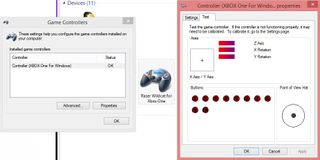
Windows compatibility
If you're looking for a quality wired controller to use with your Windows PC or tablet, then look no further. The Wildcat is compatible with Windows 7, 8, and 10. You might need to download a driver upon installation.
Having installed the Wildcat, it functions exactly like a normal Xbox One controller. You can still reprogram the M buttons just like on Xbox One; they don't show up as separate buttons. The volume control buttons don't work with Windows, but Razer says they will in the future (likely just with Windows 10).

Rubber stick caps and palm grips
The Wildcat comes with two sets of optional accessories: rubber analog stick caps and hand grips. Both are a loud and tacky shade of green styled after the Razer logo. Bright green might look good on a box, but big gobs of green rubber on a controller don't fare so well. I'm surprised a company like Razer that excels at aesthetic design would opt for such a cheap and unpleasant color for these accessories. At least they're optional.
The stick caps simply slip over the analog stick tops. They add an extra texture that supposedly improves grip. Some people like stick covers, but I think you lose too much sensation. Err, I mean these covers feel too spongy for my tastes. Luckily they go on and off pretty easily.
The palm grips, on the other hand, are just a disaster. They attach via adhesive and can't be reattached if removed. The instructions provide very little guidance on alignment, nor does the design of the controller help much. If we're supposed to apply the grips ourselves (already a bad idea), the plastic of the controller could at least have some obvious grooves for guidance.
I got in too much of a hurry while applying my grips and they came out rather uneven. Plus the edges of the grips just don't go on very smoothly due to the curvature of the controller. Admittedly I could have done a better job, but the application process has way too much room for error in the first place. Either the grips should be built in (and subtly) like the Elite controller's, or Razer should have simply left them out.

Tournament ready
The Razer Wildcat has a lot going for it: top-grade parts, a unique d-pad, clicky buttons, excellent ergonomics, superb vibration and feedback motors, and four nigh-perfect multi-function buttons. As far as controlling games goes, it offers clear advantages over standard Xbox One controllers. A few elements like the multi-function buttons even beat out the Elite controller.
Still, a few things hold the Wildcat back a bit. First, it can only be used wired. That's not Razer's fault, but it still gives the Elite a big advantage for wireless fans. Second, incompatibility with the Chatpad is a big shame. The Chatpad hadn't been released during the design process of the controller, I know. But I love that little keyboard and miss it when I need to input text with the Wildcat.
And finally, those rubber palm grips… However perfectly applied, the Wildcat looks better without them. Even with the perfect application in stock renders, the day-glo green presents an eyesore to consumers. Thankfully we can just toss the grips away, and that's exactly what I recommend.
The Wildcat is an excellent luxury controller, but a bit too pricey when compared against the Elite's extra functionality. Razer should drop the price by $20 or so to give the controller more mainstream appeal. Mainstream aside, the Wildcat's ergonomics and versatile multi-function buttons make it a clear choice for tournament competition and professional gamers.
The Razer Wildcat launches on Thursday, December 10th.
Paul Acevedo is the Games Editor at Windows Central. A lifelong gamer, he has written about videogames for over 15 years and reviewed over 350 games for our site. Follow him on Twitter @PaulRAcevedo. Don’t hate. Appreciate!

