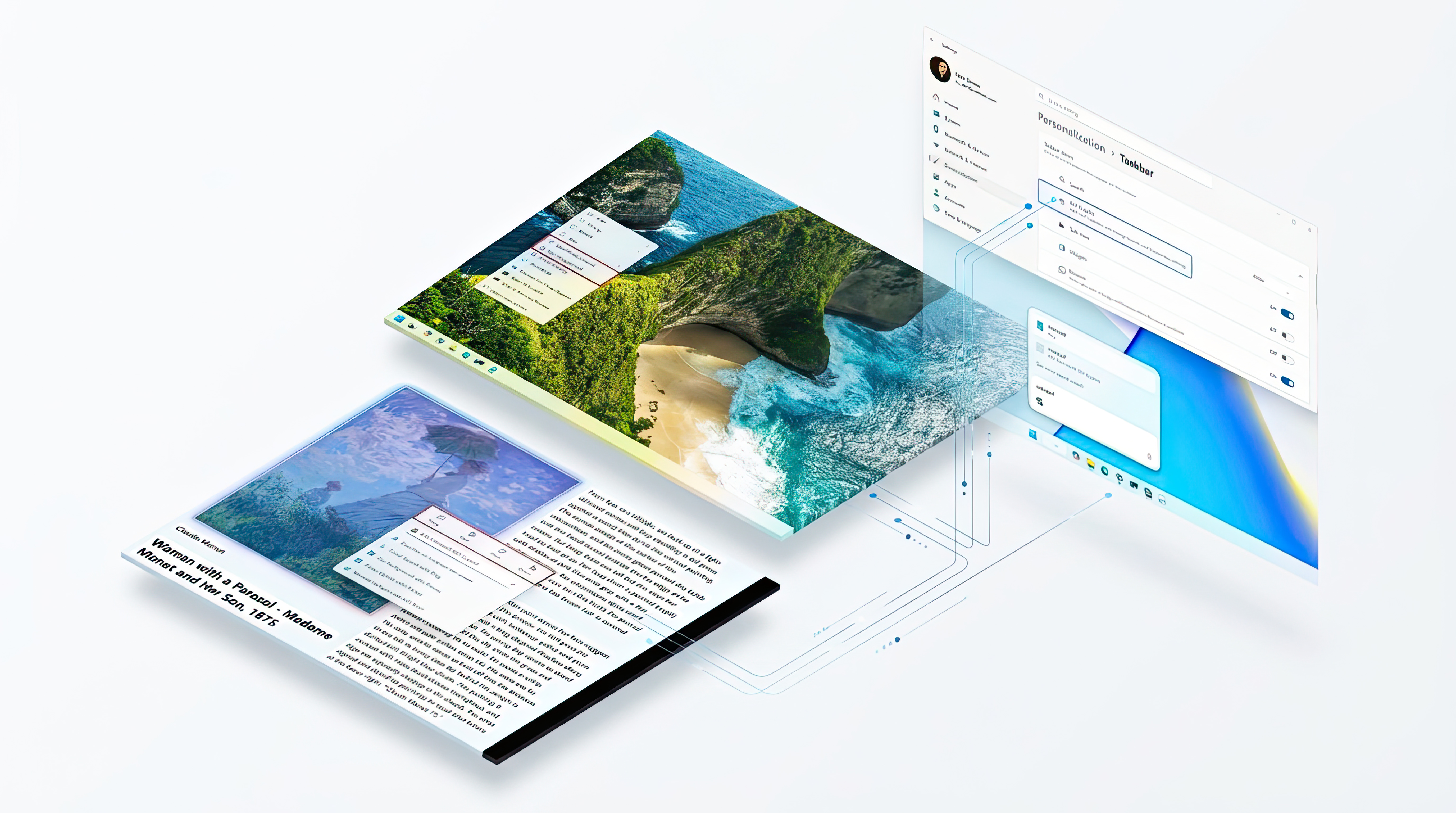Review: OnCourse Navigator 6 (OCN6)
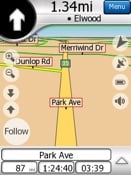
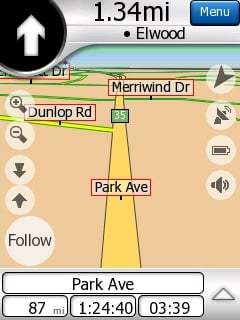
Continuing my newbie trek into the world of GPS, first I reviewed some hardware for the Treo 7xx series and now I'll take a look some software, namely OnCourse Navigator 6 (OCN6) - $89.95. How did I fare with this admittedly simple-to-setup GPS solution?
OnCourse Navigator is just about as *simple* as you can get for setting up a relatively sophisticated GPS software mapping solution on your WM device. One caveat though: it only supports 320x240 or 240x320 resolution, which means square 240x240 Treo screens are, regrettably, excluded from this otherwise excellent software (**Update:** WMExperts now carriers this version which is compatible with WM Treos)
What do I mean by simple? Read on below...
Hardware & Setup

Well, the whole software package shows up on an SD card in an envelope--no CD, no clunky dragging maps from your computer to your SD card and awkward file transfers, it's all done for you already. But wait, you have miniSD on your device? No problem. OnCourse Navigator actually comes on a 2gb microSD card, which is then couched in a miniSD adapter, which...yes...is then couched in a full SD card adapter (phew!). So you literally have every option available no matter what type of device you're using.
Installation is a snap. Just insert the card into your device and after a few seconds a pop-up screen will ask if you want to install OCN6. Installation is very quick since all it is doing is adding a few files to the device's main memory including their nifty Today plugin (optional) which gives you a 1-click launch. During setup the program will ask you some basic questions such as where you live, device setup and your choice for voice navigation e.g. male, female, accent, etc.
Configuring your external GPS receiver is also straight forward (or as straightforward as you can get in WM). Assuming you have your GPS receiver setup and paired with your device (here's a video showing you how) you can either let OCN6 auto-search for the device or you can manually enter in the COM port settings and speed. The only issues I ever had here was related to how WM handles GPS devices and manages the COM ports, but the program itself had no problem finding the device assuming it was paired correctly.
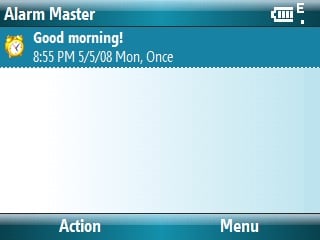
The first thing I noticed about OCN6 was the big, bold graphics. OCN6 is visually quite stunning in that it provides a lot of information yet you don't feel overwhelmed. All the icons and images are large, simple and seemed to be logically placed. In addition, although I haven't used any of the other competitor products, I know from screens shots that one way they vary is in usage of screen real estate: use WM softkeys and Start bar or not? OCN6 falls into the latter category: no WM softkeys or Start bar. While somewhat disconcerting the benefit here of course is you get a nice full-screen map. Just as important, I rarely found myself using a stylus with the program as all the buttons, letters and numbers are perfectly sized for thumb usage--a necessity when in the car.
All the latest news, reviews, and guides for Windows and Xbox diehards.
Taking it for a spin
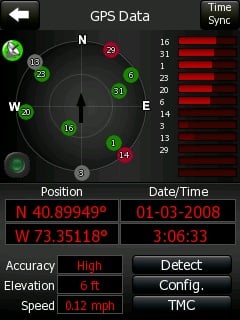
Once the program is setup and paired with your GPS, you can check out the nifty "radar screen" which gives all of your necessary GPS satellite, longitude and latitude information. I won't lie: the whole video game, radar-room look works for me.
To start a trip you just tap the screen for "Route". Here I really enjoyed the intuitiveness of this program, you know, those little things that make it easier to use. When you first choose your location, you begin by selecting your state, zip, town, street name and finally house or building number. But what I really liked is how the on screen keyboard works. Say you need to type a town, say "Springfield", instead of typing it all out, it has a type of text prediction built in where as you type "S" "p" "r" the letters on screen begin to disappear--the reason it does this is because OCN6 is narrowing down your logical choices for your text input. Likewise with zip codes: type in "1" "1" it will already begin to show you what those could be leading to giving your the full choices on screen. In short, when you are in a car and need to input your destination (no doubt the most tedious part), this little technique greatly reduces the time it takes to find the address. In addition, all of your recent trips are saved and can be accessed later based on City, State, zip code, etc which is useful for finding other nearby stops at your new destination.
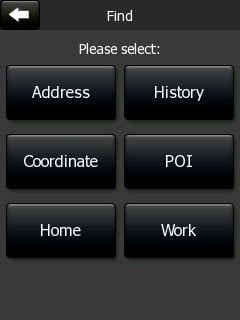
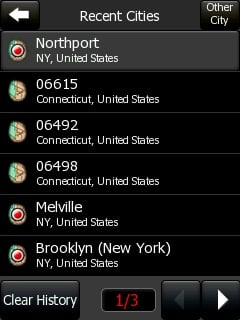
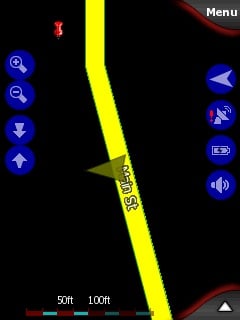
Once the destination is entered, the program calculates the trip and starts you off. Route calculation takes no more than 10-30 seconds on average. The voice prompts were quite loud and clear on my device (ppc-6700) and I had no problems following the prompts. One thing should be noted: no street or road names for the voice prompts. This is one of those features that many folks enjoy and I can see why, because with OCN6 the prompts are usually like "Turn right in 1/2 a mile" with more reminders as you get closer "Turn right in 300 feet", etc.. For the most part, this works fine but indeed, if you are blazing at 40 mph on a back road, trying to figure out what 300 feet looks like is a bit of a challenge! OCN6 does show the street name of the next turn but it is not very large and requires a few extra seconds to visually identify, which I found difficult. How I would know I missed my 300 feet was when the program suddenly blurted out "Route recalculation!", which I have to admit, gave me a feeling down seeming as I failed to heed the little voice from the box. Luckily for me, route recalculation is very quick and never failed me. In fact, in the 3 months I've used the program it never failed to get me to my destination, route recalculations and all.
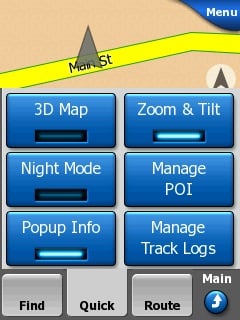
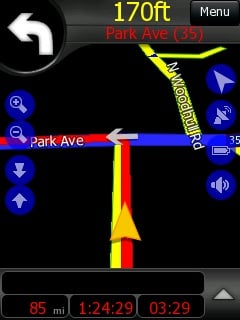
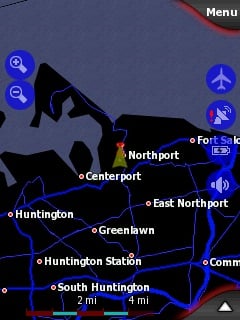
Other on screen information includes next direction, image for your next “move” e.g. lane merge or exit and my favorite your estimated time of arrival (ETA) which is based on your current speed. Actually that last part is dangerous when you’re driving as I found myself hitting the pedal to, you know, decrease my ETA “aha! Now I’ll be there in 18 minutes”. There is also the very convenient Day or Night graphics, which can be set based on your current time. Where Day graphics feels like a standard map, Night mode feels straight up like the original [http://starwars.ugo.com/images/games/starwarsarcade/starwarsarcade_2.jpg ]Star Wars Arcade game, meaning of course that I loved it, plus in all seriousness its very easy on your eyes at night.
Some other tidbits about OCN6 that I enjoyed were the ability to change the map view from following you to and above shot and the airplane/satellite view. If your GPS connection is lost, the program will alert you to this fact—this happened a few times but that was related to the GPS receiver losing power.

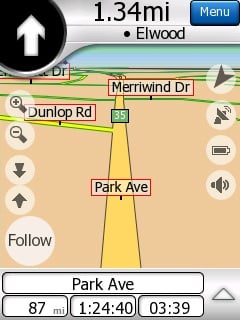
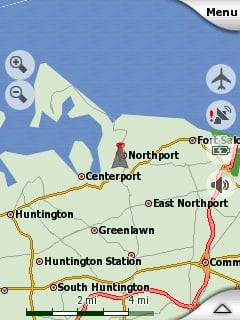
Conclusions
Overall I really enjoyed using OCN6. This GPS mapping software is highly recommended for the novice and the person who does not want to invest a lot of time in buying the right maps (OCN6 includes the entire U.S. and Canada) nor setting it up on their device. Even if that is not the case, the nice sharp graphics, full-screen maps and touch-friendly UI make it a pleasure to use, in fact I imagine it would look fantastic on the HTC Touch and it gave new life to my old ppc-6700! My only gripes would be the following: no street/road names for voice prompts and no real way to update the maps (OnCourse just makes the navigator, not the maps). Other than that though I have to highly recommend OCN6 as it will get you to where you’re going without devoting much time.
| Ratings (out of 5)Accuracy: 5Graphics: 5Audio: 4Ease of Use: 5Value: 4Overall: | ProsSimple setup and useCan use in multiple PPC devices (not at once)Fantastic full-screen 3D graphicsLoud voice promptsLoads fast/Not sluggishMicro, Mini and Regular SD supportTouch FriendlyConsNot for WM Standard/SmartphoneCannot update mapsNo street-name voice prompts |

Home to the most invested and passionate Microsoft fans, Windows Central is the next generation destination for news, reviews, advice and buying recommendations on the Windows, PC and Xbox ecosystems, following all products, apps, software, AI advancements, and accessories. We've been around for more than decade, and we take our jobs seriously. Windows Central writers and editors value accuracy and editorial independence in everything we do, never receiving compensation for coverage and never pulling punches.