Microsoft is making changes to Outlook.com messaging; this is your last chance to save your chat history
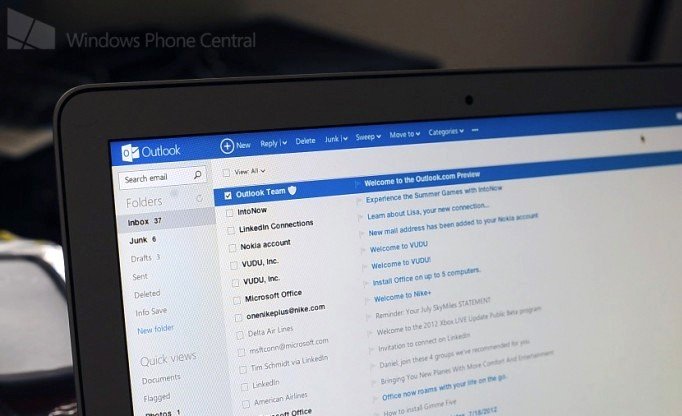
As previously announced, Microsoft will be getting rid of the messaging folder on Outlook.com. As the company moves towards a more unified Skype messaging system, all old messaging history will be removed from your Outlook.com inbox. This change will only affect users who use the Outlook website to message, but if you do want to keep your old chat history, be sure to continue reading.
As of now, you can chat on Microsoft’s Outlook.com website via Facebook, Google Talk, and Skype. All messages sent or received via the site are then saved in a messaging history folder. This folder will now be removed and your chat history going forward will be stored in the messaging pane itself.
To save your old message history on Outlook.com, simply follow these simple steps (provided by Microsoft in a recent email) to move your existing messages to another folder:
- In Outlook.com, right-click Folders, and then click Add a new folder.
- Enter a name for the folder and press the Enter key.
- Click Messaging history, and then click the check box at the very top of your message list.
- Click Select everything.
- Right-click any message and then click Move.
- Select the folder you want to move your messages to, and then click Move.
Be sure to make the switch fast as the new update is finally rolling out.
Do you use Outlook.com to chat with friends or only for email?
Thanks for the tip everyone!
All the latest news, reviews, and guides for Windows and Xbox diehards.

Michael is a Former Contributor for Windows Central, covering Microsoft hardware and software, including Xbox.
