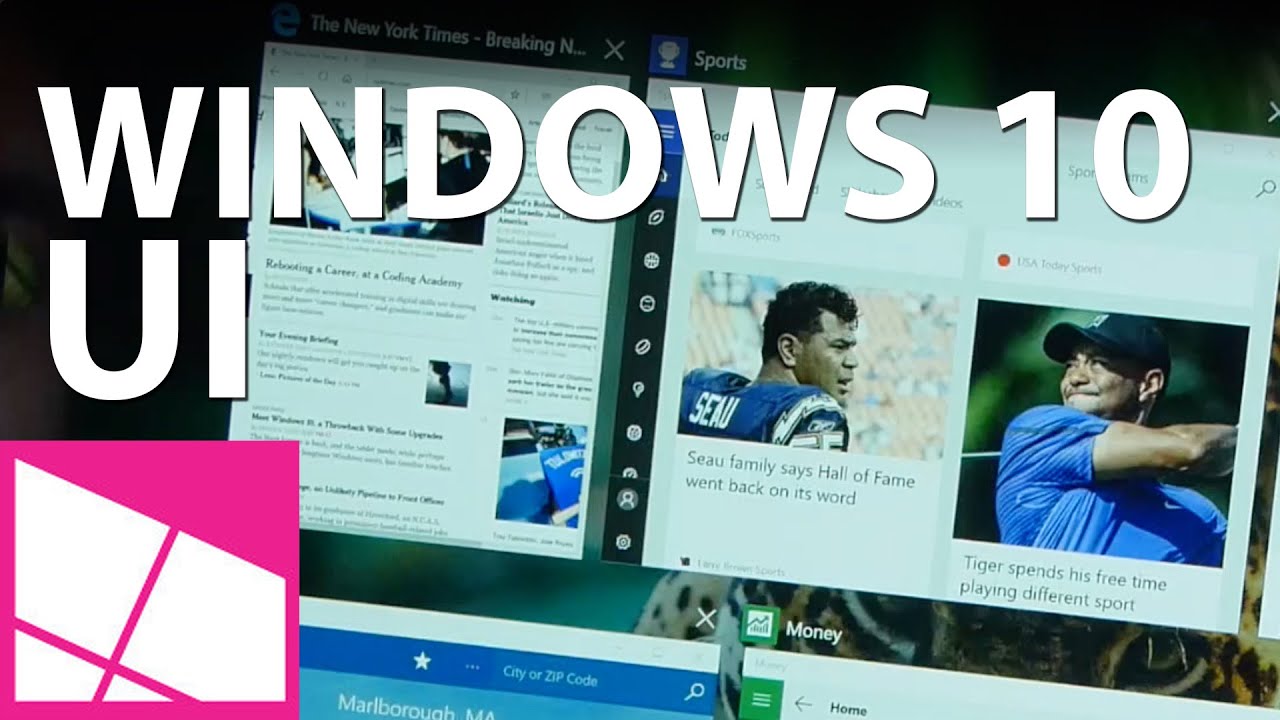Windows 10 upgrade not showing up yet? Here's how to manually trigger an update
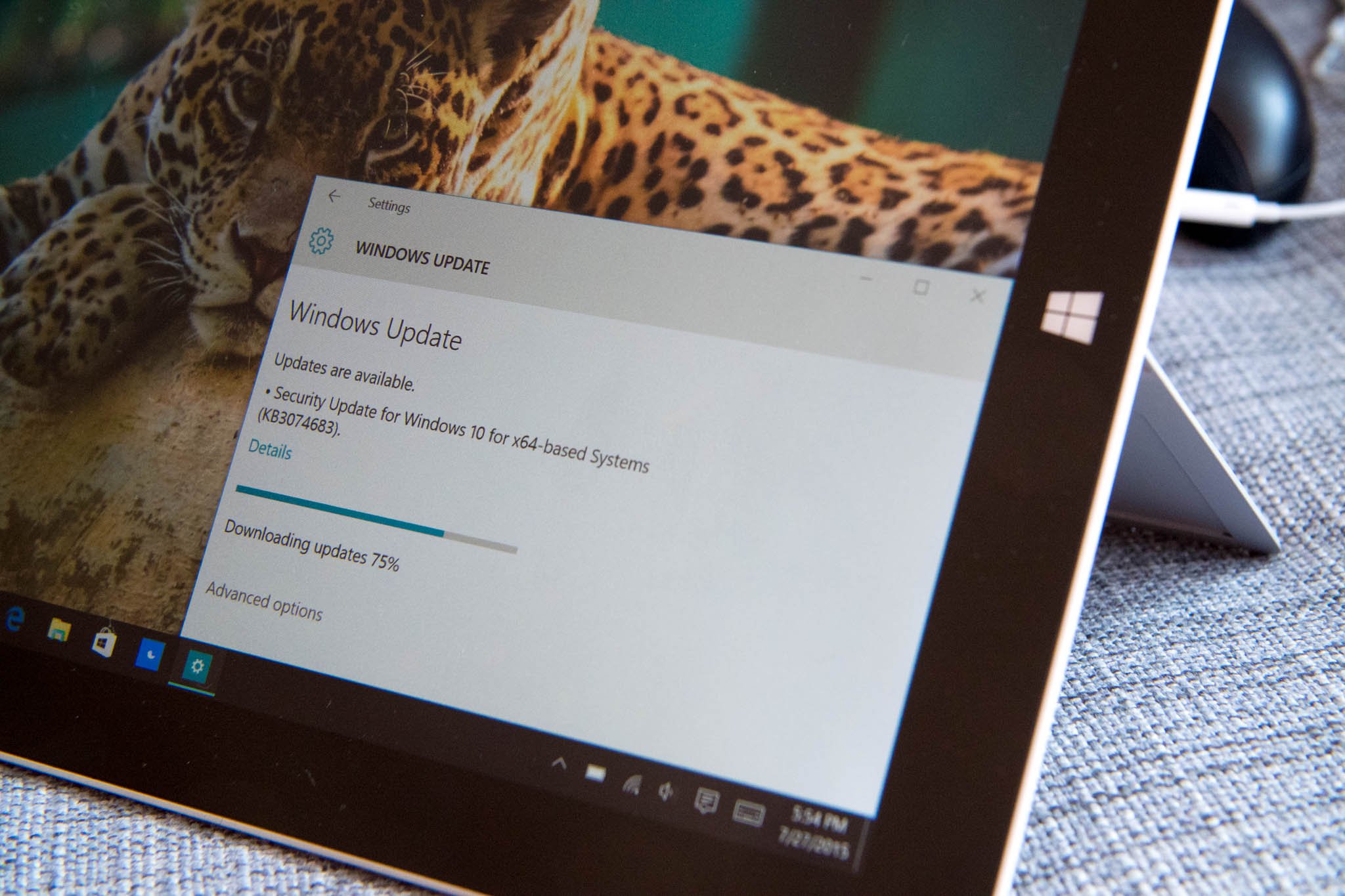
Microsoft has opened the floodgates for Windows 10, making the upgrade available in 190 countries around the globe. If you've already reserved the upgrade on Windows 7 and Windows 8/8.1 and are yet to see the update, there's an easy fix that allows you to manually initiate the download process.
Before you begin, ensure Windows Update can download and install updates automatically. Not sure how to do that? Here's how:
Turn automatic updating on or off
- Open Windows Update by swiping in from the right edge of the screen (or, if you're using a mouse, pointing to the lower-right corner of the screen and moving the mouse pointer up), tapping or clicking Settings, tapping or clicking Change PC settings, and then tapping or clicking Update and recovery.
- Tap or click Choose how updates get installed.
- Under Important updates, choose the option that you want.
- Under Recommended updates, select the Give me recommended updates the same way I receive important updates check box.
- Under Microsoft Update, select the Give me updates for other Microsoft products when I update Windows check box, and then tap or click Apply.
Once automatic updates are enabled, launch Command Prompt in Administrator mode and enter the following command: wuauclt.exe/updatenow. That should trigger the Windows 10 download.
How to start a command prompt as an administrator:
- Click Start, click All Programs, and then click Accessories.
- Right-click Command Prompt, and then click Run as administrator.
- If the User Account Control dialog box appears, confirm that the action it displays is what you want, and then click Continue.
If you're having any issues, be sure to hit up Windows Central's forums. This discussion is dedicated to force updating.
While you're waiting for Windows 10 to download, check out our review!
More Resources
We already have extensive coverage of Windows 10, in case you need more information or how-to articles, make sure you check these resources:
- Windows 10 on Windows Central – All you need to know
- Windows 10 help, tips, and tricks
- Windows 10: Help and discussion forum at Windows Central
Thanks Chung for the tip!
All the latest news, reviews, and guides for Windows and Xbox diehards.

Harish Jonnalagadda is a Senior Editor overseeing Asia for Android Central, Windows Central's sister site. When not reviewing phones, he's testing PC hardware, including video cards, motherboards, gaming accessories, and keyboards.