In recent years, Corsair made it its mission to add RGB lighting to just about every product it sells. The result is that you can now pick up a wide range of components and accessories from Corsair with RGB lighting. Corsair also dabbled in ambient lighting with the ST100 headset stand and the LS100 lightstrip, and the company is now taking things to the next level with the iCUE LT100 RGB Smart Lighting Towers.
The LT100 starter kit is a set of two ambient lighting towers that provide diffused RGB lighting, and Corsair is also selling expansion kits that let you extend the ambient lighting based on your setup. If you've invested in RGB gear and want to add ambient lighting to your setup, the LT100 is an easy recommendation.

$130
Bottom line: With excellent ambient lighting and tight integration with Corsair's iCUE platform, the LT100 is an ideal choice if you want to add RGB lighting to your gaming setup.Pros
- Diffused RGB lighting
- Easy to install
- Integrates with iCUE platform
- Reversible connectors
- Comes with a detachable headset holder
Cons
- Costly
- Plastic headset holder
What you'll love about the Corsair iCUE LT100

If you've already invested in RGB lighting for your gaming rig, you'll love what the iCUE LT100 has to offer. The LT100 starter kit has everything you need to get started, and you can extend the lighting via an expansion kit. Let's start with the packaging: the starter kit has two ambient lighting towers, a wall adapter, a plastic removable headset holder, Micro-USB cable, and an RGB LED adapter cable.
Setting up the iCUE LT100 is about as straightforward as it gets: just remove the lighting towers from the packaging, slot them into the bases, connect the wall adapter and RGB cable, and plug the Micro-USB cable to your computer. The installation takes under five minutes, and the packaging has clear instructions on how to set up the towers.
The iCUE LT100 delivers diffused RGB lighting, and it works seamlessly with Corsair's iCUE platform.
The base also has an LED ring at the bottom, and the primary base unit has a button for switching between preset lighting modes and toggling the towers on or off, and you'll find three connectors at the back for power, Micro-USB, and RGB. The second base unit has a single connector for RGB, and that's what you'll find on the expansion units as well. You need the primary base unit for these towers to work, so you can't just pick up an expansion kit and use that for ambient lighting.
The best part about the LT100 is that the 8-pin connector that attaches the towers to the base is reversible, so you can plug the towers facing forward or backwards. It's easy enough to change orientation once you've installed the towers, making things that much easier.






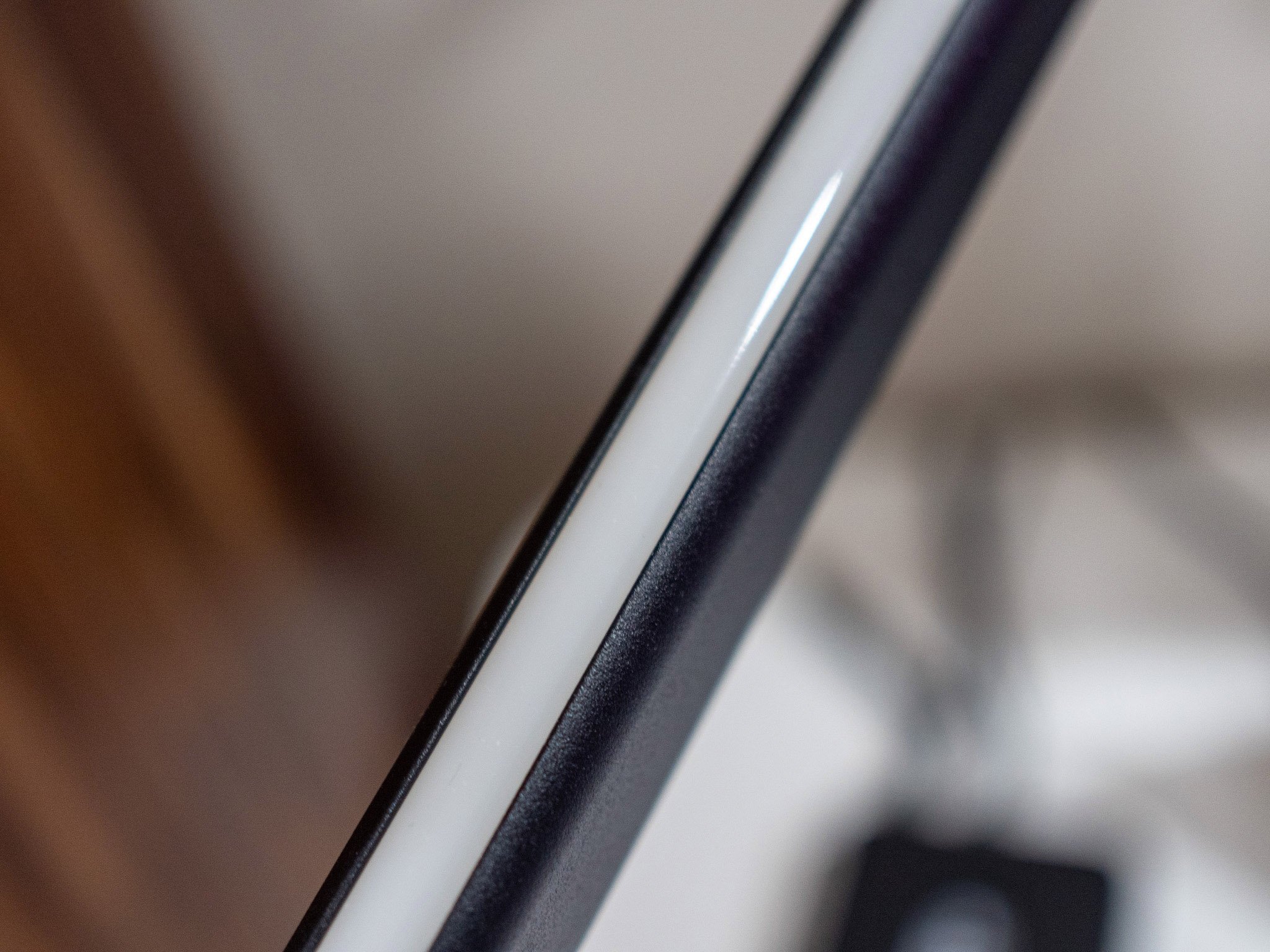


Each lighting tower is 42.2cm tall and has 46 individually addressable LEDs (including the base), and both the base and tower units have a soft silicone layer over the RGB LEDs that allow them to deliver diffused light better. The tower and the base units are made out of aluminum, and the underside of the base is covered by silicone rubber to ensure it stays planted on a desk.
All the latest news, reviews, and guides for Windows and Xbox diehards.
The build quality is excellent, and the tower plugs into the base unit with a satisfying click. It takes a bit of force to remove the tower if you're looking to switch the orientation, and the button on the main base unit makes it easy to switch the built-in preset modes. The starter kit also includes a removable headset holder, but more on that later.

Now let's talk about customizability. The iCUE LT100 towers connect to your computer via the Micro-USB cable, and you'll be able to assign lighting effects with Corsair's iCUE software. The tower will show up in iCUE as soon as you plug in the Micro-USB cable, and you can then set up custom lighting effects for each tower.
You can set up custom lighting effects for the towers themselves, or go granular and add static effects to different sections of an individual tower. The fact that you get 46 LEDs in each tower gives you a lot of headroom, and iCUE gives you a lot of fine-tuned control over the lighting effects.
The LEDs get sufficiently bright at 100%, and when pointed toward a wall they provide adequate ambient lighting. If you have other Corsair products that link to iCUE, you'll be able to set up synchronized lighting effects across all products.
What you'll dislike about the Corsair iCUE LT100

The main issue I have with the iCUE LT100 is the length of the cables. The RGB connector and the Micro-USB cables are 1.5 meters long, and that causes problems if you're looking to put these towers further apart from each other.
The only other drawback is the headset holder; unlike the aluminum construction of the tower and the base unit, the headset holder is made out of plastic, and it doesn't feel robust enough to hold bulky headsets. I'll mention if that's the case after a few weeks of usage.
Should you buy the Corsair iCUE LT100?

Let's talk about how much the LT100 costs: the starter kit retails for $130, and each additional tower is $60. That's a lot to pay for ambient lighting, but if you've already invested in Corsair's iCUE platform, there is a lot to like here.
The fit and finish is excellent, and the towers deliver diffused lighting that looks great. You can daisy chain the towers together via expansion kits, and if you have other iCUE products, you will be able to sync lighting effects. So while you are paying a premium here, you're getting a great product.
If you already have a few products with RGB lighting and want to add ambient lighting to your gaming setup, the LT100 is a great option.

Harish Jonnalagadda is a Senior Editor overseeing Asia for Android Central, Windows Central's sister site. When not reviewing phones, he's testing PC hardware, including video cards, motherboards, gaming accessories, and keyboards.

