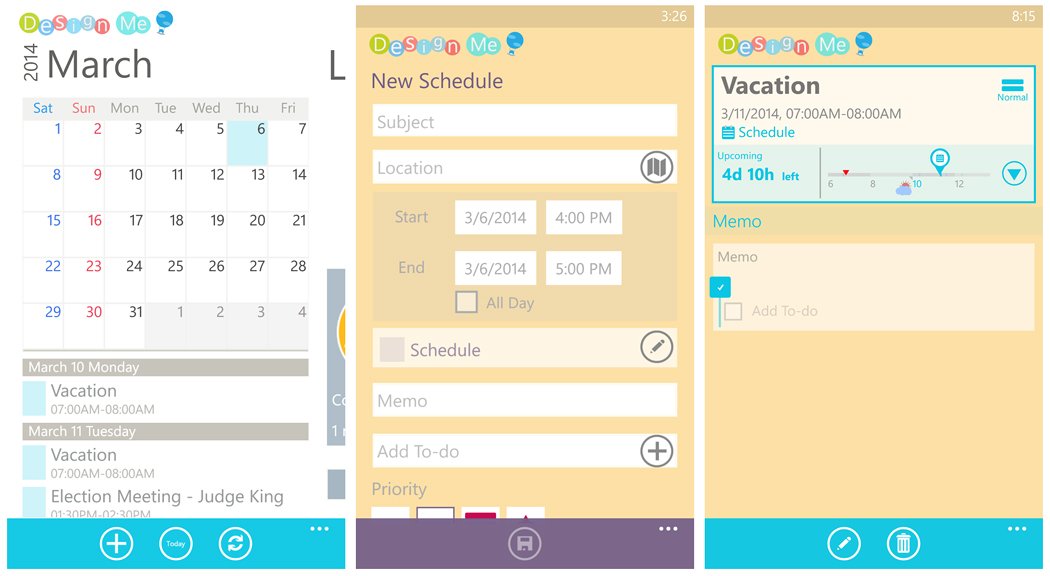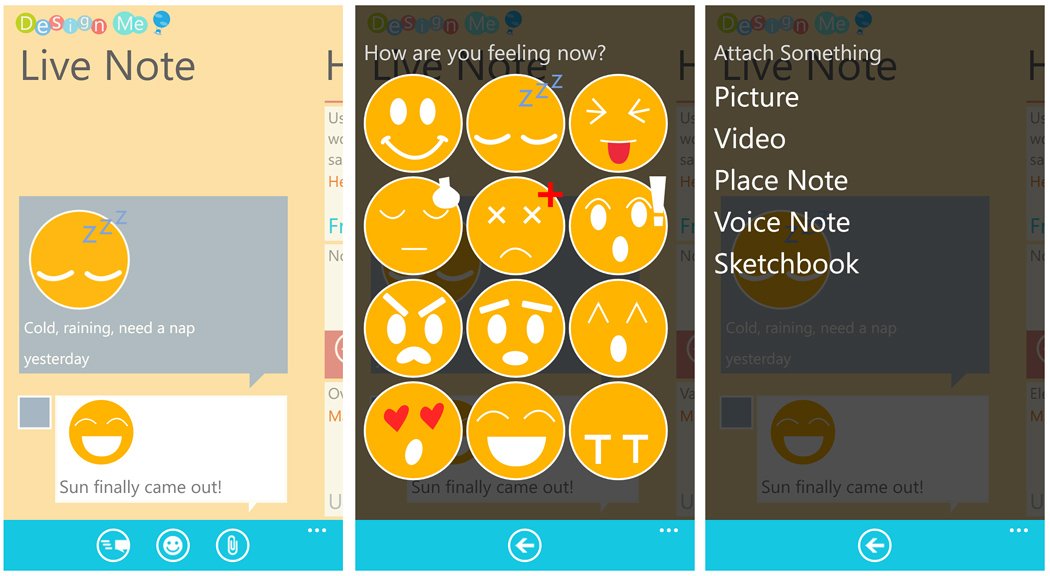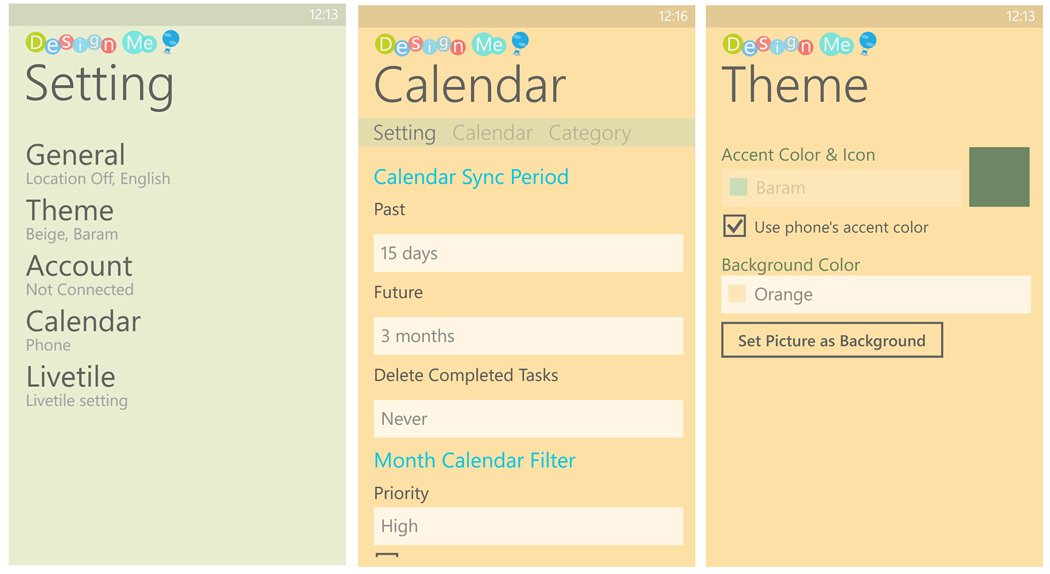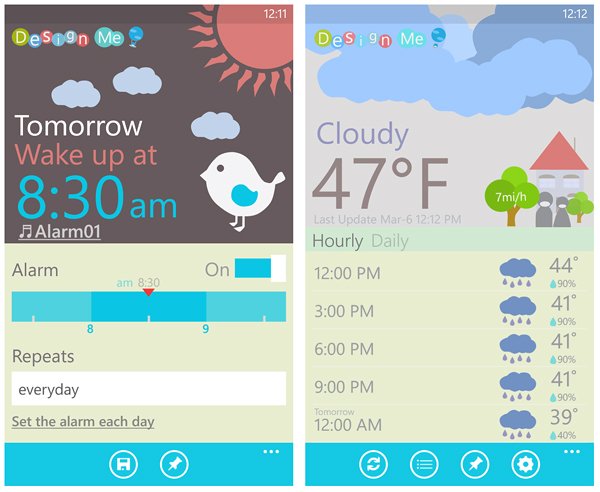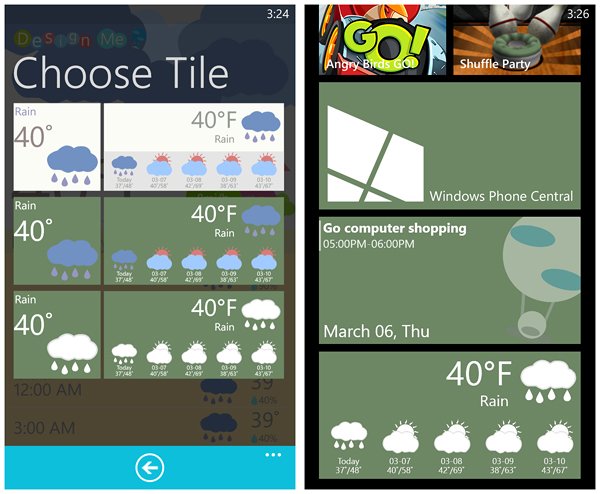Design Me, a fantastic Windows Phone 8 personal management app

Design Me is a Windows Phone 8 app that is a collection of personal management tools designed to help you make it through the week. Released last Fall, the app snuck in under our radar but, luckily, a recent update and a few tips alerted us to Design Me.
The Windows Phone 8 app comes across as a well-designed, feature rich Windows Phone 8 app. Design Me will not only help you keep track of your appointments but also has the ability to let you know what the weather should be like, set alarms so you won't sleep through the next appointment and record notes to preserve thoughts and other items you want to remember.
After using Design Me for a few days, we can see why it gets such good reviews in the Windows Phone Store.
Main Pages
While Design Me is riddled with features, the heart of the Windows Phone 8 app is spread out across a brief collection of main pages. These pages include:
Home Page: This is your life summary page of sorts. You have tiles reflecting any alarms you may be facing, a weather tile, a inspirational phrase, a tile display any appointments you have Now and a tile displaying any upcoming appointments.
In tapping the Alarm and Weather tiles you’ll be sent to that area of the Design Me app. Tapping the other tiles will pull up a menu bar that includes options to refresh the data, pin the tiles to your Start Screen, save the quotes, and scroll through the data.
At the bottom of the Home Page is a gear button to access Design Me’s settings (more on this in a second) and up under the three dot menu you have options to rate the app, check out the app’s Facebook page, send feedback to the developer, view the Help Section and view the About Page.
All the latest news, reviews, and guides for Windows and Xbox diehards.
Calendar Page: Here you have a monthly display for the current month and below it a listing of all your future and past appointments. You can scroll through the list of appointments and swipe up/down to change the calendar’s month.
In pulling up individual appointments, you can view more details about the appointment, any memos, and the forecasted weather for the day. You can also edit and delete the appointment from this view.
The Design Me calendar can synchronize with your Microsoft, Facebook and Google accounts as well as your Windows Phone calendar. The synchronization period goes up to three years, future and past.
At the bottom of the Calendar Page you have options to add an appointment, go to today’s date, and refresh the view. You can also access the calendar, category, and account settings from the three-dot menu on the Calendar page (more on this in a second as well).
Calendar entry is straightforward with a template that has everything from your subject to category choices to setting a priority to adding a to-do list to your appointment.
Live Note Page: Should the need arise for you to jot down a note reflecting your mood, a reminder, an idea or any other thought that needs preserving Design Me has the Live Note Page.
Here you can add emoticons, text, attach photos, a voice note, a place note (map snapshot of your current location) or sketch a drawing. When your note is complete, just tap the send button at the bottom of the page to save it.
Settings
Settings can be access in two manners. First you can tap into all the settings off the Home Page or just tinker with the calendar settings from the Calendar Page.
Settings cover the following areas:
- General: This will include Location Services, 24-hour clock on or off, choosing the first day of the week, and your language settings.
- Theme: Here is where you can customize Design Me’s appearance by choosing the accent and background colors. You also have the option to choose an image from your Pictures Hub for the background.
- Account: Design Me supports three account types, Microsoft, Facebook and Google.
- Calendar: The calendar settings cover three areas, calendar, category and settings.
- Live Tile: Here you can turn on/off the Live Tile and choose which background color you would like to use.
Now as far as the calendar settings are concerned, here is how those options break down.
The calendar options include choosing a primary calendar, integrating with your Windows Phone calendar, and choosing which calendars to sync with that are associated with your accounts.
The category options let you choose between using your appointments as a calendar entry or a To-do list item. You can also add specific categories to Design Me to better fit your needs.
Calendar setting options cover the general options for your calendar such as synchronization frequency for both past and future events, how you want to handle completed tasks, calendar filter options and turning on or off the automatic reminders.
Weather and Alarms
Design Me has two tiles on the Home Page that will display and give you access to the app’s alarm and weather features.
The alarm is basic alarm that has options to set the frequency (everyday or specific days of the week) and alarm sound. You can also choose to set the alarm at different times for each day of the week. The alarm tile can be pinned to your Windows Phone Start Screen for easy reference/access. Okay, so it may not be a basic alarm feature after all.
The weather feature will display the current temperature and a current weather conditions icon on the Home Page tile. Tapping the tile will send you the weather portion of the Design Me app that displays a nicely illustration of the current conditions and an hourly/daily forecast.
Four buttons run the bottom of the screen to allow you to refresh the weather data, select the forecast locations, pin the weather to your Start Screen and access the weather settings (units of measurement and execute the weather app when Design Me launches).
When you choose to pin the weather to your Start Screen, you will be given the option of the Live Tile designs for the medium and wide tile sizes.
Overall Impression
I have to admit I was rather impressed with the amount of ground Design Me covers and the more I used Design Me, the features seemed to grow faster than a warren of rabbits. Design Me tosses in just about everything you need to know about your day and the days to come to help you better plan for things. It even tosses in an inspirational quote to get you motivated and a handy tool to record things you need to remember.
I did find that if you choose to display appointments from any of your accounts and you sync with those same accounts with your Windows Phone calendar, you’ll get double appointment entries. Granted this isn’t a problem with the app but more so something to keep in mind as your setting up the Design Me calendar.
Compared to similar apps, Design Me takes things a little further by integrating the alarm, weather and note features. The softer color themes are nice (some might see them as too feminine) and navigating around Design Me is easy. I would not mind seeing a Home Button placed throughout the app to make it easier to get to the main pages. I could also see having a two-sided Live Tile with appointments and the weather coming in handy too. Nonetheless, as is, Design Me is a fantastic Windows Phone 8 app.
If you are looking for a personal management app, Design Me is definitely worth a try. There is a free, five-day trial version available for Design Me. The full version is currently running $1.99 and it is available for Windows Phone 8.
You can find Design Me here in the Windows Phone Store.
Thanks, lunelake, for the tip!
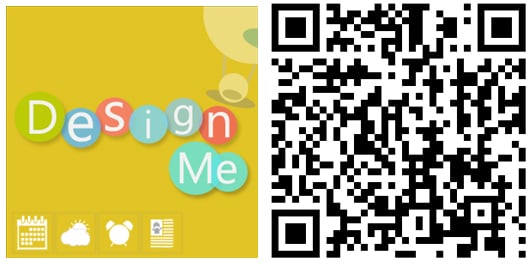

George is a former Reviews Editor at Windows Central, concentrating on Windows 10 PC and Mobile apps. He's been a supporter of the platform since the days of Windows CE and uses his current Windows 10 Mobile phone daily to keep up with life and enjoy a game during downtime.