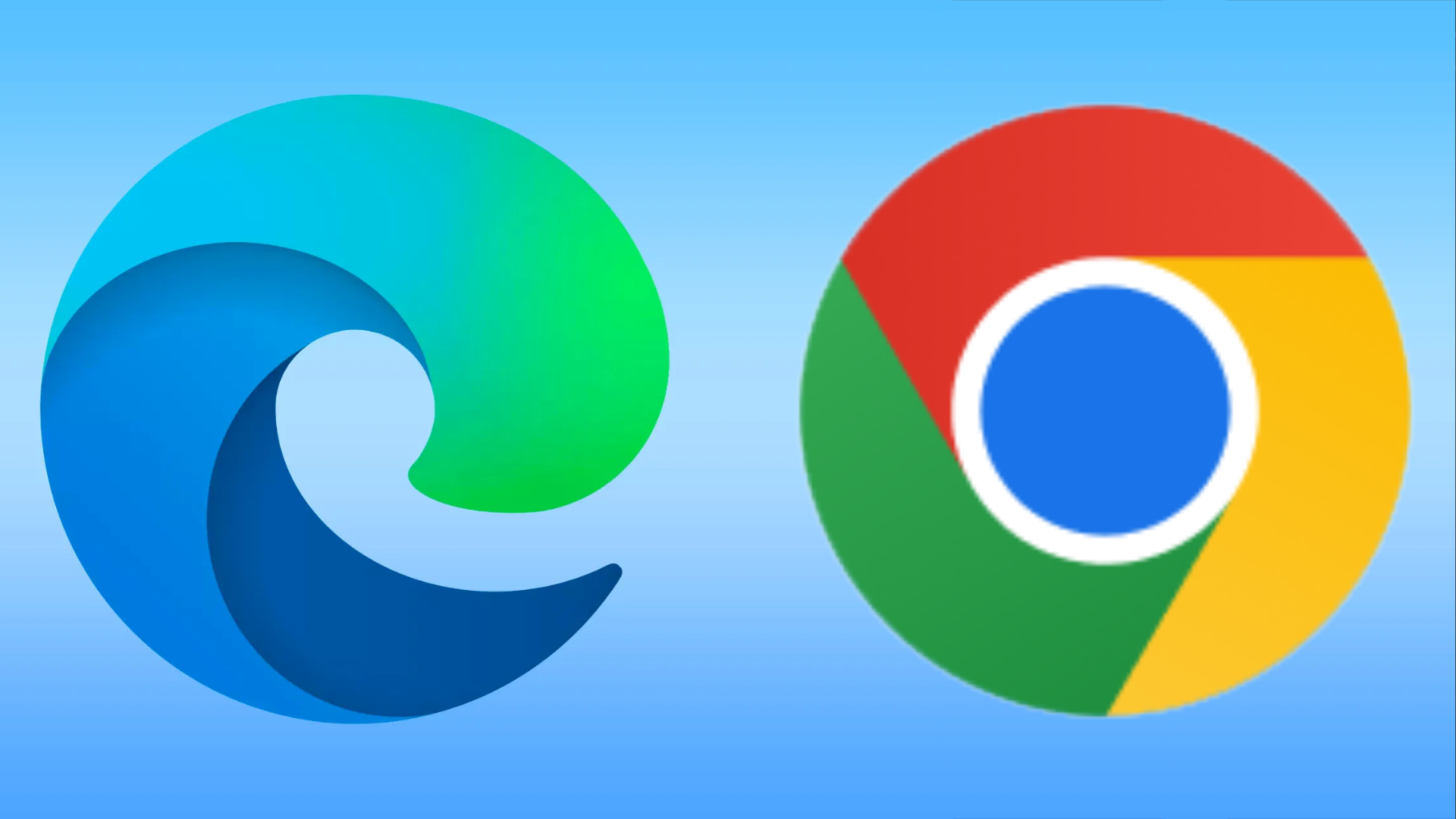Yes, you should do a hard reset for the best Windows 10 Mobile experience
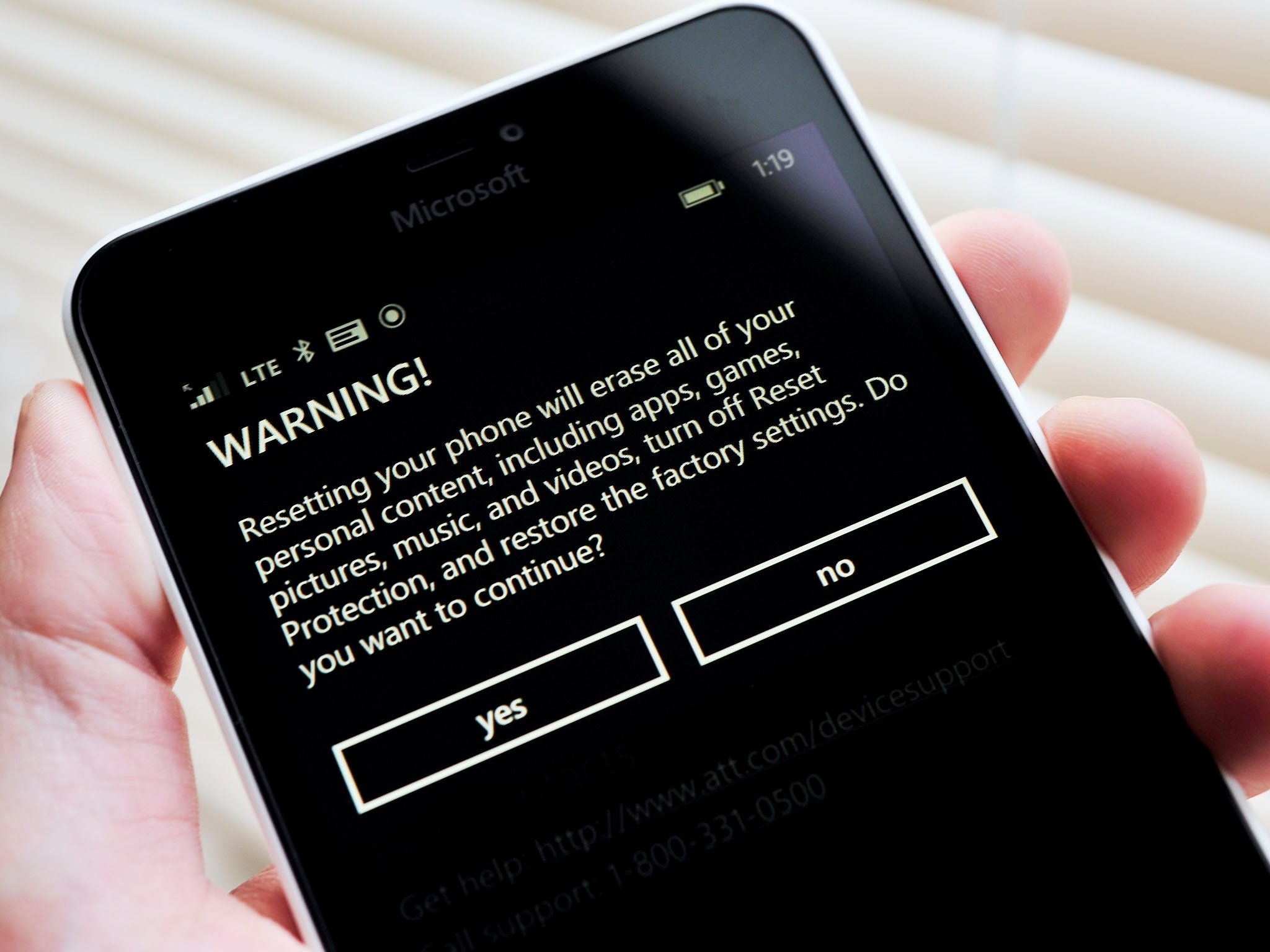
Yesterday, Gabriel Aul stepped out from the coding confines of Microsoft to talk about Windows 10 Mobile and the next Insider build. Windows 10 Mobile build 10240 evidently has a severe enough bug to prevent its distribution to Windows Insiders, leaving people on build 10166 instead. The good news is an even newer build is coming, likely in a few days – so either later this week or early next.
This intro brings me to something I and many others have noticed when using these builds: do a hard reset (aka master reset) for a better Insider experience.
I realize that this is a rather cumbersome task, especially if you have lots of game saves and customizations. However, if you want the best experience it does seem doing a fresh install or hard resetting after an update is your best bet. Wiping away the old and letting the OS do its thing on fresh hardware is a superior experience.
Certainly you do not need to do this, and many Insiders are doing just fine with in-situ upgrades. So this is 100% voluntary, just like the Insider program.
Nonetheless, even from my personal experience I have seen a dramatic difference. For example, my Lumia 1520 and Icon both have Windows 10 Mobile installed but only the Lumia 1520 has been hard reset. The difference between the two phones is night and day with the Lumia 1520 being good enough to use a daily device and the Icon, well, let's just say I dread doing a soft reset.
Of course, I do not expect this upgrade situation to carry over to the final 'RTM' build later this fall. However, for now this is your best option for a more authentic Windows 10 Mobile experience.
Interested? Let's talk about how to do a backup and then how to hard reset your phone to wipe it.
All the latest news, reviews, and guides for Windows and Xbox diehards.
Back up to the cloud (Optional) – Windows Phone 8.1
- Go to Settings
- Backup
- apps + settings
- Back up now
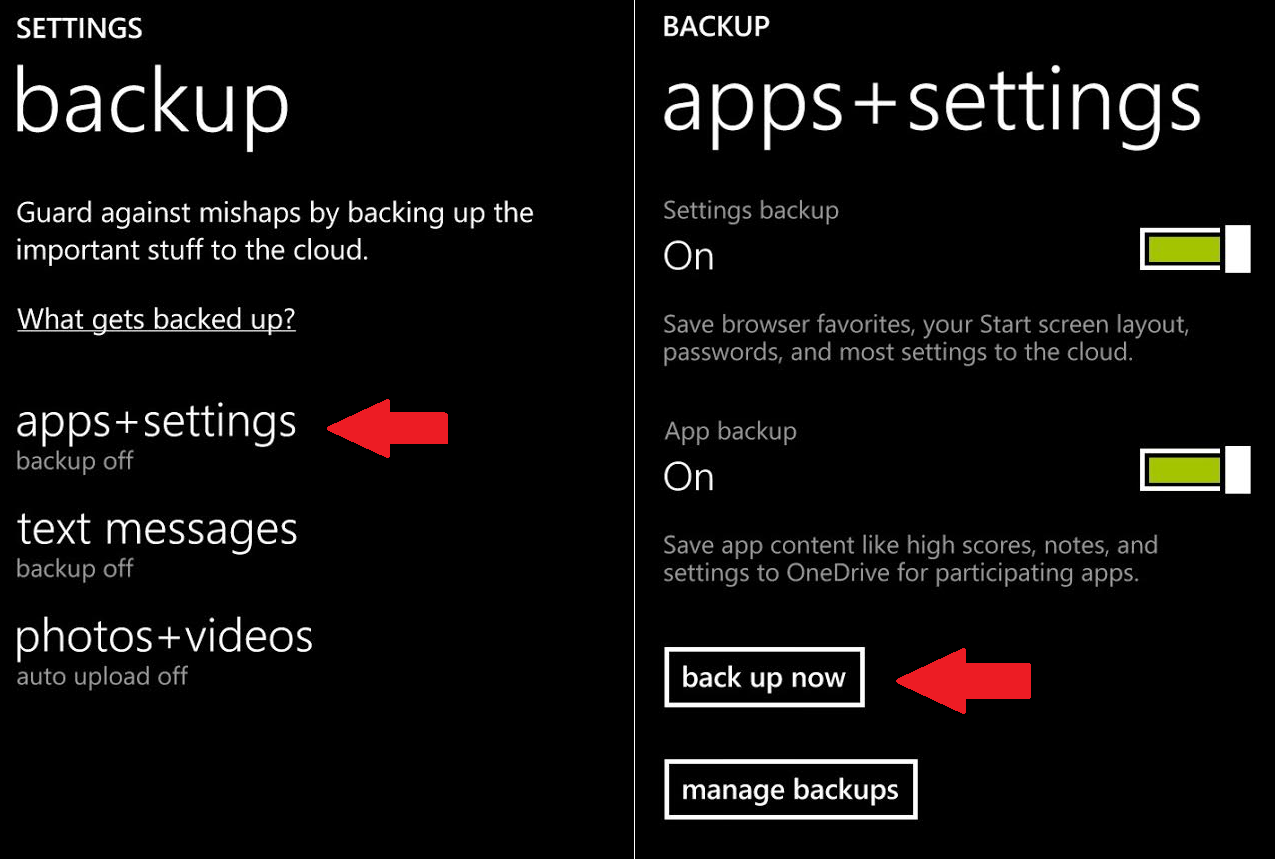
Back up to the cloud (Optional) – Windows 10 Mobile
- Go to Settings
- Backup
- More options
- Back up now
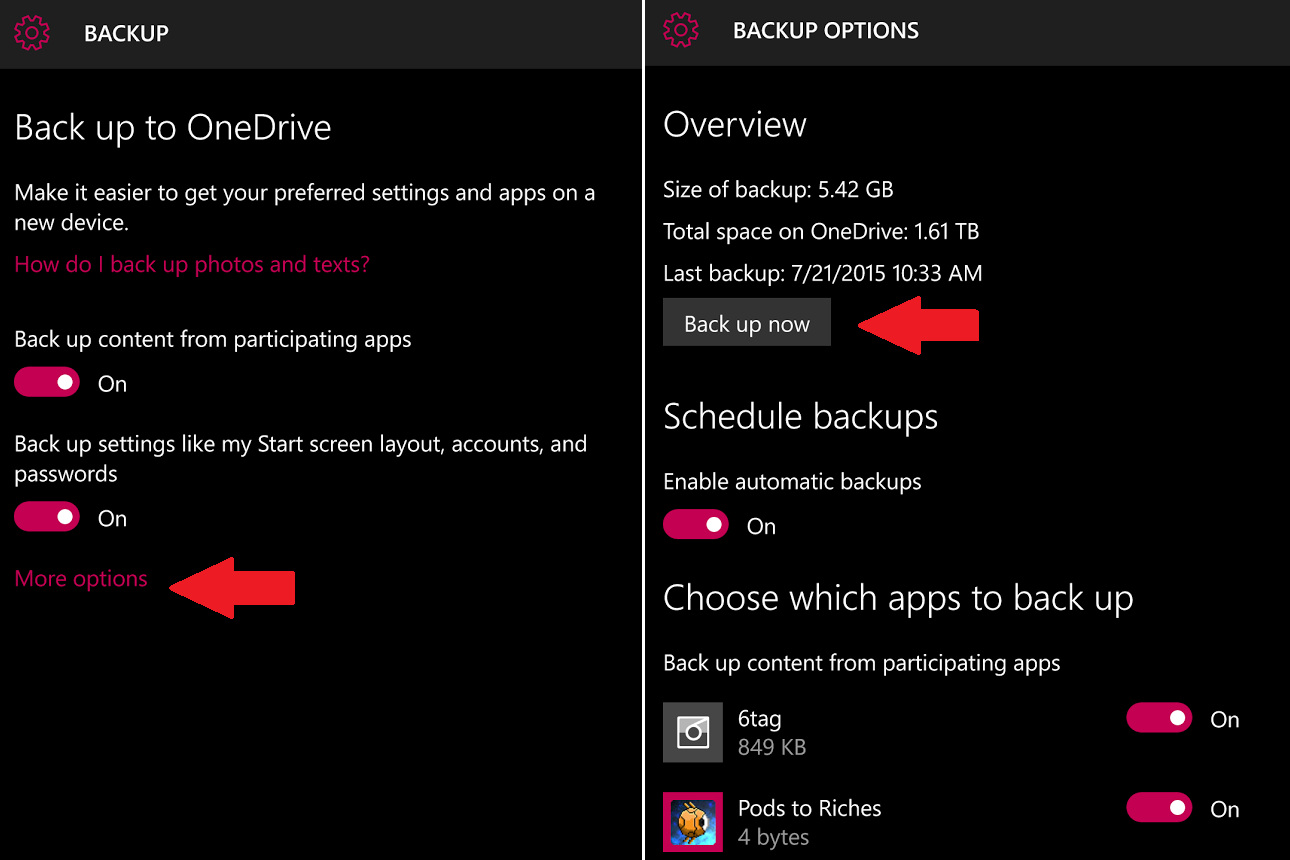
How to Hard Reset – Windows Phone 8.1
- Go to Settings
- Go to About
- Scroll down to and press 'Rest your phone'
- Answer 'Yes'
You can optionally not erase your SD card to keep all your music, photos, and videos.
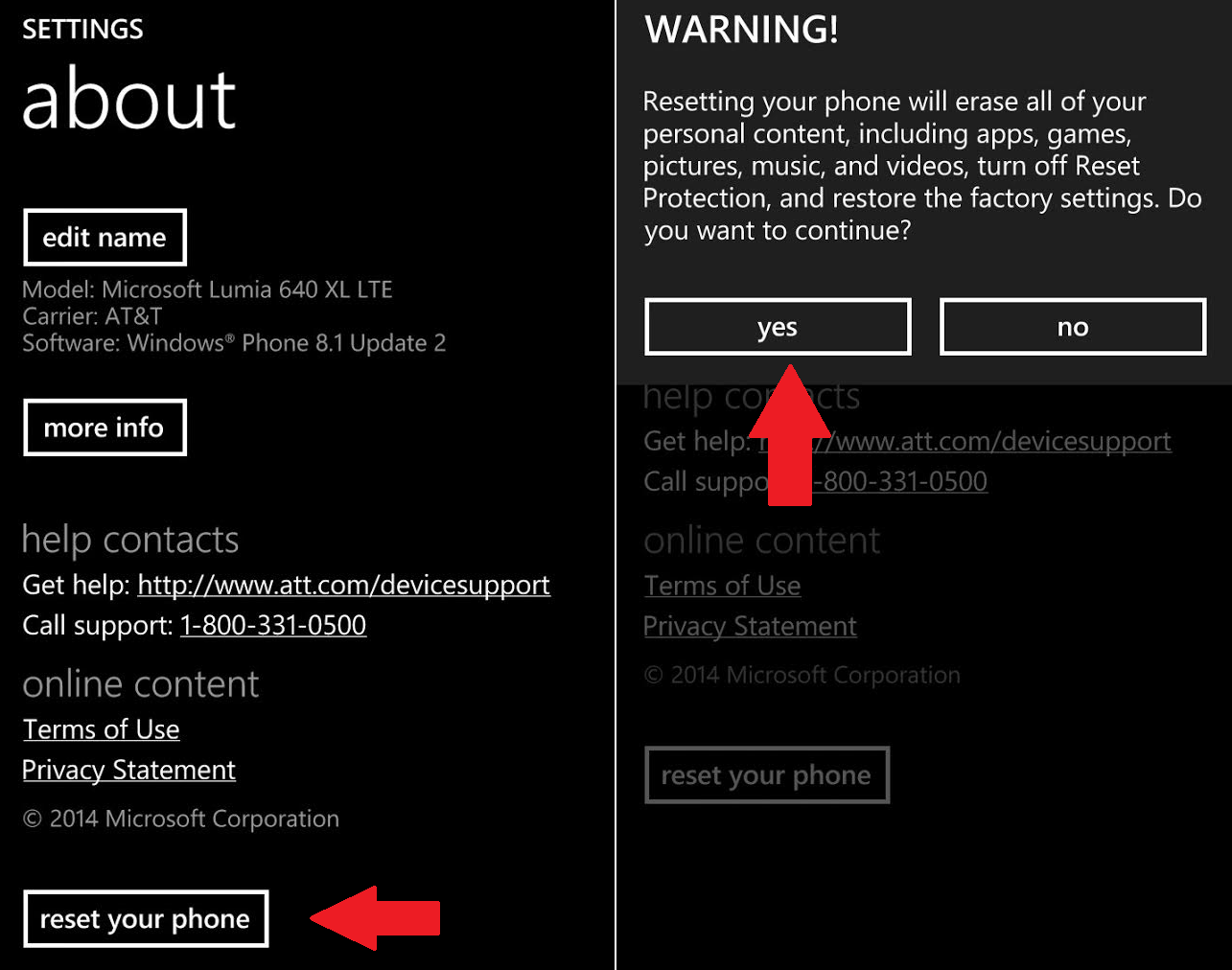
How to Hard Reset – Windows 10 Mobile
- Go to Settings
- Go to About
- Scroll down to and press 'Rest your phone'
- Answer 'Yes'
You can optionally not erase your SD card to keep all your music, photos, and videos.
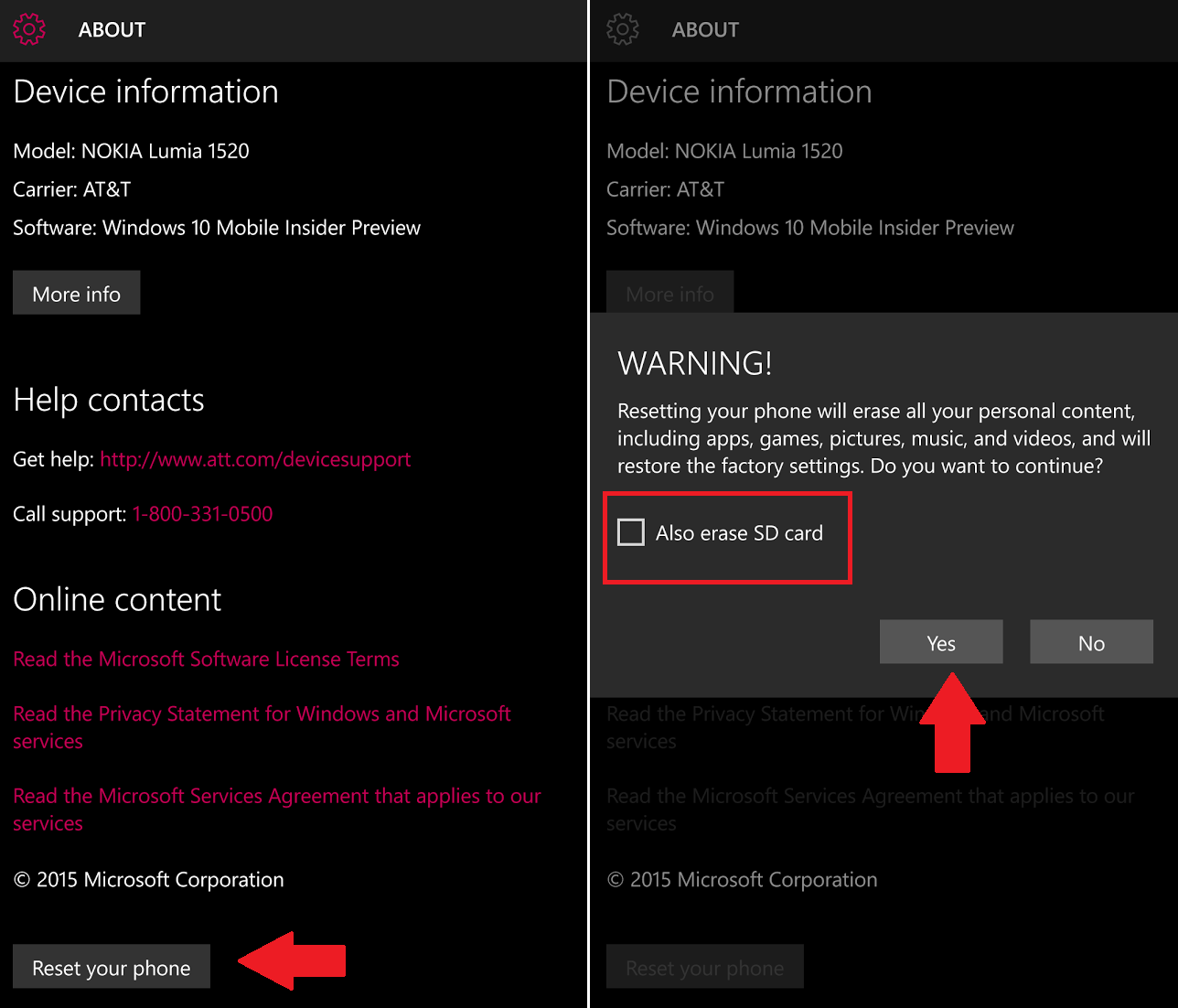
How to Hard Reset – Hardware keys (Lumia)
This method is good to use if the OS is unbootable
- Turn off the phone.
- Press the Power key to turn the phone on.
- When the phone vibrates, immediately press and hold the Volume Down key.
- Release Volume Down when exclamation mark ("!") appears on the display.
- Connect the phone to the wall charger for the remainder of the reset process.
Press the following keys in order: Note: Nothing will change on the screen while entering the sequence of buttons.

- Press the Volume Up key.
- Press the Volume Down key.
- Press the Power key.
- Press the Volume Down key.
The phone will automatically reset.
- During the reset, there will be two gears rotating on the display for up to 5 minutes, after which the display will go blank for about 30 seconds.
Resetting the phone erases all user data, although your SD card can optionally be spared
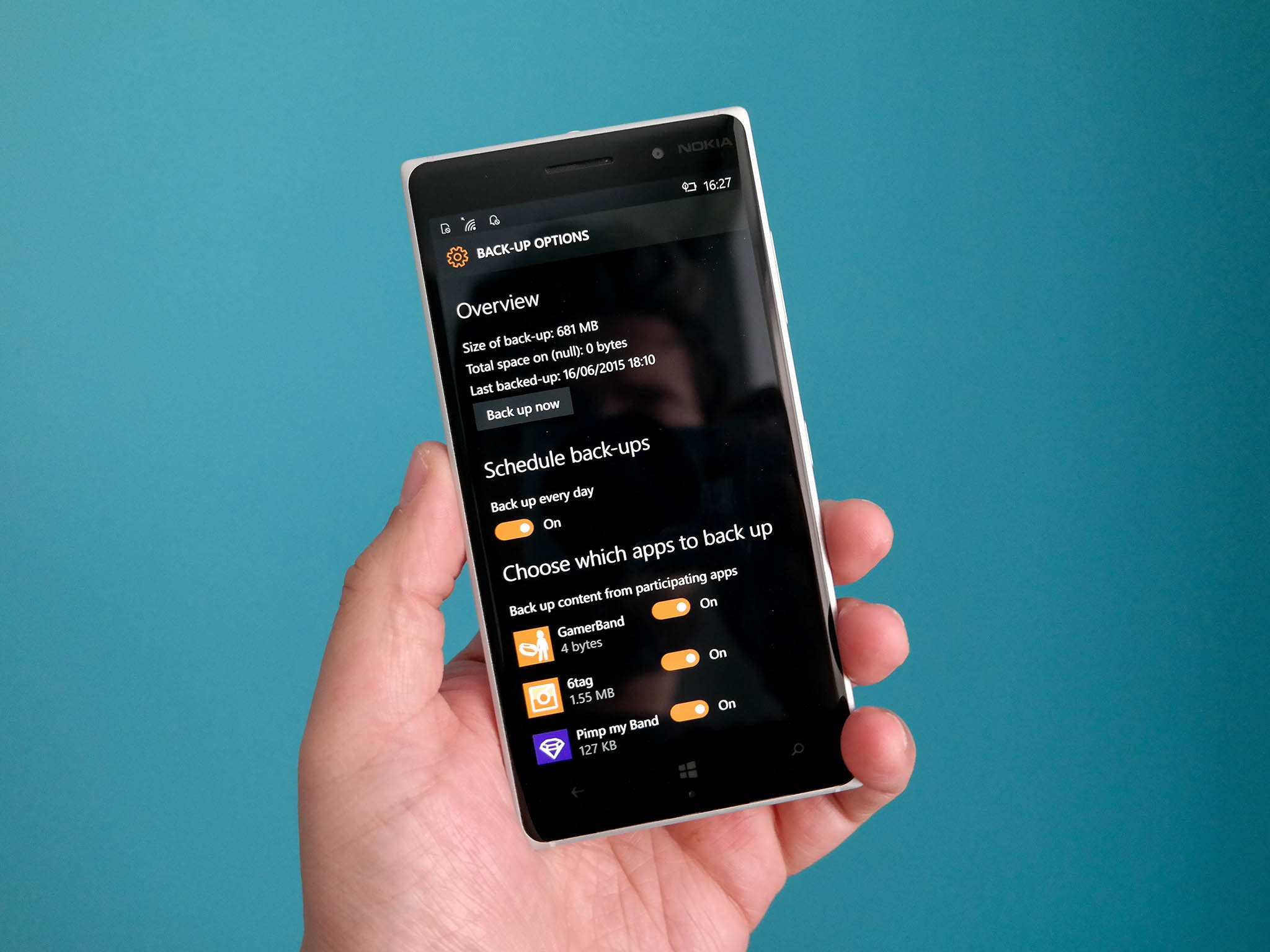
Should you restore?
So the next question is should you do a restore? That is, should you have backed up your phone and use the Windows Phone restore tool to bring it all back?
You can although you may have mixed results. If you absolutely must, you can try this method. Personally, I would just start over and begin to reinstall your apps and restore accounts. If you have a micro SD card installed all your photos and music are returned with the fresh OS, saving you time.
Remember to also use OneDrive to save any photos or videos.
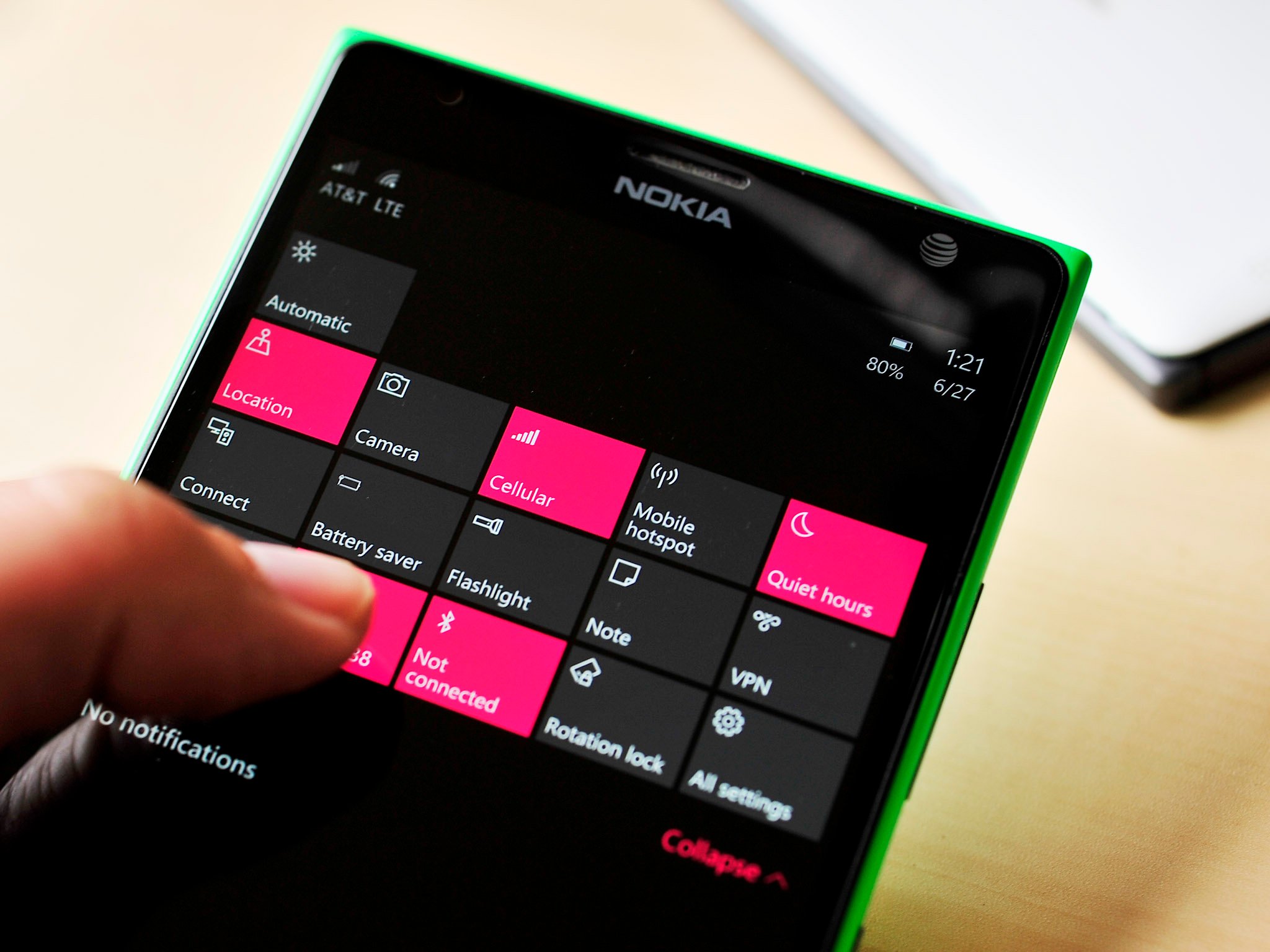
When?
The last question you may have is when you should do this master reset. You could update to Windows 10 Mobile and then do it, which is probably the best way. Optionally, you could wipe it on your current build of Windows Phone 8.1/Windows 10 Mobile and then upgrade.
Alternatively, you could go all out and wipe on the current build, upgrade, and then hard reset again. I guess that final way would be the ultimate, but I am not sure it is necessary.
Finally, I am not sure you need to do this every time there is a new Windows 10 Mobile build. From my experience, it is crucial from the 8.1 to 10 jump, but not as important from 10 to other builds of Windows 10 Mobile. Your mileage may vary.
The important takeaway is this: If you think Windows 10 Mobile is running slow, your Start Screen takes a long time to load, certain apps do not open – you may want to try a master reset.
Have you done a master reset while using Windows 10 Mobile? Do you recommend it? Let us know in comments what your experience has been like!
This article is being reposted in lieu of today's update Windows 10 Mobile update to build 10512

Daniel Rubino is the Editor-in-chief of Windows Central. He is also the head reviewer, podcast co-host, and analyst. He has been covering Microsoft since 2007 when this site was called WMExperts (and later Windows Phone Central). His interests include Windows, laptops, next-gen computing, and wearable tech. He has reviewed laptops for over 10 years and is particularly fond of 2-in-1 convertibles, Arm64 processors, new form factors, and thin-and-light PCs. Before all this tech stuff, he worked on a Ph.D. in linguistics, performed polysomnographs in NYC, and was a motion-picture operator for 17 years.