Fotor Color Splash Studio will make your photos pop on Windows PC
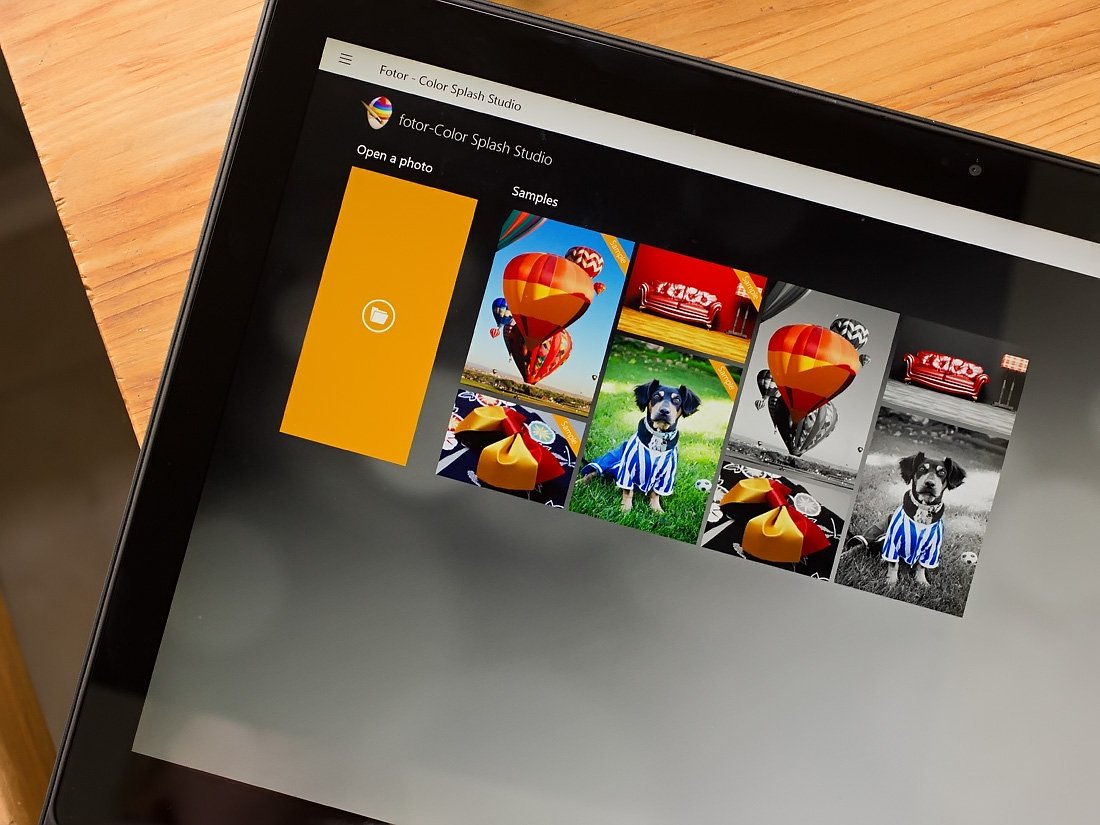
Fotor Color Splash Studio is a photo editor for Windows PC that converts images to black and white and then allows you to selectively restore color to the image. The app comes from Everimaging, the creative minds behind the popular Windows photo editor Fotor and represents imaging app line really well.
The user interface is easy to use with plenty of preset filters to adjust the appearance of the image's color, or you can tweak things manually. Keep in mind that Color Splash Studio isn't a fully featured photo editor — It lacks the ability to crop, resize and make exposure adjustments to the overall image.
While Color Splash Studio may be a niche PC app, it is an easy way to highlight features in your images through selective color and well worth having in your photography app library.
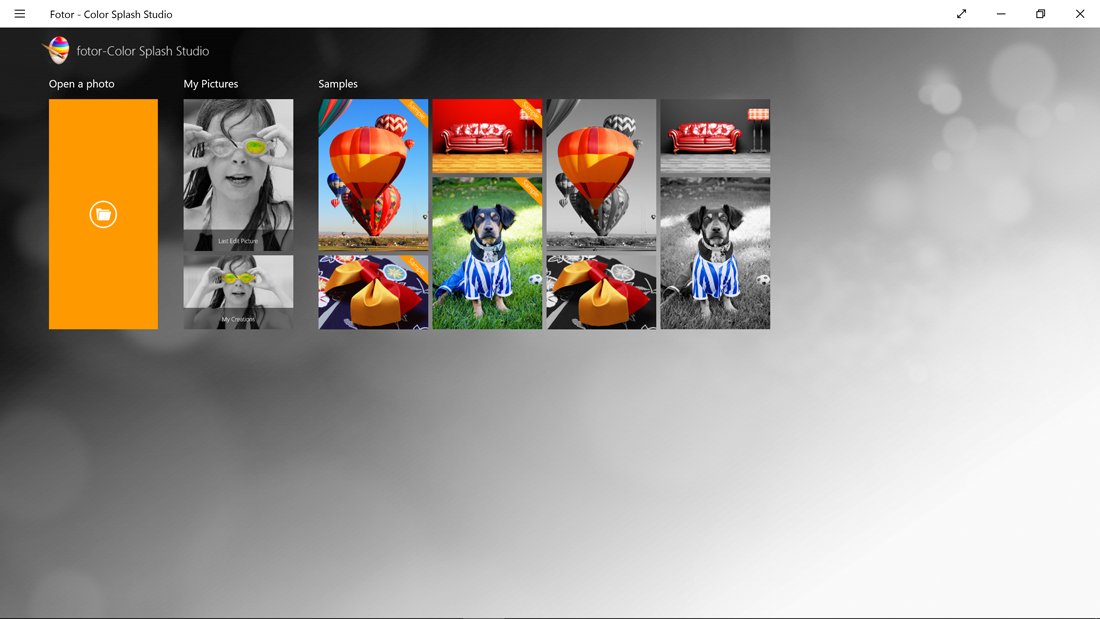
The primary menu for Fotor Color Splash is very modest with options to open an image file to edit, view any recently edited files and have access to a number of sample images. These sample images can give you inspiration for editing your own images or a nice source for practicing your color splash skills.
Once you find an image to edit, it is converted to black and white and sent to the editing screen. The layout of Fotor Color Splash Studio has buttons across the top of the editor to open an image file, add color back to your image, add a solid color to your image, a brush button to apply these effects and an eraser button to remove these effects. There are also adjustments at the top of the display to set the size, softness and intensity of your application.
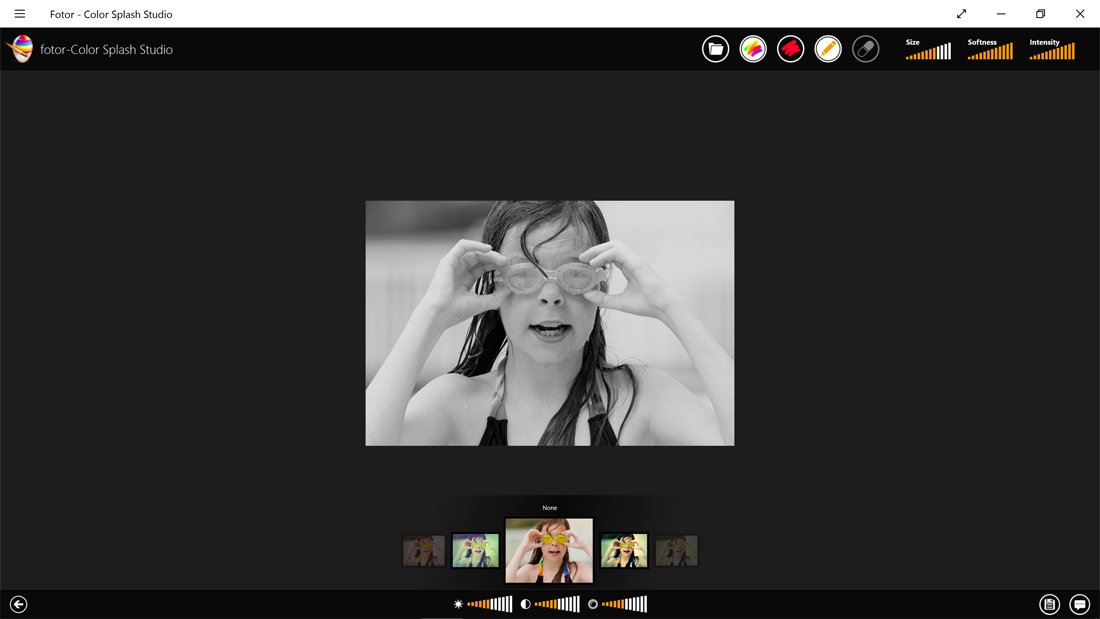
At the bottom of the editing screen you'll find a collection of filters that can be applied to your image, along with adjustments for brightness, sharpness and saturation of any color you put into place. Fotor Color Splash Studio has fourteen filters that range from lomo to sepia to tonal filters. There is also the option not to use a filter and adjust the brightness, sharpness and saturation of the image's natural colors.
Restoring or removing color from your image is done by selecting your tool at the top of the screen, setting the size, softness and intensity and clicking (or touching) on the area of the image you want to be affected. Images can be zoomed to apply the effects more precisely and if you don't like the edits, an undo/redo button is positioned in the top right corner of the display.
All the latest news, reviews, and guides for Windows and Xbox diehards.
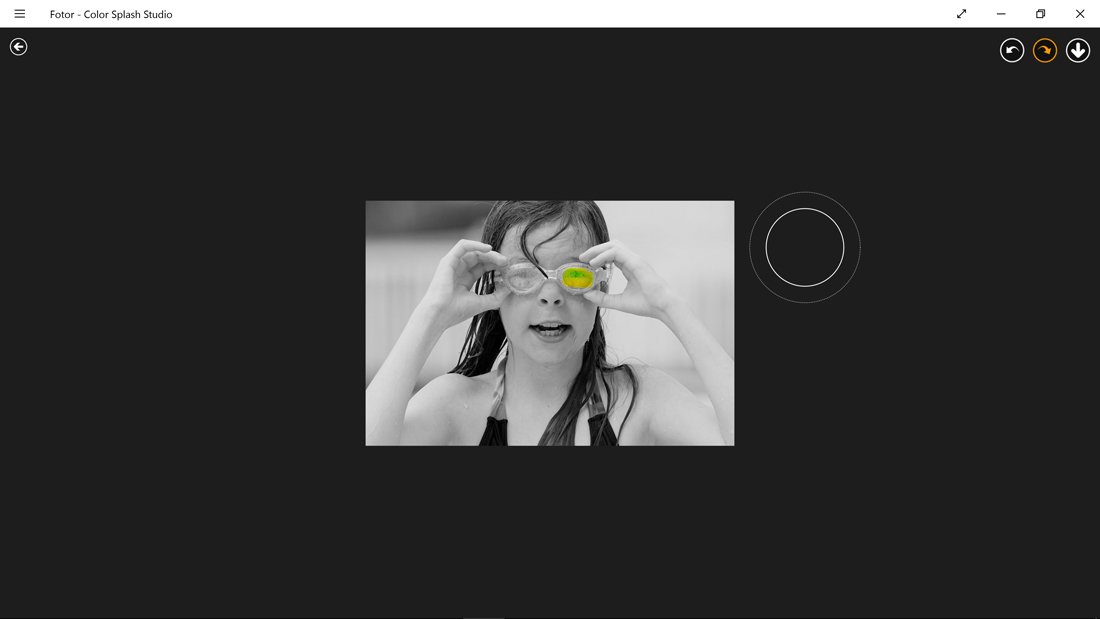
When your edits are to your liking, tap or click on the down arrow to apply your edits. A save button is located in the lower right corner of the editor and images are saved at their original resolution. You may see the image file size shrink, but that is because the color coding is reduced.
While Fotor Color Splash Studio isn't a feature-rich photo editor, the Windows PC app makes it easy to bring your photos to life by selectively adding color to key elements of the image. I would have liked to have seen a cropping tool available with Color Splash Studio, but I don't think it is a deal breaker.
The interface is simple and easy to use and I do like the filter options. The brush is responsive and accurate, but it does take a little practice to get the hang of things. Should you see a lot of bleeding over into areas you don't want to be affected, remember to not only reduce the brush size but also the softness. Think of softness as a feathering effect and the lower this setting, the stronger the edge of the brush stroke will be.

At first, I was a little disappointed that there was not a Windows Phone version of Fotor Color Splash Studio. The concept could come in handy while on the go, but I am concerned the smaller screen of a phone would make it tough for the more precise color selections. The larger screen of a laptop and even a Surface tablet definitely adds to the appeal of Fotor Color Splash Studio with plenty of elbow room for adding that dash of color to images.
The free Fotor Color Splash Studio photo editor may not be an app you would use on a daily basis, but it is a great tool to have when the need for selective colors arises. I can see it being an appealing complementary app to the Fotor photo editor.

George is a former Reviews Editor at Windows Central, concentrating on Windows 10 PC and Mobile apps. He's been a supporter of the platform since the days of Windows CE and uses his current Windows 10 Mobile phone daily to keep up with life and enjoy a game during downtime.
