Pro players are using these Xbox and PS5 settings in Battlefield 6 Redsec — level up your controller, graphics, and audio
The definitive Battlefield 6 and Redsec console settings guide: precise aim, perfect visibility, and zero wasted motion.

Battlefield 6 is a fantastic game, selling over 7 million copies within its first three days. RedSec, which hit 500,000 concurrent players on Steam, is also shaping up to be a strong take on the battle royale formula. But if you’re like me and playing on console, there are a few settings you’ll want to tweak first.
These small changes can give you a competitive edge over other players or simply make the game feel smoother and easier to control.
Whether it’s tightening your aim, improving visibility, or making your movement more responsive, a few quick adjustments can make a huge difference once you drop in.
Sniper and rangefinding accuracy
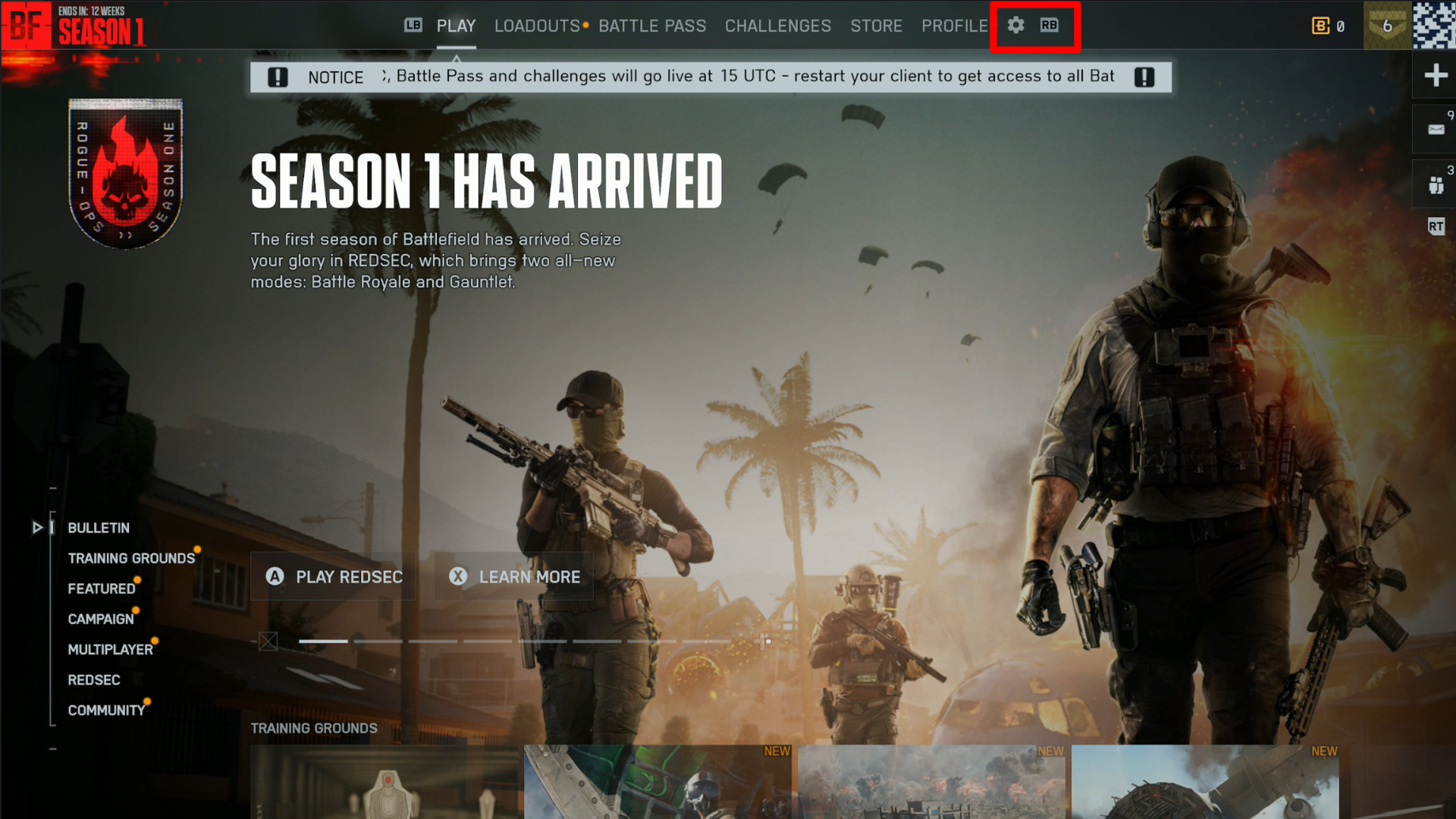
Go all the way to the right where Settings is located.
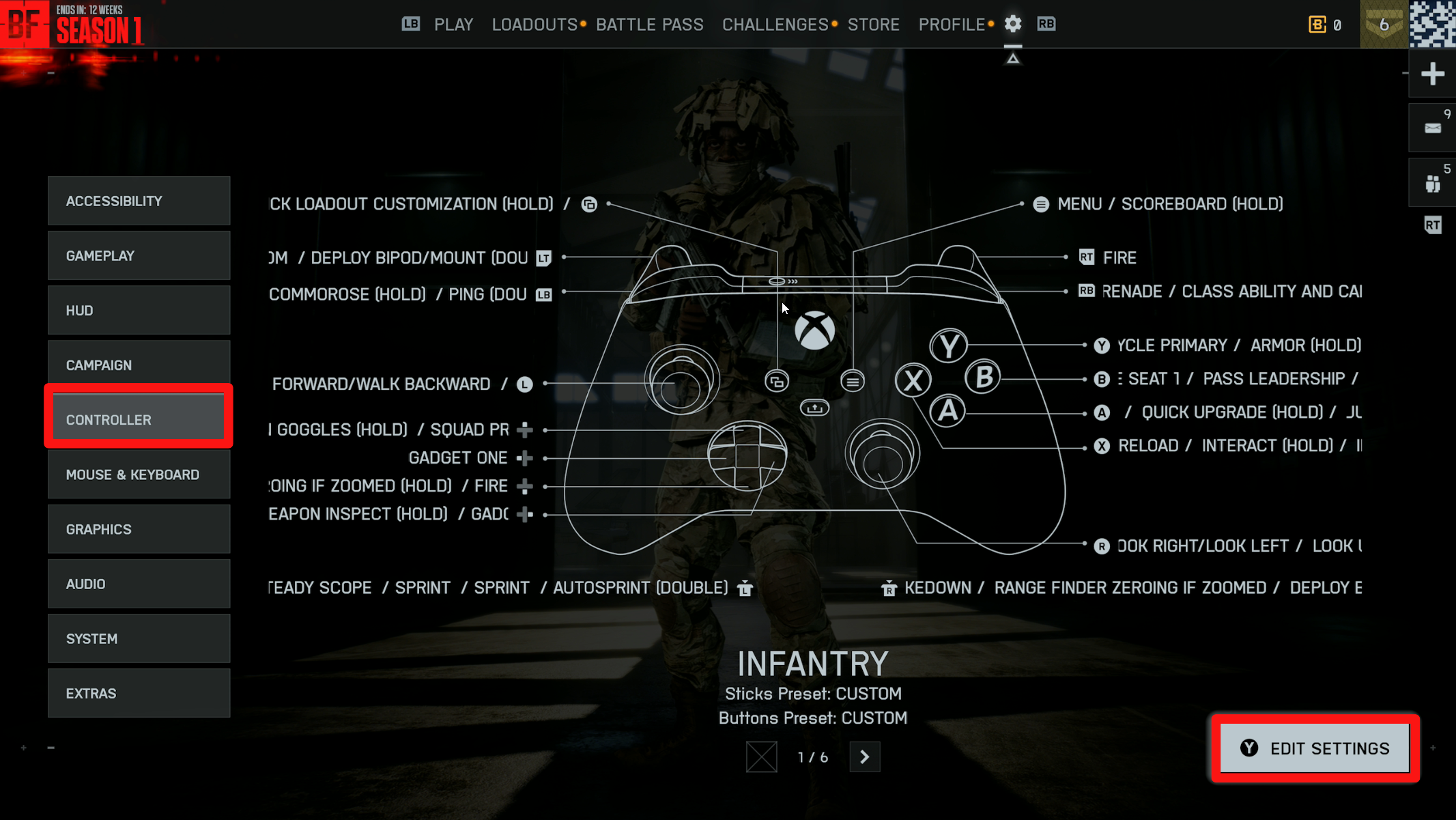
Press Y or Triangle to change settings when over Controller
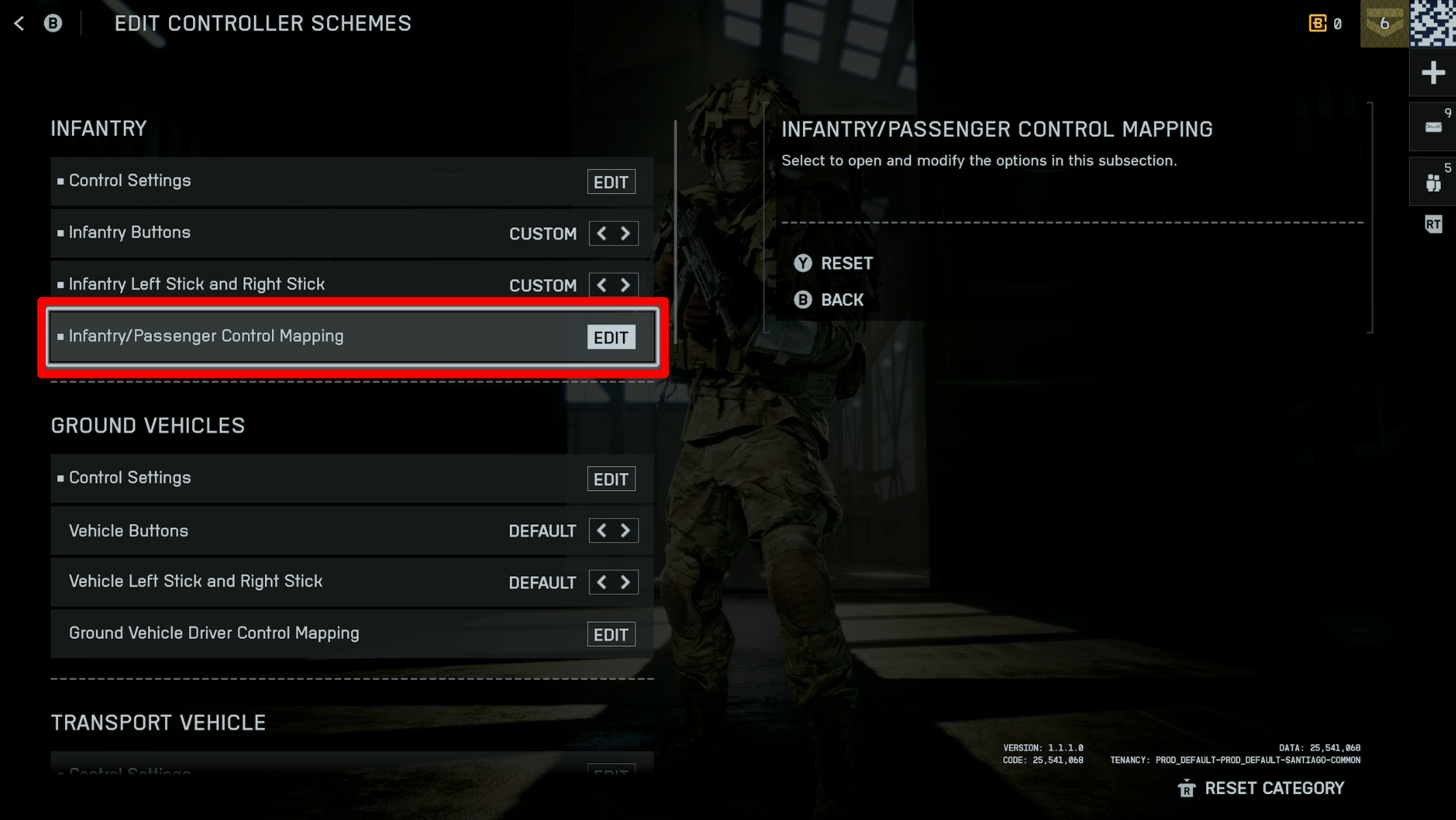
Now select Infantry/Passenger Control Mapping
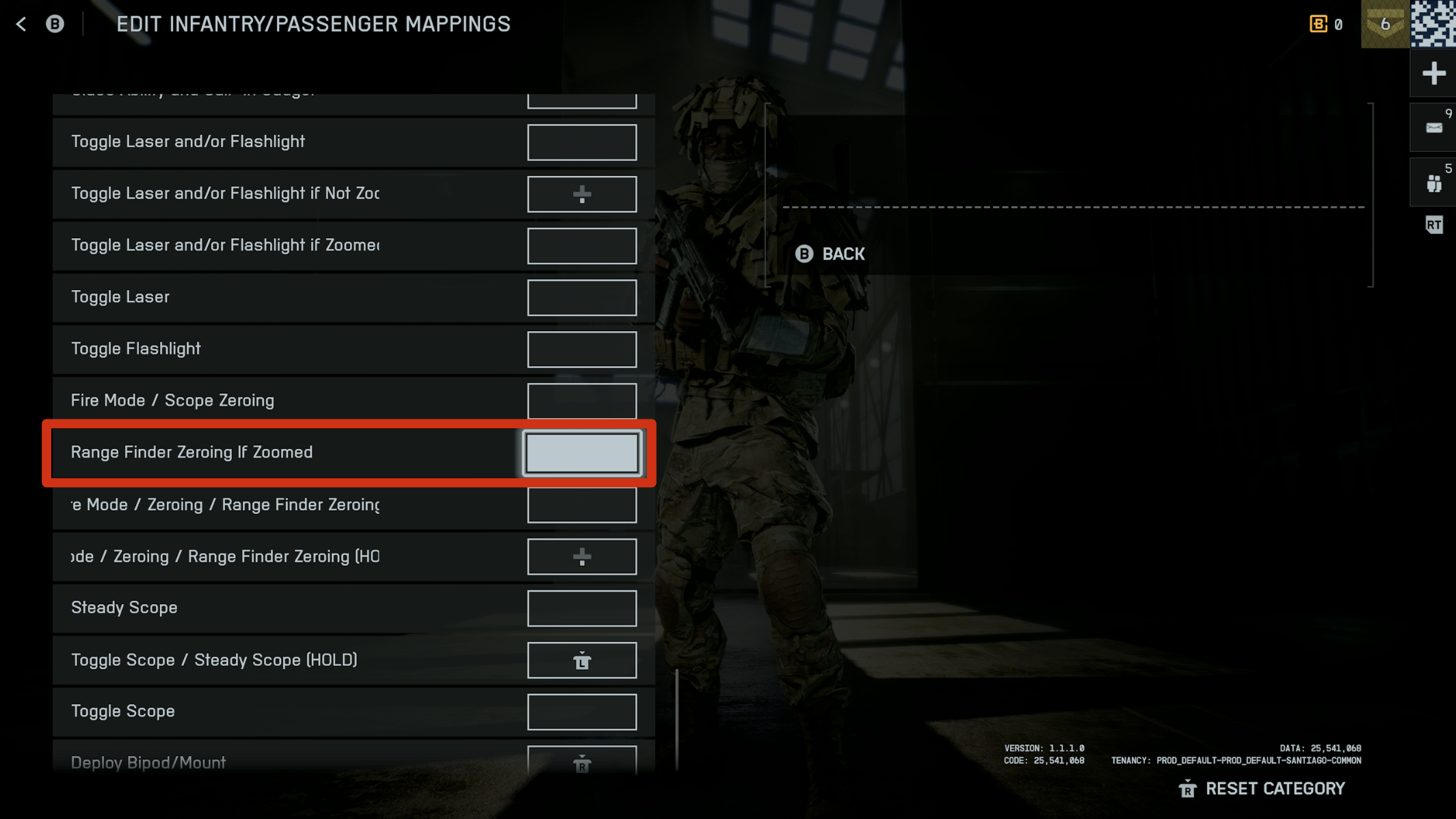
You'll want to scroll down till you find "Range Finder Zeroing if Zoomed"
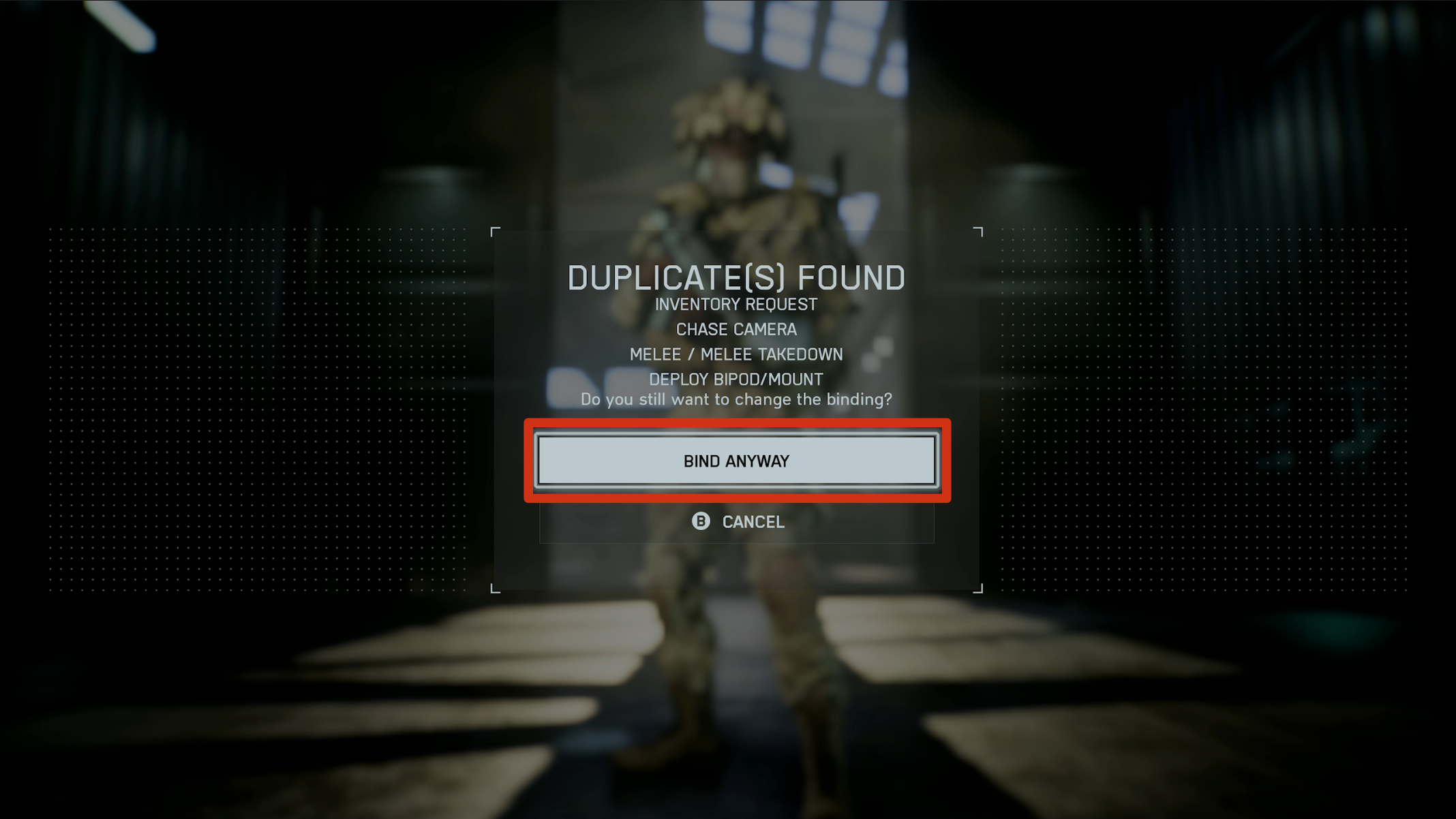
Now press in L3 (the left thumb stick) when prompted, which is the same as holding your breath when scoped.
For those unaware, the Range Finder is a Sniper Rifle attachment that will automatically zero in on your targets, however, by default this isn't quite automatic so let's fix that:
- Once you unlock the Ranger Finder attachment, go to:
Settings → Controls → Press Y or Triangle → Infantry/Passenger Control Mapping. - Scroll down and bind Range Finder Zeroing if Zoomed to the same button as Steady Aim (typically L3).
- Now, when you hold your breath, the sniper will auto-detect the correct range to your target if you have the Range Finder attachment.
Core aiming and sensitivity
Now some of this will come down to personal preference but in my experience and what I'm seeing a lot of top players do online is the following:
- Settings → Controller → Edit Settings → Control Settings
- Infantry aim Sensitivity: 38
- Uniform infantry aiming: ON
- Zoom Sensitivity Coefficient: 178
- Field of View: Personal preference, but I like around 105
- Infantry aim input curve: BF1 / BF4
- Stick input acceleration presets: BF4 / BF3 / BFBC
- Aiming left/right acceleration: 12
Controller tuning
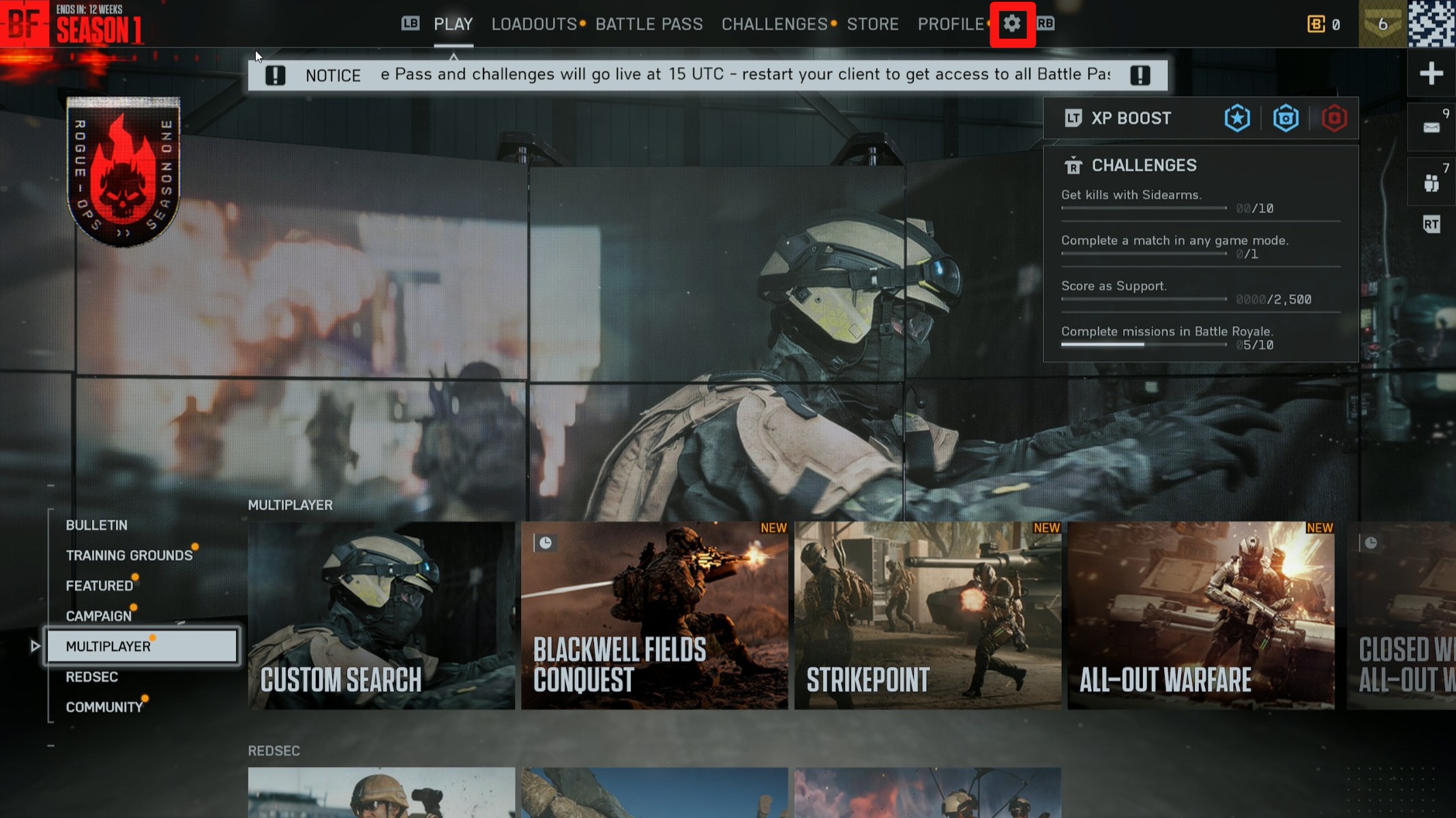
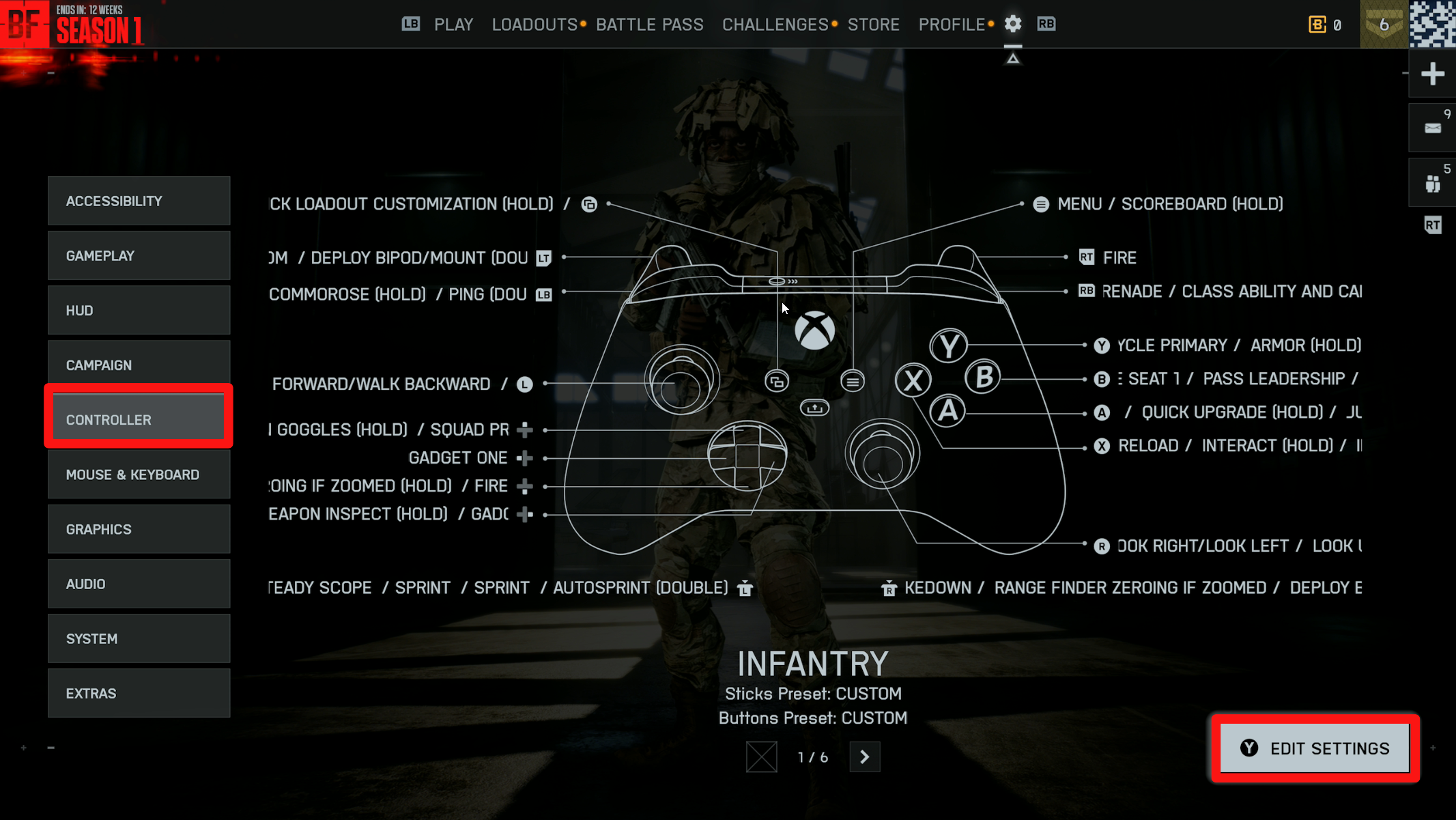
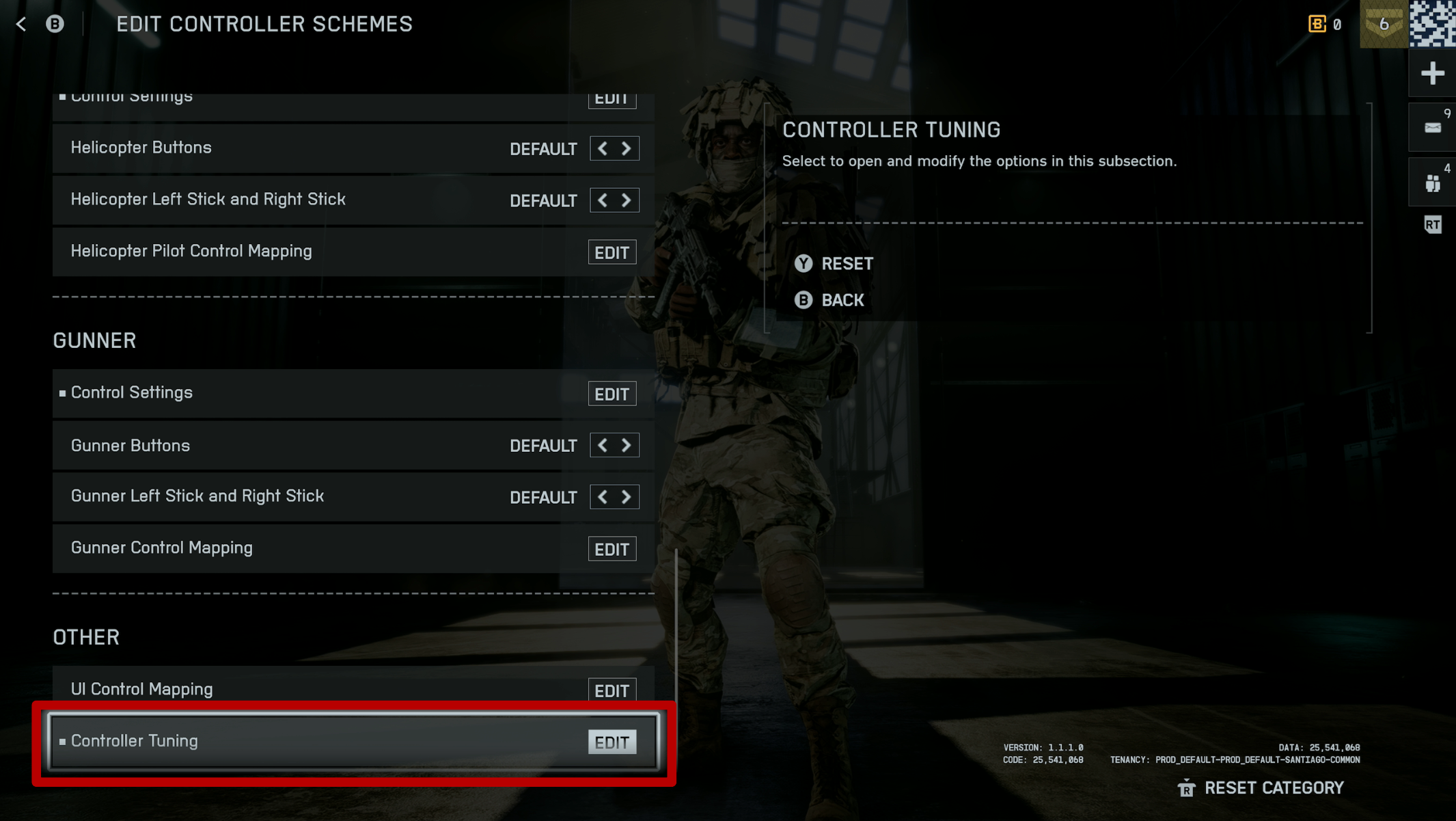
Scroll down to the bottom to see Controller Tuning
- Settings → Controller → Edit Settings → Go to the bottom to Controller Tuning
- Vibration: OFF
- Vibration Intensity: 0
- Center deadzone: 4 (left and right stick)
- Axial deadzone: 6 (left and right stick)
- Max input threshold: 100 (left and right stick)
- These settings will be personal preference, so do try and find what works for you.
Movement and interaction
- Settings → Gameplay → Scroll down to Infantry
- Vault Over Sprint: ON
- Double Tap Crouch For Sprint Slide: OFF
- Interact & Reload: PRIORITIZE INTERACT
Double Tap Crouch and Sprint being off will make it so you only have to press crouch once when sprinting in order to slide.
Audio changes to best hear footsteps
Audio settings
- Settings → Audio
- Sound System: Whatever you're using, ideally headphones if available
- Audio Mix: High Dyanmic
These settings should make it so you're able to tell where footsteps are coming from, which will give you a slight edge.
Graphics
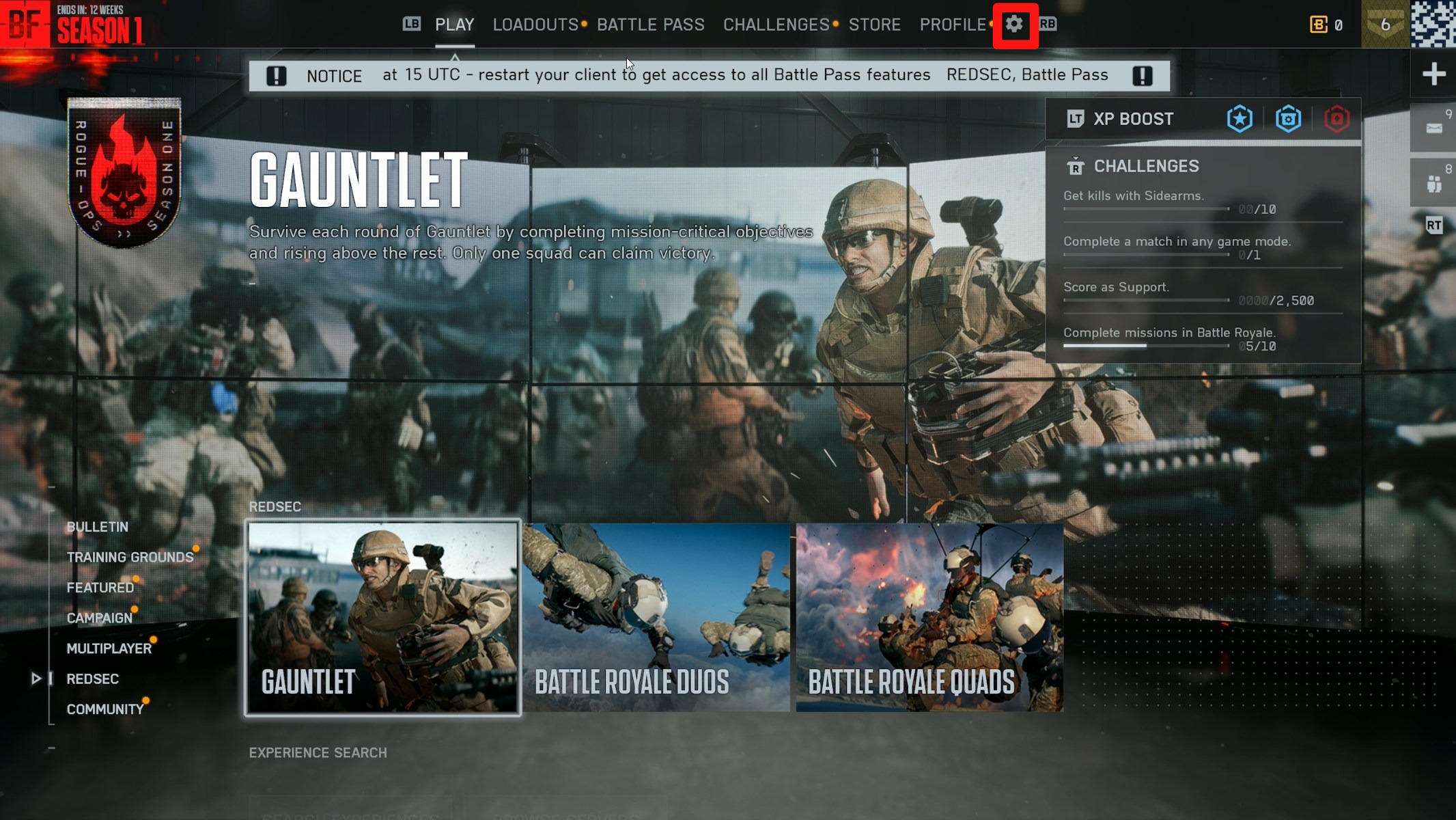
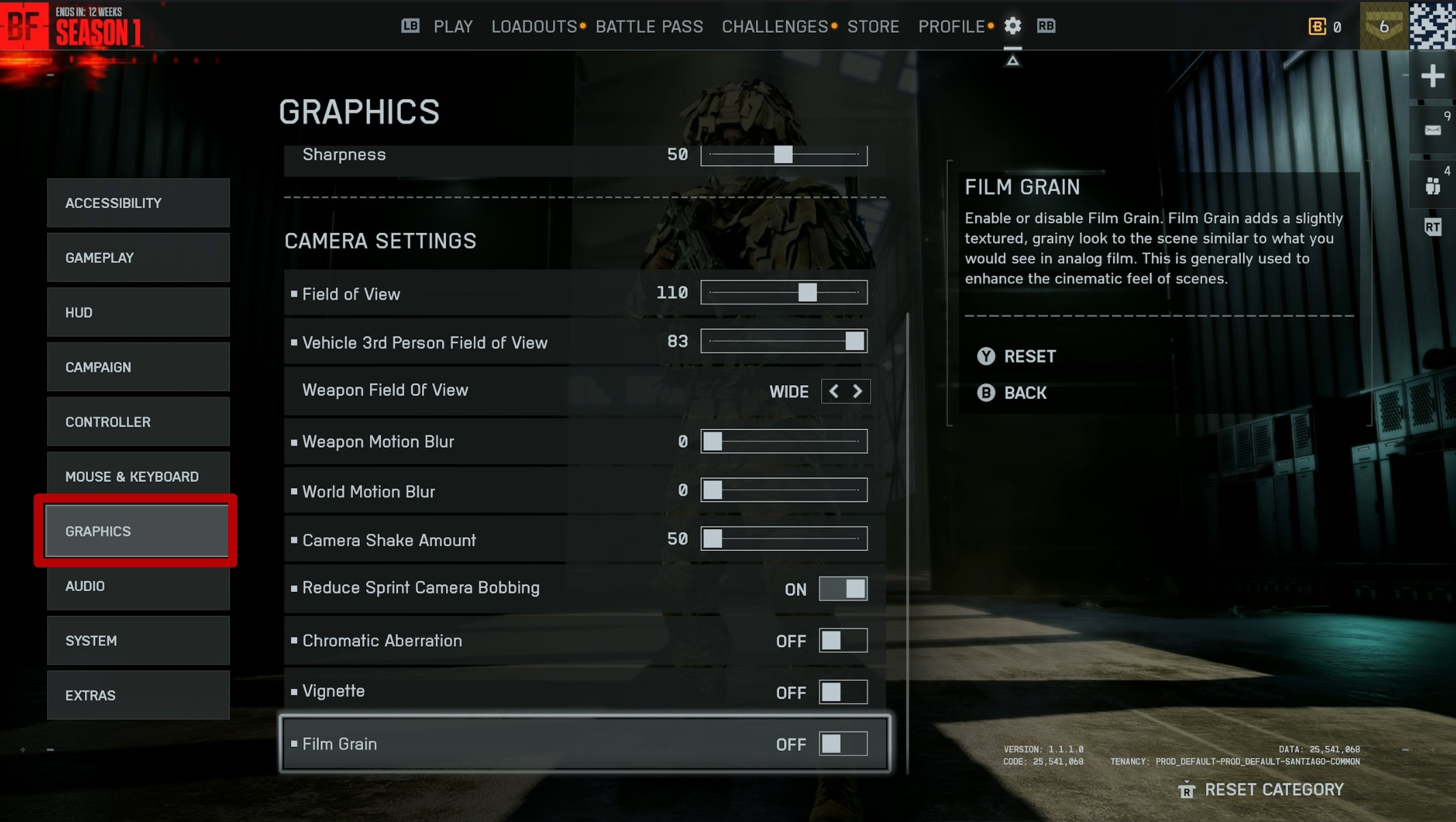
Here you'll find the graphic settings.
- Settings → Graphics
- Performance Preset: Performance
- World Brightness: I like 65
- Weapon Field of View: Wide
- Weapon Motion Blur: 0
- World Motion Blur: 0
- Camera Shake Amount: 50
- Reduce Sprint Camera Bobbing: ON
- Chromatic Aberration: OFF
- Vignette: OFF
- Film Grain: OFF
HUD and Visibility
- Settings → HUD → Scroll down to Crosshair
- Crosshair Opacity: 100
- Crosshair Intensity: 60
- Crosshair Color: Pick something bright, I've gone with Red
- Crosshair Thickness: Personal preference again, but I go with Thick
- The rest should be fine on default, but change things to fit your preferences.
Get out there and test your new Battlefield 6 and RedSec settings
Hopefully, this guide helps you fine-tune your controller settings and sharpen your accuracy in Battlefield 6 and RedSec. If you want to dive deeper into how RedSec works, make sure to check out our full FAQ, or visit our crossplay guide if you’d prefer to disable it.
Hopefully, like me, you’re still having a blast with Battlefield RedSec — even with the wave of negative Steam reviews right now, I’m pretty sure the developers will smooth things out in time and address people's current concerns.
FAQ
Can you play Battlefield RedSec for free?
Yes — Battlefield Redsec is completely free to play and doesn’t require you to own Battlefield 6. It’s available as a standalone download, meaning you can jump in instantly whether you’re teaming up with friends or dropping in solo.
What platforms is Battlefield Redsec available on?
Battlefield 6 and Redsec are both available on PlayStation 5, Xbox Series X | S, and PC via Steam or the EA app (formerly Origin). There’s no support for last-gen systems like the PlayStation 4 or Xbox One.
Does career progress carry between Battlefield 6 and Redsec?
Yes — your career progress, unlocks, and Battle Pass are fully shared between Battlefield 6 and Redsec. Anything you earn or level up in one automatically carries to the other, including:
Career rank: Your overall level and progression remain identical across both games.
Hardware unlocks: Gadgets, weapons, throwables, and training paths.
Hardware progression: Vehicle loadouts, attachments, camos, and weapon packages.
Customization items: Soldier skins, characters, charms, camos, decals, player profile backgrounds, icons, and dog tags.
Badges: Any badges unlocked are available in both.
Battle Pass: Progress and rewards are synced — play either title to keep advancing.
The latest entry in the legendary Battlefield series is fantastic, and has brought the franchise back into a positive spotlight after the disappointment of Battlefield 2042. The game is available now across all its platforms, with Loaded (formerly CDKeys) offering some noteworthy discounts.
Also for: PC | PS5
Phantom Edition: $81.59 at Loaded (Xbox)

Follow Windows Central on Google News to keep our latest news, insights, and features at the top of your feeds!

Adam is a Psychology Master’s graduate passionate about gaming, community building, and digital engagement. A lifelong Xbox fan since 2001, he started with Halo: Combat Evolved and remains an avid achievement hunter. Over the years, he has engaged with several Discord communities, helping them get established and grow. Gaming has always been more than a hobby for Adam—it’s where he’s met many friends, taken on new challenges, and connected with communities that share his passion.
You must confirm your public display name before commenting
Please logout and then login again, you will then be prompted to enter your display name.

