How to connect Windows Mixed Reality Motion Controllers
Picked up some Motion Controllers separately to your Mixed Reality headset? Here's how to get started.

You don't need the Motion Controllers to have an experience with Windows Mixed Reality, but you do if you want the best experience. Initially, availability of controllers separate to headsets is a little lacking, though can be found from places like Dell's online store.
In any case, if you picked up a headset without them and invest in some down the line, you'll need to get them connected first before you do anything. Fortunately, it's really easy.
- Open the Mixed Reality Portal app on your PC.
- In the side menu click on see more.
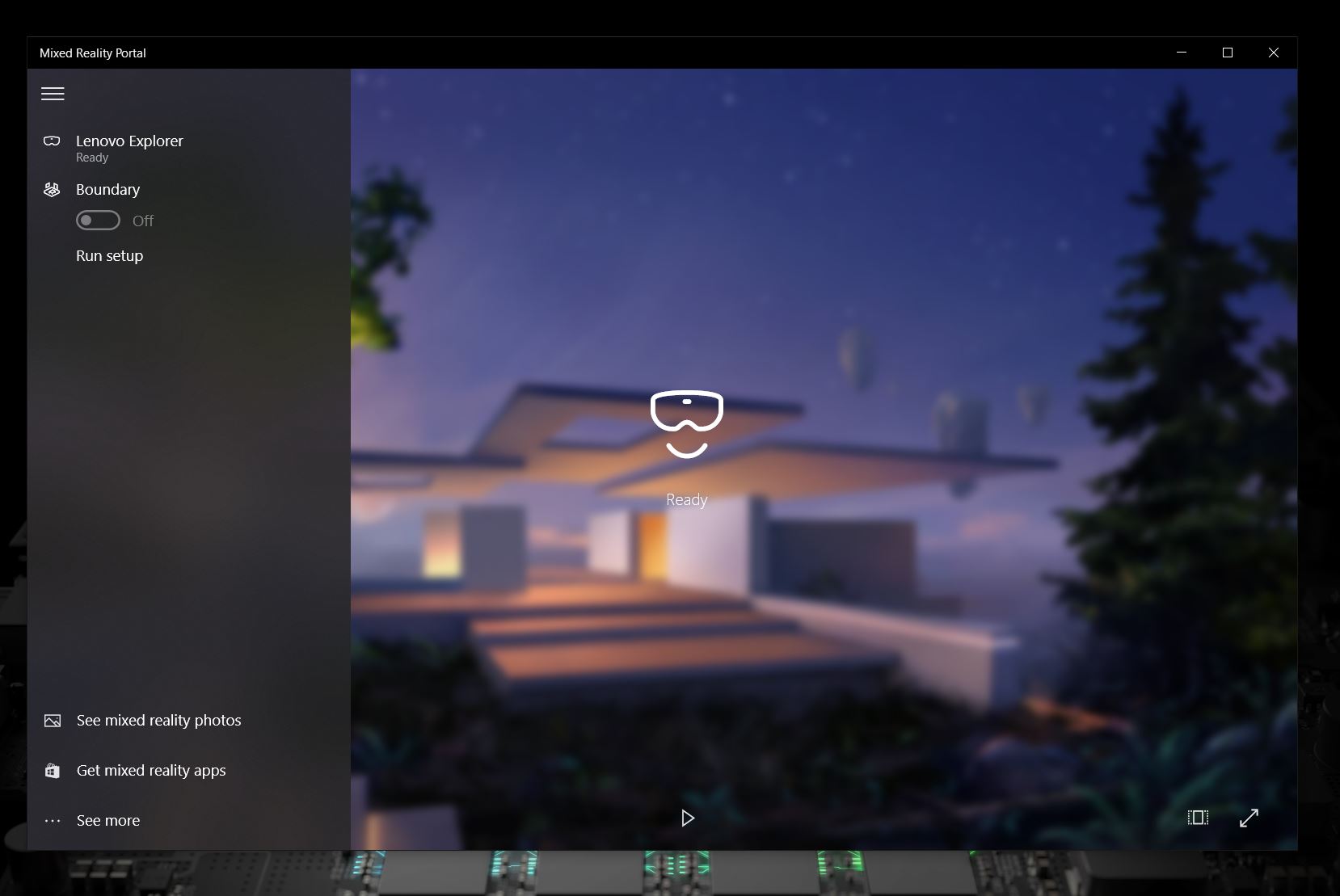
- Select set up controllers.
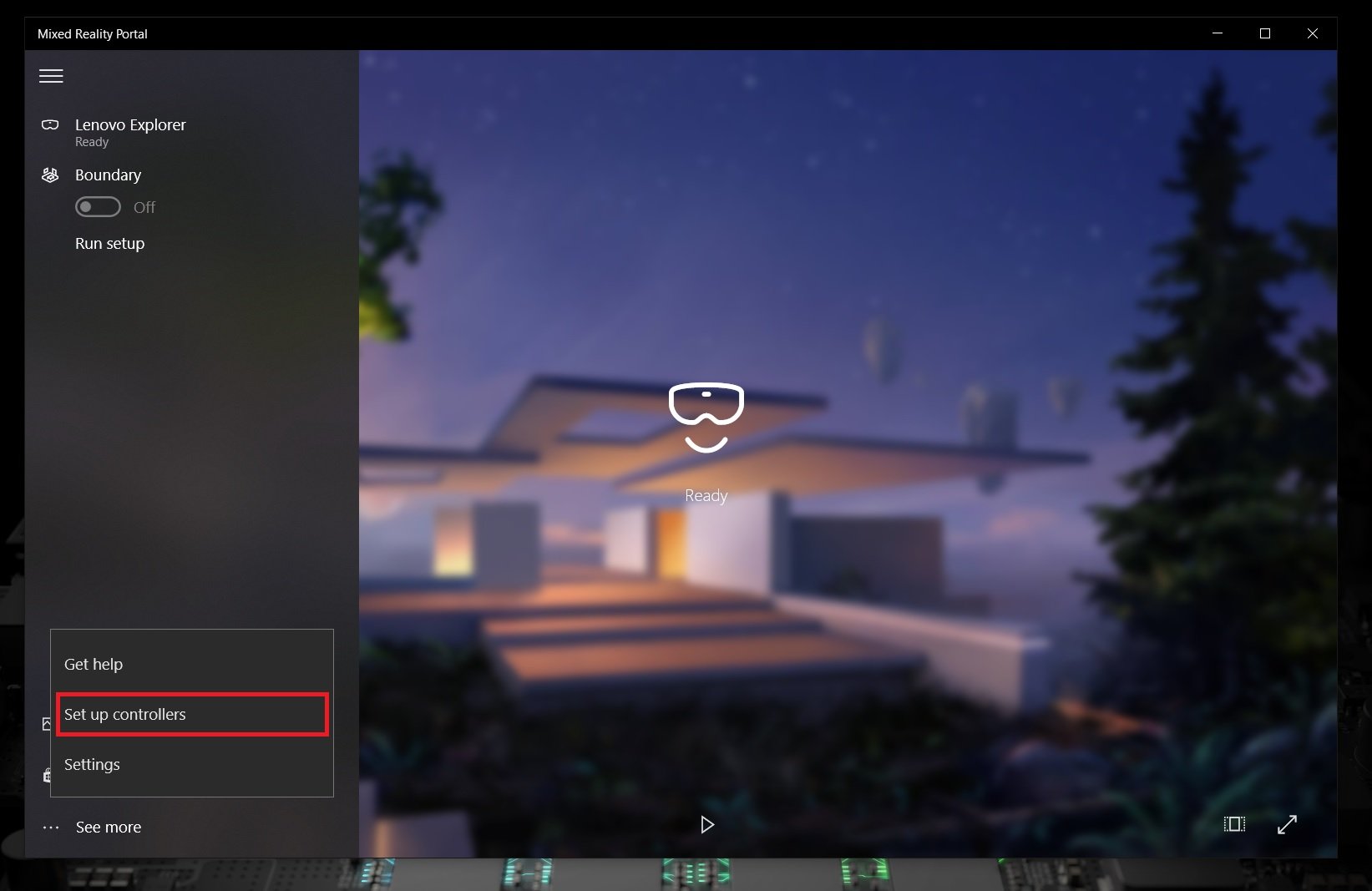
- In the settings screen you now see, click add Bluetooth or other device.
- Open the battery door on your controllers.
- Press the small button below the batteries for 2 seconds until the lights flash.

- When the controllers appear in the list, click connect.
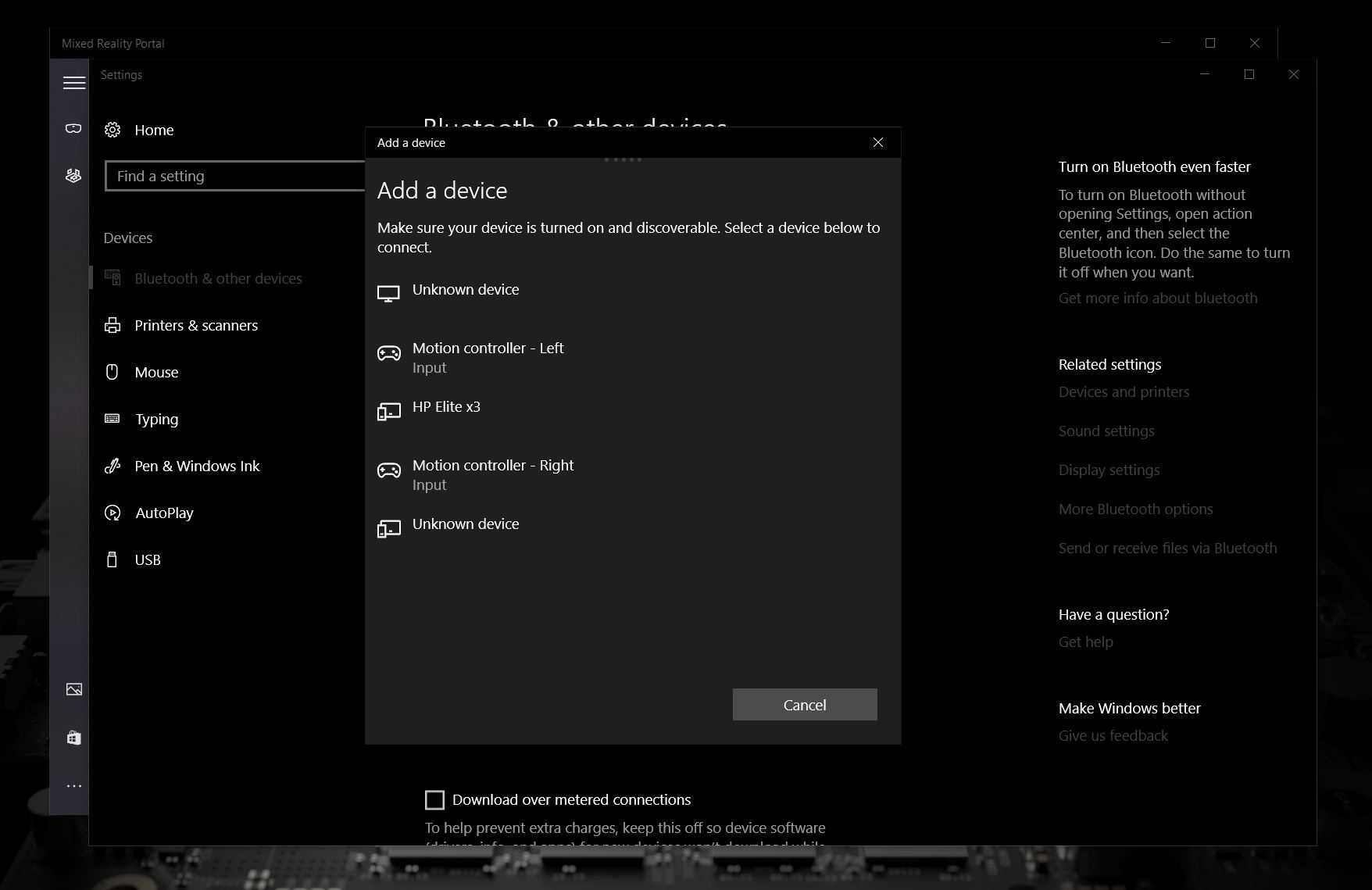
Once the controllers have paired over Bluetooth the lights on the ring will stop flashing and instead stay bright and steady.
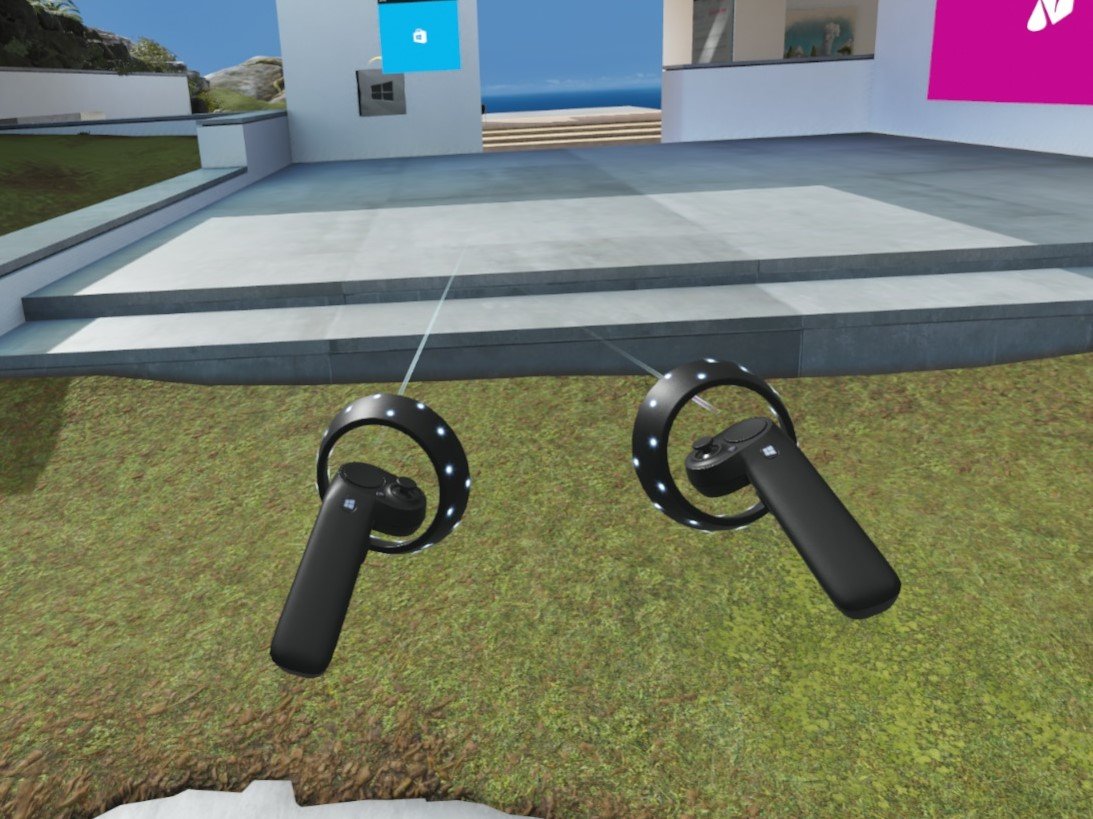
Now, put on your headset and make sure that they're working and tracking OK. If you don't see them as in the image above, hold down the Windows button for two seconds until it vibrates to turn them off.
Then repeat the process to turn them back on again and this should make them both appear in front of you.
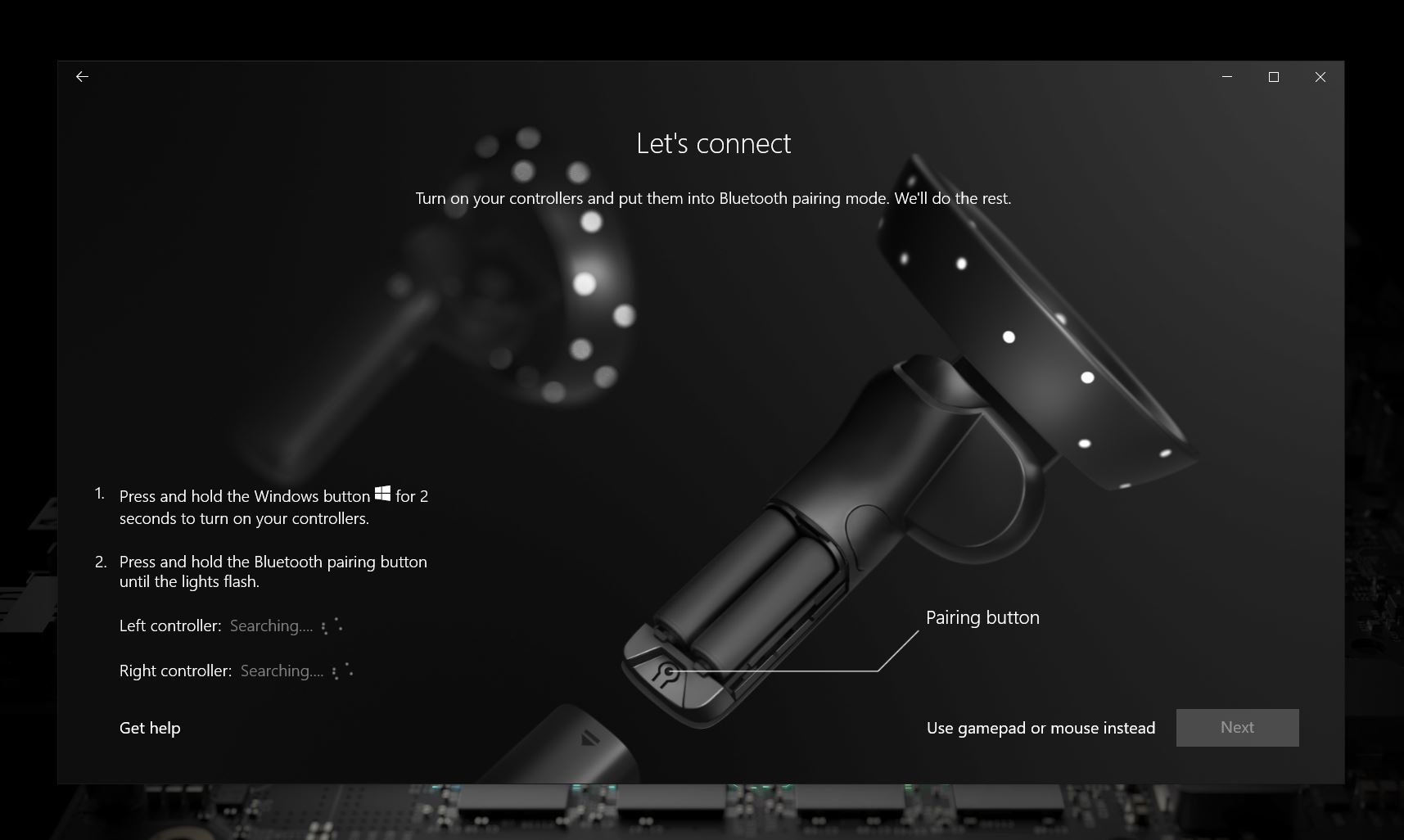
If you bought your controllers as part of a bundle, the setup process is even easier. When doing your initial setup, you'll be asked whether you have Motion Controllers to setup or whether you're using a gamepad.
The process of pairing is the same as above, but you won't need to be in settings to do it. You'll perform steps 5 and 6 from the list above and that's it.
All the latest news, reviews, and guides for Windows and Xbox diehards.
Whichever way you did it you'll now have a pair of working Motion Controllers to take your Windows Mixed Reality experience up a notch or two.

Richard Devine is a Managing Editor at Windows Central with over a decade of experience. A former Project Manager and long-term tech addict, he joined Mobile Nations in 2011 and has been found on Android Central and iMore as well as Windows Central. Currently, you'll find him steering the site's coverage of all manner of PC hardware and reviews. Find him on Mastodon at mstdn.social/@richdevine
