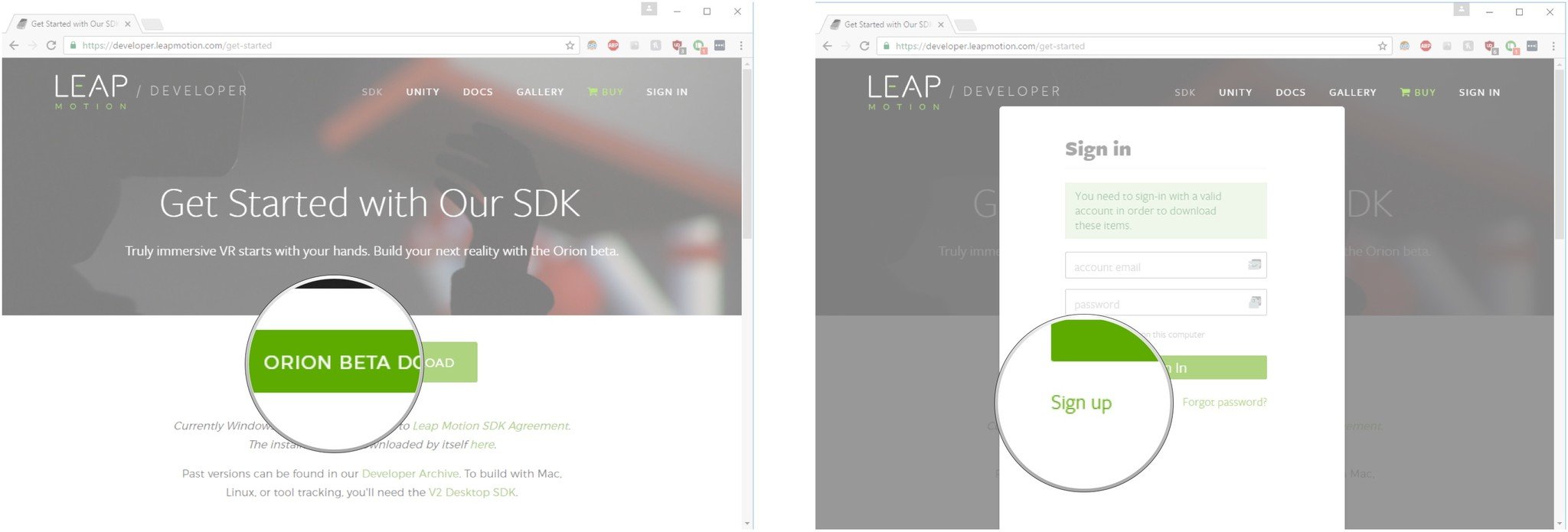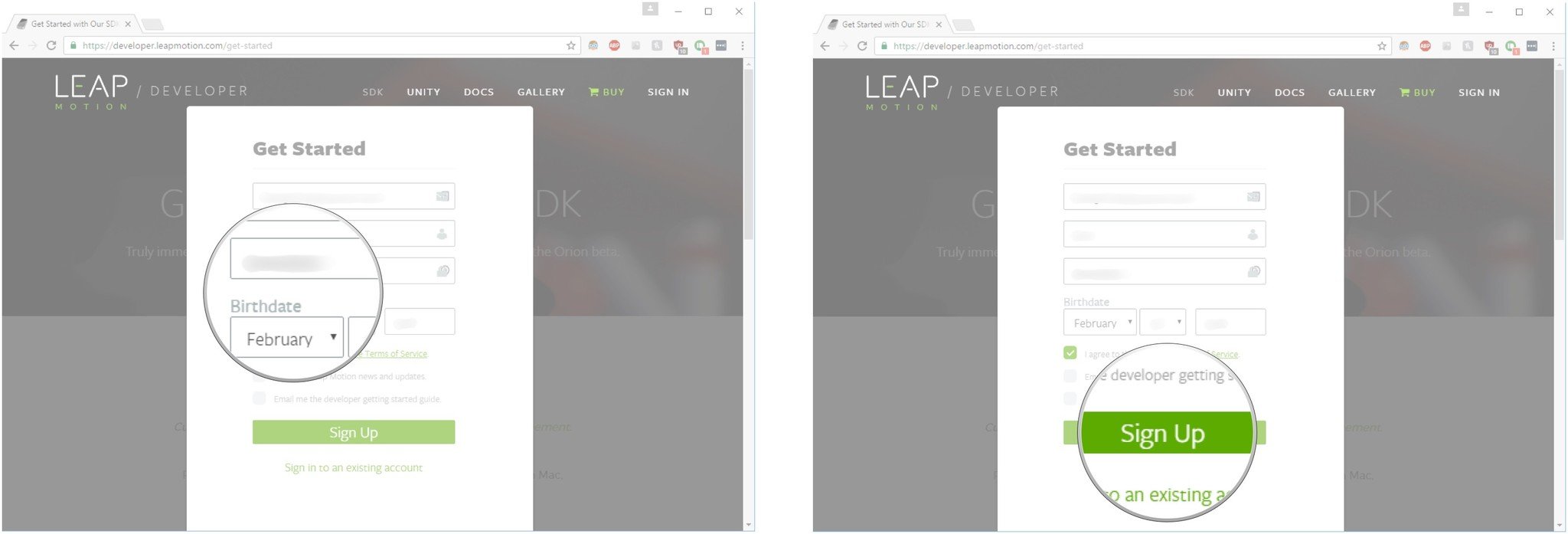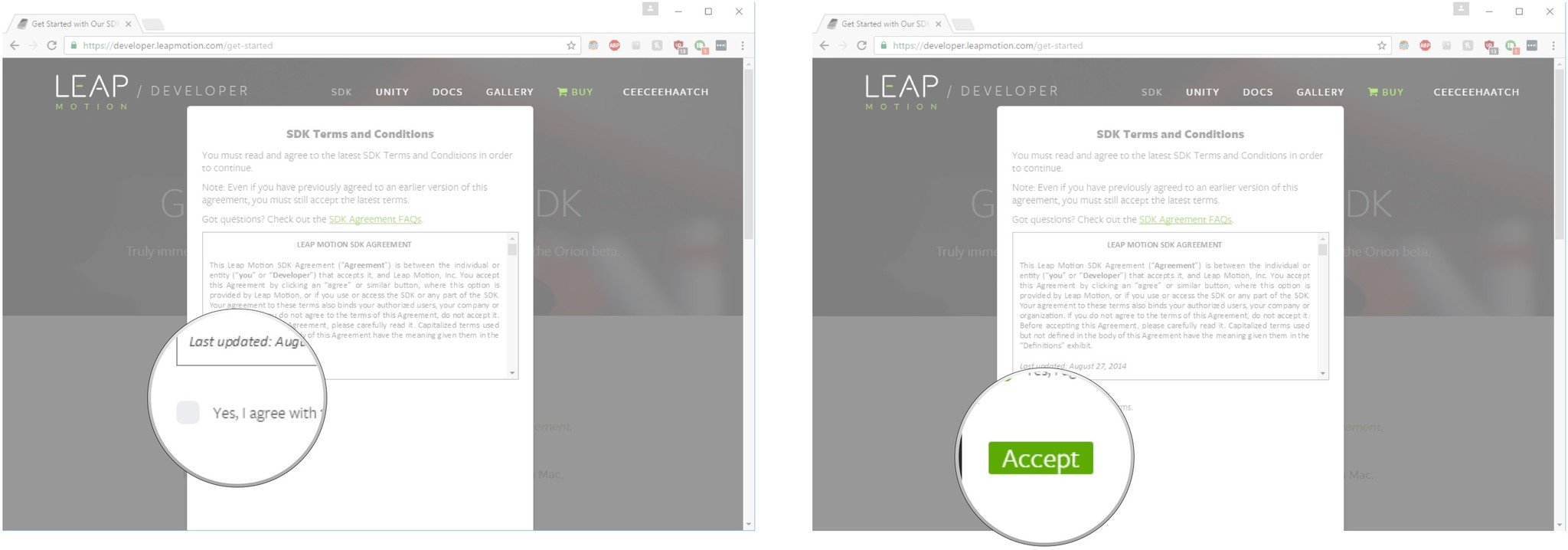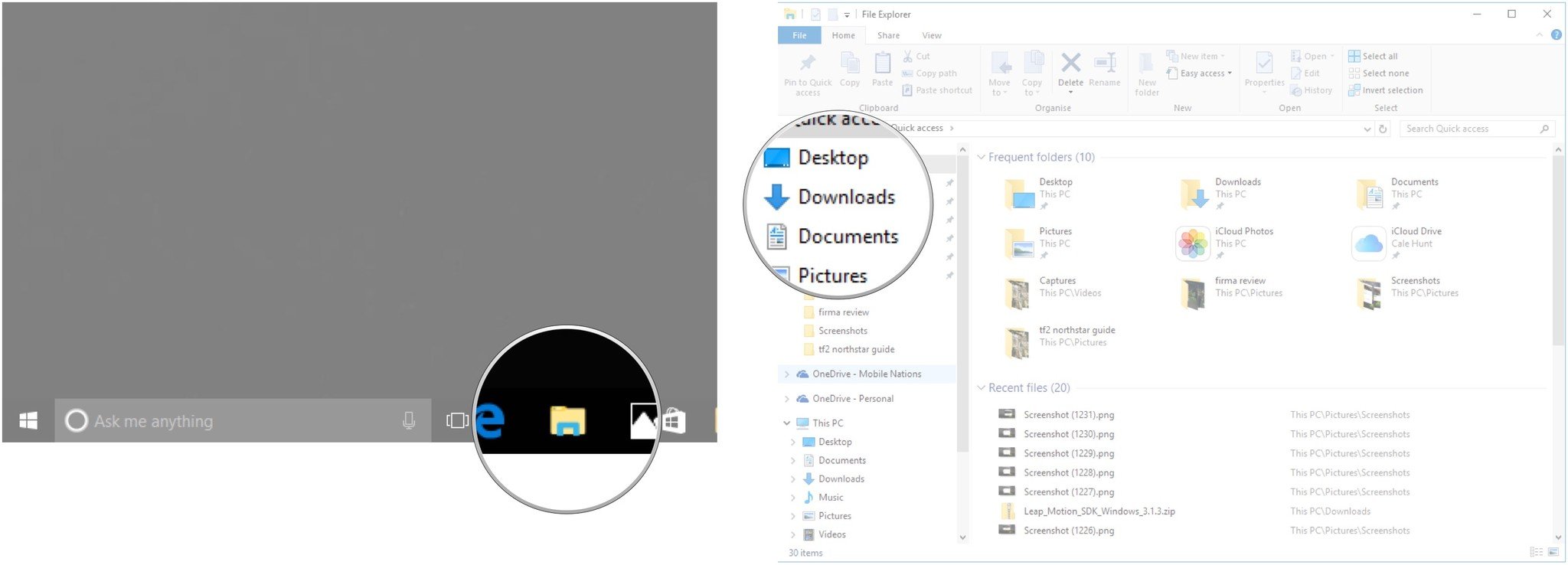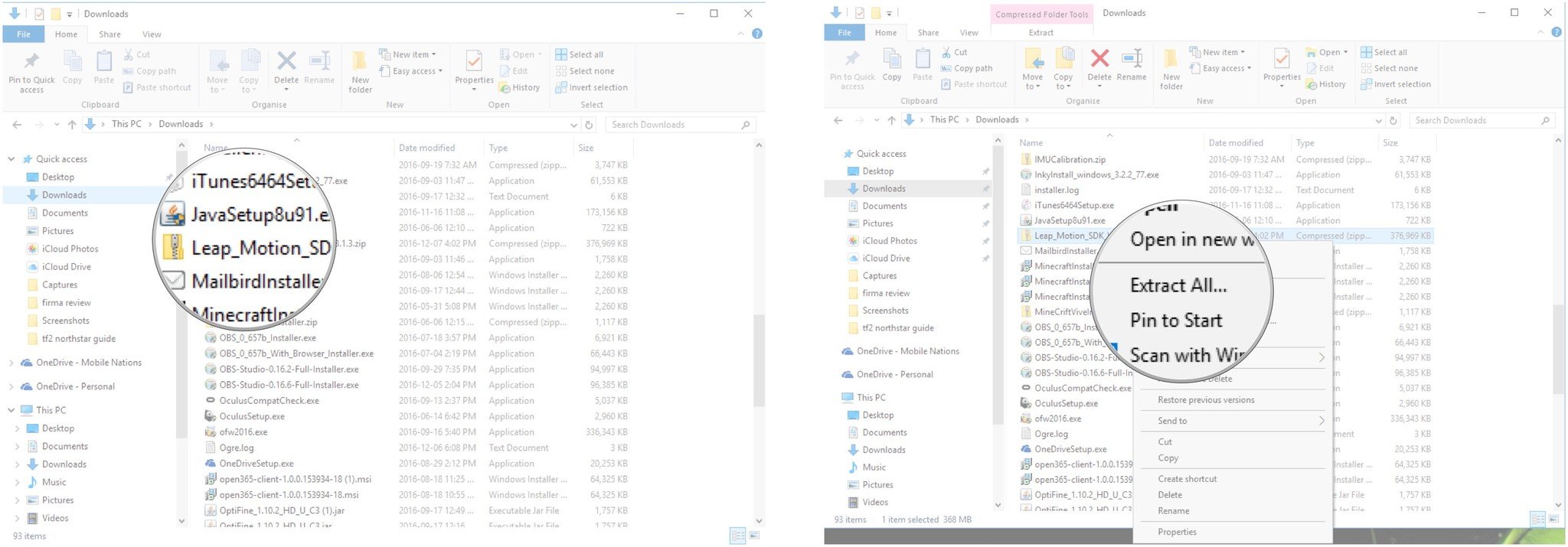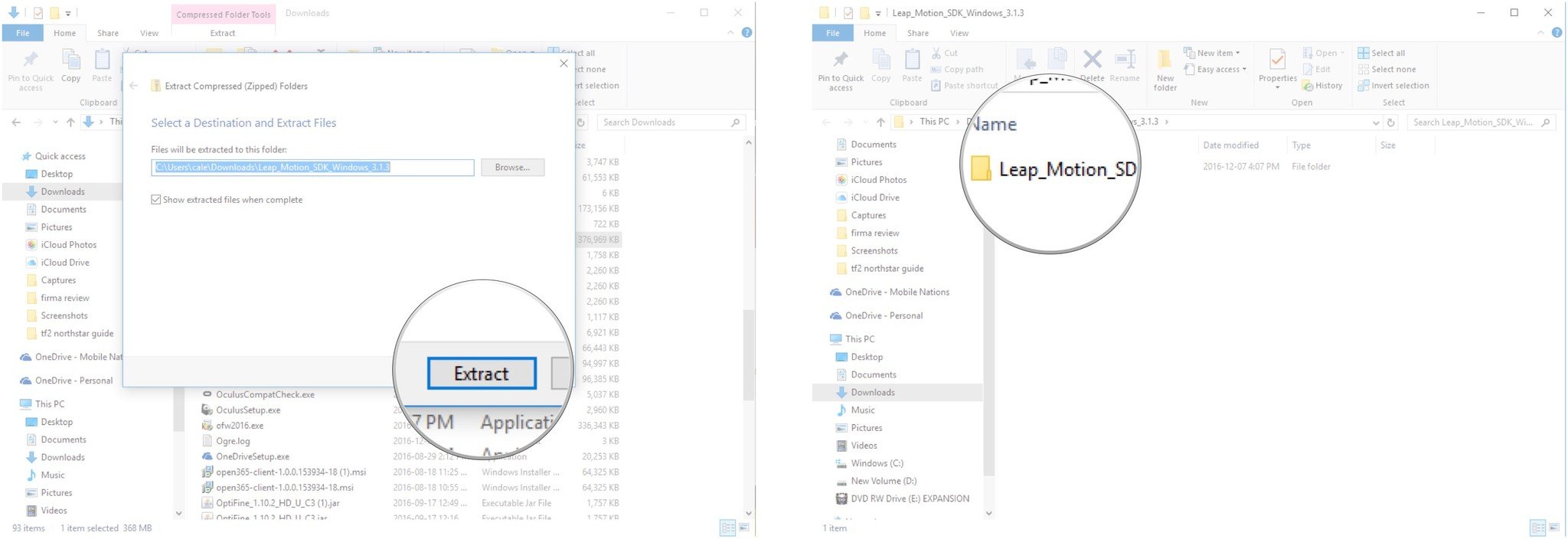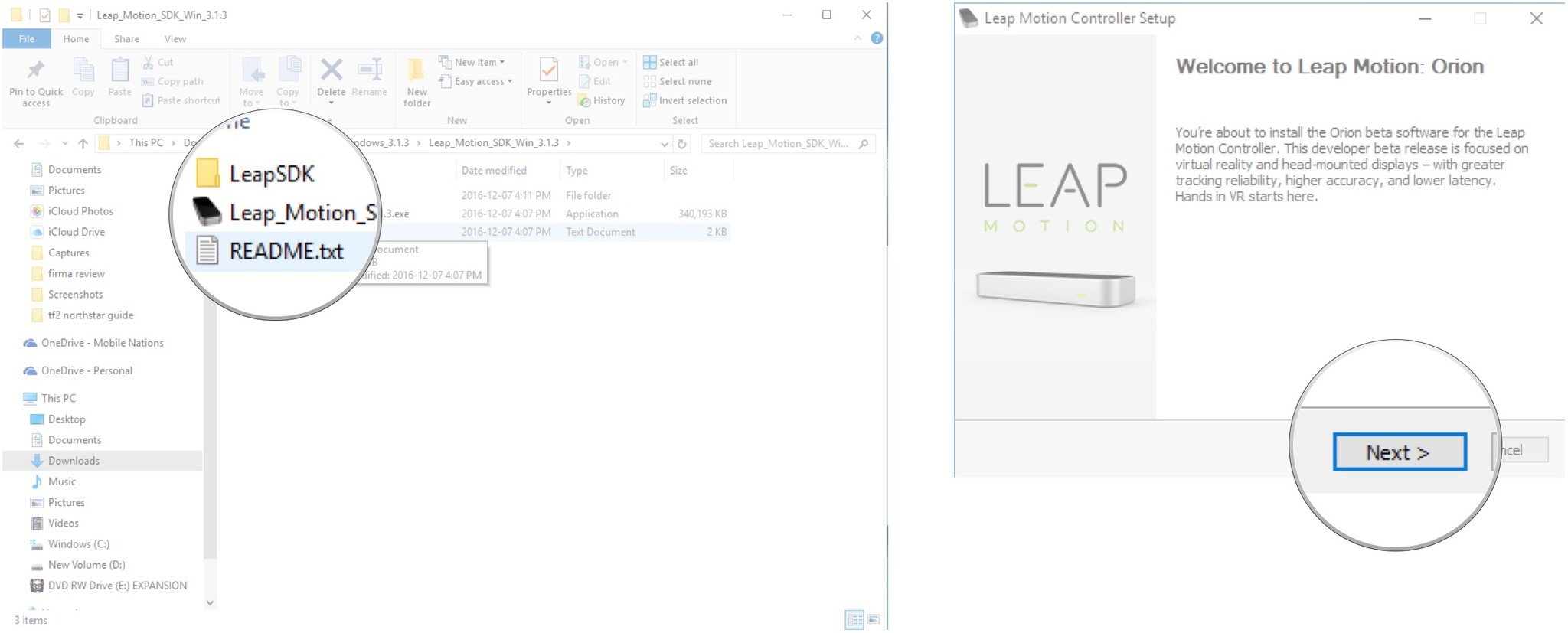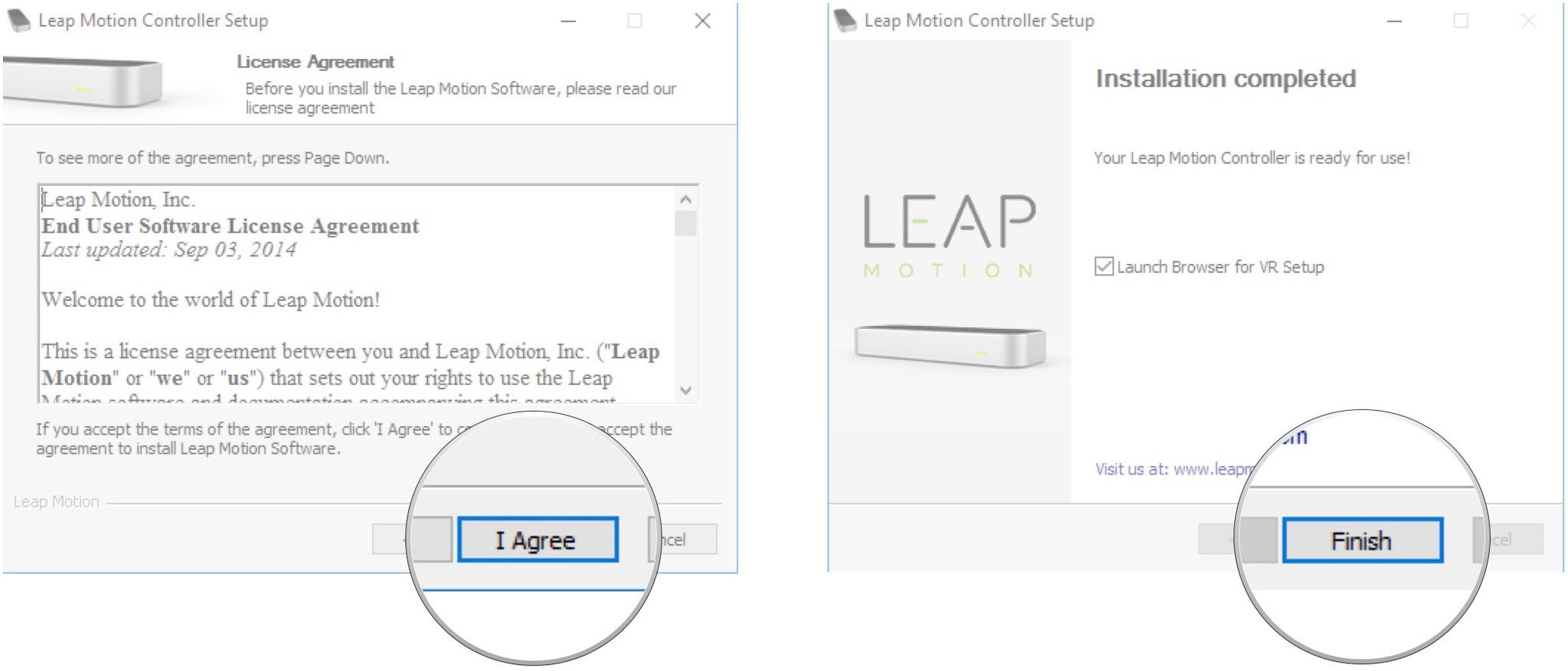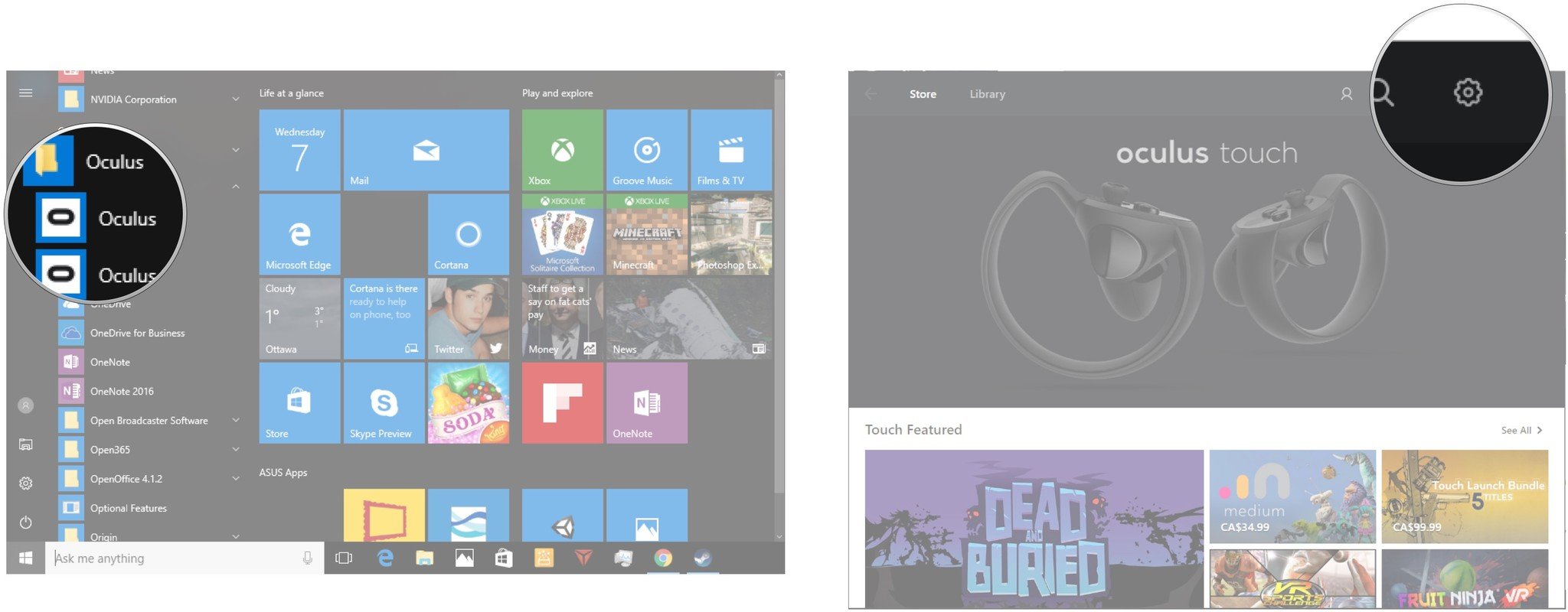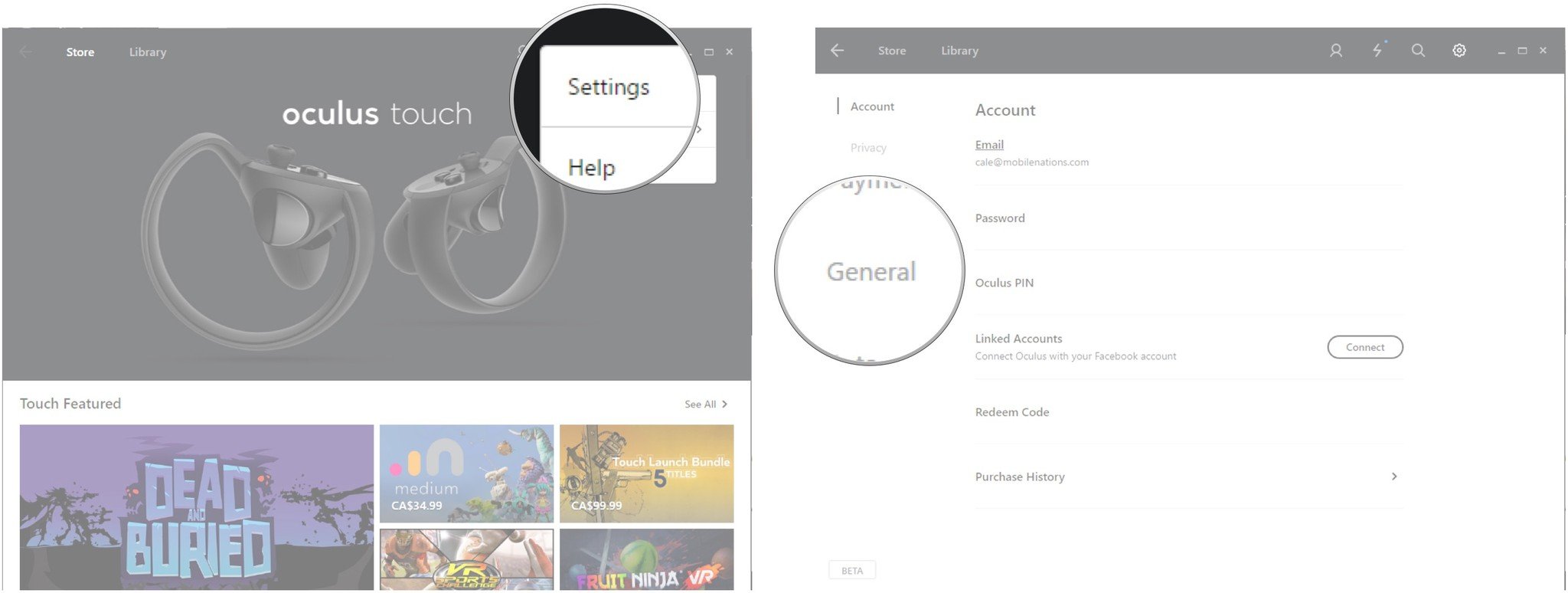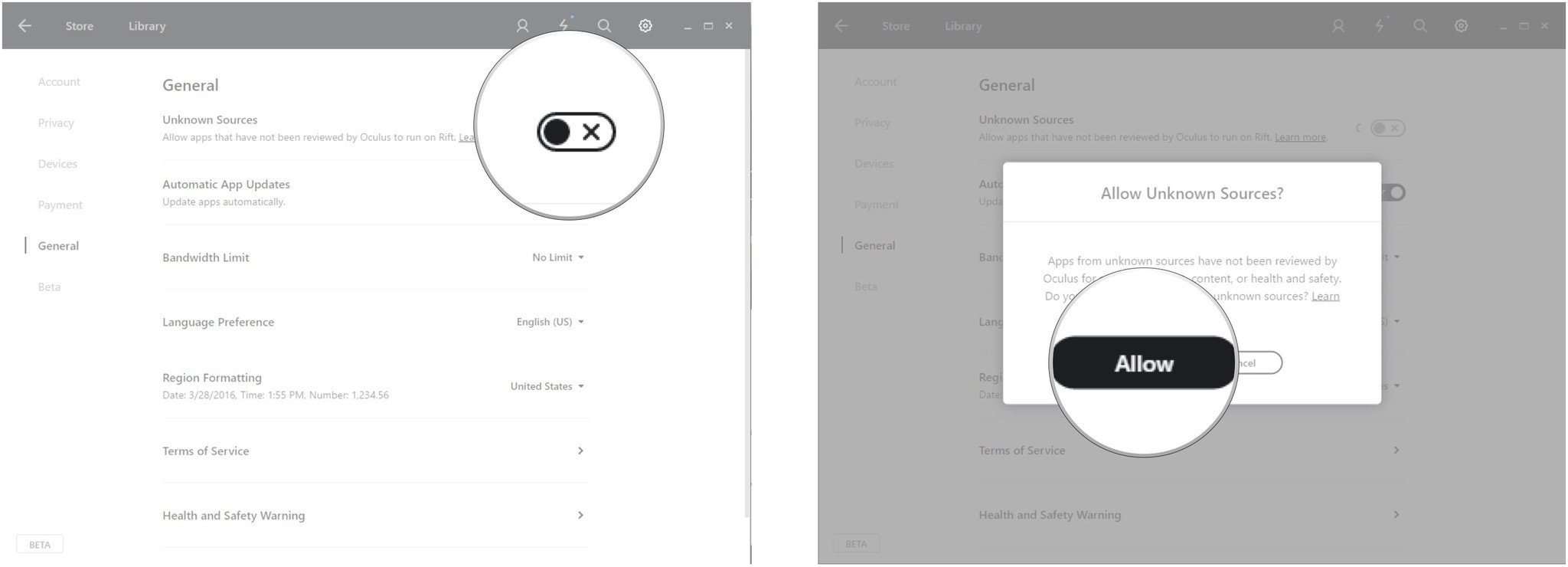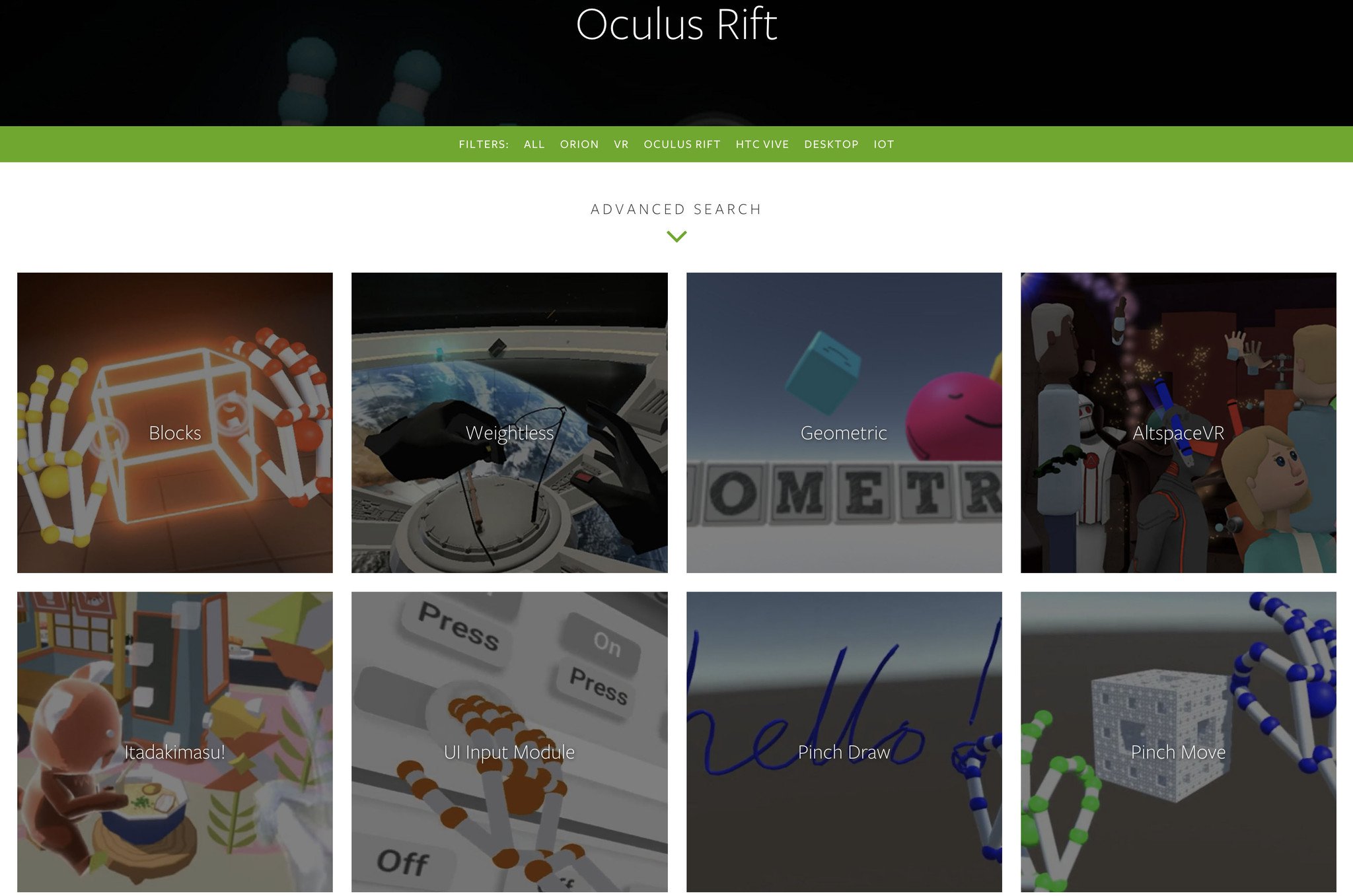How to use Leap Motion with your Oculus Rift

Leap Motion is a small sensor that can be attached to the front of your Oculus Rift. Despite its tiny size, it enables real use of your hands in VR. See each finger move on its own, and interact with objects as you would in real life. Did you recently pick up a Leap Motion for your Rift? Here's how to set it up and get started.
Don't have a Leap Motion yet? It isn't too late!
- Attach Leap Motion to your Oculus Rift
- Download and install Leap Motion software
- Enable Leap Motion apps in Oculus
- Get some Leap Motion experiences
Attach Leap Motion to your Oculus Rift
Attach the Leap Motion to the front of your Oculus Rift using the supplied mounting bracket.
If you don't have the mounting bracket that came with the Leap Motion, use some other temporary adhesive that gives a strong enough hold keep it in place. You don't want it falling off while you game.
The next step is to plug the Leap Motion into a USB port on your PC. Use the USB extender to ensure you have enough cable to prevent any accidents.
Download and install Leap Motion software
The Orion software available for download from the Leap Motion website is needed to use your neat new toy. Here's how to get it and how to set it up.
All the latest news, reviews, and guides for Windows and Xbox diehards.
- Launch your favorite web browser and navigate to the Orion software download page.
- Click Orion Beta Download.
- Click Sign Up.
- Add your personal information.
- Click Sign Up.
- Click the checkbox next to Yes, I agree with the terms.
- Click Accept. Your download will start automatically.
- Launch File Explorer.
- Click the Downloads folder.
- Right-click the Leap_Motion_SDK compressed folder.
- Click Extract all.
- Click Extract.
- Double-click the Leap_Motion_SDK folder.
- Double-click the Leap_Motion EXE file.
- Click Next.
- Click I Agree.
- Click Finish.
Enable Leap Motion apps in Oculus
The apps you download from the Leap Motion website are considered "Unknown Sources." Don't worry, they're perfectly safe. Here's how to enable their use within your Oculus Rift.
- Launch the Oculus app from your desktop, Start menu, or taskbar.
- Click the gear button in the top-right corner of the window.
- Click Settings.
- Click General.
- Click the switch next to Unknown Sources so that a checkmark appears.
- Click Allow.
Get some Leap Motion experiences
The Leap Motion website has a gallery full of experiences you can download and try it out with your Leap Motion and Rift. As long as you have unknown sources enabled in your Rift, these apps will automatically launch in your head-mounted display.
Your Leap Motion
Do you use a Leap Motion with a Rift? Do you plan on getting one sometime soon? Let us know in the comments section!

Cale Hunt brings to Windows Central more than nine years of experience writing about laptops, PCs, accessories, games, and beyond. If it runs Windows or in some way complements the hardware, there’s a good chance he knows about it, has written about it, or is already busy testing it.