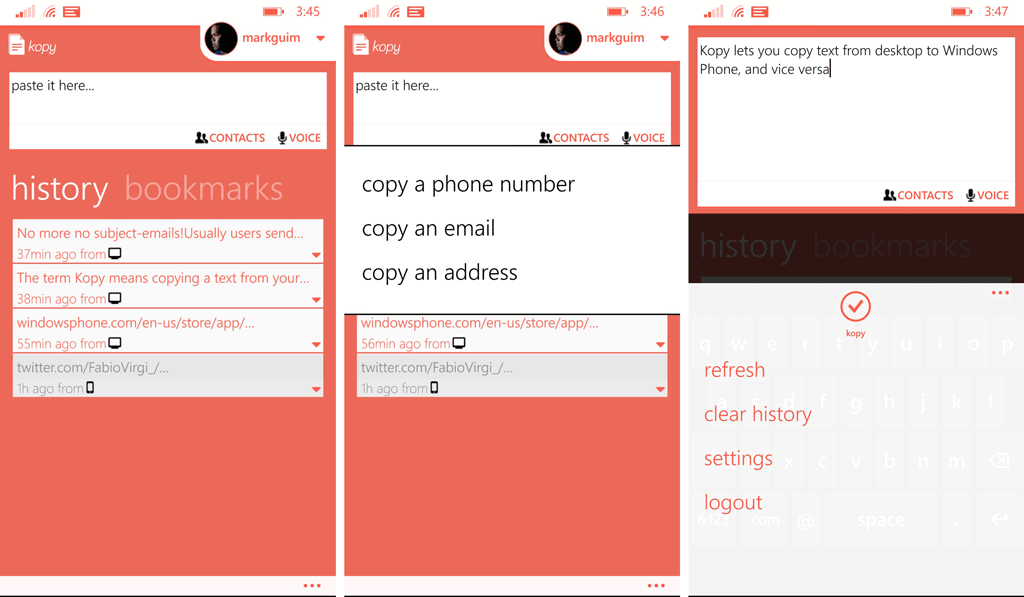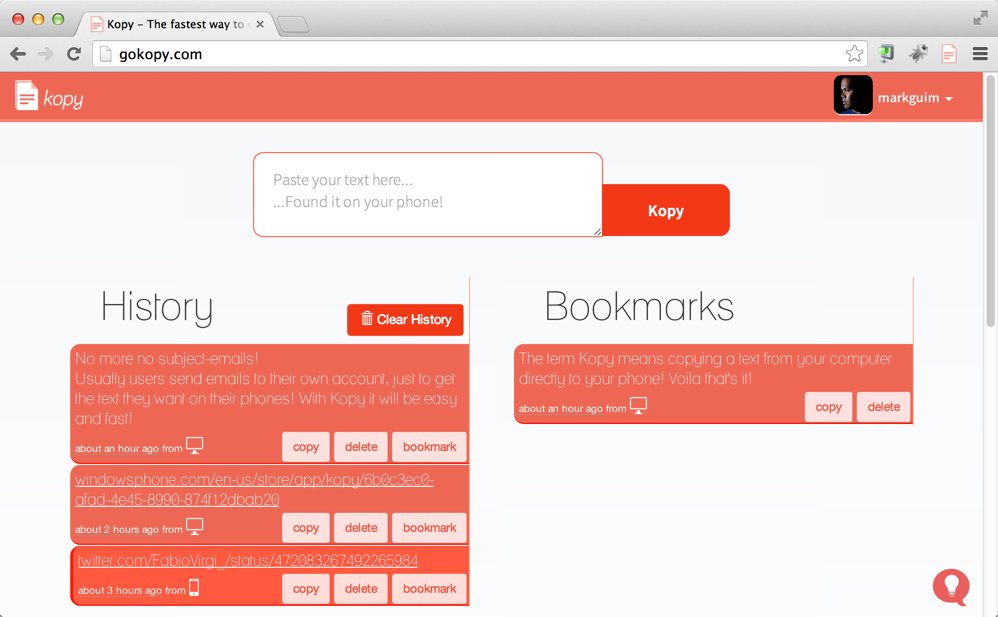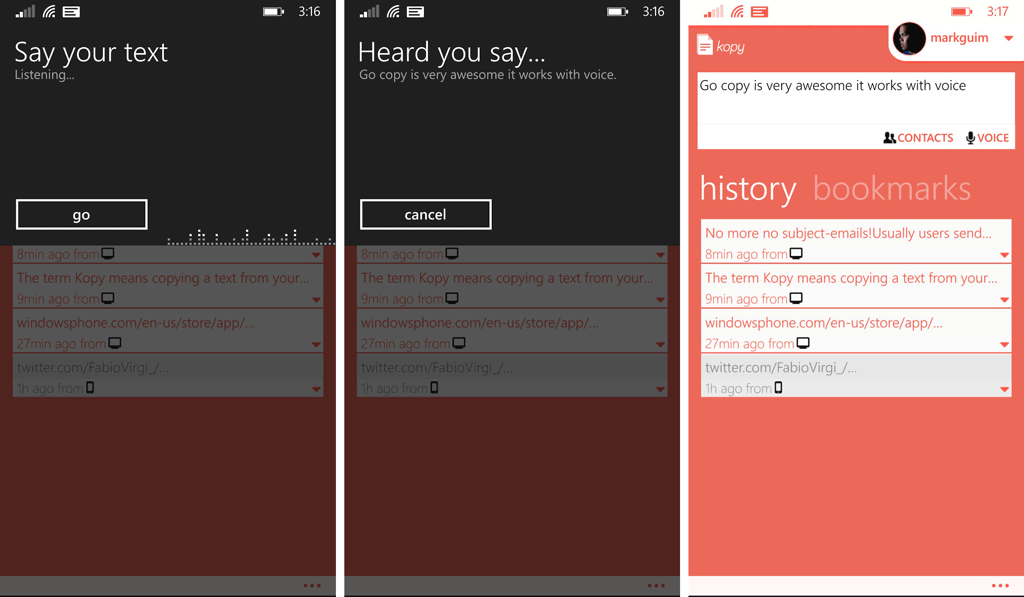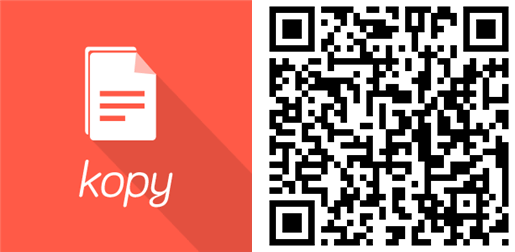Kopy is a universal Windows app for exchanging info on your PC, Phone and tablet
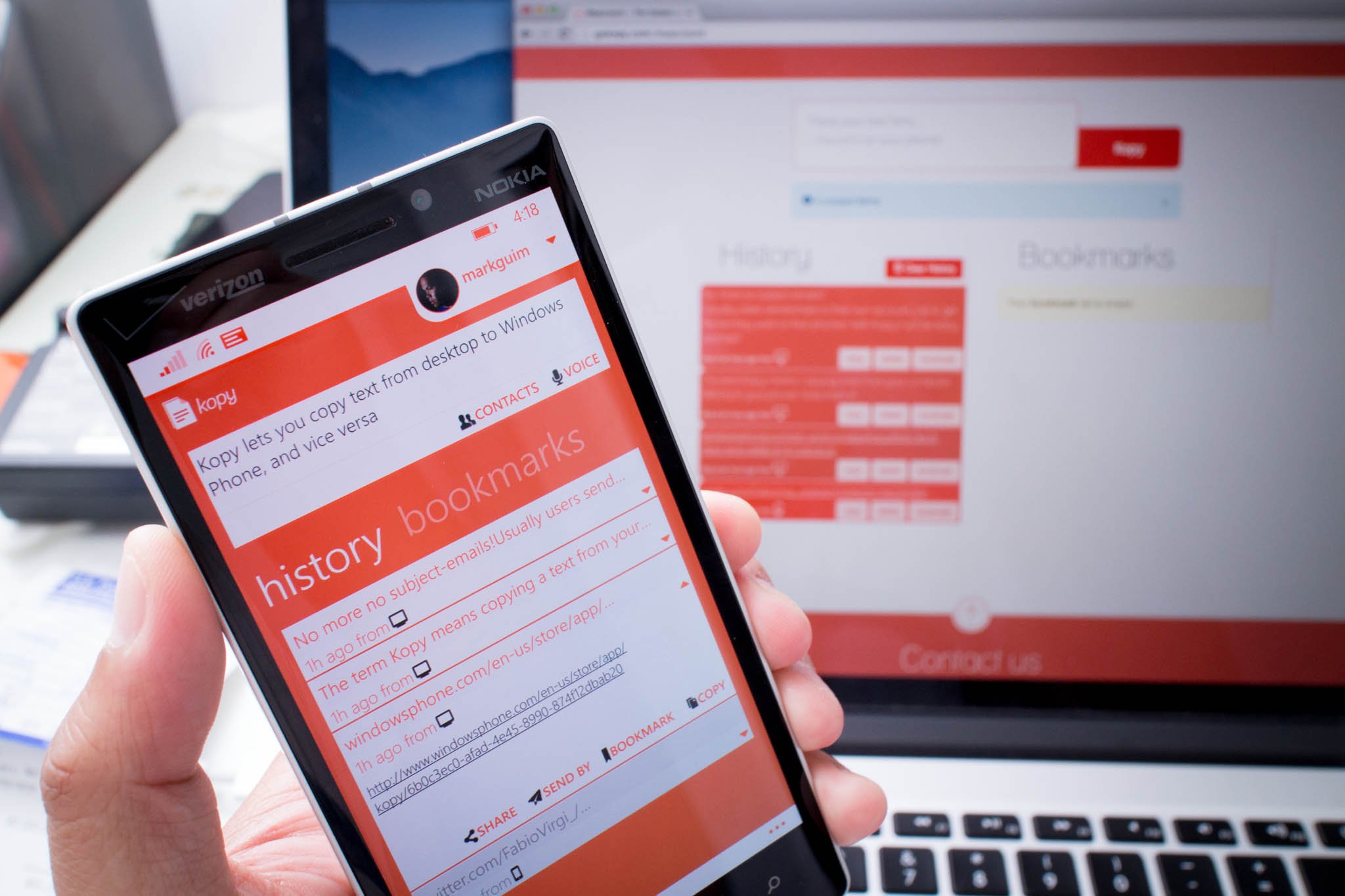
Need a fast way to copy text from your computer to your phone, and vice versa? Kopy might be a solution that you’re looking for. Here’s how it works. Go to gokopy.com on your desktop and paste your text on the browser. You’ll receive the text on your phone in the Kopy app. This works the way around, too. Want a clearer picture? Check out our hands-on video after the break.
While you don’t need to sign up for a Kopy account, we recommend it so that you can view the history and bookmarks of copied contents. You can sign up directly from the Kopy app on Windows Phone. Type or paste anything inside the text box, then click the Kopy button at the bottom to send. You’ll see the text when you go to gokopy.com on your browser.
If you don’t want to sign up for an account, swipe over to ‘connect to pc’ on the Kopy app for Windows Phone. When you click ‘start a temporary session,’ a QR scanner opens up. Simply scan the code on gokopy.com on your computer.
For the best experience, you can also install the Kopy browser extension. It’s currently only available for Chrome, with plans for Firefox and Internet Explorer soon. To use the extension, select a text on your browser, right-click, and then click Kopy. The text then automatically goes to your phone.
Voice command also works with Kopy. On your Windows Phone, press and hold the search button and then say, “GoKopy new text.” Whatever you say afterwards will appear inside the text box.
If you’re concerned about privacy, here’s what the developers have to say:
All stored data are encrypted on our database, we are very concerned about the privacy of our users and we are still working to improve our security on different layers and make our solution more secure, (the next step is using https).
Kopy is a free download from the Windows Phone Store. There are no ads or in-app purchases. This is a universal app, so you can also download it from the Windows Store. Do you find this app useful? Let us know in the comments!
All the latest news, reviews, and guides for Windows and Xbox diehards.