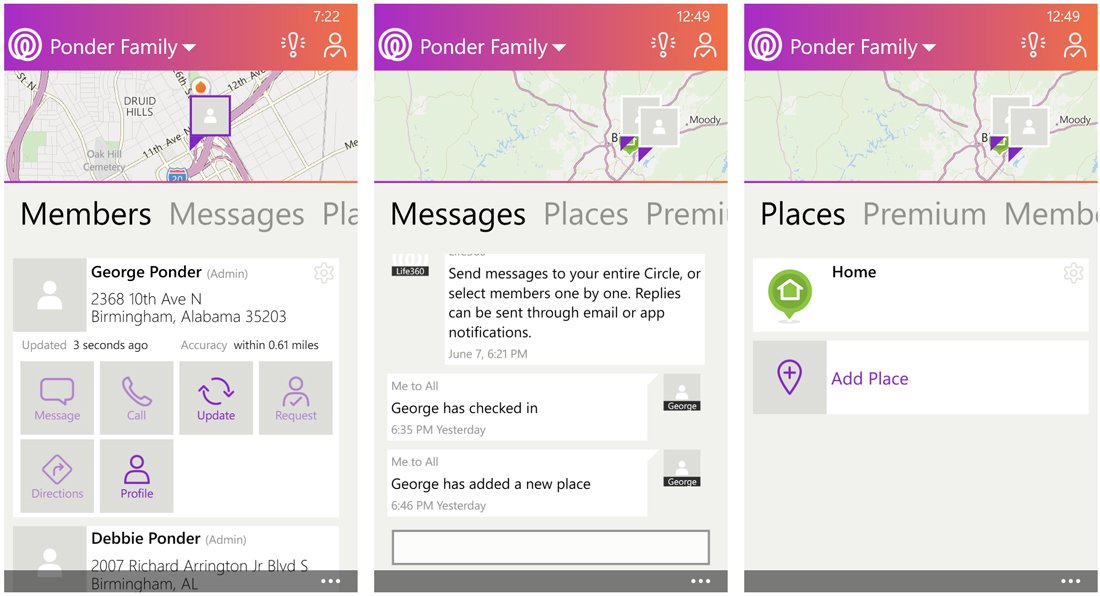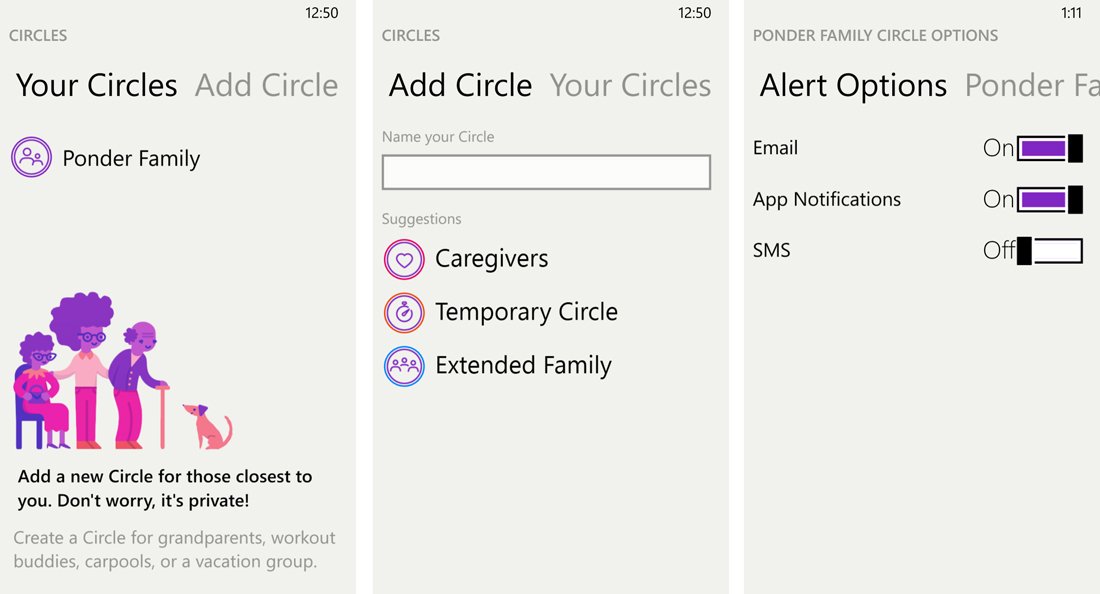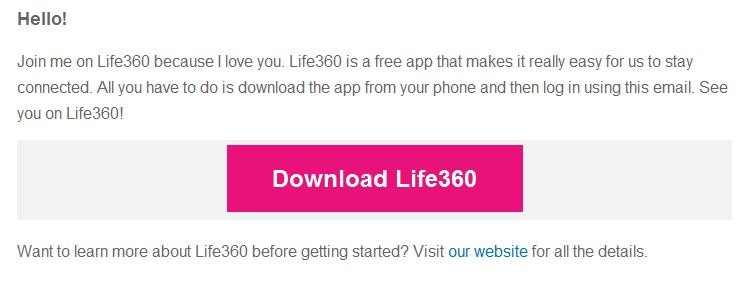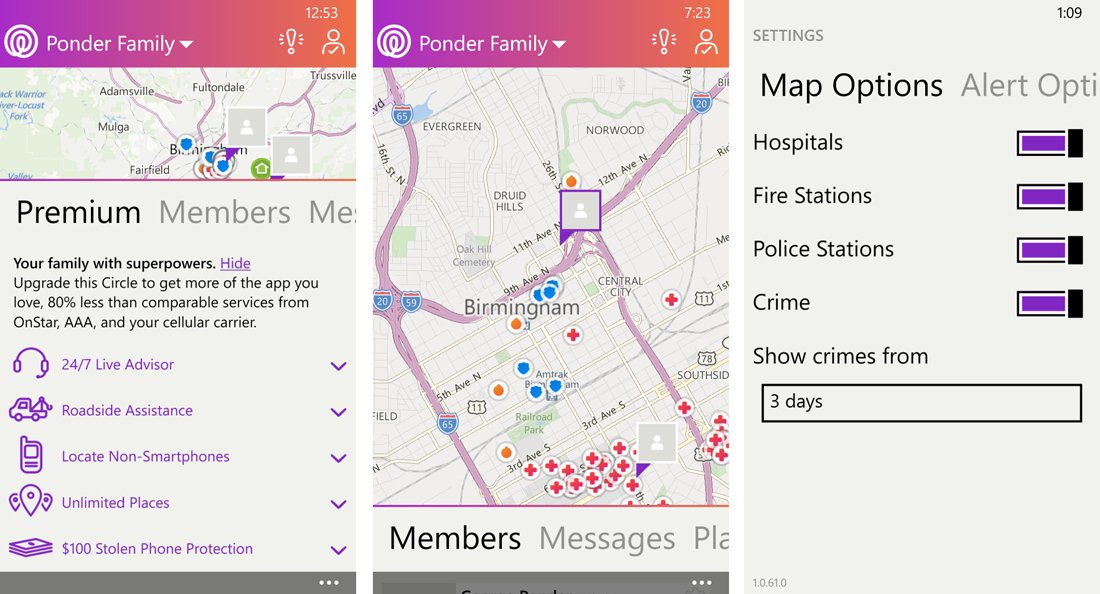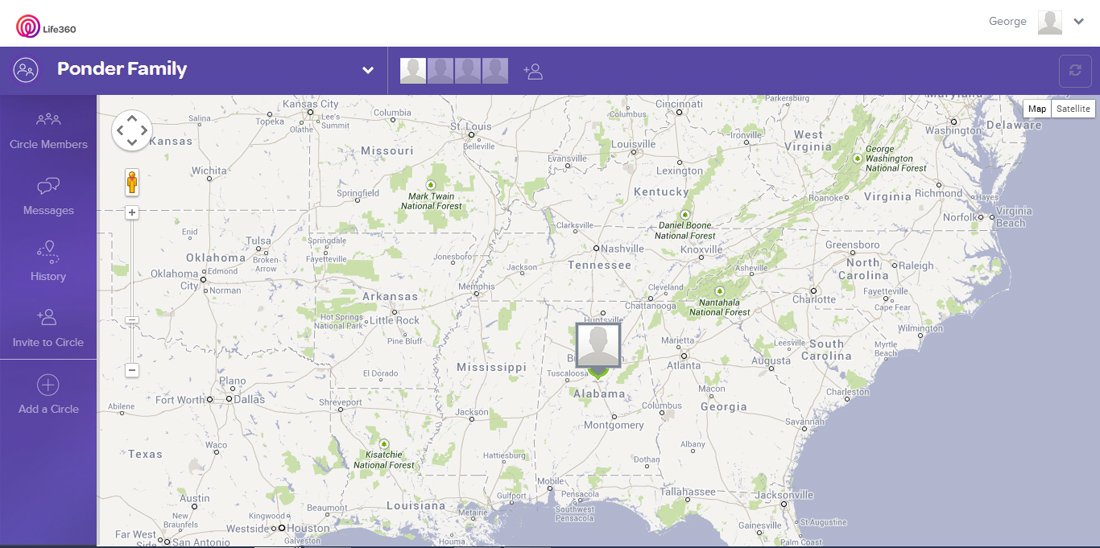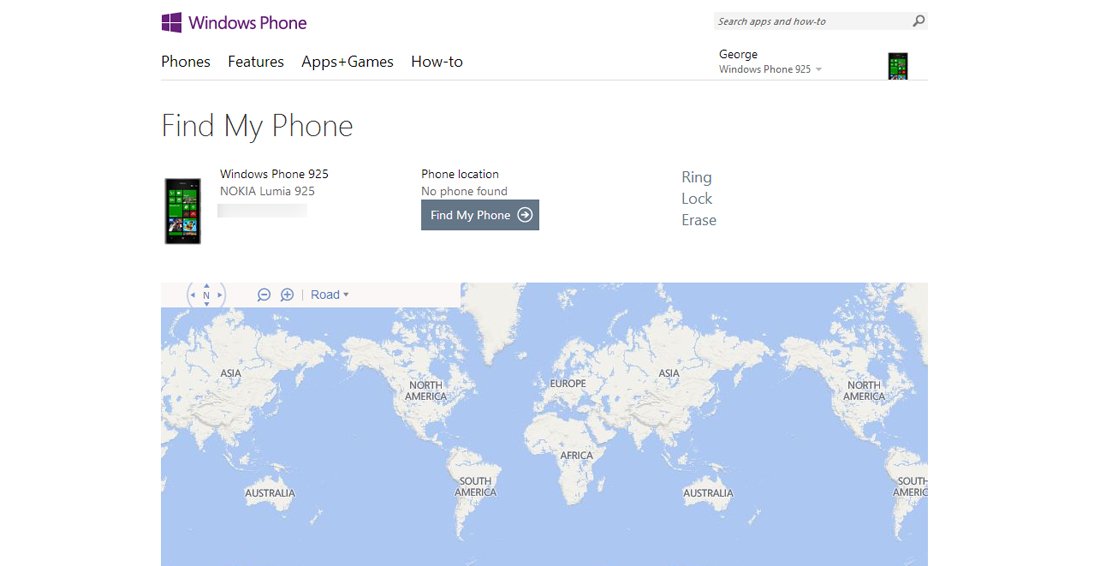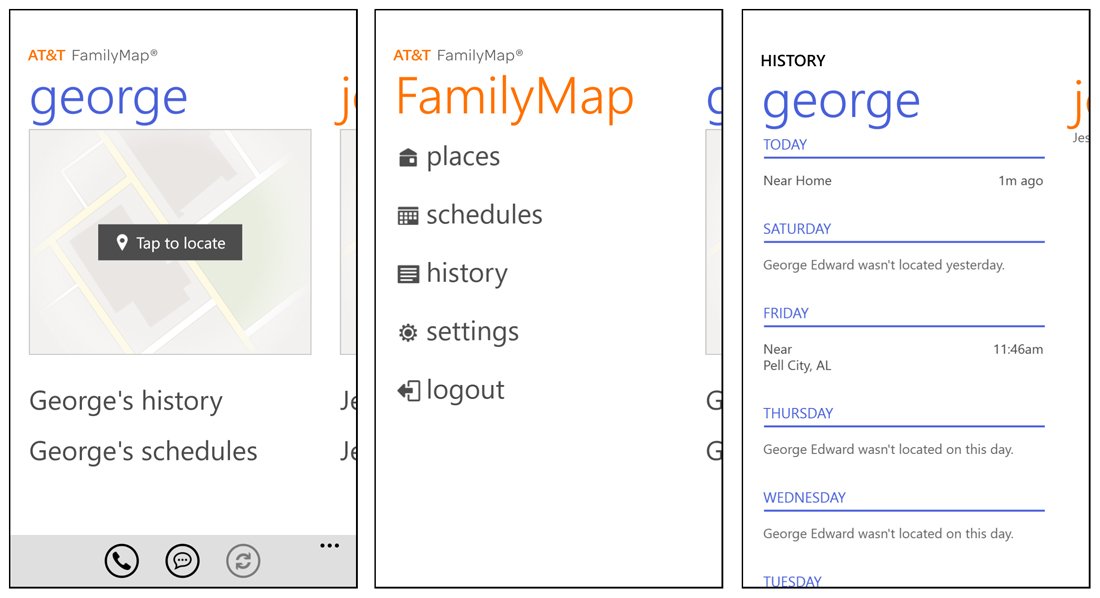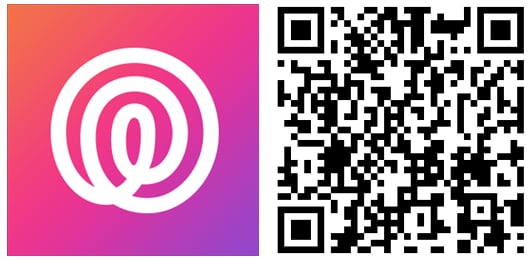Life360 for Windows Phone, an easy way to keep track of your Family
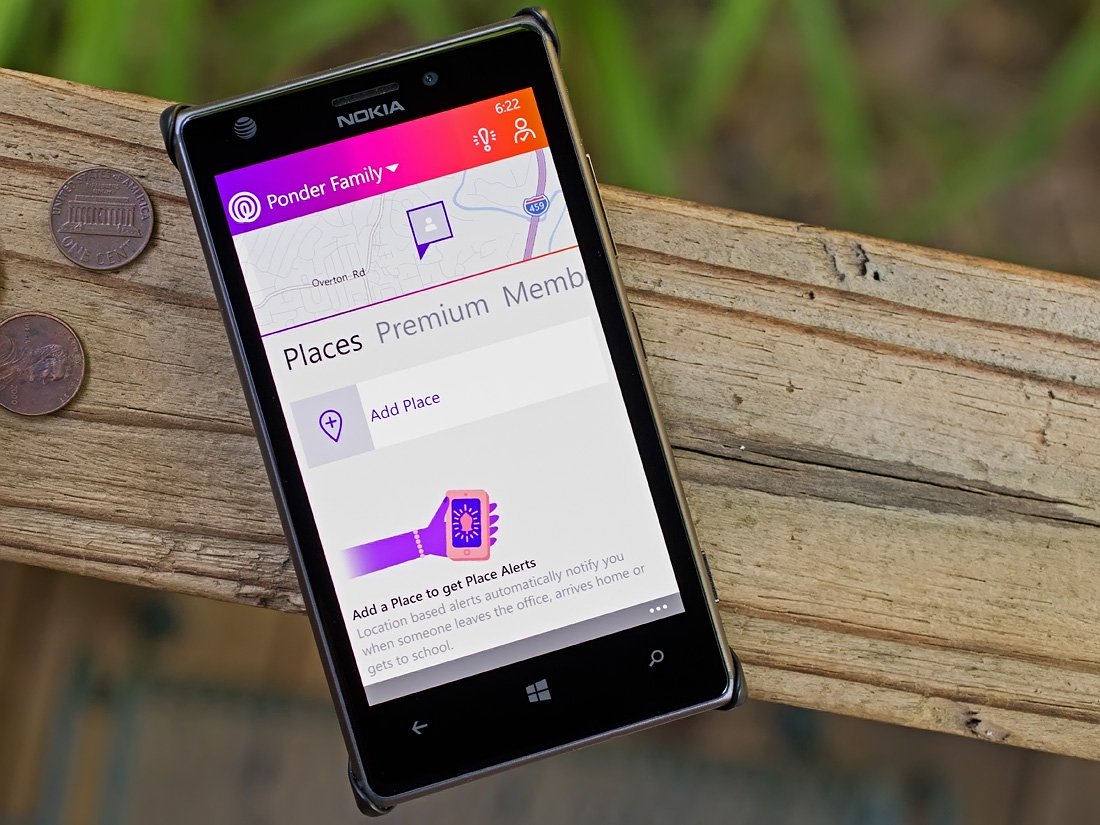
Life360 is a family location app for Windows Phone 8 that will map out family members smartphones using GPS tracking technology. The app also has features to locate lost phones, alerts for when family members reach their destination, and more.
Life360 is available for Windows Phone 8, iPhones, Android devices and even non-smartphones can be registered and tracked. The app has plenty of features but does require each smartphone to have the app installed and each family register for membership. While the core Life360 service is free, it takes a little more effort to set-up than, say AT&T's Family Map but may end up saving you a little cash along the way.
Life360's Set-up
When you first launch Life360, you will need to register with the service. The entire process takes a few minutes and when complete, the app will send you to its main pages.
The main page of Life360 has a map view at the upper quarter of the page that will mark your location and your family member's location (if they are nearby). At the very top of the page is a tabbed menu that will give you the option to change your circles (more on this in a second) along with icons to send out an alert or check-in at a location.
Below the map view is a series of pages or sections that includes:
- Member Listing
- Messages
- Places (for location based alerts)
- Premium Services
The Member page will list your particulars (current location) and any other members in your family circle. You can create additional circles such as extended family, caregivers, friends, etc. The default view is for your family circle but you can switch between circles by using the tabbed menu on the main page.
A quick note on the map view is that if you tap on the map section, it will expand full screen where you can move it around or zoom in/out by touch. Circle members will be pinned and if you tap on the map pin, the view will shift to the member's details on the Member page.
All the latest news, reviews, and guides for Windows and Xbox diehards.
To invite a family member to join your circle, just tap the "Add New Member" button tile on Life360's Members section. You can choose members to invite from your Windows Phone address book or enter their contact information manually. When invited an email will be sent to your family member requesting they download the app to their phone, create a membership with Life360 and join your circle.
Once they join your circle, tapping their name will pull up a list of options that includes sending them a message, call them, update their location, generate directions to their location and view their profile. Circle options can be accessed at the bottom of the Members page and include hiding a circle member, edit the name of the circle, delete members of a circle and choose which alerts are used for notifications (email, app notifications or SMS).
Additional Features
While the primary function of Life360 is to track or locate your family members, the app has a few additional features that could come in handy. For example, you can create a place that will allow you to create a location based alert when a family member arrives at that location. This feature can come in handy when a teenage driver is traveling and you need to make sure they reach their destination safely.
Another feature for the basic Life360 app is the ability to pin reported crimes on your map and alert you when crimes are reported in your area. If you aren't sure of the area a family member is traveling to or through, this feature can alert you of potential safety issues.
While Life360 helps you keep tabs on family members, by tracking the phone itself the app can come in handy to locate a lost or stolen phone. It may not pinpoint which room of the house you left your Windows Phone in but it'll get you in the neighborhood.
Premium Service
The basic Life360 is free and includes the location tracking service, the ability to create two places, the messaging feature, crime pins and check-ins. Life360 also offers a Premium Service that will cost $5 per month (annual plan runs $50 with two months free) that will add the following features:
- 24/7 Live Advisor
- Instant Roadside Assistance
- Unlimited Places
- Non-Smartphone Lookups
- Stolen Phone Protection (up to $100)
Performance
As far as the accuracy of locating your Windows Phone (or any other smartphone), Life360 is a little bit of a mixed bag. Life360 was able to map locations within about 25 feet of where the phones actually were but there were times when the location was several city blocks off. It appears to be an indoor vs. outdoor issue, which shouldn't be that surprising, with the accuracy being slightly off when you GPS lacks a clear view of the sky. Mapping non-smartphones wasn't as accurate due to the lack of a GPS but close enough to give you a clue if your child is where they are supposed to be or not.
Keep in mind, Life360 isn't a live tracking app and won't track your movements as a navigation app would. It will refresh your member's locations periodically or you can manually refresh a member's location from their member's listing.
Messaging was similar to other messaging services and I liked how the emergency alert has a countdown timer before a family member is notified. This gives you a few seconds to cancel the alert just in case you accidently tap the icon. What I don't like is that the emergency alert will call, text and email everyone in your circle. I would have preferred an option to alert select members of my circle than sending my children a message that I'm in trouble.
Not around your Windows Phone and need to locate a family member? You can go to Life360.com and have online access to your account from a computer. You can message, view your location history and manage your Circles from the web portal.
Better than the alternatives?
Life360 isn't the only game in town for keeping tabs on family member's phones. Microsoft has the My Windows Phone service and wireless providers offer similar family location services. Sprint has the Family Locator service, T-Mobile has the FamilyWhere app (Android only), Verizon has a Family Locator service as well. Personally, I have first-hand experience with AT&T Family Map and have to admit that Life360 comes across as a viable alternative to what the wireless providers offer.
While Microsoft allows you to locate, ring, lock and erase your Windows Phone, the service is limited to your Windows Phone. While the My Windows Phone service from Microsoft is a free service and has a dandy collection of features, it will not let you track family members.
AT&T offers a similar service, AT&T Family Map, which gives you the ability to locate family member's phones. The phones have to be associated with your account and the service comes at a cost ($9.99 a month for up to two phones and up to five phones for $14.99). AT&T Family Map has the ability to call, text and locate phones (smart or otherwise) and does not require an app to be installed. You can set places within the Family Map app but there are no location based alerts. You can access the AT&T Family Map services through a Windows Phone app or web portal.
Is Life360 better than the alternatives? With the ability to track family members, I have to give it the nod to Life360 over Microsoft's service. If you don't have a family to keep up with, the My Windows Phone service will do just fine in locating a lost Windows Phone and does have the added ability to ring, lock or erase your phone.
AT&T does comes at a cost, lacks location based alerts and is limited in the number of phones it can track. On the plus side, AT&T Family Map doesn't require an app installed to track a phone and covers both smartphones and non-smart phones. Life360 does match or surpass AT&T Family Map with regards to features but requires an app and registration to locate a phone. This requirement isn't unreasonable but all a family member has to do to hide from being located by Life360 is delete the app or turn off the location services. Family Map and similar can work off the cellular signal and the only way I know to defeat Family Map is to turn off your phone.
When all is said and done, it's a close call as to which is best. The paid services should have a free trail period and with Life360's basic service being free, there really isn't anything stopping you from trying both and deciding for yourself. Personally, once my youngest child moves to a smartphone this summer (I am told it's not cool for a teenager to have a flip phone), I'll probably be using Life360 full-time and save a little on my wireless bill. While she uses a feature phone, AT&T's Family Map seems to provide the more accurate location between the two.
Overall Impression
I have survived a teenage son learning to drive (who incidentally is headed off to college this Fall) and I am about to have a daughter move into the teenage years (not looking forward to gentlemen callers).
Being able to locate my family members when they do not answer the phone or verify where they are when they do answer the phone is important. Even if you don't have children, these location services can also come in handy to help locate elder family members or help find family members during times of crisis. Life360 can be a small reassurance that everyone in your family is accounted for and where they should be.
Life360 does a good job of locating family member's smartphones and gets you in the neighborhood of where non-smartphones are. The location based alerts are a nice touch and will not only generate a toast notification when a family member reaches a destination but you'll also get an email. The app is laid out in simple, uncomplicated fashion. While I would have preferred to have just registered the telephone number with Life360, requiring the members of your circle to register and download the app helps prevent abuses.
If you are looking for an alternative to a paid service offered by your wireless carrier that locates your family's phones you may want to take a gander at Life360.
- Life360 - Windows Phone 8 - Free - Store Link

George is a former Reviews Editor at Windows Central, concentrating on Windows 10 PC and Mobile apps. He's been a supporter of the platform since the days of Windows CE and uses his current Windows 10 Mobile phone daily to keep up with life and enjoy a game during downtime.