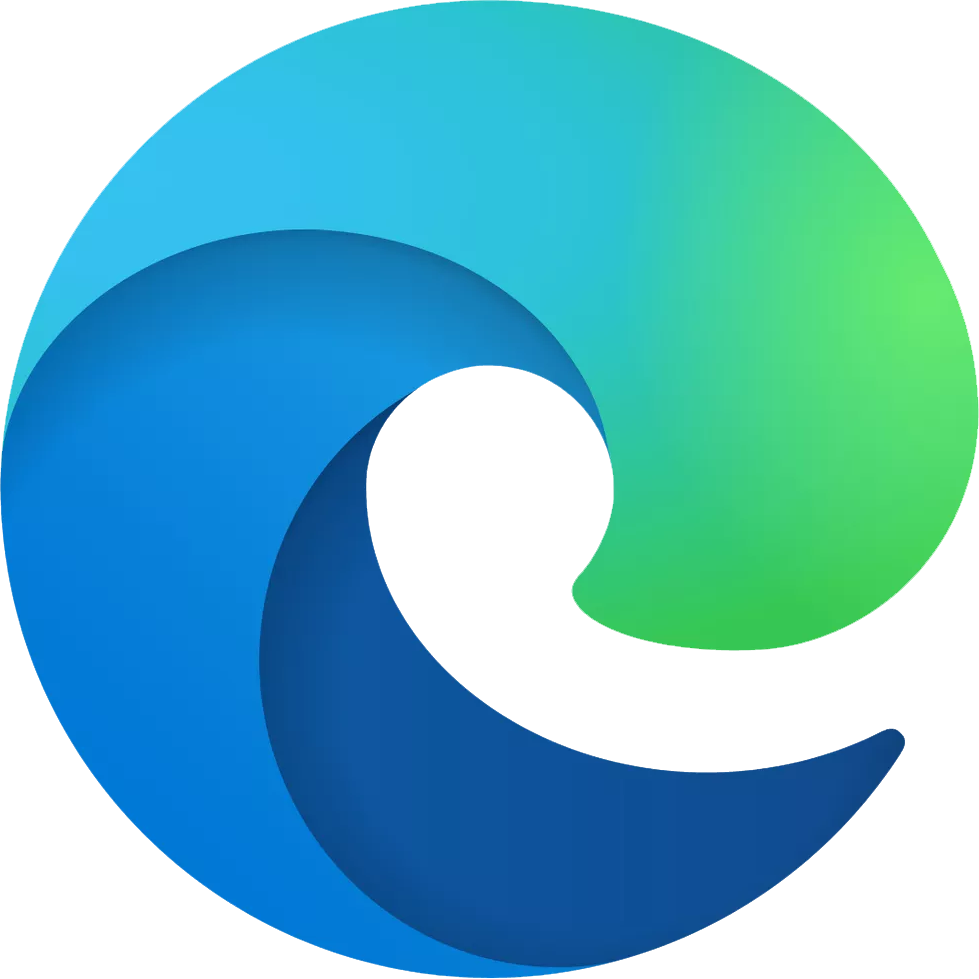Microsoft Edge Canary has a new way to search through your history
Microsoft Edge Canary now lets you search through your history just by typing when the history menu is open.

Updated February 9, 2020: This article has been updated to clarify that the change is that you can now just start typing to search through your history, which is available now in Edge Canary.
What you need to know
- Microsoft Edge Canary now lets you type within the toolbar to search through your history.
- The feature works in the latest build of Edge Canary
- You can also search through your favorites in the same way.
A few weeks ago, Microsoft rolled out a new way to search through your favorites on Microsoft Edge Canary. It turns out that Edge Canary also includes a new way to search through your history. In both cases, you can search for content by typing into the toolbar of the browser.
The new history search feature is available in build 90.0.792.0, as spotted by Twitter user "Leopeva64."
To search through your history, you can just start typing when the history menu is open. It works identically to searching through favorites. You can bring up the history menu by pressing CTRL+H. Previously, you had to tap the search icon before typing.
This small change is now also available in the history menu (build 90.0.792.0) 👍. pic.twitter.com/hJVv3g5xbLThis small change is now also available in the history menu (build 90.0.792.0) 👍. pic.twitter.com/hJVv3g5xbL— Leopeva64 (@Leopeva64) February 8, 2021February 8, 2021
You could already search through your history by opening the "Manage history" section of Edge, but this new option saves a few steps. Now, you don't have to jump to a separate page within settings to search through your history. You also don't have to tap an icon to start searching.
All the latest news, reviews, and guides for Windows and Xbox diehards.

Sean Endicott is a news writer and apps editor for Windows Central with 11+ years of experience. A Nottingham Trent journalism graduate, Sean has covered the industry’s arc from the Lumia era to the launch of Windows 11 and generative AI. Having started at Thrifter, he uses his expertise in price tracking to help readers find genuine hardware value.
Beyond tech news, Sean is a UK sports media pioneer. In 2017, he became one of the first to stream via smartphone and is an expert in AP Capture systems. A tech-forward coach, he was named 2024 BAFA Youth Coach of the Year. He is focused on using technology—from AI to Clipchamp—to gain a practical edge.