Microsoft Edge for Android will copy this Google Chrome feature for private browsing
InPrivate browsing sessions will soon be locked behind a PIN or biometric authentication.
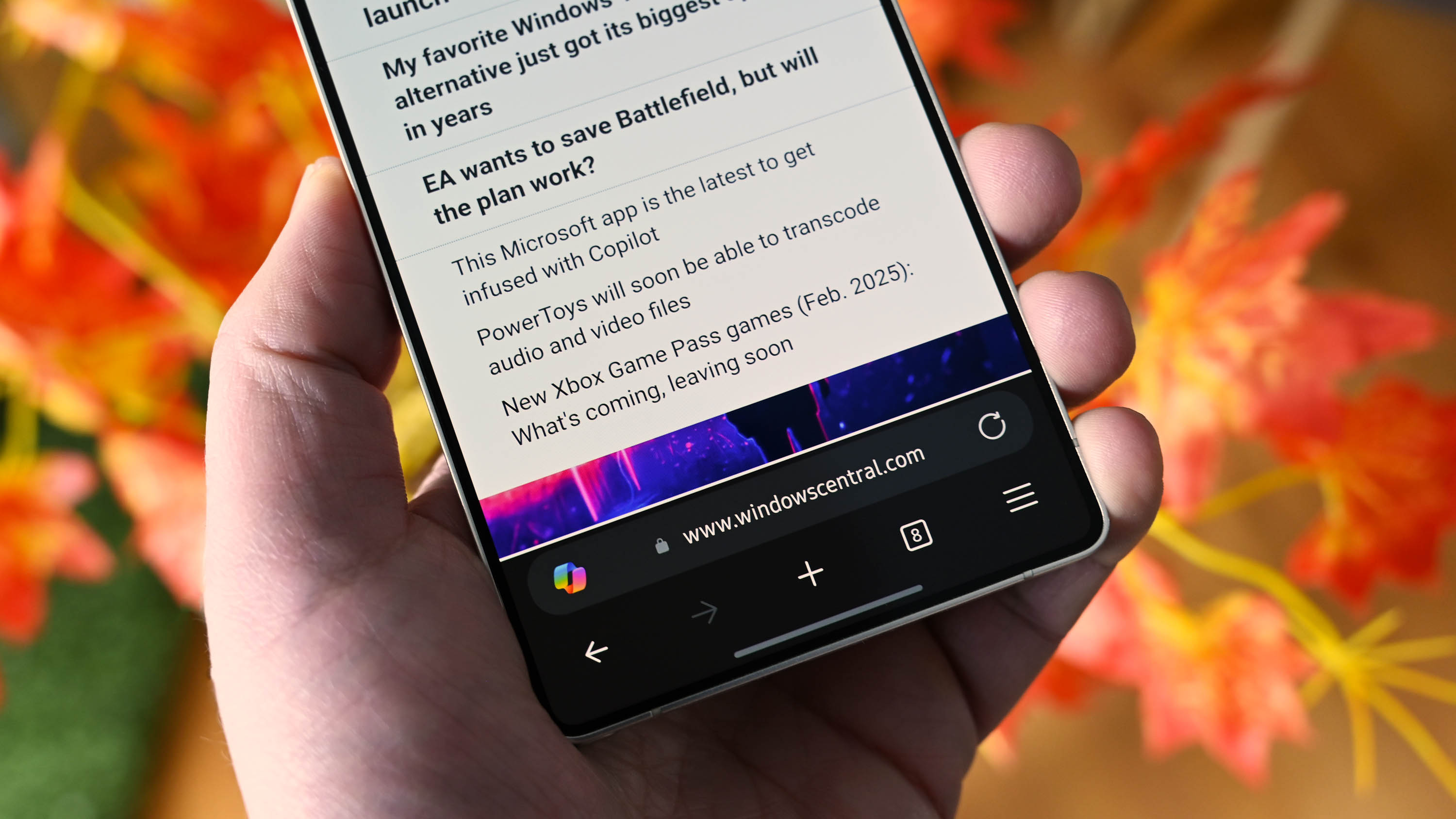
Microsoft Edge for Android could soon have a new feature that will help you keep personal content private. The mobile browser has a new feature in testing that will allow you to lock InPrivate sessions.
When the feature is enabled, Edge will lock your InPrivate sessions when you leave the browser and then require a PIN or biometric login to reopen your InPrivate tabs.
The addition would help secure anything viewed within InPrivate sessions, such as planning a surprise birthday party or shopping for gifts you don’t want others to know you’re looking at.
Edge for Android will let you lock your InPrivate sessions with a pin or biometric info when you leave the app (just like in Chrome for Android). This option is already available in the Canary version, you can enable it in Settings > Privacy and Security:https://t.co/pJvY0OZp9d pic.twitter.com/ZADZAgIRn7June 3, 2025
Well-known Edge tracker Leo Varela highlighted the feature and shared a video and screenshots of the addition.
Chrome has had similar functionality for several years, albeit under the "Incognito" branding of Google's browser.
The new feature for InPrivate sessions is the latest addition to Edge that takes clear inspiration from Chrome. That's not surprising considering both browsers are based on Chromium.
Earlier this week, Varela highlighted a tab switcher in Edge Canary that looks almost identical to its counterpart in Chrome.
All the latest news, reviews, and guides for Windows and Xbox diehards.
That tab switcher has more options than the current one within Edge, but it's not clear if Microsoft will adopt the Chrome-inspired feature.
If Microsoft does shift to that implementation of tab groups, we could see tab groups syncing between the desktop and mobile versions of Edge at some point in the future.
Is InPrivate browsing really private?
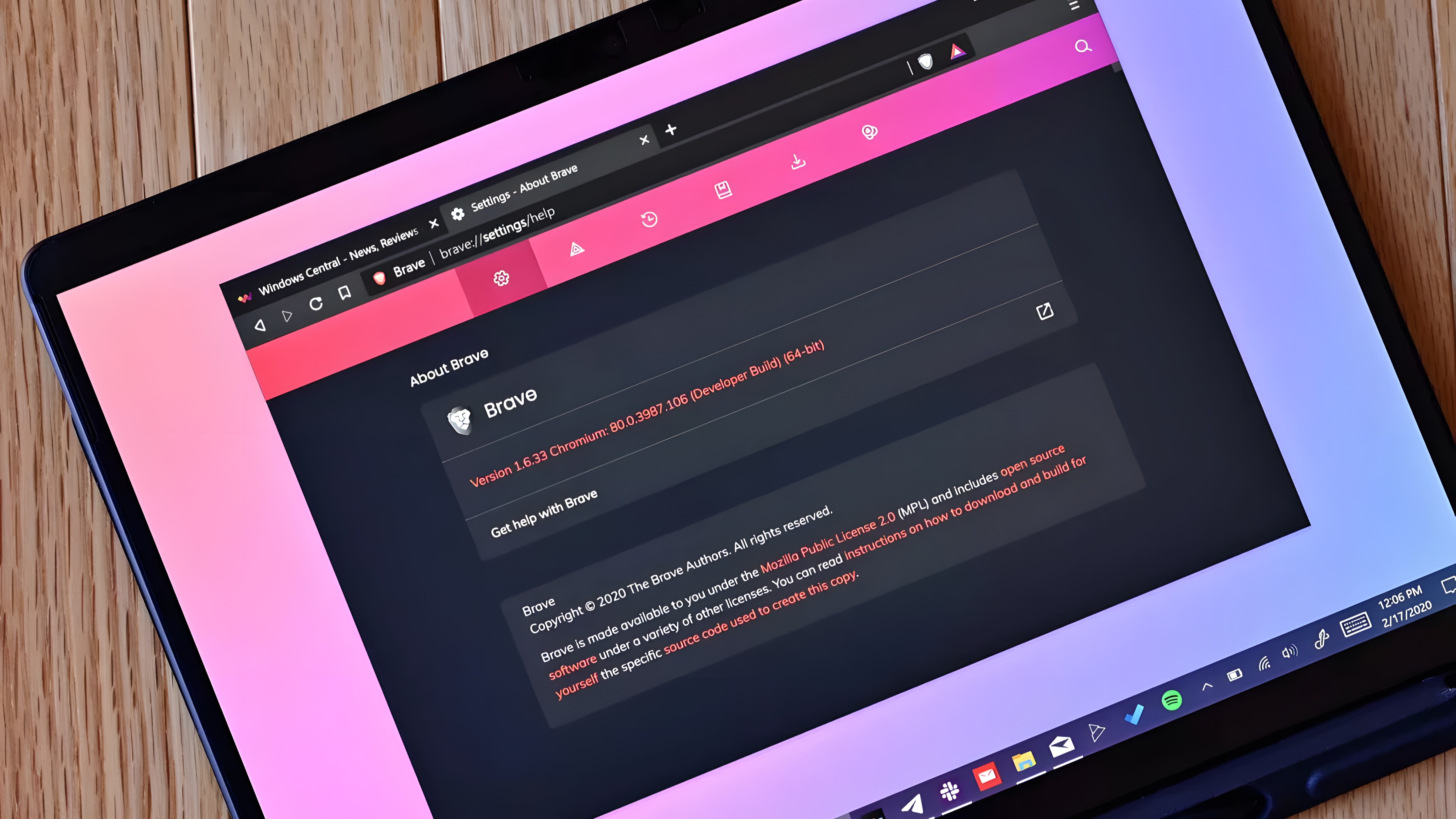
As a quick reminder, private browsing does not prevent tracking. Whether you use Edge, Chrome, Firefox, or another browser, your IP address and other online activity is still visible to websites even if you use InPrivate or Incognito sessions.
Your internet service provider and network admins can still see what you've looked at while browsing in an InPrivate session.
Private browsing essentially just stops your browser from storing data locally. For example, cookies and cached files are not saved after you close a private browsing session.
Microsoft, Google, and Firefox are all upfront about the limits of private browsing. Disclaimers appear when you start a private session in any browser from those companies.
Private browsing is best used when trying to avoid ad tracking or cookies that could show targeted ads. I learned this the hard way when I shopped for an engagement ring years ago and then had ads for engagement rings appear all over the web.
Some browsers, such as Brave, have additional privacy features built in. You can also use one of the best VPNs to add a layer of privacy to your browsing.

Sean Endicott is a news writer and apps editor for Windows Central with 11+ years of experience. A Nottingham Trent journalism graduate, Sean has covered the industry’s arc from the Lumia era to the launch of Windows 11 and generative AI. Having started at Thrifter, he uses his expertise in price tracking to help readers find genuine hardware value.
Beyond tech news, Sean is a UK sports media pioneer. In 2017, he became one of the first to stream via smartphone and is an expert in AP Capture systems. A tech-forward coach, he was named 2024 BAFA Youth Coach of the Year. He is focused on using technology—from AI to Clipchamp—to gain a practical edge.
You must confirm your public display name before commenting
Please logout and then login again, you will then be prompted to enter your display name.
