Microsoft Edge Canary now supports grouping tabs
Testers of Microsoft Edge Canary can now play around with several tab grouping features.

What you need to know
- Microsoft Edge Canary users can now group tabs together in the browser.
- Grouped tabs can be collapsed and automatically frozen when collapsed.
- You need to go through edge://flags to enable the features.
Keeping track of all your tabs on Microsoft Edge can be a bit tricky. If you have many tabs open at once, the top of your browser gets crowded, and it can be hard to find the exact tab you need. A new set of features that's in testing on Microsoft Edge Canary makes it easier to organize your tabs. Within the edge://flags menu, there are four features that you can now enable related to grouping tabs (via Techdows).
The features are available in build 89.0.722.0 of Microsoft Edge Canary. The four optional features are:
- Tab Groups
- Tab Groups Collapse
- Tab Groups Auto Create
- Tab Groups Collapse Freezing
Each of these features can be enabled or disabled independently.
To create a tab group, you just need to right-click on a tab and select Add tab to a new group. You can then name the tab group and select which color you'd like its icon to be.
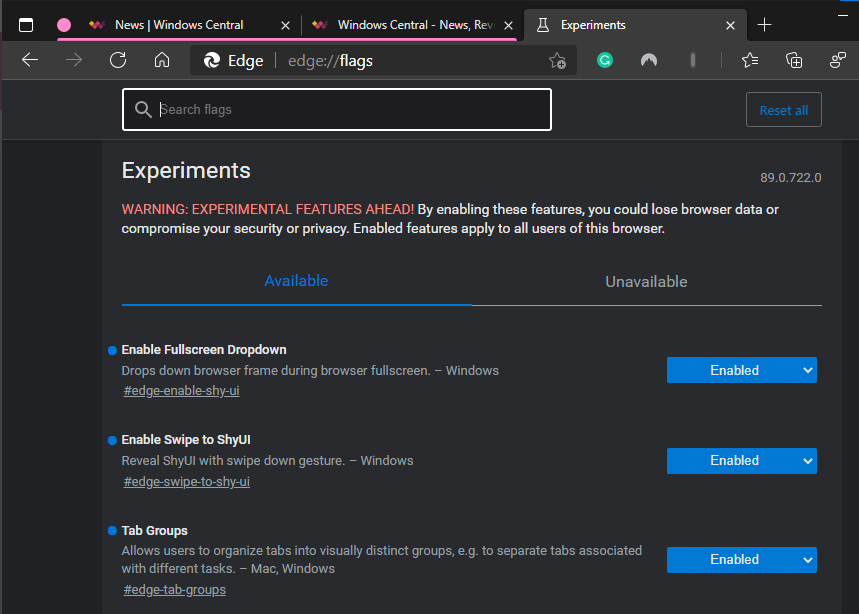
You can then collapse or expand a group of tabs by clicking on it. The interface feels quite natural and makes it easier to organize tabs. The option to have collapsed tabs freeze can also quickly free up system resources.
You can use tab groups on Microsoft Edge Canary's normal horizontal tab layout or the browser's vertical tab layout. Between vertical tabs, tab groups, and Alt+Tab being able to navigate to specific browser tabs, it's become much easier to navigate the web on Microsoft Edge.
All the latest news, reviews, and guides for Windows and Xbox diehards.

Sean Endicott is a news writer and apps editor for Windows Central with 11+ years of experience. A Nottingham Trent journalism graduate, Sean has covered the industry’s arc from the Lumia era to the launch of Windows 11 and generative AI. Having started at Thrifter, he uses his expertise in price tracking to help readers find genuine hardware value.
Beyond tech news, Sean is a UK sports media pioneer. In 2017, he became one of the first to stream via smartphone and is an expert in AP Capture systems. A tech-forward coach, he was named 2024 BAFA Youth Coach of the Year. He is focused on using technology—from AI to Clipchamp—to gain a practical edge.
