Microsoft Edge brings back save options for downloading files
Microsoft Edge just brought back a popular feature.
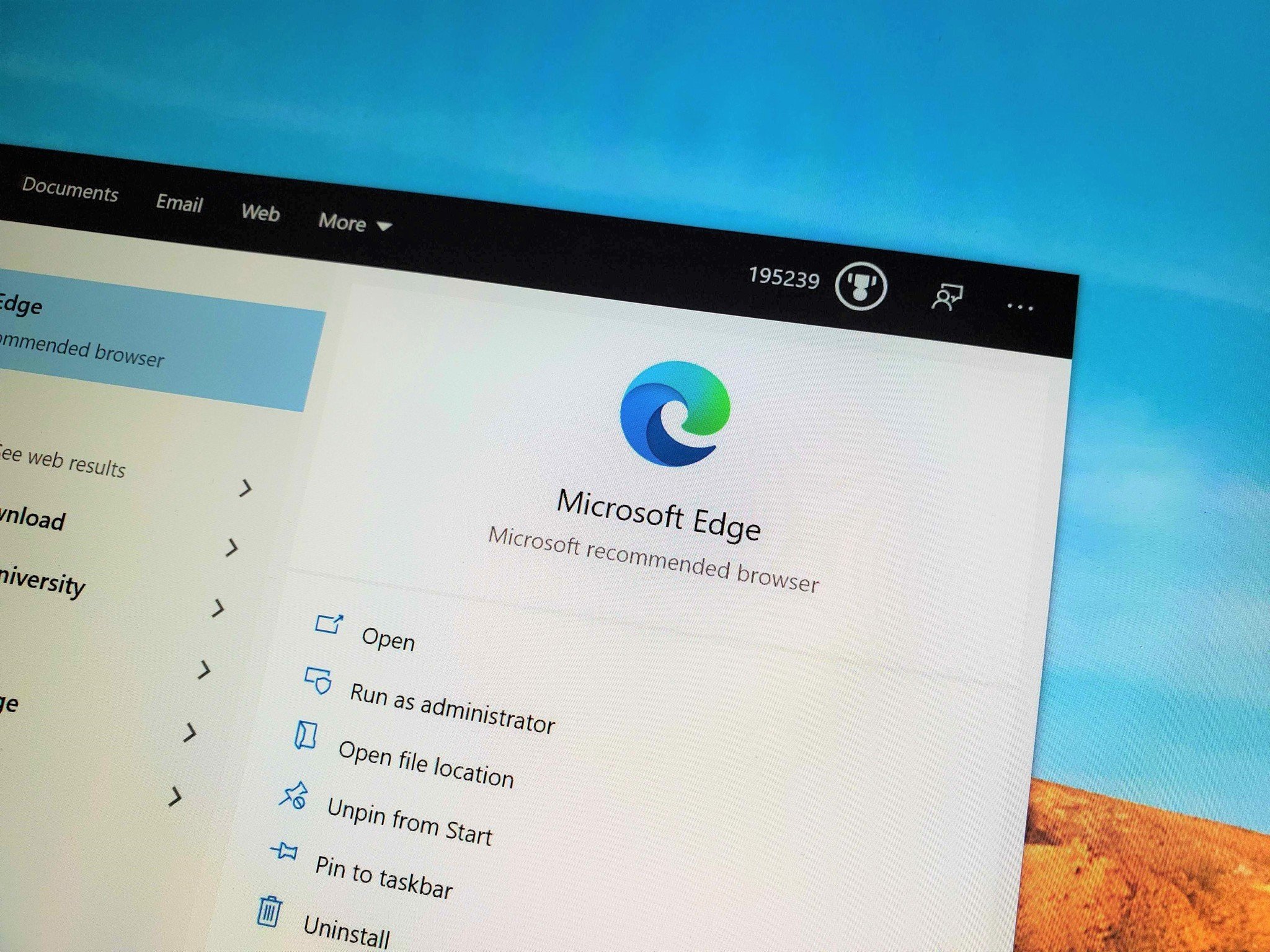
What you need to know
- Microsoft Edge (Chromium) has new options for downloading files.
- The feature is in testing in the Dev and Canary channels of Microsoft Edge.
- A similar feature was available on the legacy version of Microsoft Edge.
Microsoft Edge has a new feature that allows you to pick between a few options when downloading a file. The feature is currently available in the Dev and Canary channels of Microsoft Edge (via Techdows). Specifically, all builds with version 87.0.629.0 should have the feature. Microsoft outlines the new feature and all the options it presents in a new techcommunity post.
The feature is actually a return to form, bringing the new Chromium-powered Microsoft Edge more in line with the legacy version of Microsoft Edge. When Microsoft moved to Chromium for Edge, the browser gained several features and improved in many ways, but there were some features sacrificed while making the switch. This latest addition brings back a popular feature from legacy Edge.
Below are the options you'll see when downloading a file, as outlined by Microsoft:
- Open the file, which downloads it to a temporary folder and opens the file. This temporary folder will attempt to clear itself whenever you start a new browser session
- Save as, which opens the file explorer, allowing you to rename and choose where the file is saved
- Save the file, located under the ... button, which saves the file to your default downloads folder (you can also change this on the Downloads settings page)
- Cancel the file download entirely, this is also located under the ... button
In addition to adding these options, Microsoft Edge also gained the ability to delete downloads directly from the browser. In supported versions of Microsoft Edge, you can now right-click on a downloaded item within the browser's download page and select "Delete file."
All the latest news, reviews, and guides for Windows and Xbox diehards.

Sean Endicott is a news writer and apps editor for Windows Central with 11+ years of experience. A Nottingham Trent journalism graduate, Sean has covered the industry’s arc from the Lumia era to the launch of Windows 11 and generative AI. Having started at Thrifter, he uses his expertise in price tracking to help readers find genuine hardware value.
Beyond tech news, Sean is a UK sports media pioneer. In 2017, he became one of the first to stream via smartphone and is an expert in AP Capture systems. A tech-forward coach, he was named 2024 BAFA Youth Coach of the Year. He is focused on using technology—from AI to Clipchamp—to gain a practical edge.
