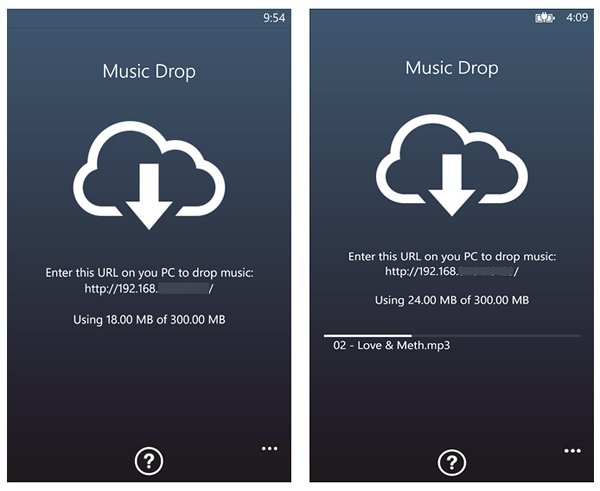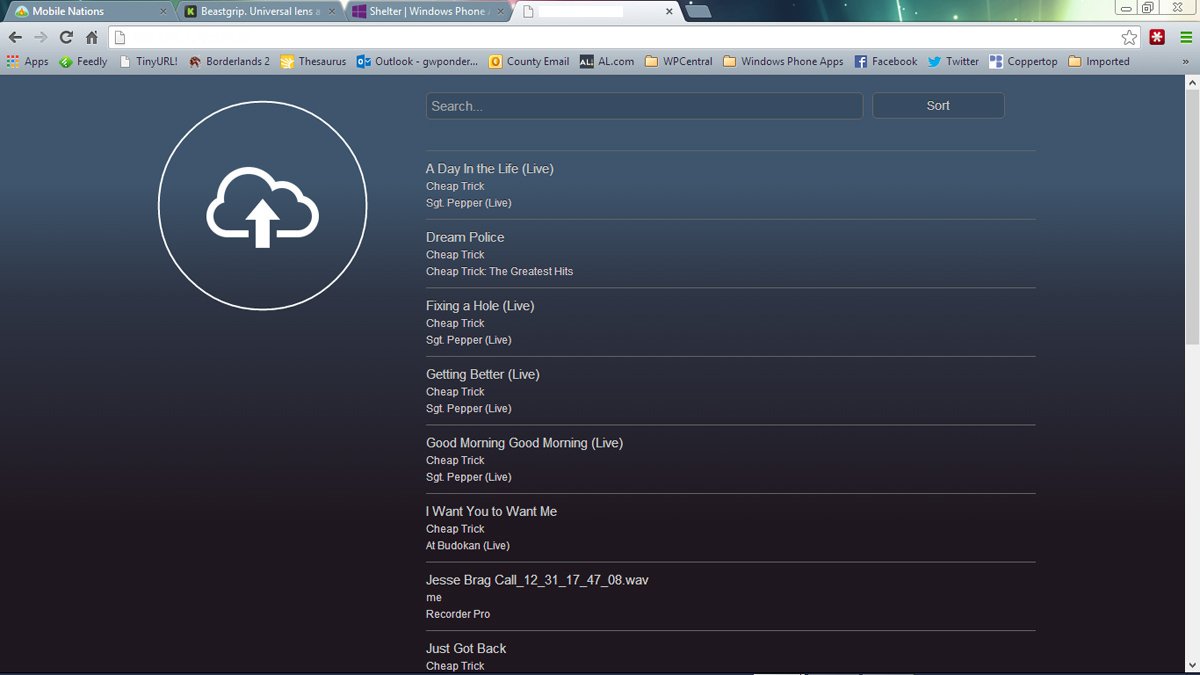Music Drop, transferring tunes to your Windows Phone
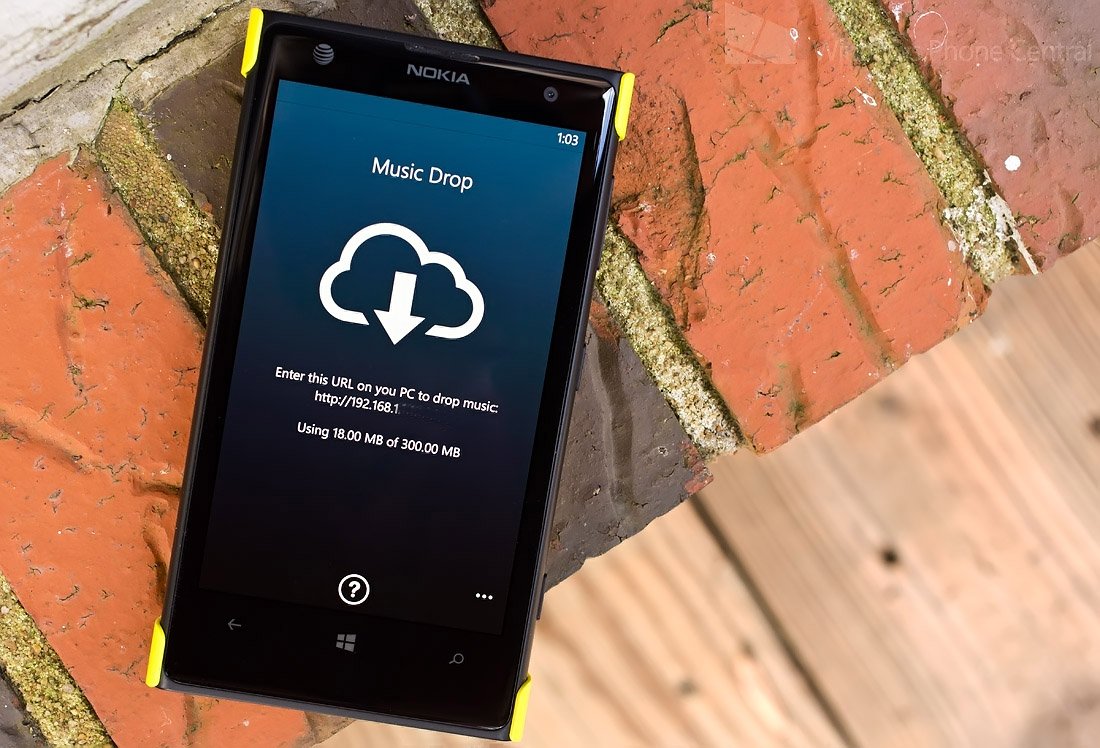
Music Drop is an easy way to send music files to your Windows Phone 8 device from your PC without the need for cables. Music Drop creates a network connection between your PC and Windows Phone 8 device with a simple interface that allows you to pick and choose which music files to plant on your phone.
There’s really not much more to Music Drop and while there is some room for improvement, it does a nice job of things as is.
When you launch Music Drop a URL will be display that you will need to enter into your PC’s browser. The only requirement for the browser is the need for HTML5 support.
Music Drop Windows Phone Screens
Once you have entered the URL into the PC browser, your computer and Windows Phone will be connected. Songs already on your Windows Phone will be displayed on the browser page. To drop a song on to your Windows Phone you will need to open your Windows Explorer (file explorer that is), find the song file and drag it into the upload cloud circle. Music Drop will then ship the files off to your Windows Phone Music Library.
Music Drop PC Browser Screen
It would be nice to have the option to display your music files from the Music Drop’s browser page. However, it is not too cumbersome to open your Windows Explorer and drag the files from window to window. I did experience a few issues with the web page refreshing automatically after a file transferred but other than that, the process is rather smooth.
All the latest news, reviews, and guides for Windows and Xbox diehards.
Music Drop is a free app, available for Windows Phone 8 devices. You can find Music Drop here in the Windows Phone Store.
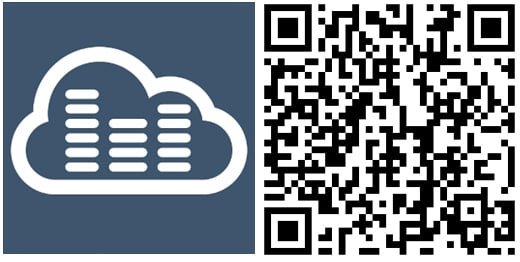

George is a former Reviews Editor at Windows Central, concentrating on Windows 10 PC and Mobile apps. He's been a supporter of the platform since the days of Windows CE and uses his current Windows 10 Mobile phone daily to keep up with life and enjoy a game during downtime.