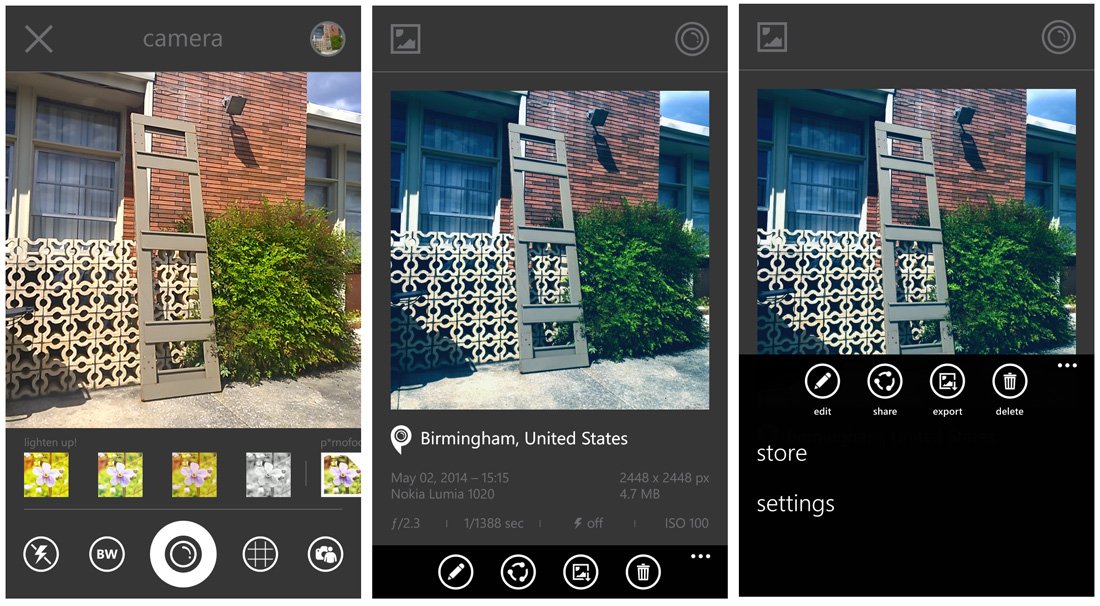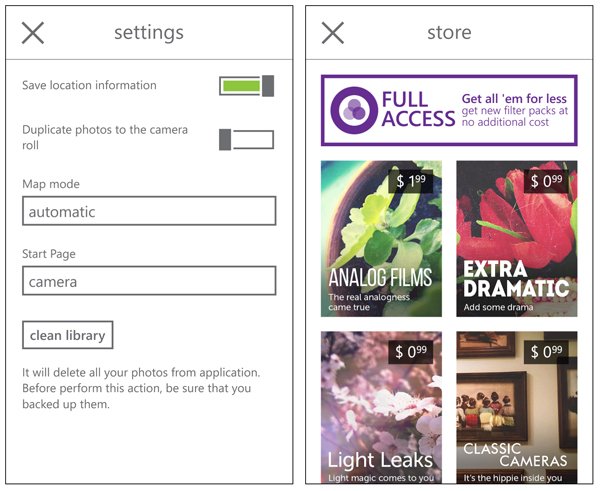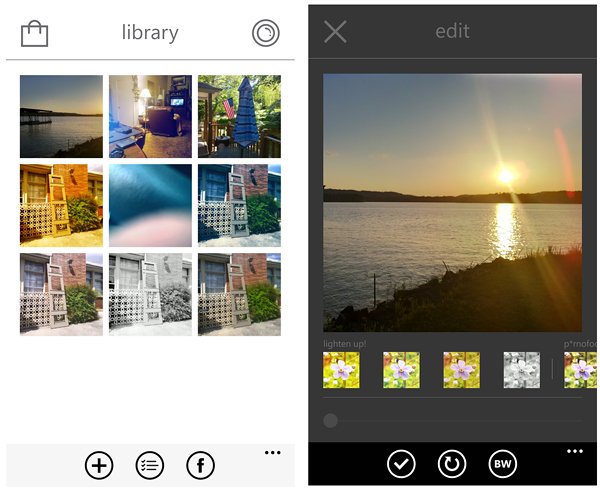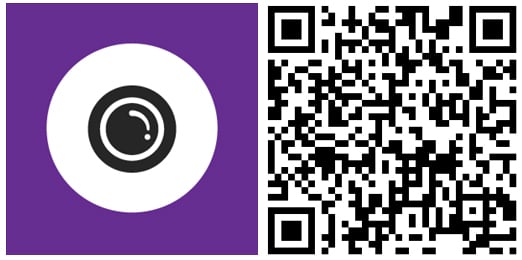Add over thirty film filters with OneLens for Windows Phone 8

OneLens is a Windows Phone 8 photography app that offers up over thirty film filters that can add a creative touch to your pictures. The app has an internal camera app that allows you to preview and then apply your creative filters to your photographs.
OneLens is a simple option for the times you need to snap a quick pic and apply a creative filter. The photo app also includes editing tools to adjust the intensity of the filter application, crop or change the filter choice all together. You can also import existing photos to edit and OneLens supports original image sizes of up to 38MP.
It may not be your daily driver for photography but OneLens isn't a bad option to consider as a supplemental app.
App Layout
When you launch OneLens, the app will open up to the camera viewfinder. Camera controls line the bottom of the screen that includes:
- Flash Control
- Black and White toggle
- Shutter Button
- Grid overlay on/off
- Front/Rear Camera toggle
Just above the camera controls is a thumbnail roster of all the creative filters you can apply to your images. Filters are labeled by category (temperature, films, etc.) but not individually. OneLens has over thirty filters all together but only the first ten filters are included with the free version. Additional filter packs can be purchased through in-app purchases and range in price from $.99 to $1.99.
When you choose a filter, the effect will be reflected for a brief period on the viewfinder and applied to the captured image. At the top of the camera viewfinder is a navigation bar that will let you toggle between the camera and your image library. The thumbnails are not labeled and it's a little difficult to make out the effect. While you do get a preview of the filtered effect in the viewfinder, if you blink you will miss it. I would have liked to have seen a longer preview or an option to keep the preview live on the viewfinder.
The individual image view will display information from the images EXIF file that includes the location, date/time, camera information and image size. Tapping on the location will generate a map view of where you took the photo.
All the latest news, reviews, and guides for Windows and Xbox diehards.
Along the bottom of the image view are four control buttons that include an edit, share, export and delete button. Up under the three-dot menu you will find options to visit the in-app store and OneLens' settings.
OneLens settings include:
- Using a transparent Live Tile
- Saving the location information when you take a picture
- Duplicate captured images to the Camera Roll
- Selecting a Map Mode (auto, day or night mode)
- Start Page options for when you launch OneLens (camera or library)
You also have an option to clean out your OneLens library that will delete all of your photos from the application. OneLens will not automatically save an edited image to your Windows Phone Pictures Hub until you tap the Export Button or choose to duplicate the captured image to the Camera Roll of your Pictures Hub.
Images are captured at a 1:1 aspect ratio and exported at 2448 x 2448 pixels. You can import existing images into your OneLens library which may or may not effect the exported image size.
Editing Photos
While you get to choose which filter is applied to your images as you capture them, if you aren't thrilled with the result you can tap the edit button on the image page to see if another filter hits the spot. In addition to changing the filter style, you can pinch to zoom/enlarge the image, rotate the image and convert it to a Black and White image.
The editing changes will be applied to the image and you can export the image to your Pictures Hub, share it, or delete it and start from scratch. If you ever want to revisit an image, you can pull up the OneLens Library to choose your image to edit.
Overall Impression
OneLens is a decent photography app for Windows Phone 8 but it struggles to stand out from a crowded field. It does have a nice collection of filters but lacks frames, true cropping and basic editing features (exposure, contrast, brightness, etc.). There are plenty of similar Windows Phone photography apps to OneLens but offers more editing features.
So why choose OneLens? It does have the advantage of importing/editing larger image files and only exports images you want to your Pictures Hub. I liked the manual export feature which helps keep some of the clutter down in your Camera Roll. If you don't like an image, don't export it. You will need to manage your OneLens library but this isn't too labor intensive with one button in the settings clearing the cache.
There is room for improvement with OneLens such as labeling the filters and extending the duration the filter preview is reflected in the viewfinder. Nothing mission critical but could help OneLens standout a little in a crowded field of Windows Phone photography apps.
OneLens is a free photography app for Windows Phone 8 with plenty of in-app purchase opportunities to extend the app's filter library. You can find OneLens here in the Windows Phone Store.

George is a former Reviews Editor at Windows Central, concentrating on Windows 10 PC and Mobile apps. He's been a supporter of the platform since the days of Windows CE and uses his current Windows 10 Mobile phone daily to keep up with life and enjoy a game during downtime.