Outlook for Windows is crashing, Microsoft rolling out fix
Outlook for Windows is crashing for people everywhere, but there are a couple of workarounds.
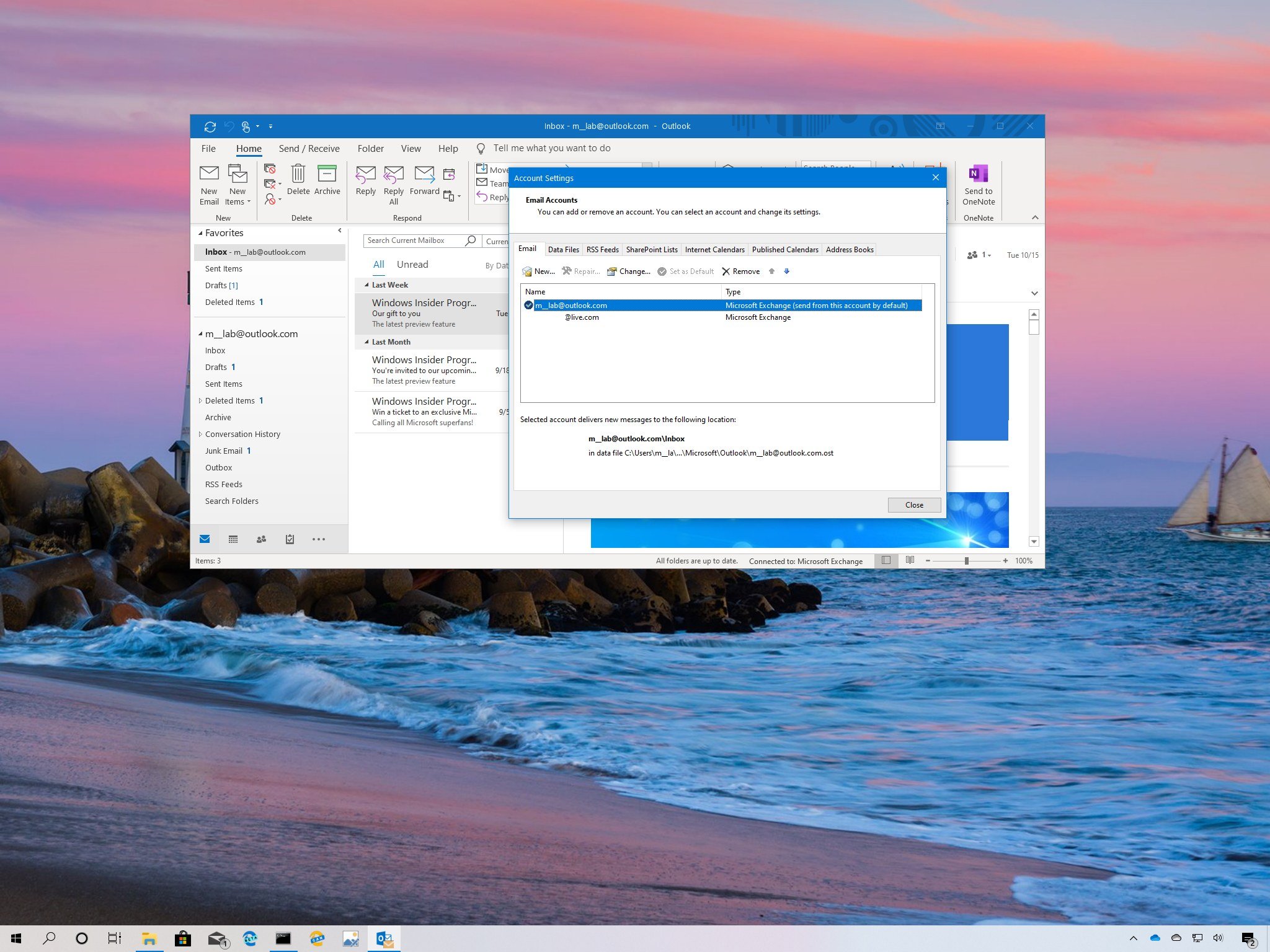
Update, July 15 (5:00 pm ET): Microsoft now says it is rolling out a fix for this issue and that it should reach all customers "over the next few hours."
What you need to know
- Microsoft Outlook for Windows is crashing on startup for users everywhere.
- Microsoft says it is looking into the issue, which is potentially caused by a recent update.
- There are a couple of workarounds you can attempt until there's an official fix.
Microsoft Outlook for Windows began crashing at startup for people around the world today. Reports of the issue began to surface late this morning, and it looks as if it's caused by a recent update. The company says it is looking further into the problem.
We're investigating whether a recently deployed update could be the source of this issue. As a workaround, users can utilize Outlook on the web or their mobile clients. Additional details can be found in the admin center under EX218604 and OL218603.We're investigating whether a recently deployed update could be the source of this issue. As a workaround, users can utilize Outlook on the web or their mobile clients. Additional details can be found in the admin center under EX218604 and OL218603.— Microsoft 365 Status (@MSFT365Status) July 15, 2020July 15, 2020
If you're affected by the problem, you'll see Outlook crash immediately upon startup while throwing up the error code 0xc0000005. In an update to the Microsoft 365 Admin Center, Microsoft says it has traced the likely cause of the crashes to "recently deployed updates." Microsoft says it is looking at all recent service updates to determine the underlying cause before attempting a fix.
For now, Microsoft recommends using the Outlook mobile or web apps in lieu of the Windows app. However, as detailed by Bleeping Computer, there are a couple of workarounds you can try.
The first method incolces rolling Outlook back to the June 24 release. It involves entering strings into command prompt.
- Type CMD in the start menu and open "Command Prompt" by clicking on it.
- Type cd "\Program Files\Common Files\microsoft shared\ClickToRun" into command prompt and press enter.
- Type officec2rclient.exe /update user updatetoversion=16.0.12827.20470 and press enter.
- Follow the on-screen installer to download Microsoft Office and roll back to the June 24 build.
If the above steps don't work for you, or you want to use a simpler method to get Outlook working again, you can open the app in safe mode. You do this by holding the Ctrl key while launching Outlook. Windows will ask you if you want to start Outlook in safe mode. Click "yes" to continue.
Note that all add-ins will be disabled when running Outlook in safe mode.
All the latest news, reviews, and guides for Windows and Xbox diehards.
We'll update this post with more information as it becomes available. In the meantime, you can use one of the above methods or open the Outlook mobile and web apps to access your email.

Dan Thorp-Lancaster is the former Editor-in-Chief of Windows Central. He began working with Windows Central, Android Central, and iMore as a news writer in 2014 and is obsessed with tech of all sorts. You can follow Dan on Twitter @DthorpL and Instagram @heyitsdtl.
