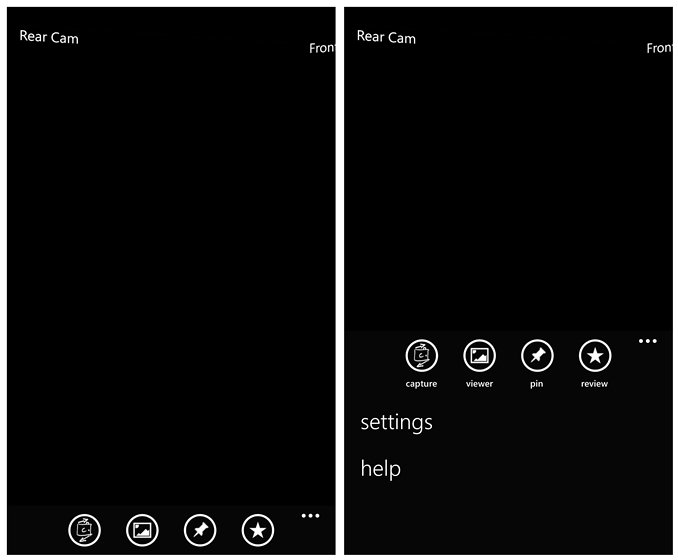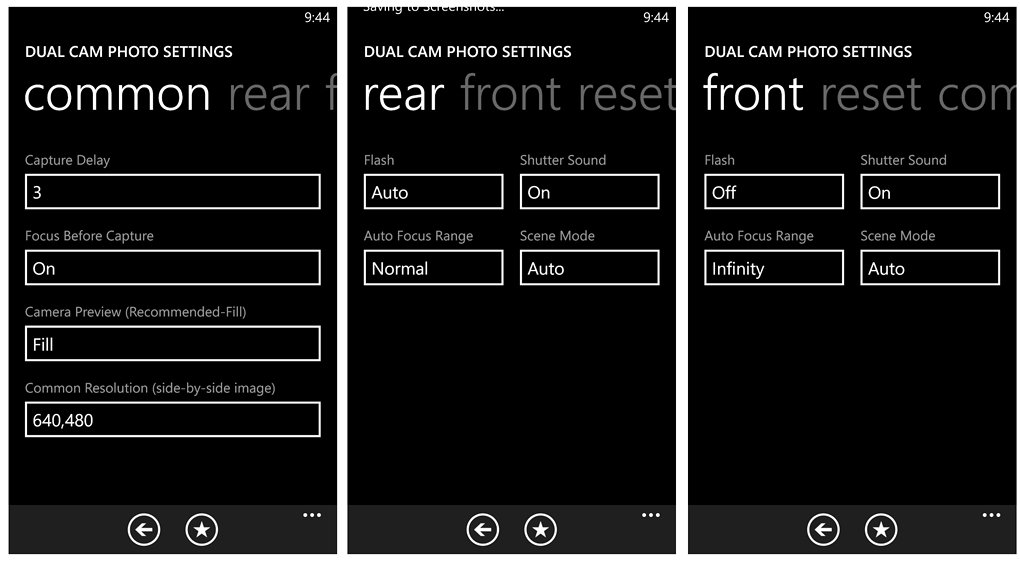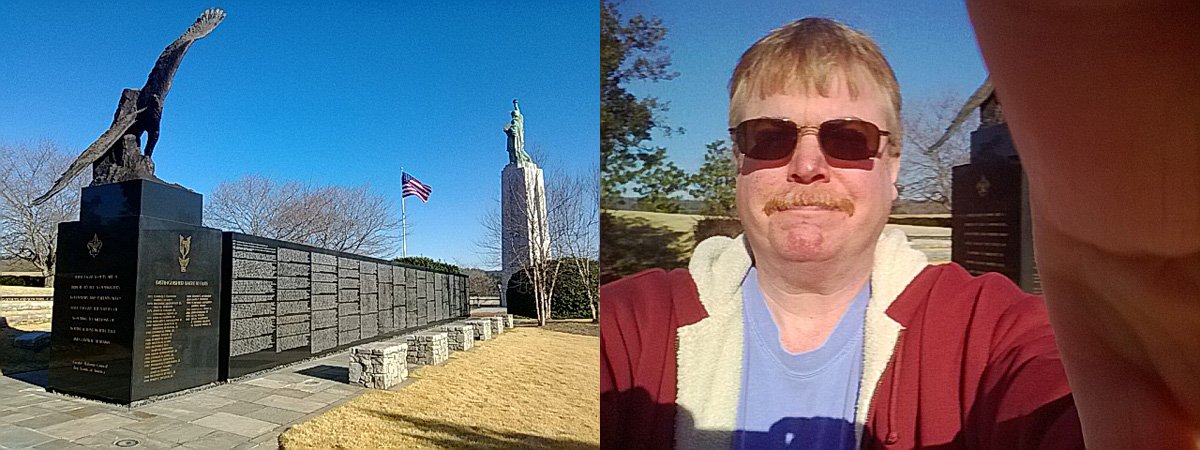Put yourself in the picture with Dual Cam Photo for Windows Phone 8
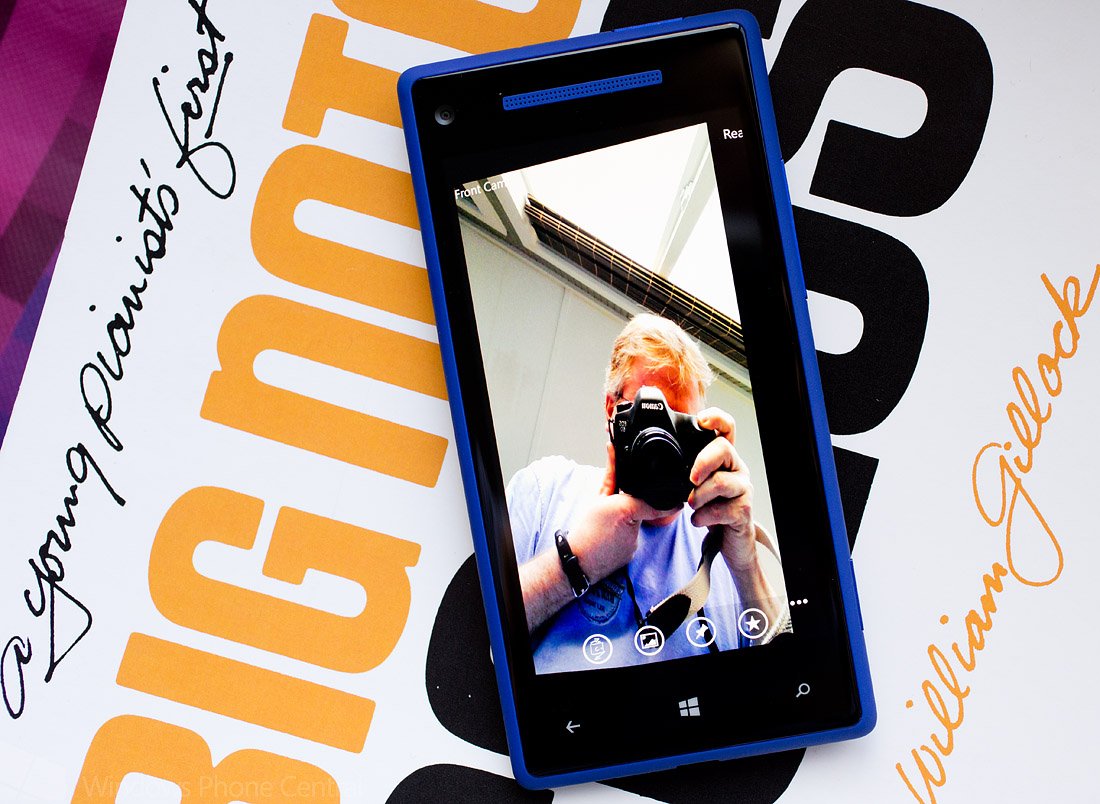
Dual Cam Photo is an interesting camera app for our Windows Phone 8 devices. The app lets you toggle between front and rear cameras at the swipe of a finger and once you take a photo with one camera, a few seconds later the other camera snaps a pic.
Dual Cam Photo will then crop and combine the two images in side-by-side fashion. It's not an every day type camera app but it may come in handy for those situations where you want to interject a self portrait into the mix.
The main interface with Dual Cam Photo has a series of control buttons spread out across the bottom of the screen that control the shutter, allow you to view previously captured images, pin the app to your Start Screen, and rate/review the app. Settings are accessible from the three-dot menu and include setting the delay between shots, resolution settings, flash settings, and focus modes.
The viewfinder view is labeled in the upper right corner and just swipe to the left/right to switch between the front and rear cameras. Once you capture your first image, a countdown timer will start to capture the second image from the opposite camera.
Once captured, you will have the option to share the image via email, sms, Facebook, Twitter, and any other photo sharing service you may have installed on your Windows Phone.
Speaking of resolution, if there is a common resolution between the front and rear camera you'll have the option to choose that resolution. If there isn't, when cropped and resized the lesser resolution will be used. Image quality is marginal, likely because of the reduction when processing images when the two camera's resolution doesn't match.
I can see Dual Cam Photo being used for parties or vacations where you want to send a "wish you were here" type photo. However, Dual Cam Photo wasn't the most stable of apps. Dual Cam Photo locked up several times on both the Nokia Lumia 920 and HTC 8X after taking the first photo, mainly when transitioning between the two cameras. Not enough to call the app a bust but enough to get you frustrated.
All the latest news, reviews, and guides for Windows and Xbox diehards.
When hitting on all cylinders, the hardest thing to remember when using Dual Cam Photo is making sure you don't block either camera with your finger.
Dual Cam Photo may not appeal to everyone but it is a free app for your Windows Phone 8 device so trying won't cost you anything. You do need a front facing camera to use Dual Cam Photo and for those interested, you can find the app here in the Windows Phone Store.
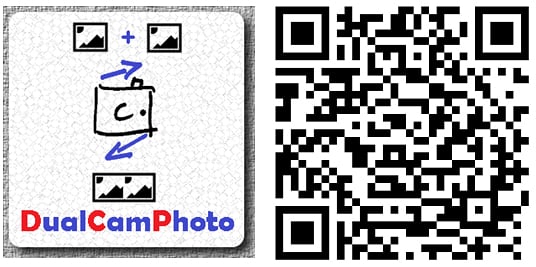

George is a former Reviews Editor at Windows Central, concentrating on Windows 10 PC and Mobile apps. He's been a supporter of the platform since the days of Windows CE and uses his current Windows 10 Mobile phone daily to keep up with life and enjoy a game during downtime.