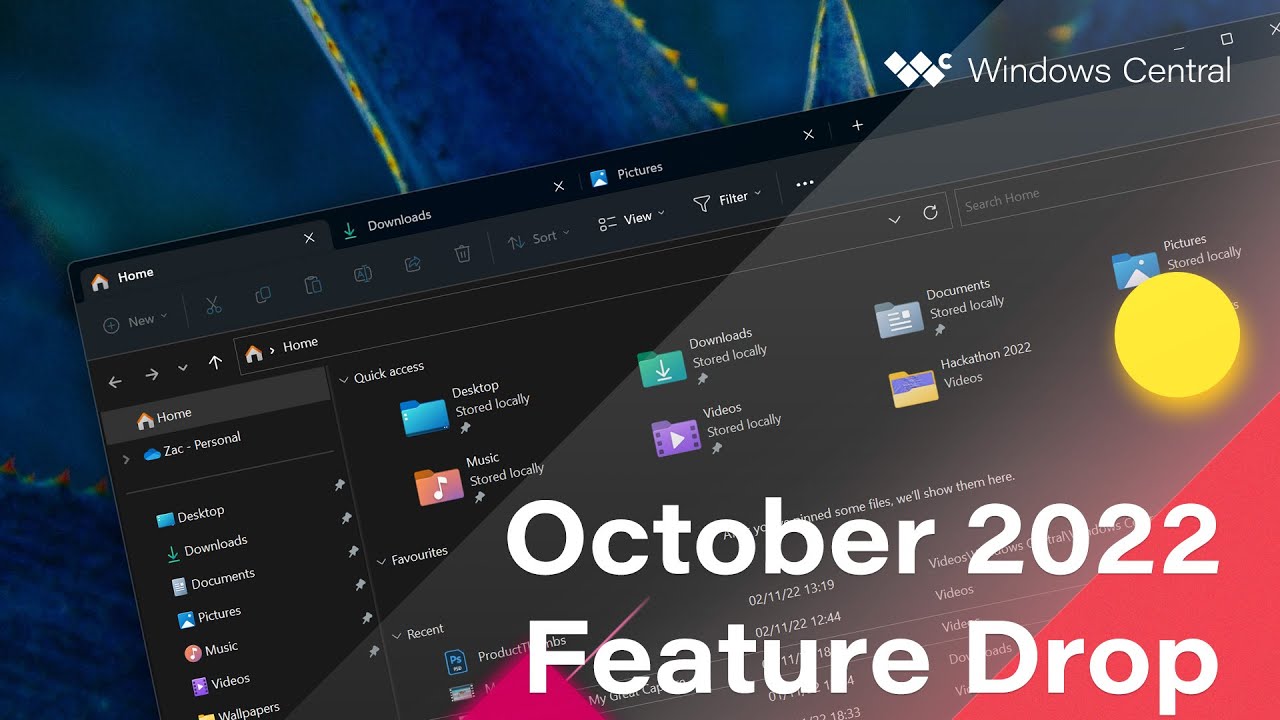Here's what's new with Windows 11 22H2's first feature drop update
Moment 1 update is set in stone. Here are the new features.
What you need to know
- Microsoft's first feature drop update for Windows 11 22H2 is now rolling out.
- It features tabs in File Explorer, a new Suggested Actions menu, and more.
- Users on 22H2 already should get the update automatically in the coming weeks.
Microsoft's first feature drop for Windows 11 version 22H2 is upon us! After Microsoft announced that it was planning to update Windows 11 on a more frequent basis with "continuous innovation" back in September, the company is now rolling out its first post-22H2 RTM feature drop which brings with it a handful of notable features and changes.
Now, frustratingly, Microsoft doesn't have an official name for these feature drops. It's not even calling them feature drops, but we're struggling to think of a better way to describe them. So, we're unofficially dubbing them feature drops! Internally, Microsoft refers to them as "Moment" updates, with this release being "Moment 1."
File Explorer improvements
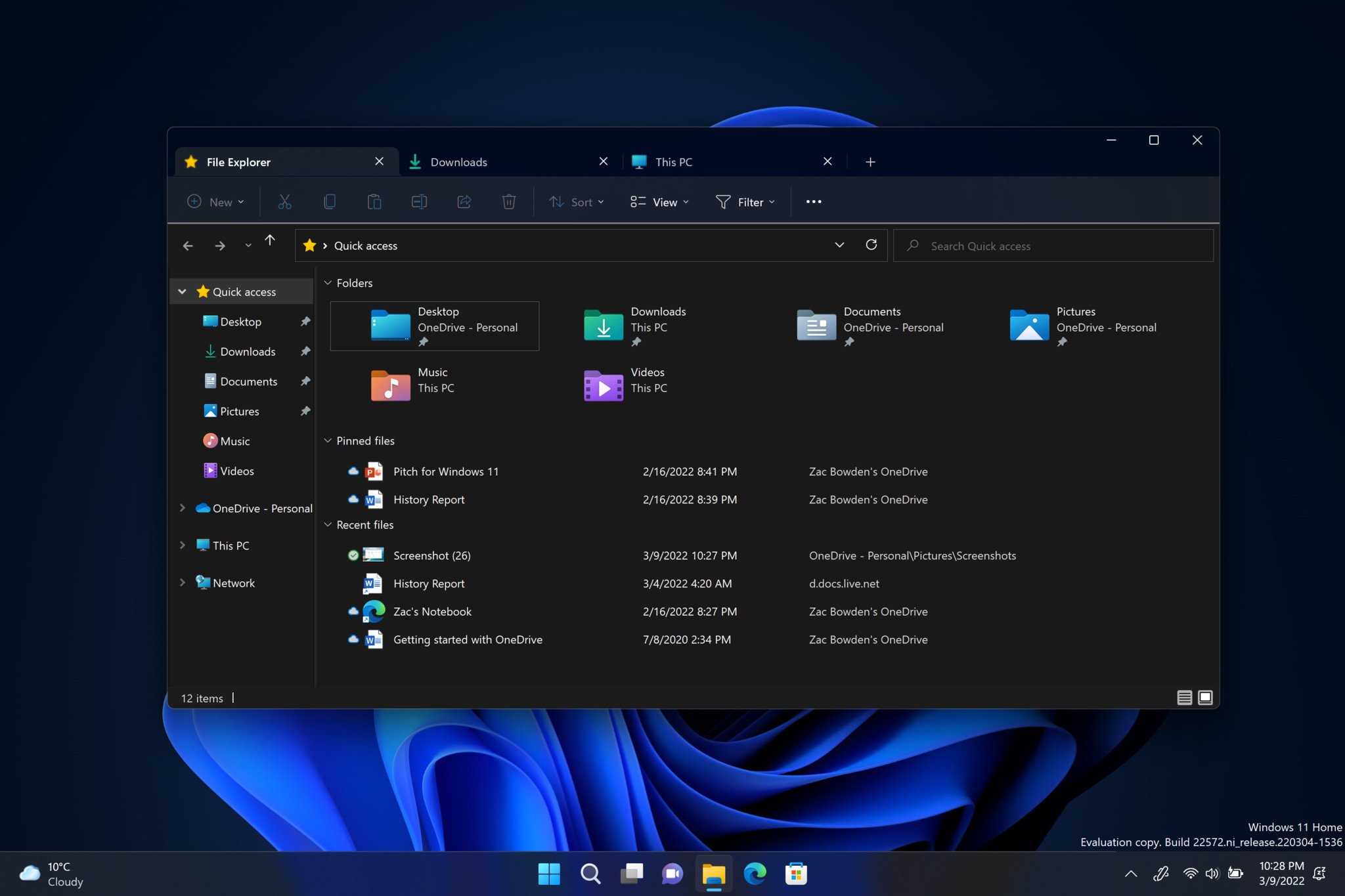
The biggest new feature landing with Microsoft's first feature drop for Windows 11 22H2 involve the File Explorer, which is finally getting a tabbed navigation interface along with updates to its home page and sidebar.
The new tabs feature works similarly to tabbed web browsers that we're all familiar with. Along the top of File Explorer now exist a horizontal row of tabs, where you can add more and close them when finished. You can also now right-click on folders to open them in a new tab.
You can also drag files between tabs, but you can't move tabs between different File Explorer windows, at least not yet. You also can't rearrange your open tabs, meaning the order they opened is the order they'll be staying in until you close some of them.
Other improvements to File Explorer with this first feature drop are updates to the home page and sidebar interfaces. Microsoft has rearranged the sidebar, placing the home page and OneDrive locations at the very top, then your most frequently accessed local folders, followed by This PC and Network locations.
The updates home page is similar to the old one, but now has the ability to house pinned files for you to gain access to quickly. The pinned area sits between your most frequently accessed folders, and most recently opened documents. You can pin files from anywhere on your system by right clicking the file within File Explorer and selecting "Pin to quick access."
All the latest news, reviews, and guides for Windows and Xbox diehards.
Suggested Actions
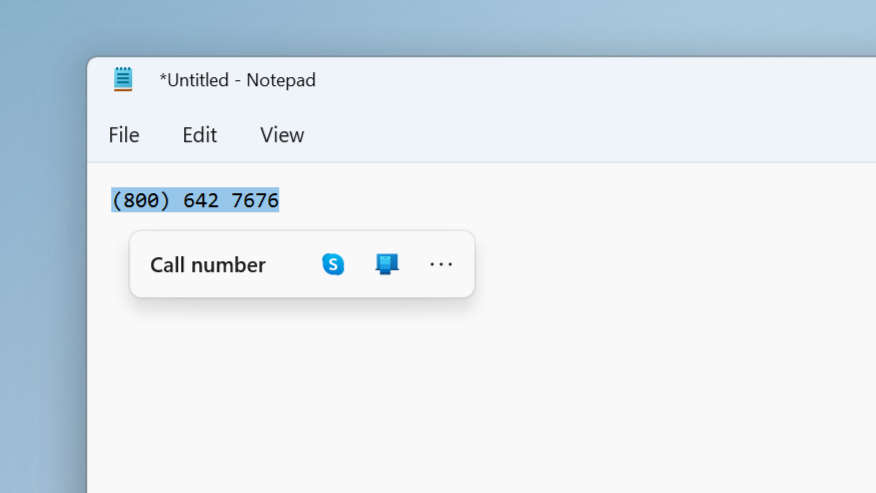
Also new with this release is a new quick actions menu that will appear when you highlight and copy a date or phone number. No matter the text field, copying a date or phone number will present a menu with options for either creating an event in your calendar, or calling and adding a phone number to your contacts list.
Right now, this feature only works in a few select regions, so if this doesn't appear for you when copying these formats, that's probably why. Microsoft says it will roll out to more markets in the coming weeks and months.
Taskbar updates

There are a handful of new Taskbar updates with this feature drop, including a new overflow menu UI that will appear when you run out of space for running apps on the Taskbar. Now, the Taskbar will present additional running apps in a three dotted overflow menu that floats above the Taskbar when you click on it. This will mostly be handy for users using Windows on a tablet or laptop with sub-13-inch screens.
Lastly, Microsoft has also added back the shortcut for launching Task Manager when right-clicking anywhere on the Taskbar. Hooray!