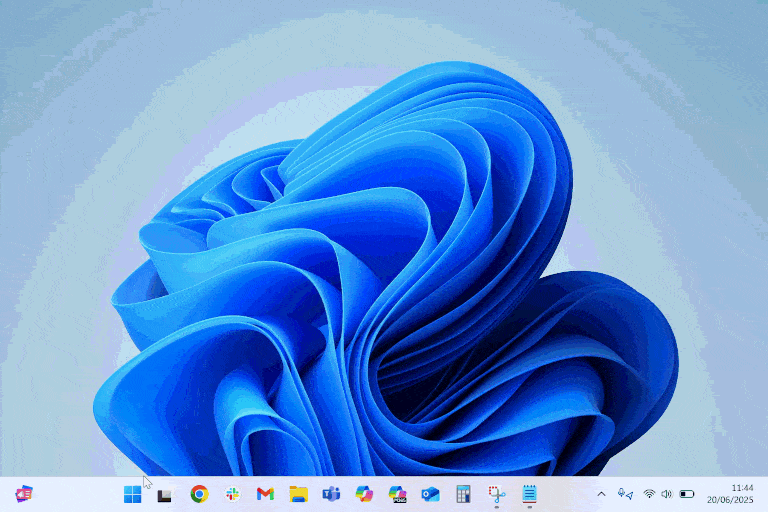Microsoft readies new Windows 11 feature drop for next month — here's what's coming, and when
Microsoft's new Windows 11 Release Preview build gives us a good look at what to expect for next month's feature drop.
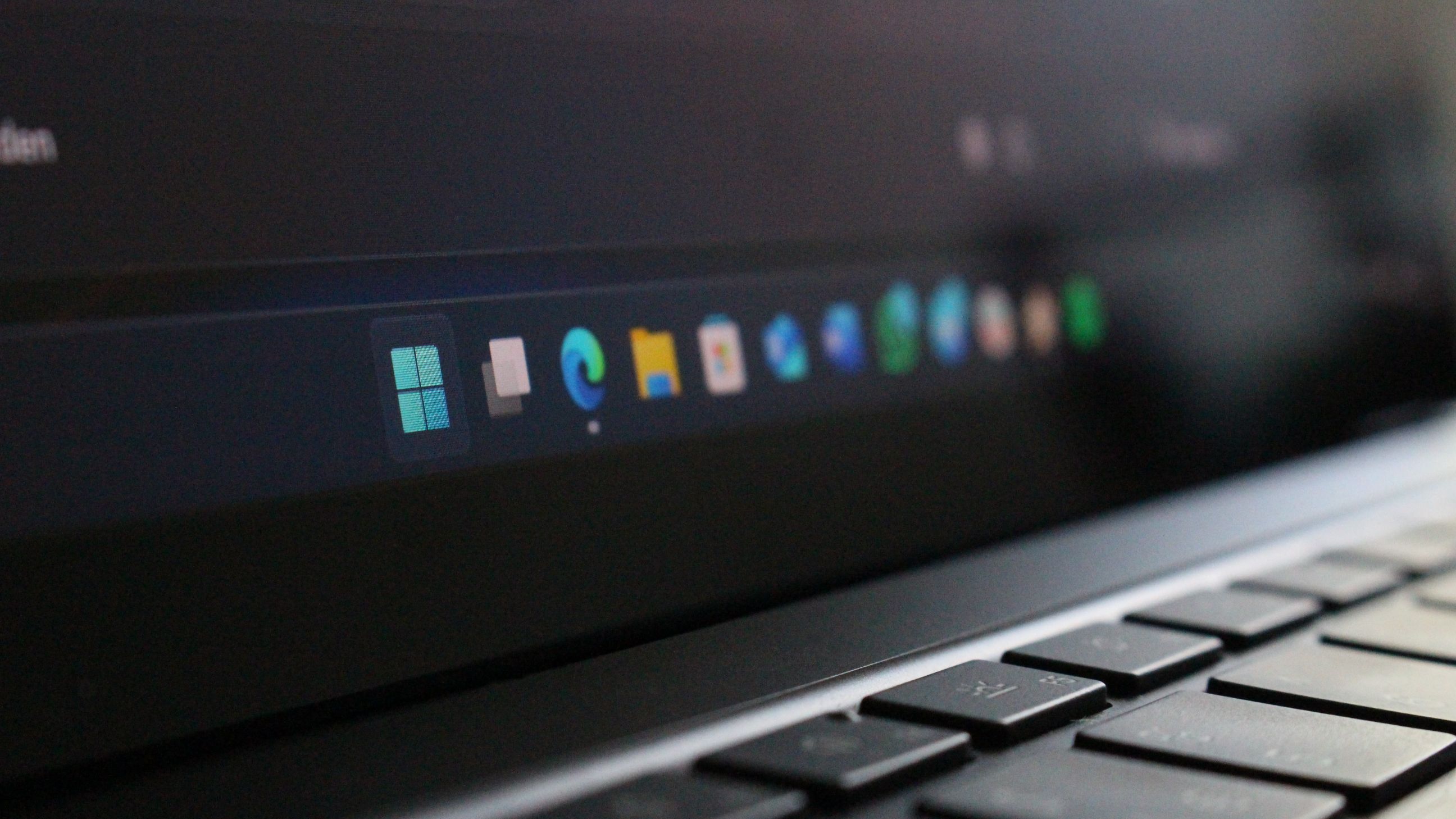
Microsoft is gearing up to ship a new wave of features for Windows 11 in the coming weeks as the company continues its "continuous innovation" effort that aims to bring new experiences to Windows users on a regular basis.
The company is now testing what is expected to be next month's feature drop, which will likely begin rolling out broadly as part of Windows 11's next Patch Tuesday updates on July 8. The update includes improvements to the Taskbar, File Explorer, Share UI, and more.
With this update, the Taskbar now includes dynamically resizing icons that will shrink when the Taskbar becomes full, which is handy for those on smaller screens. The indicator pill that sits underneath open apps in the Taskbar is now wider and more visible, too.
Microsoft is also improving the Windows Share experience, with a new option that lets you choose how compressed an image is when sharing it. You can choose between high, medium, and low quality.
Other improvements include better performance when extracting archive files, which should improve copy times when moving files out from a .7z or .RAR archive, and there's also a new PC migration experience that makes moving between two Windows PCs easier.
Here's the full list of changes and new features that are now in testing and are expected to begin rolling out more broadly in July:
- [App defaults] New! We are rolling out some small changes in the EEA region for default browsers via the Set default button in Settings > Apps > Default apps:
- Additional file and link types will be set for the new default browser, if it registers them.
- The new default browser will be pinned to the Taskbar and Start menu unless you choose not to pin it by clearing the checkboxes.
- There is now a separate one-click button for browsers to change your .pdf default, if the browser registers for the .pdf file type.
- New! The taskbar now resizes icons to fit more apps when space runs low, keeping everything visible and easy to access. You can adjust how icons appear in settings—reduce icon size only when the taskbar is full (default), keep icons at their original size at all times by selecting Never, or use smaller icons all the time by selecting Always. To change this setting, right-click an empty area on the taskbar, select Taskbar settings, expand the Taskbar behaviors section, and choose your preference under Show smaller taskbar buttons.
- New! In addition to the new grouping of the Accessibility menu in Quick settings, there are text descriptions for the assistive technologies like Narrator, Voice access, and more for easier identification and learning.
- New! Adjusted the indicator (pill) under taskbar apps to make it wider and more visible.
- New! When you share links or web content using the Windows share window, you will see a visual preview for that content.
- New! In the Windows share window, you can select a compression level—High, Medium, or Low Quality—when editing and sharing images, instead of selecting from a 0–100 scale.
- [PC Migration] We’re beginning the rollout of a new PC-to-PC migration experience in Windows. You’ll start to see the landing and the pairing page in the Windows Backup app, giving you a first look at what’s coming. In the full experience, you will be able to transfer your files and settings from your old PC to the new one during the PC setup process. Support during the PC setup will be available in a future update. We are releasing in phases for a smooth experience and will provide more details soon.
- [File Explorer] Improved: Performance has been enhanced when extracting archive files – this will particularly help in the case of copy pasting large numbers of files out of large 7z or .rar archives.
- New! The Screen Curtain feature in Narrator helps protect your privacy and improve focus by blacking out the screen while Narrator reads content aloud. This is especially helpful in public or shared spaces, where you can work with sensitive information without others seeing your screen. To turn on Narrator, press Ctrl + Windows + Enter. Then press Caps Lock + Ctrl + C to enable Screen Curtain. While it’s on, you can use Narrator as usual with the screen hidden. Press Caps Lock + Ctrl + C again to turn it off.
- New! Narrator makes it easier to discover and learn about its features directly within the experience. Whether you’re new or exploring advanced options, Narrator will guide you through the latest updates using a series of steps and prompts that explain each new feature and change.
- New! You can now use voice access to navigate, dictate, and interact with Windows using voice commands in Simplified Chinese and Traditional Chinese.
- New! You can add custom words to the dictionary in voice access. The feature will be available in all the currently supported voice access languages.
- New! The Settings homepage on PCs managed by IT administrators now includes cards tailored for enterprise use. These include familiar options like “Recommended settings” and “Bluetooth devices,” along with two cards for device info and accessibility preferences. If a user signs in with both a work or school account and a Microsoft account, an additional accounts card appears to show both account types.
- New! Added the country or region selected during device setup under Settings > Time & language > Language & region.
These features are available for testing now, and if you want to get them early, just sign up for Microsoft's Windows Insider Release Preview Channel. Otherwise, you can wait until July 8 for general availability.
All the latest news, reviews, and guides for Windows and Xbox diehards.
If you have the "Get the latest updates as soon as they're available" toggle enabled in Windows Update, you may start seeing these new features as part of a non-security preview update that will likely roll out towards the end of June.

You must confirm your public display name before commenting
Please logout and then login again, you will then be prompted to enter your display name.