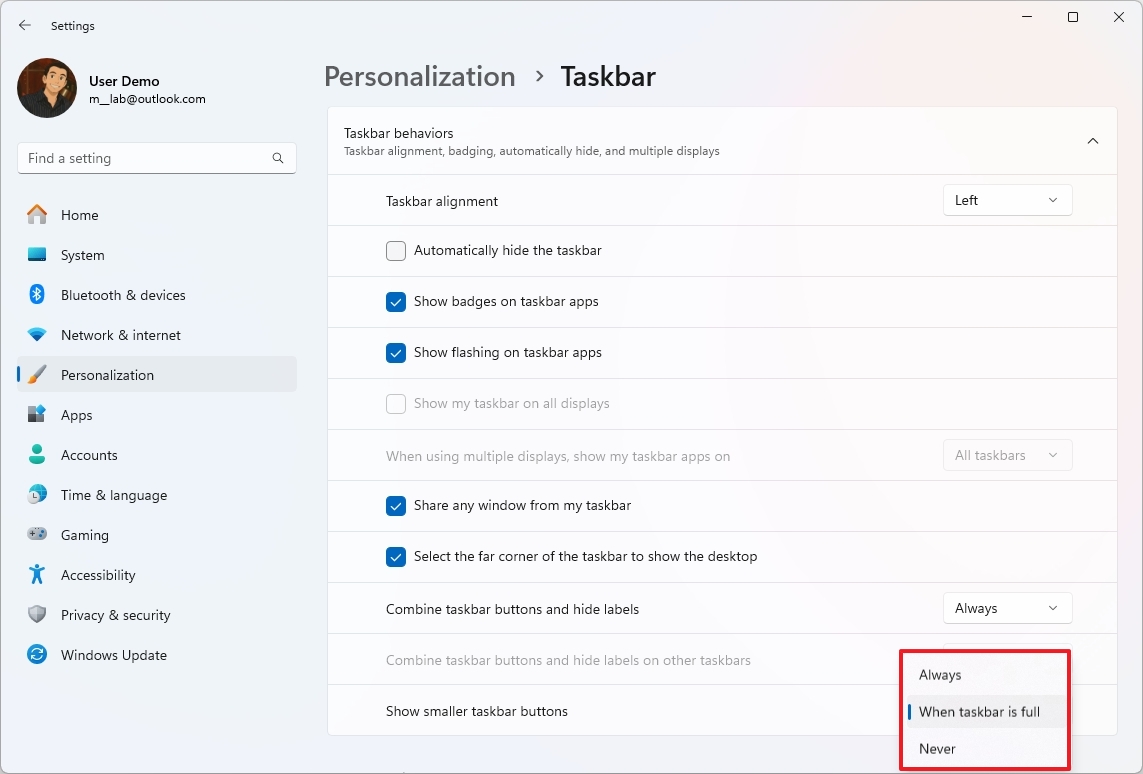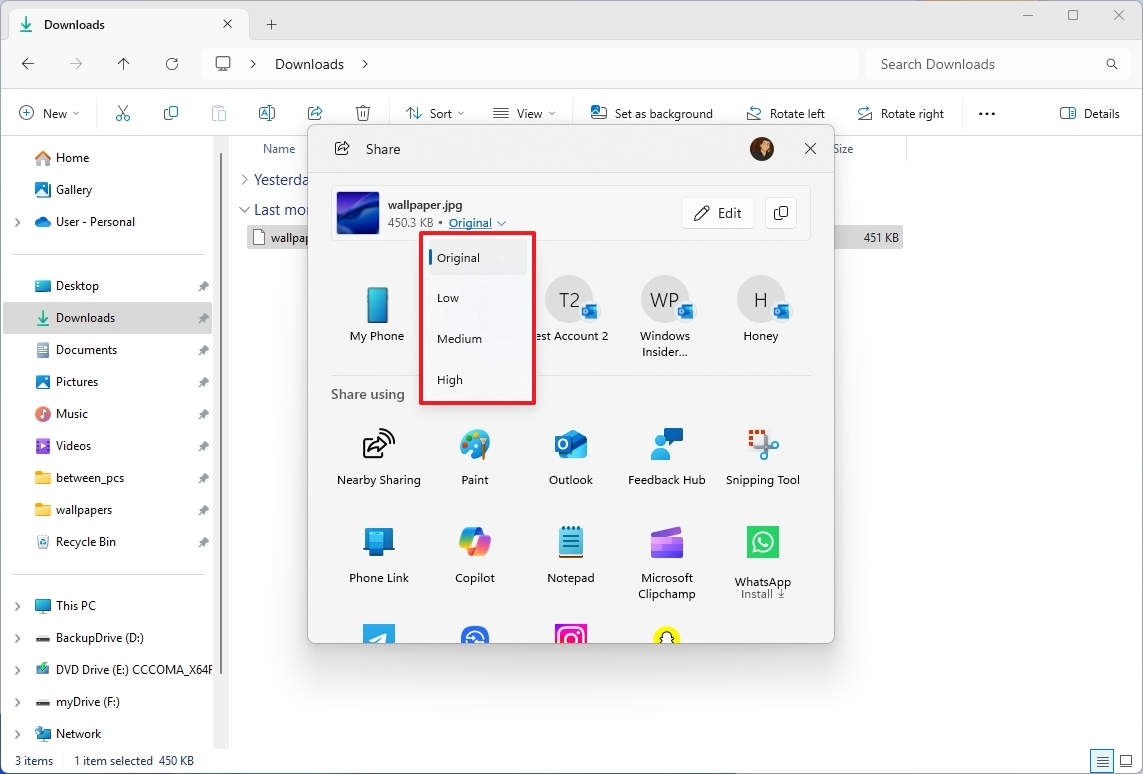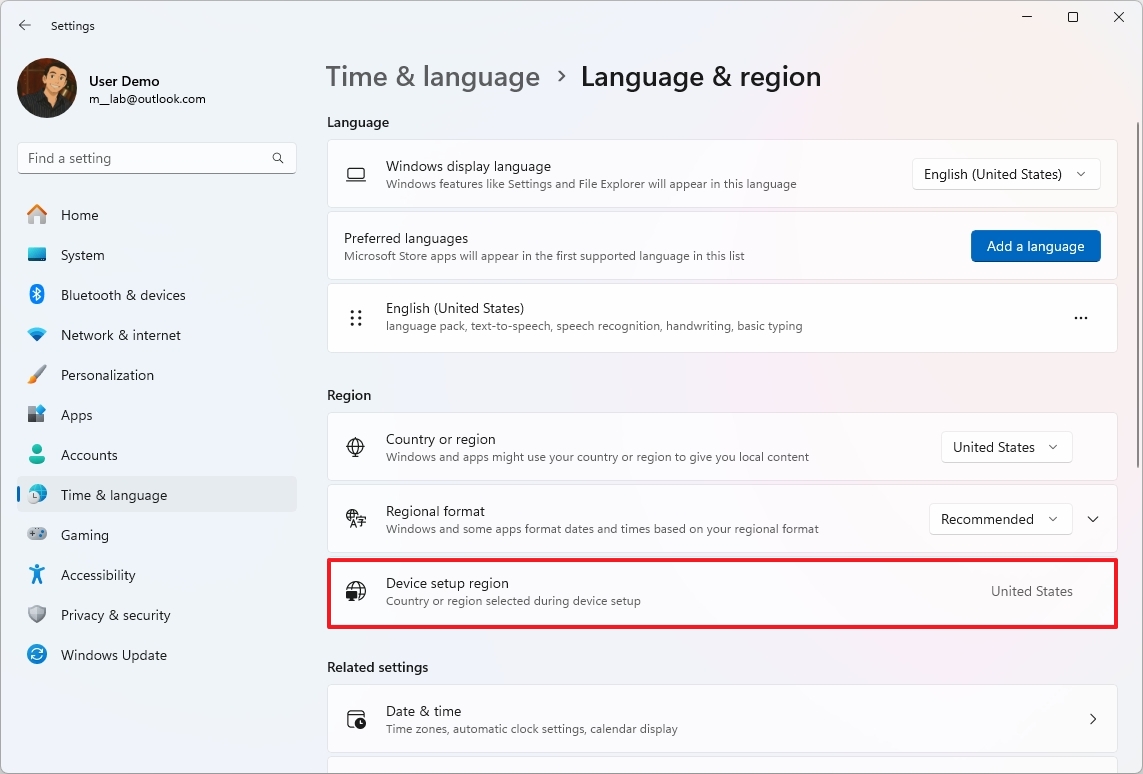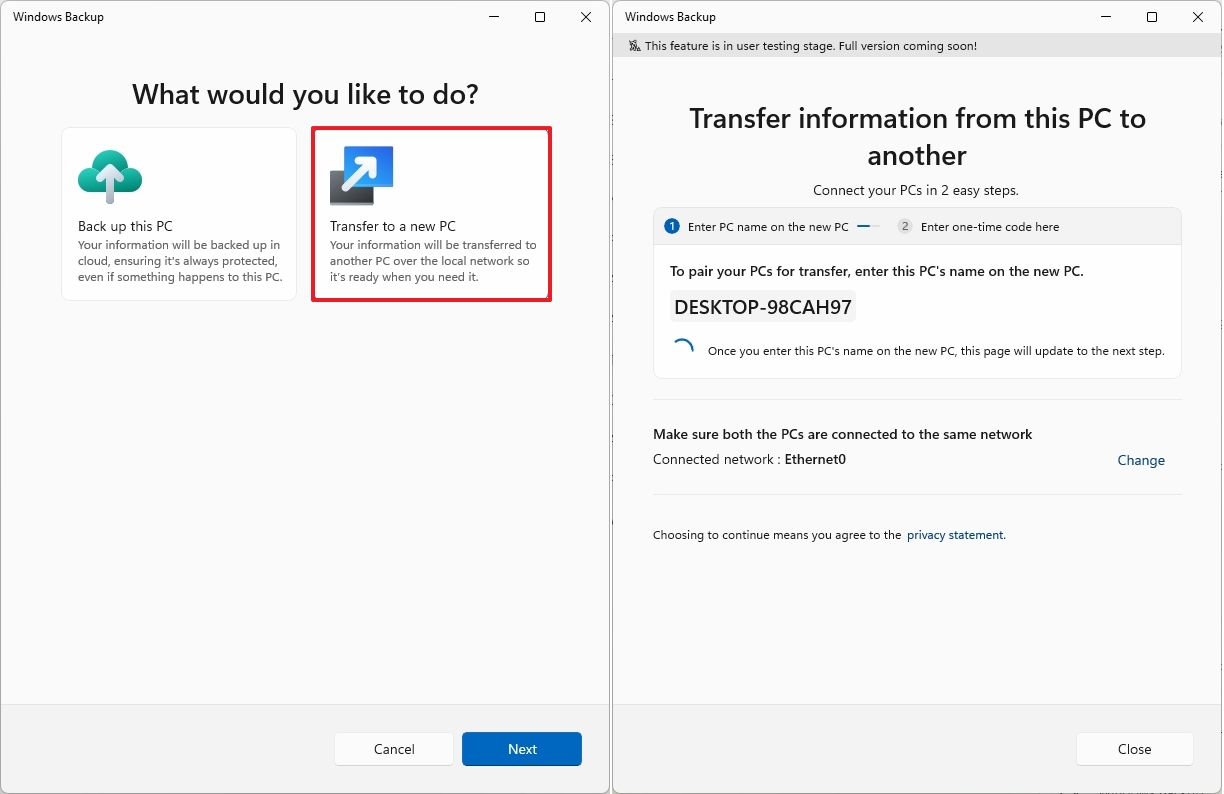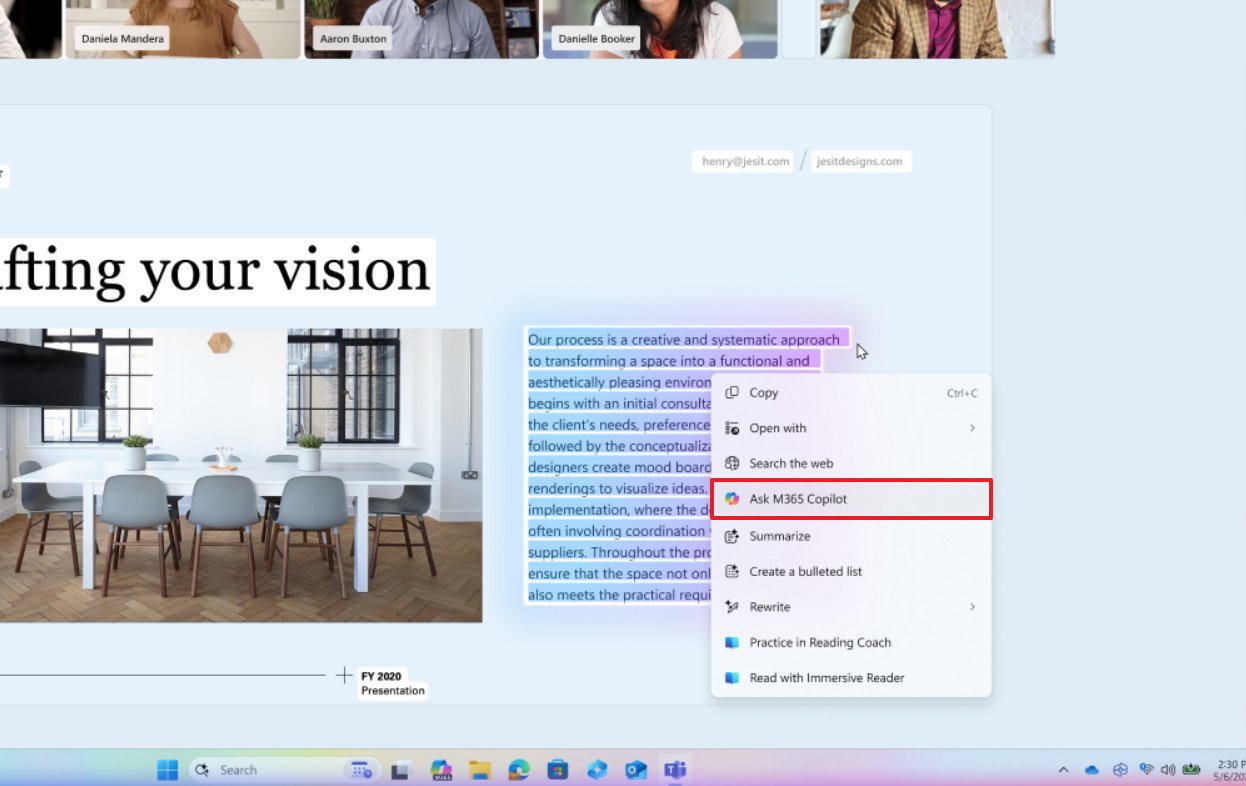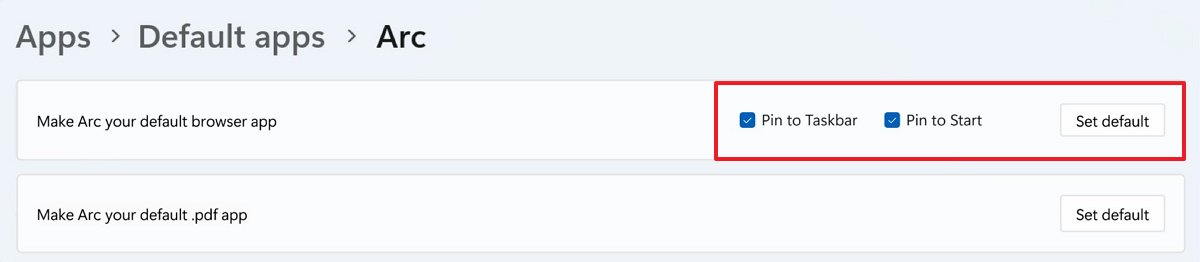7 new features coming with the July 2025 Security Update for Windows 11
The latest update introduces visual enhancements, AI features, and a preview of upcoming file transfer improvements.
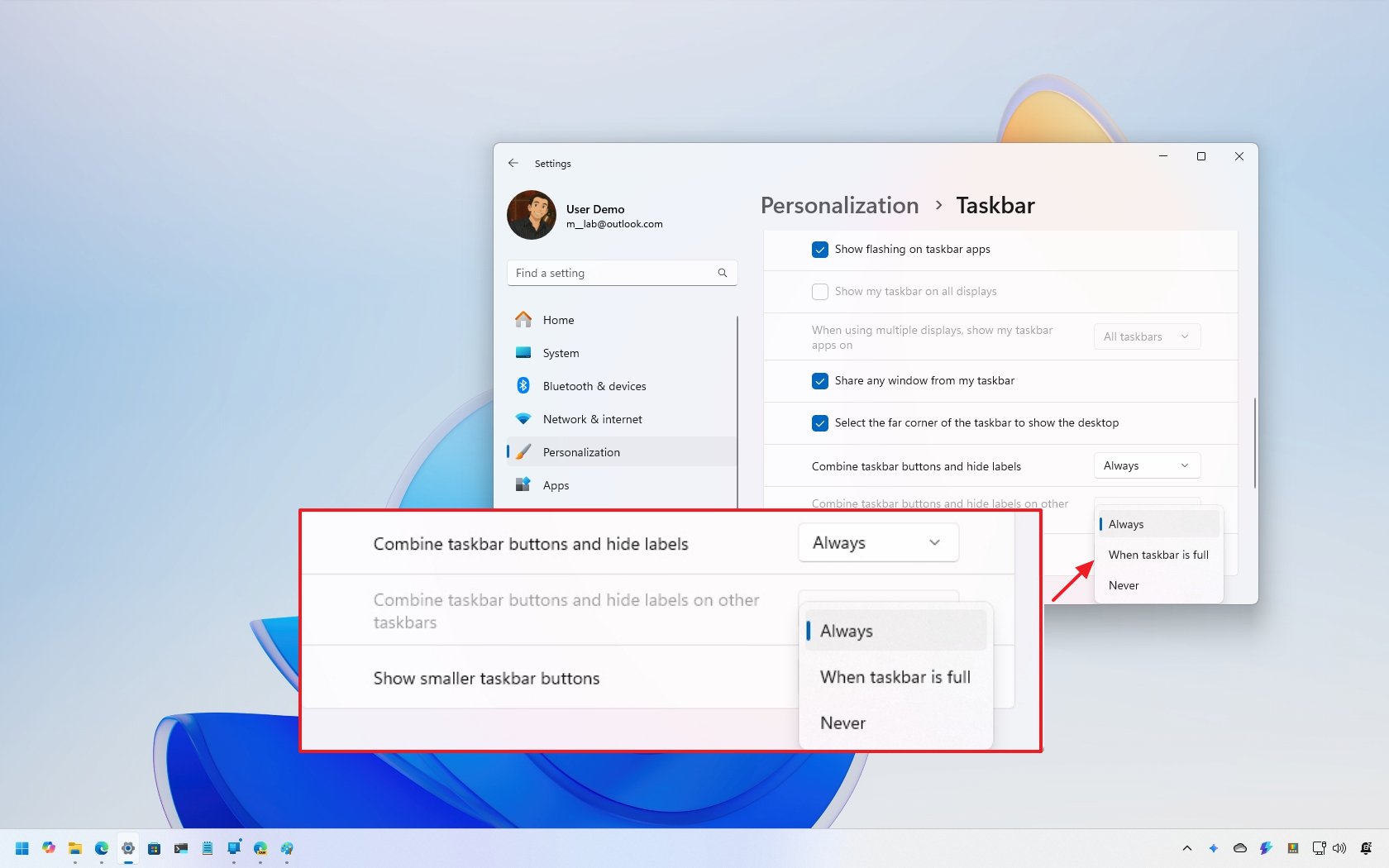
On July 8, 2025, Microsoft begins the rollout of the July 2025 Security Update for Windows 11, and in addition to the typical fixes and improvements, this update also packs some new features and visual changes.
In this mini-feature update, there are at least seven new changes, including the ability to use small icons in the Taskbar, an image compression option when using the Share interface, and the language settings now show region details.
Copilot+ PCs are also getting new AI actions in Click to Do. For users in Europe, they can now easily set a default browser, and Windows Narrator is gaining a new Screen Curtain feature to enhance privacy.
Finally, Microsoft is also updating the Windows Backup app with a new option to transfer your files and settings to a new computer. However, the company is only teasing because the feature won't be fully functional until later in the year.
Windows 11 new features arriving in July 2025
The changes outlined in this guide are designed for Windows 11 version 24H2.
As usual, Microsoft will roll out these new features and visual changes gradually, meaning they won't be available to everyone immediately. Additionally, some improvements require specific hardware, while others are only available in certain markets.
1. Smaller icons in the Taskbar
After some time of testing, Microsoft is ready to introduce the ability to make the icons smaller for apps in the Taskbar.
The only caveat is that this new option resizes the icons, not the Taskbar, which is something that many users won't like.
The option, known as "Show smaller taskbar buttons," is available from Settings > Personalization > Taskbar, under the "Taskbar behaviors" settings.
You can choose from three options: "Always," "Never," or "When taskbar is full."
2. File compression on Windows Share
After installing the update for July 2025, you will also find a new file compression feature in the Windows Share interface.
If you share files with the "Windows Share" interface in File Explorer, you will find a new drop-down menu to compress images before sending them with the feature.
The menu offers four options to compress the file at different levels, including "Original" (no compression), "Low," "Medium," and "High."
When you select the level, you'll notice the new file size reflected in the content preview. One thing I've noticed is that the original image won't be affected by the feature.
3. Region details in language settings
Although this isn't a significant change, the operating system will display the region that was selected during setup, which can help confirm your device's behavior to your regional preferences without requiring extra steps.
You can find this information in Settings > Time & Language > Language & Region.
4. Screen Curtain on Windows Narrator
Screen Curtain is a new feature for Windows Narrator that improves privacy and helps users focus by blacking out the screen while the feature continues to read content aloud.
In other words, this means that while you're interacting with your computer using Windows Narrator, no one else will be able to view what's on your screen.
If you have to use this feature, while Narrator is running (Ctrl + Windows key + Enter), you can use the "Caps Lock + Ctrl + C" keyboard shortcut to turn on Screen Curtain. You can also invoke the same shortcut again to turn off Screen Curtain.
5. PC file transfer on Windows Backup
Windows Backup is an app designed to back up your files, settings, credentials, and (certain) apps to the cloud, more specifically to your OneDrive account.
As part of the July 2025 update rollout, Microsoft is updating the app with a new "Transfer to a new PC" feature that enables you to transfer your files and settings from your old computer to your new device over a local network (using Wi-Fi or Ethernet) without using the cloud.
Right now, the feature is more of a teaser. It doesn't actually work yet, which makes you wonder why Microsoft is pushing it out now instead of keeping it in testing with Insiders.
According to the company, when you open the app on the old computer, you'll have a page to choose between accessing the backup tool or the transfer option. If you click on the "Transfer to a new PC" option, you will have to use a combination of your old computer name and one-time code to link the devices on the same network and then start the transfer using the on-screen directions.
Microsoft has previously noted that the intention is to also bring this functionality to the Out-of-the-box Experience (OOBE), allowing you to transfer your files and settings during initial setup.
6. Microsoft 365 actions for Click to Do
If you have a Copilot+ PC, Microsoft is also pushing an update for Click to Do to add a new "Ask M365 Copilot" action that will allow you to send selected text or images to the Microsoft 365 Copilot chatbot.
Of course, this option is targeted at commercial customers with a Microsoft 365 subscription.
7. New settings for default browsers
As part of the cumulative update for July, the company is rolling out changes to the way users in Europe configure a default browser.
Currently (and non-European users), when using the "Set default" button for a new web browser, the system makes that new browser the default for .http, .https, .htm, and .html. However, now, when clicking the button through the "Defaults apps" settings page, the system will also make the app the default for .ftp, .read, .mht, .svg, .xhtml, and more.
Additionally, users will also have the option to pin the new browser to the Taskbar and Start menu from the same settings.
Finally, you may also notice a new "Set default for .pdf" button, which allows you to change the default application that handles PDF documents on your computer.
Microsoft is making these changes to comply with the Digital Markets Act (DMA) in the European Economic Area (EEA). However, in my opinion, these changes should not be limited to specific regions. They should be available in all markets.
What feature or change stands out the most to you? Let me know in the comments.
More resources
Explore more in-depth how-to guides, troubleshooting advice, and essential tips to get the most out of Windows 11 and 10. Start browsing here:

Mauro Huculak has been a Windows How-To Expert contributor for WindowsCentral.com for nearly a decade and has over 22 years of combined experience in IT and technical writing. He holds various professional certifications from Microsoft, Cisco, VMware, and CompTIA and has been recognized as a Microsoft MVP for many years.
You must confirm your public display name before commenting
Please logout and then login again, you will then be prompted to enter your display name.