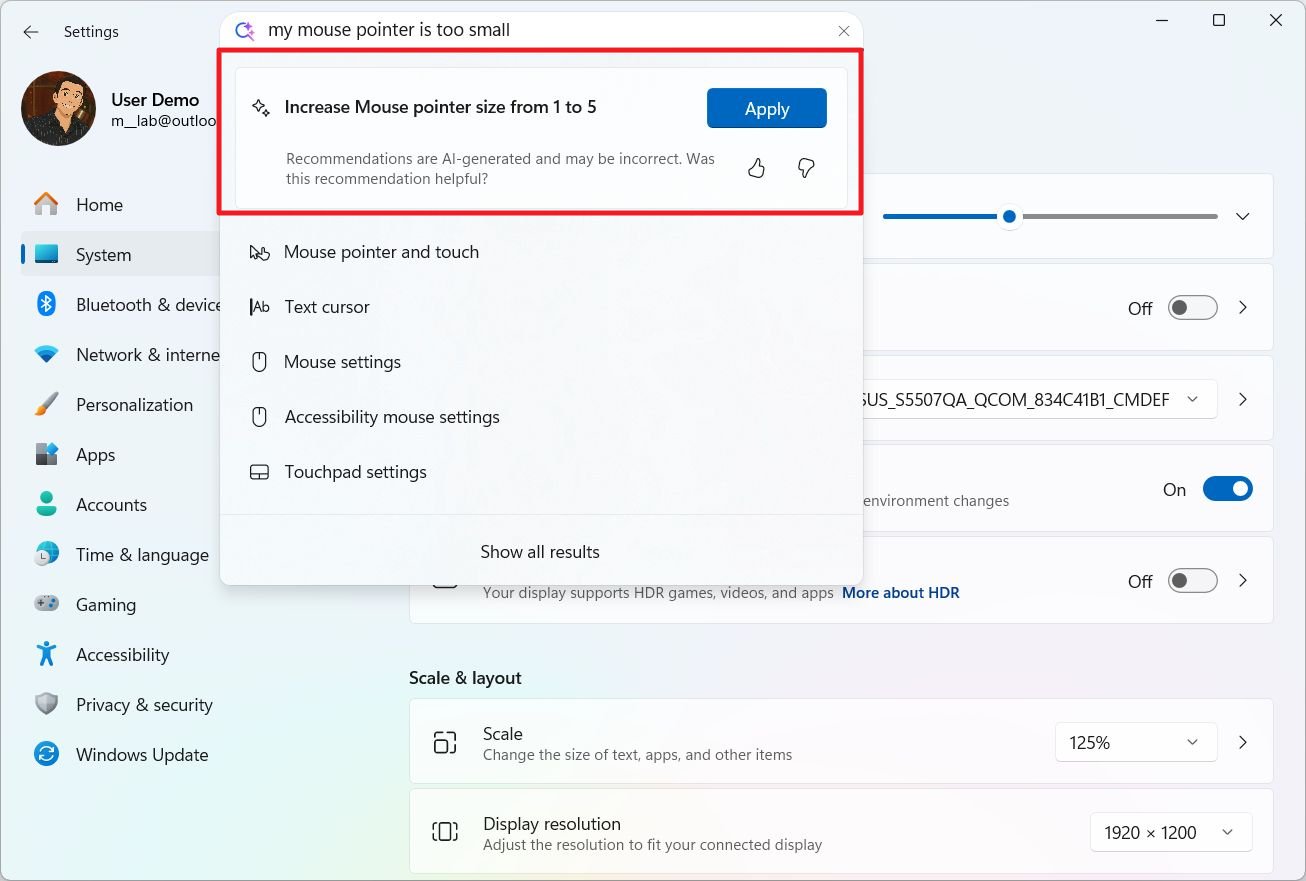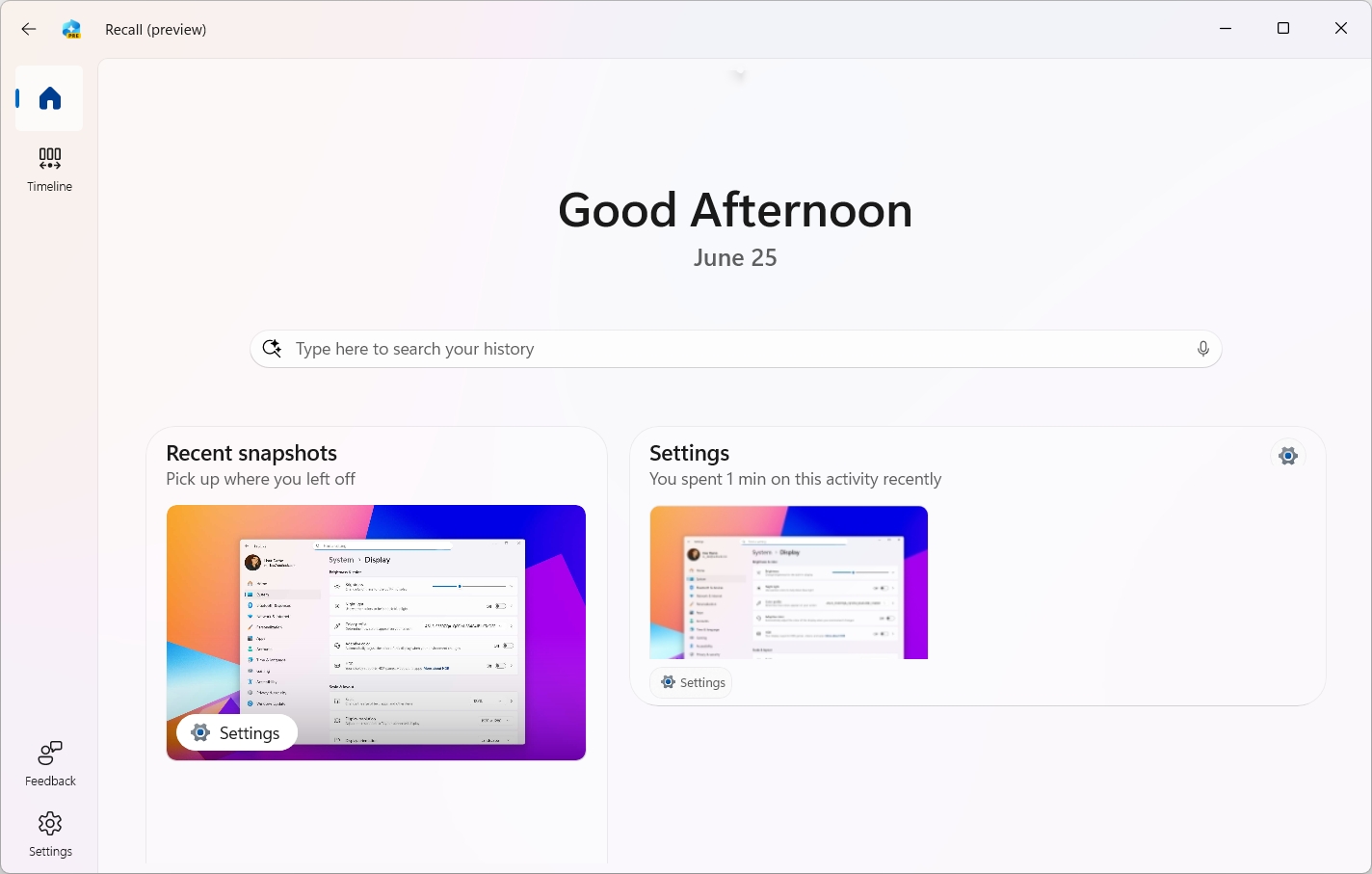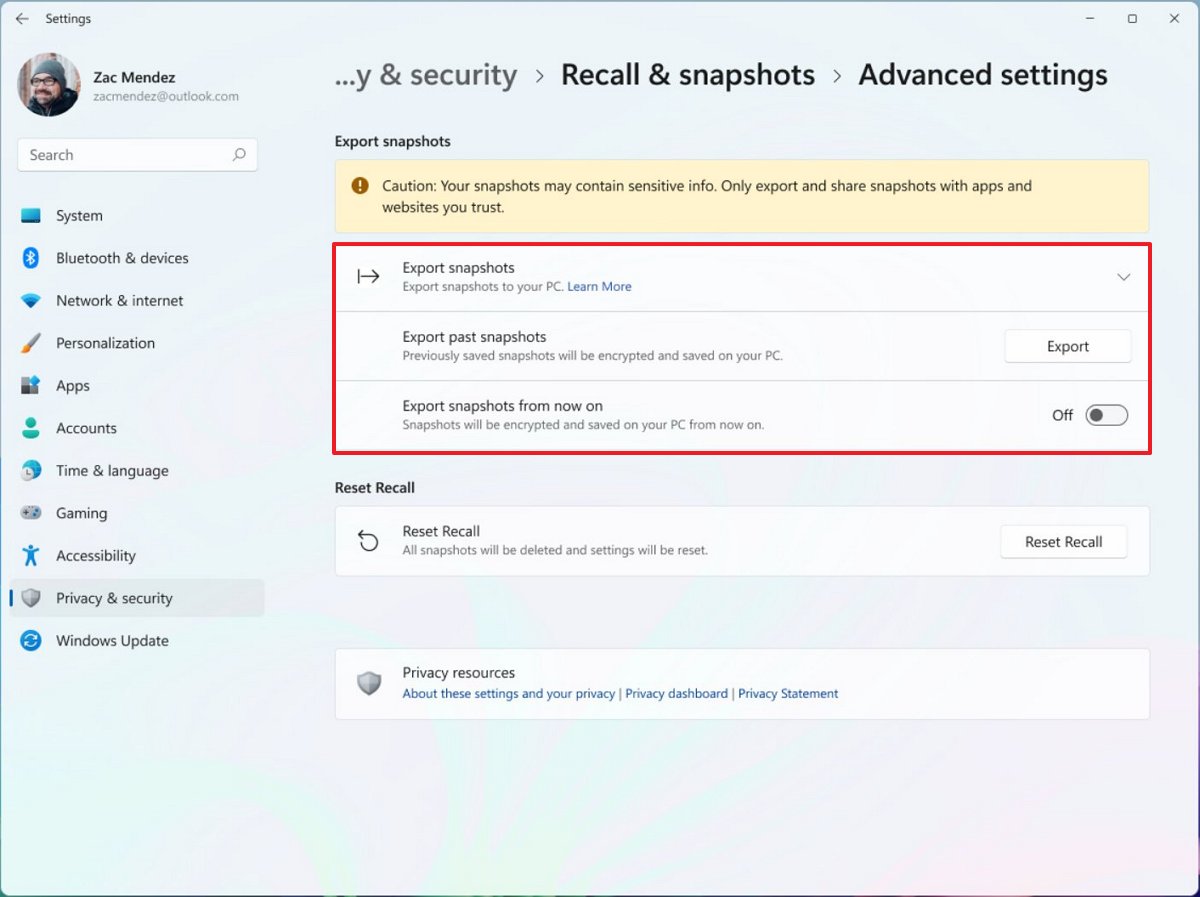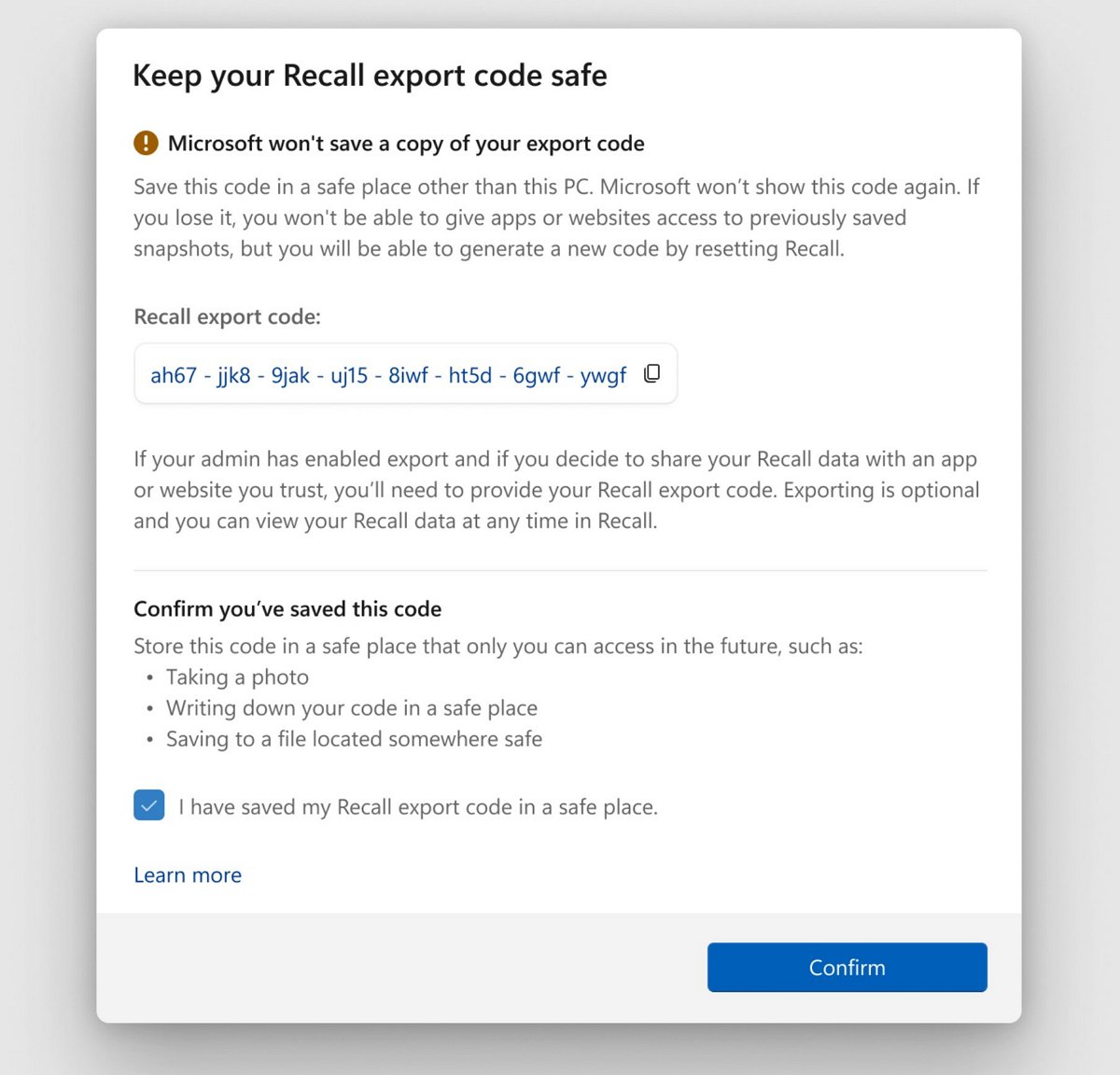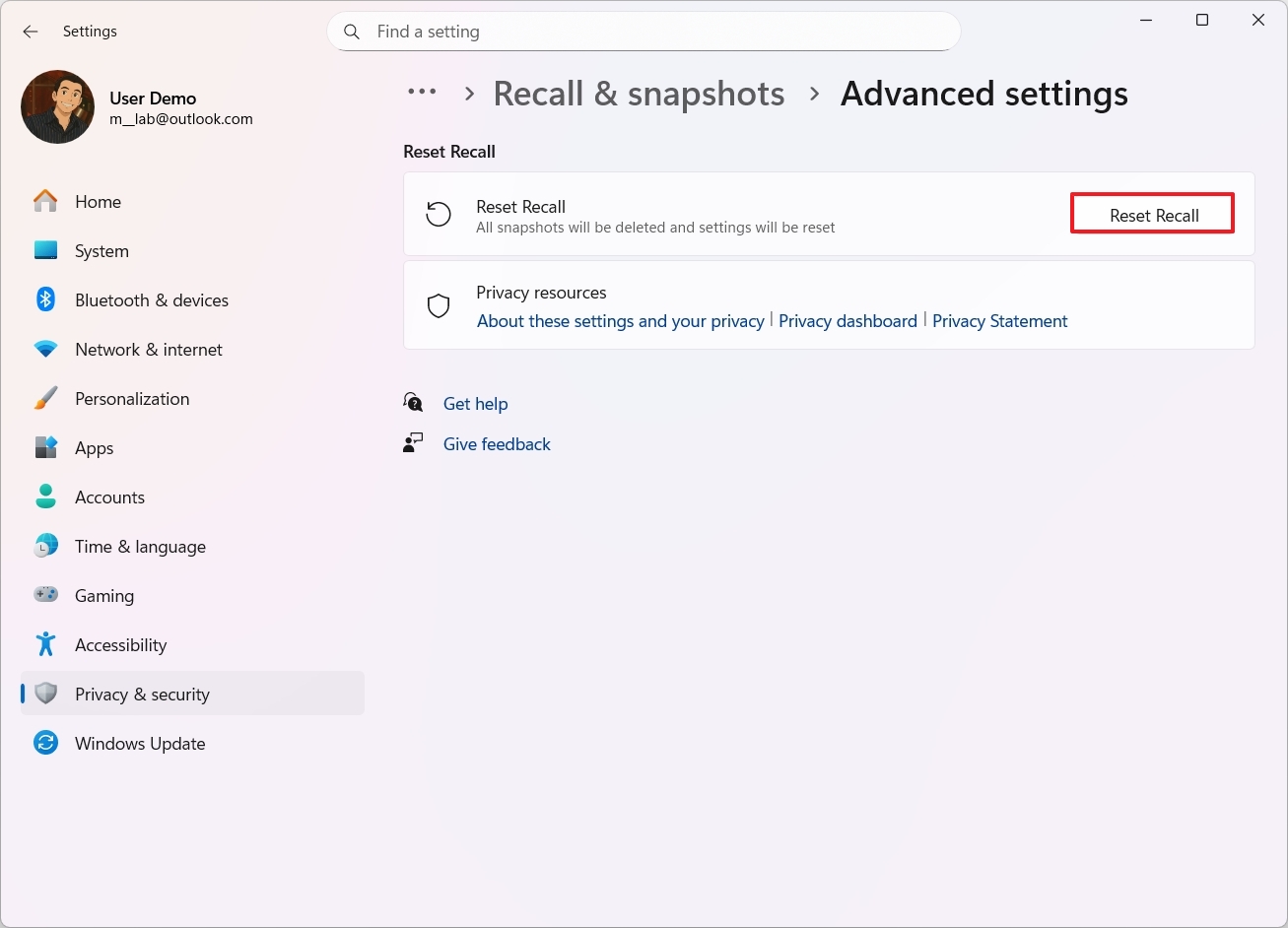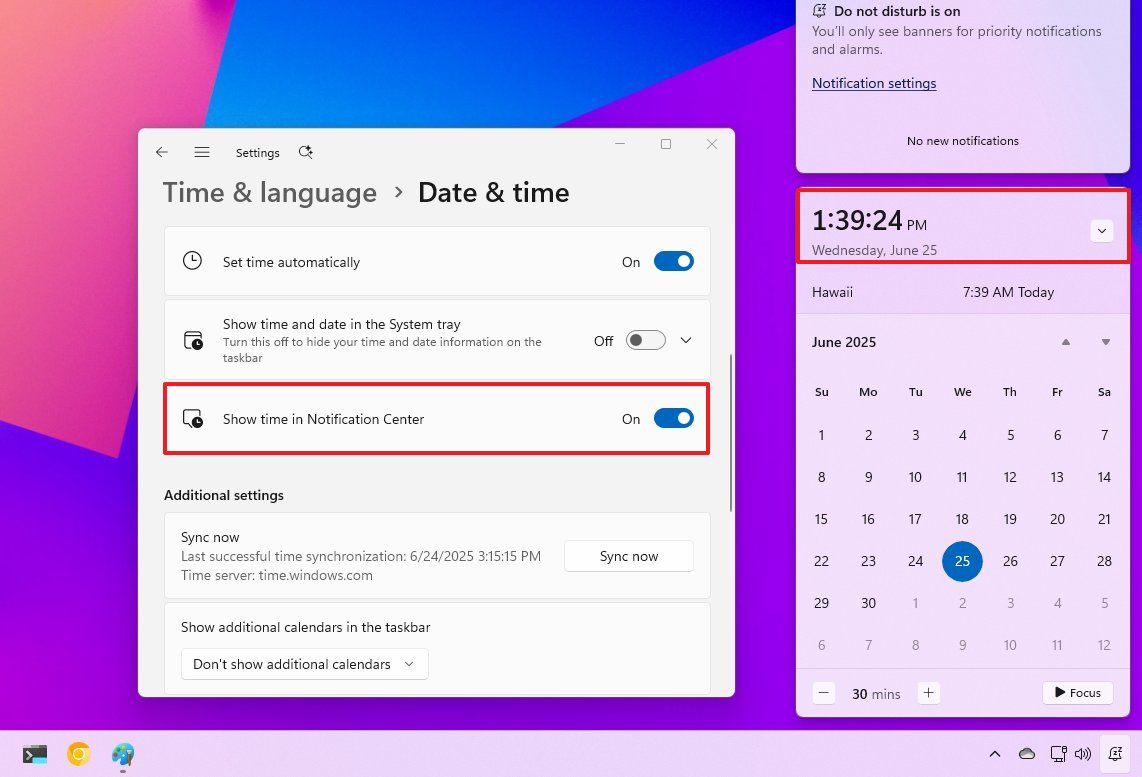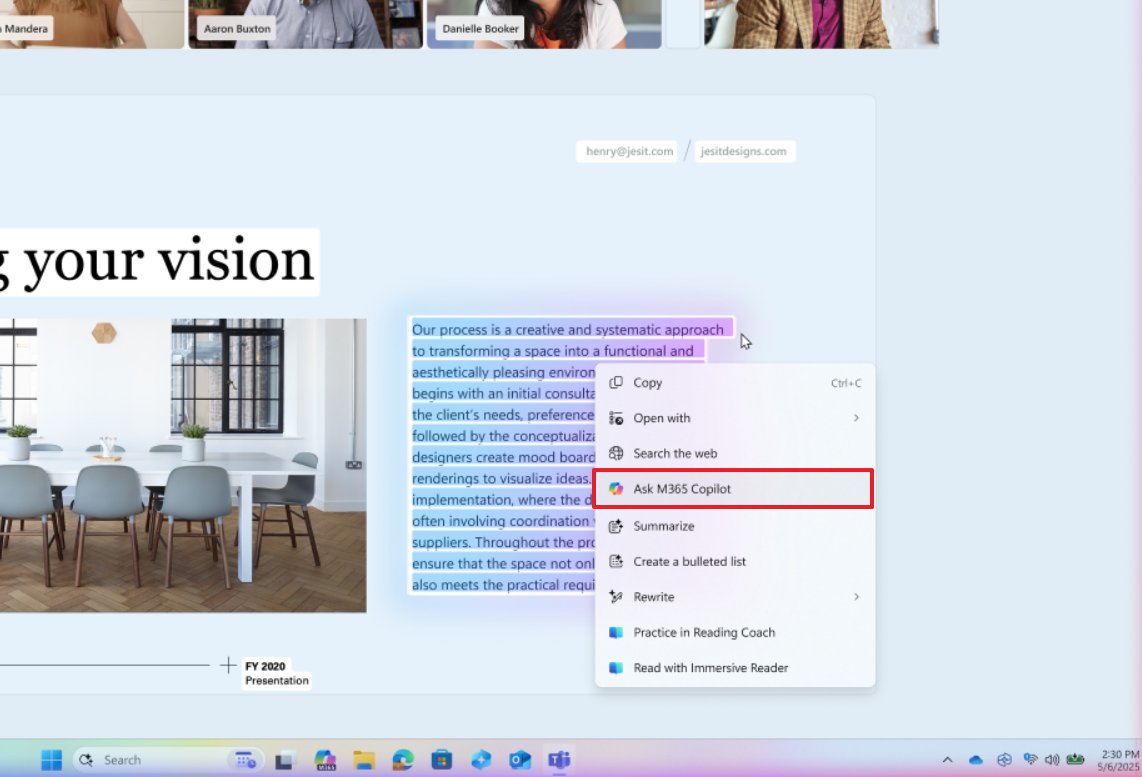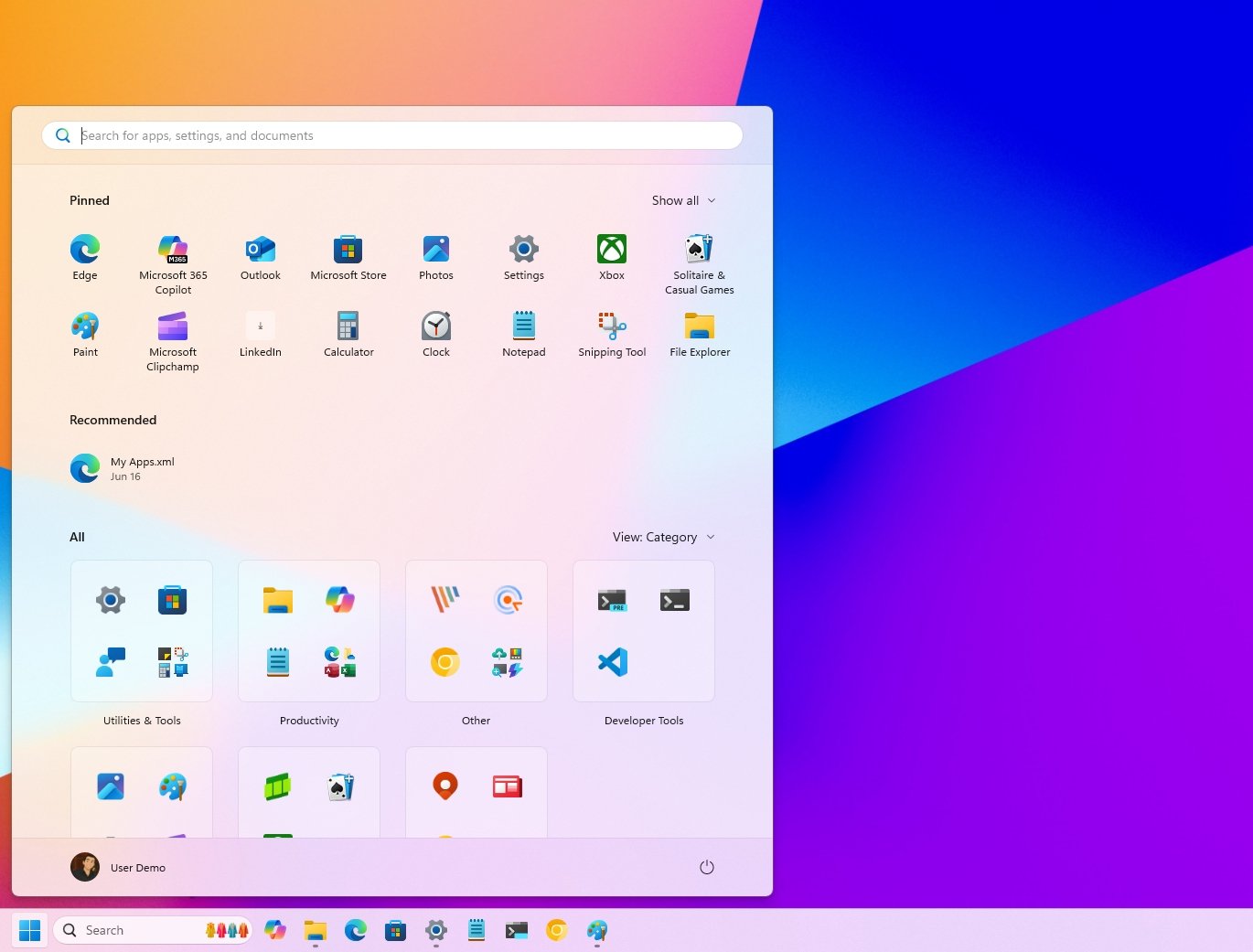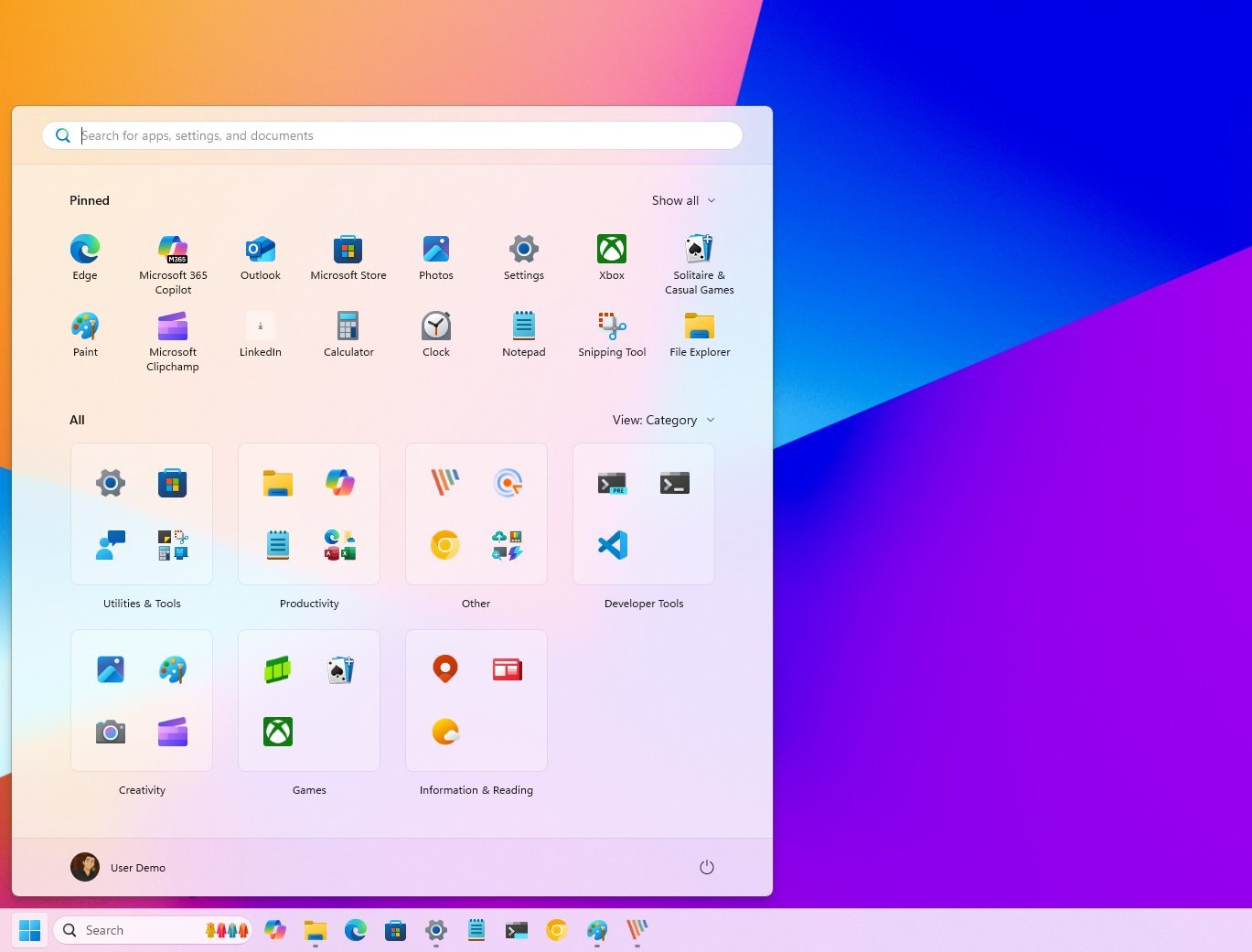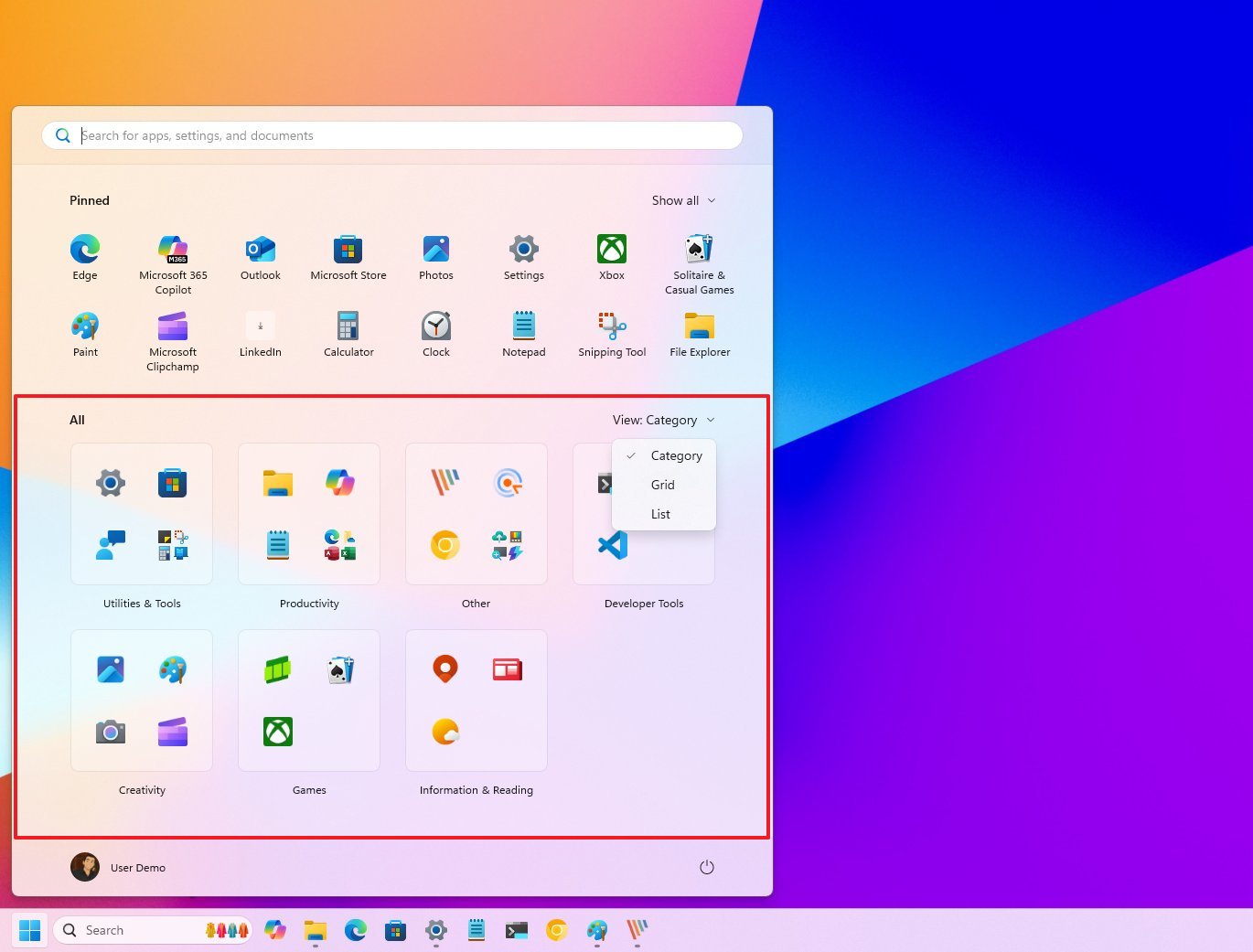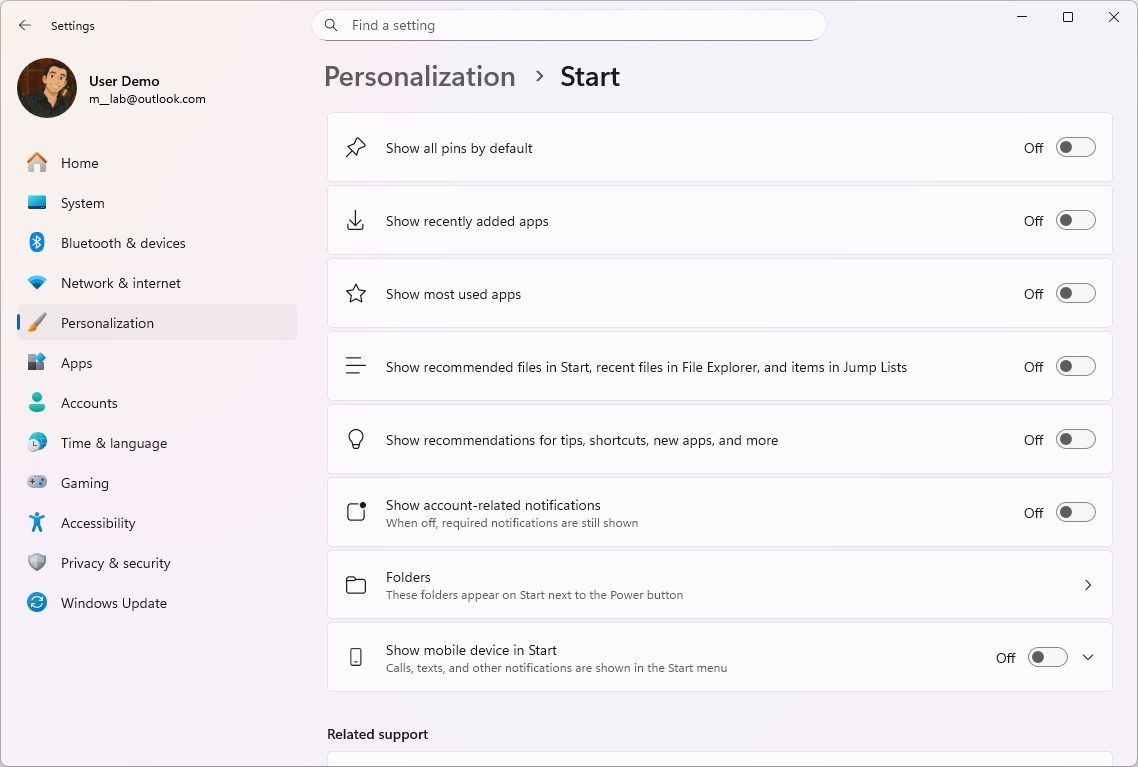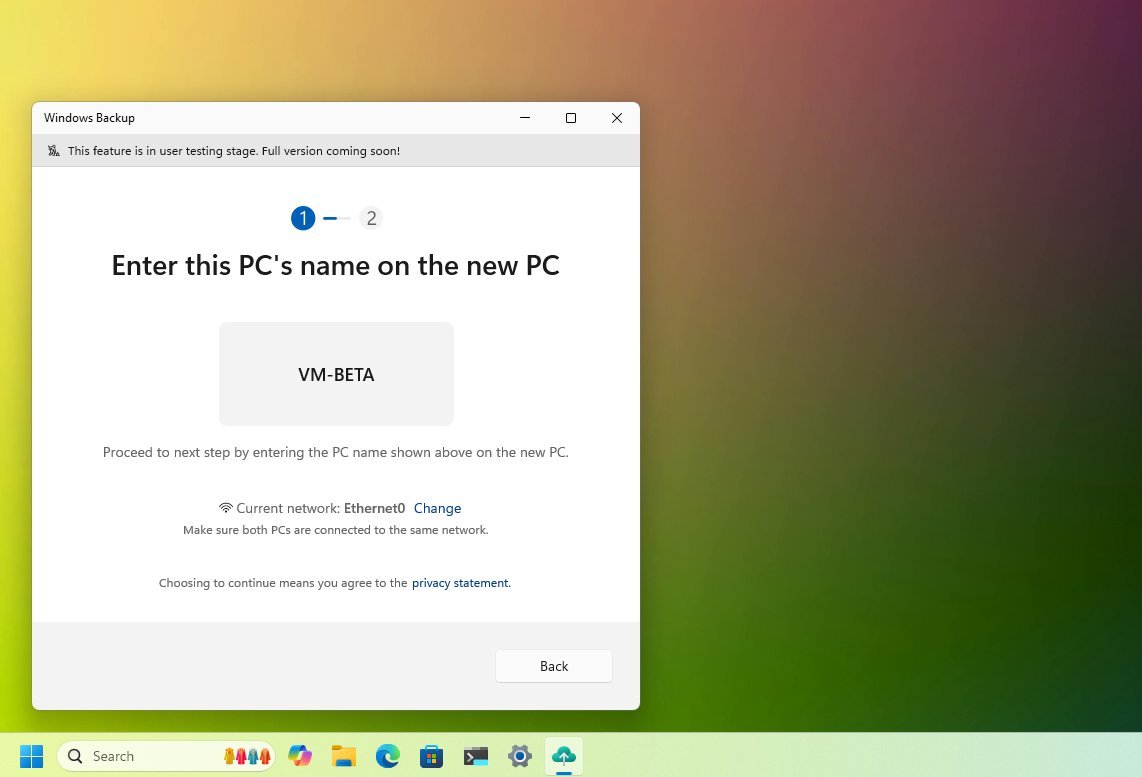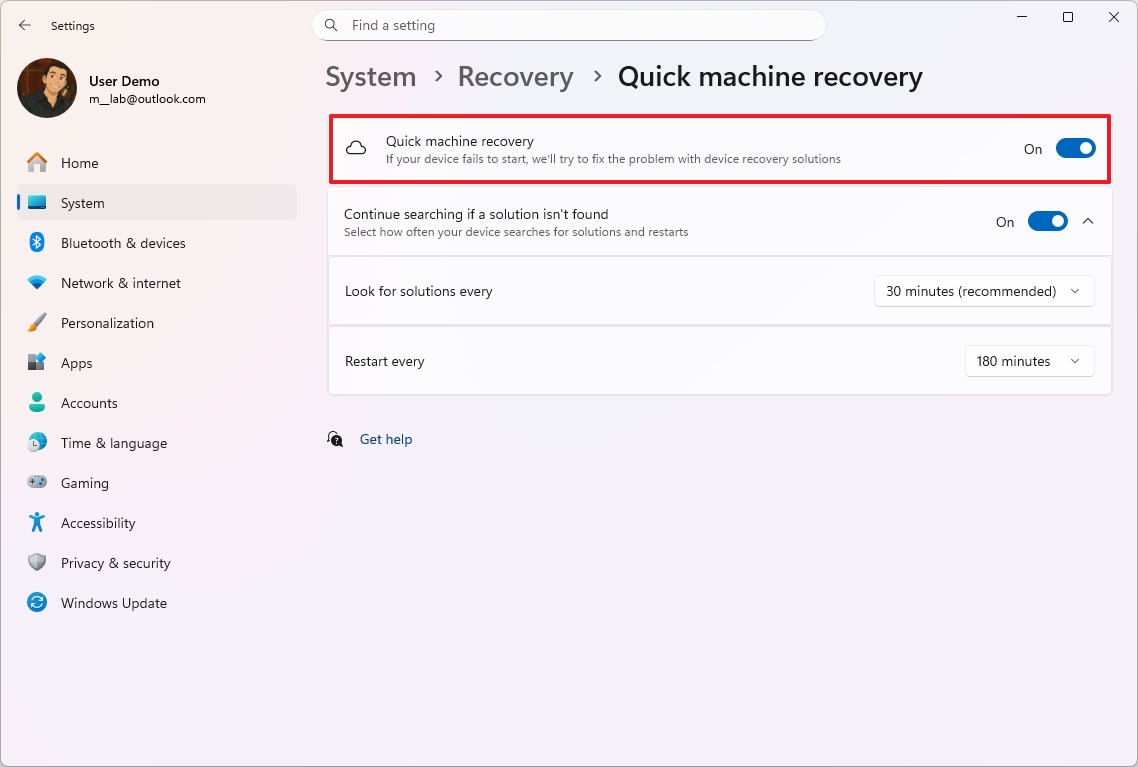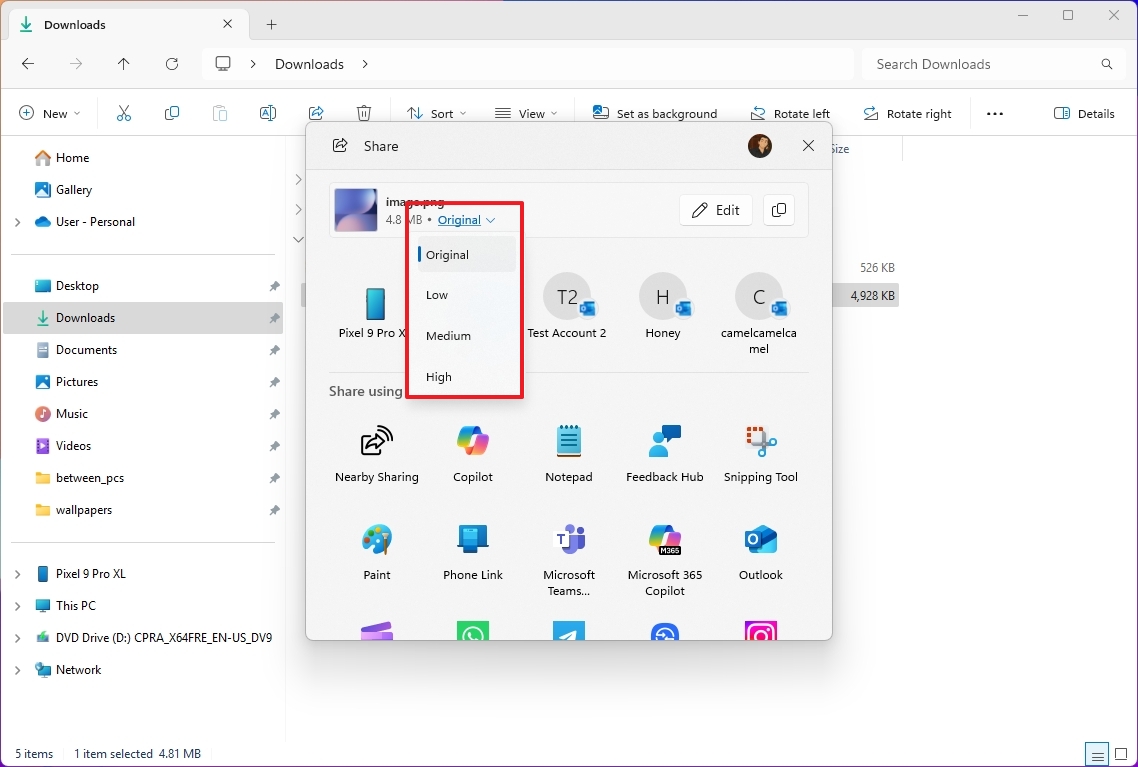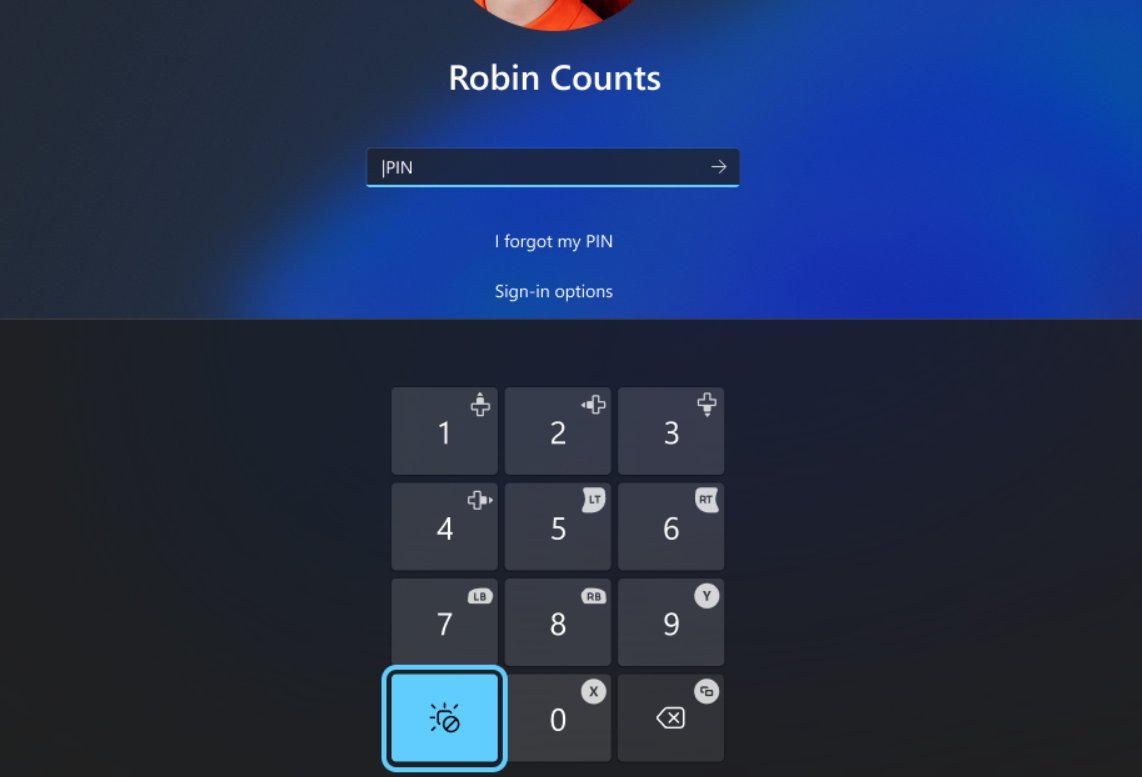Top 10 new Windows 11 features and changes unveiled via the Insider Program in June 2025 — and where to find them
These are the most interesting improvements that Microsoft has been working on for devices in the Windows Insider Program.
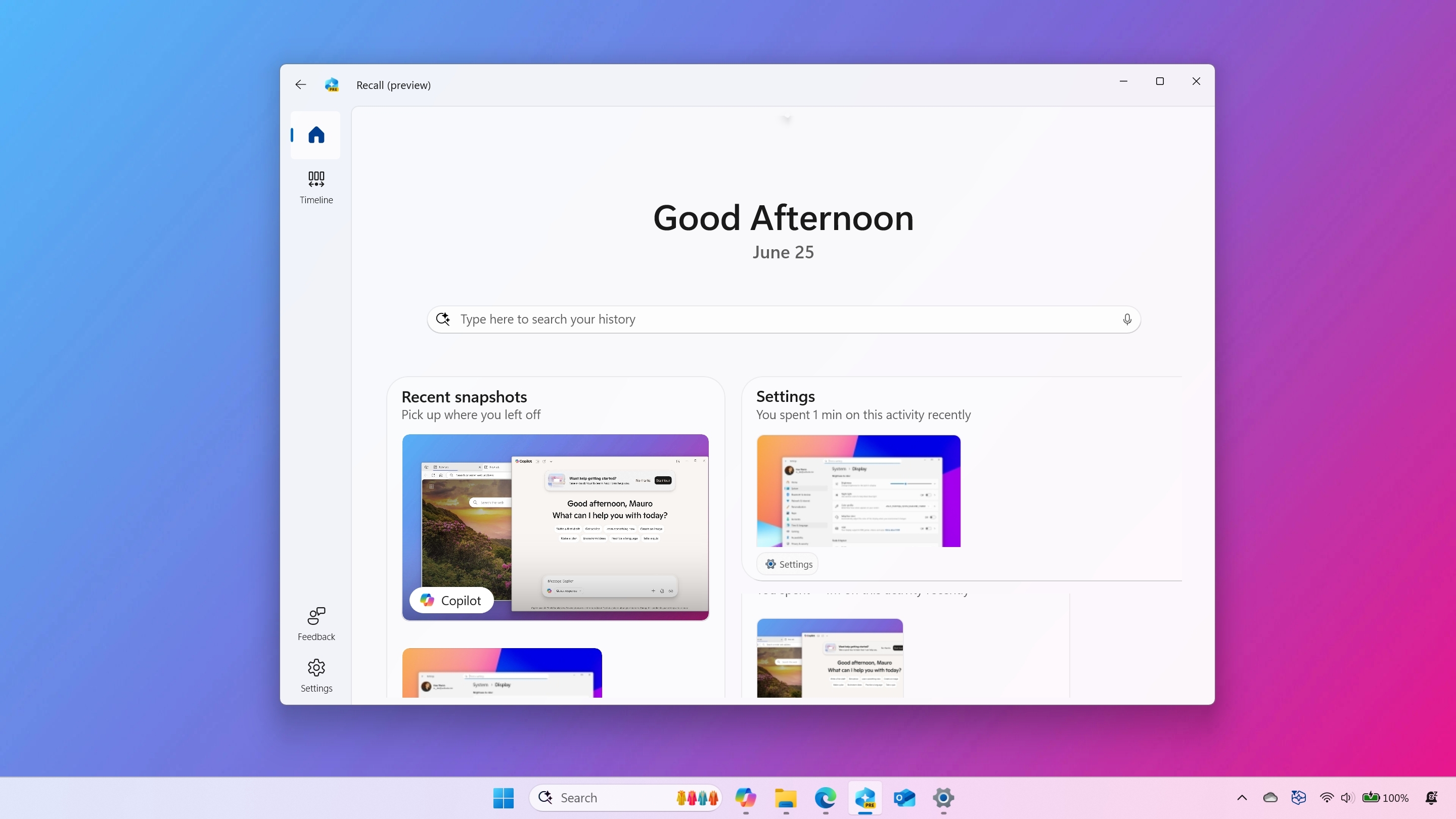
As part of the Windows Insider Program, in June 2025, Microsoft released at least ten preview builds (including three in the Beta, three in Dev, and two in the Canary Channels) with a slew of new features and changes expected to roll out to users throughout the year.
In the Beta Channel, we've seen:
- 26120.4230
- 26120.4250
- 26120.4441
- 26120.4452
In the Dev Channel:
- 26200.5622
- 26200.5641
- 26200.5651
- 26200.5661
And in the Canary Channel:
- 27871
- 27881
As part of these updates, the software giant introduced various improvements to its AI features, such as better handling of queries when using the AI agent in the Settings app. Windows Recall gained the ability to export and reset your data. Also, the company added new AI actions to Click to Do.
In the Notification Center, the development is building an option to show the time in seconds, similar to the experience on Windows 10.
Also, the company is testing a new Start menu design that unifies the list of installed apps with the section pins, the Windows Share interface offers a new image compression option, and the Windows Backup gets a feature to transfer your files, apps, and settings from your old to your new computer.
All the latest news, reviews, and guides for Windows and Xbox diehards.
In this guide, I'll outline the most interesting features and changes that Microsoft has officially been working on during the month of June for Windows 11.
Top 10 features and changes available through the Windows 11 Insider Program
These builds also include a slew of other minor improvements and changes, but I focused on the ones that stood out the most to me.
1. Settings app with AI agent
Although the company announced the AI agent for the Settings app back in May, in the latest wave of updates, the feature has received an update to make the agent more accurate in surfacing the correct answer.
On Windows 11, the AI agent in the Settings app is a tool that works in the search box, allowing you to describe the problem or the settings you want to adjust using natural language, and the AI will understand the intent with an option to automate the task.
For example, if you search for "my mouse pointer is too small," you will receive a suggestion to allow the AI agent to increase the pointer size.
Also, the search box now appears in the top-center of the app rather than on the left navigation pane.
While the AI agent is only available for Copilot+ PCs, the centered search box design appears across every device.
The AI agent update and the new search box's new alignment have been available since build 26200.5651.
2. Windows Recall export, reset, and homepage
In June 2025, the Windows Recall experience received a number of interesting changes.
On Windows 11, builds 26200.5661 and 26120.4452 introduced an updated version of the "Recall" app that includes a new homepage and left navigation pane.
Aside from the current date and search box, the homepage groups your recent activities and top-used content on the page to make it easier to find. Also, the settings menu is now accessible from the navigation pane.
Also, on builds 26200.5651 and 26120.4441, the company introduces an option to export the Recall snapshots to be shared with third-party apps and websites.
This option is available only for users in Europe, and when you first open the Recall app, you will be able to get a unique code to export your data from the new "Advanced settings" page available on the "Recall & snapshots" page.
If you want to use this feature, the settings page offers two options, including "Export past snapshots" and "Export snapshots from now on."
The first option is to export your data from last week, last month, or all your snapshots. On the other hand, the second option continues to export snapshots from the time you turn it on.
According to the company, the feature exports the snapshots in an encrypted form, and you will have to provide the export code to decrypt the data to make them accessible from other apps or websites.
It's important to note that the export code will be shown only once, and Microsoft doesn't store this information, so the only way to generate a new code is to reset the feature.
Finally, another related feature that Microsoft added is the ability to reset the Windows Recall feature with a single button. The option is available from the new "Advanced settings" page available on the "Recall & snapshots" page.
When you click the "Reset Recall" button, the system will delete all the Windows Recall data and settings, and it'll turn off the feature completely.
3. Clock in Notification Center
Since build 26200.5661 and build 26120.4452, Microsoft has also been testing a new setting that brings the full clock with seconds to the Notification Center.
If you're in the latest preview of the operating system in the Dev or Beta Channel, you can show the time using the "Show time in the Notification Center" available from the "Date & time" settings page.
4. Click to Do new actions
In previous builds, Microsoft has also been focusing on the Click to Do feature for Copilot+ PCs.
On build 26200.5651, the company updated the actions to include a new "Ask Microsoft 365 Copilot" option to send selected text or images to the Microsoft 365 Copilot app.
In addition, the company has been testing the "Send a message with Teams" and "Schedule a meeting with Teams" actions to make it easier to take from an email address.
5. New Start menu redesign
On Windows 11 build 26200.5641, the software giant officially unveiled a new Start menu design that unifies the "All" menu with the "Pinned" section into one scrollable interface.
As part of the new design, you'll notice a bigger interface that adapts to the screen size and can hold up to eight apps in a single row in the "Pinned" section. Also, by default, the "Pinned" section shows two rows of apps.
In the "Recommended" section, you can now see up to three apps or files per row with up to two rows.
Also, and perhaps more importantly, Microsoft is making it possible to remove the recommendations by turning off the recommended files in Start, recently added apps, most used apps, and recommendations for tips through the updated "Start" settings page.
The "All" section shows a list of your installed applications in a "Category" view that groups similar apps together.
It's important to note that the system has to find at least three apps with similar categories to create a group. Otherwise, the app will be added to the "Other" group.
As a result of these changes, Microsoft is also updating the "Start" page, which now removes the "Layouts" settings and adds a new option always to show all the apps in the "Pinned" section.
Furthermore, Microsoft is adding a new button in the top-right corner of the Start menu to toggle the mobile sidebar on and off.
6. Narrator Screen Curtain
As part of the accessibility changes this month, Microsoft introduced "Screen Curtain," a new feature designed to improve privacy for users who rely on screen reading.
When using "Screen Curtain," the screen will go black to ensure that nothing is shown on the display and that only the user can see the contents through the Windows Narrator feature.
You can access the "Screen Curtain" feature with the "Caps + Ctrl + C" shortcut while Windows Narrator is on, and you can use the same shortcut to turn it off.
7. Windows Backup transfer files to new PC feature
Also, in the Beta and Dev Channels, the company has been testing a new feature in the "Windows Backup" app to help you transfer your files and settings to a new computer.
You can access the feature by launching the "Windows Backup" app on the old and the new computer, choosing the "Transfer to a new PC" option from the old device, and then entering the name of your old device in the new computer, and continuing with the on-screen directions.
In future updates, you will be able to transfer your files and settings to a new computer from the Out-of-Box Experience (OOBE).
Microsoft plans to end the support of Windows 10 on October 14, 2025, so it's not surprising that this feature will also be available in the older version of the operating system.
8. Quick Machine Recovery new settings page
On Windows 11, Microsoft is building a new recovery feature known as Quick Machine Recovery (QMR) that allows the system to detect, diagnose, and resolve critical problems, especially when a system update breaks the setup and your computer cannot boot.
The feature works from the Windows Recovery Environment, and when a problem is detected, the system will scan, download, and apply the resolution from the Microsoft servers.
Starting on builds 26200.5622 and 26120.4230, Microsoft continues to make progress with the feature, and now, it's adding a dedicated page in the Settings app to manage the feature, including the options to control how the system scans for fixes.
The new page is known as "Quick machine recovery," and it's available through the "Recovery" settings page in the Settings app.
If you're a network administrator, the company makes this feature configurable through the Microsoft Intune solution.
9. Windows Share Compression and "Open With" Store suggestions
As part of the Windows Share experience, the development teams have added two new changes during the month of June.
First, starting with build 26200.5622, the team updated the context menu for the "Open With" menu, and it now shows app recommendations from the Microsoft Store suitable to open the file in question.
You will know the app is a suggestion because it will include a Microsoft Store icon next to it.
Also, on build 27881, the Windows Share interface adds an option to compress image files before sending. This feature offers three compression options, including low, medium, and high.
10. Gamepad layout in touch keyboard
Finally, during the month of June, Microsoft introduced design changes to the Gamepad layout for the touch keyboard with support for entering your account PIN through the Lock Screen.
In other words, starting with builds 26200.5641 and 26120.4250, you can now use your Xbox Controller to sign into Windows 11.
Some of these features and enhancements may also be available across channels, depending on when you're reading this article. At this time, most of the changes available in the Dev Channel can also be found in the Canary Channel.
Microsoft is working on bringing more significant improvements to the Canary Channel.
What's the feature you find most interesting during this wave of updates? Let me know in the comments.
More resources
Explore more in-depth how-to guides, troubleshooting advice, and essential tips to get the most out of Windows 11 and 10. Start browsing here:

Mauro Huculak has been a Windows How-To Expert contributor for WindowsCentral.com for nearly a decade and has over 22 years of combined experience in IT and technical writing. He holds various professional certifications from Microsoft, Cisco, VMware, and CompTIA and has been recognized as a Microsoft MVP for many years.
You must confirm your public display name before commenting
Please logout and then login again, you will then be prompted to enter your display name.