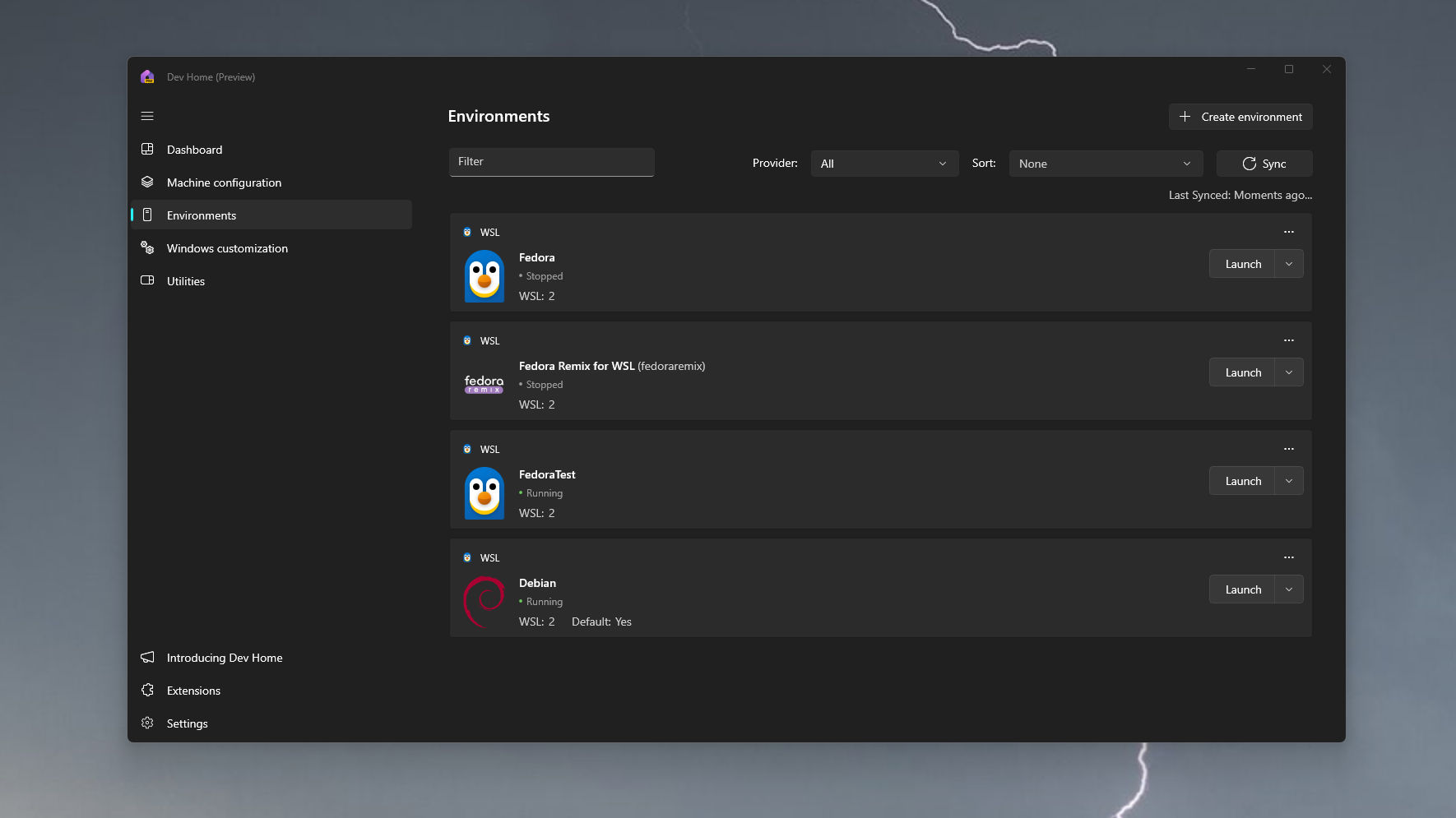WSL and Windows 11 are getting better integrated, including a sweet new way to manage your distros
Build has detailed some nifty new features coming to WSL, including its own settings app, and better distro management through Dev Home.
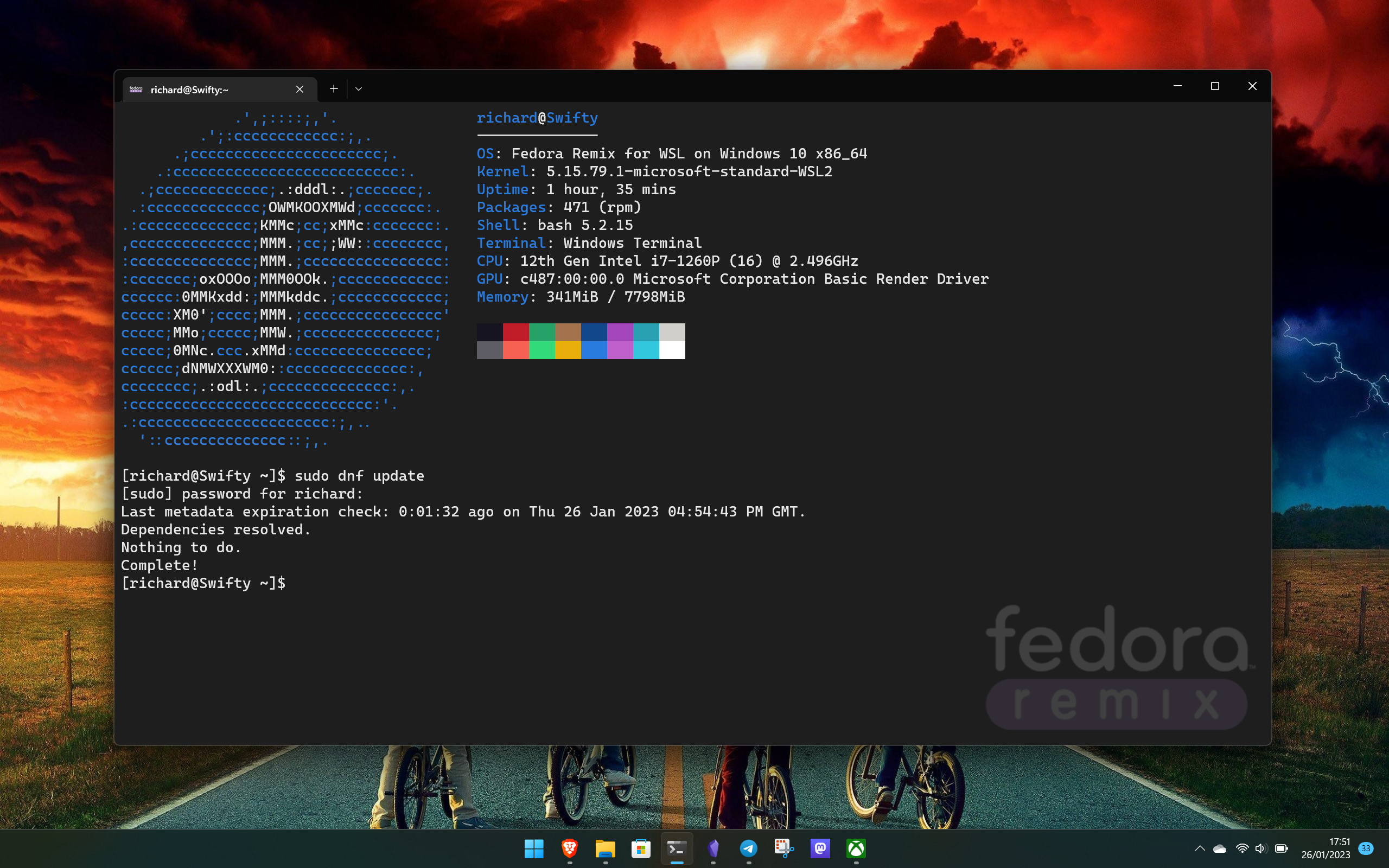
What you need to know
- At Build 2024, Microsoft has shown off some new features coming to the Windows Subsystem for Linux that will tighten up the integration between the two.
- Alongside some enterprise features, WSL will be installable through Winget, get its own dedicated settings app, and have the ability to manage distros though Dev Home.
- The WSL extension for Dev Home is up on GitHub to be tried out right now.
Microsoft Build is a developer conference and one of the best dev tools on Windows 11 is the Windows Subsystem for Linux (WSL). The 2024 incarnation of the conference has seen much talk of AI, and was of course preceded by the big Copilot+ PC event. But I love WSL, so I've been looking out for some goodness, and on day three, it dropped.
Per Microsoft's Kayla Cinnamon, and Microsoft MVP Hayden Barnes, both of whom were in the session, we know of some new features coming to WSL that will further tighten its integration with Windows 11.
WSL will be getting more integration with Windows, making Linux and Windows feel even more seamless 💙 @craigaloewen #MSBuild pic.twitter.com/cNDL4EReXGMay 23, 2024
Breaking down the key points quickly, WSL will soon be getting:
- A dedicated settings app.
- The ability to manage WSL distros through the Dev Home app.
- Ability to install WSL through the Windows Package Manager (Winget).
winget install Microsoft.WSL #msbuild pic.twitter.com/rqzL1fsPpdMay 23, 2024
I'm actually surprised it took this long for WSL to be installable through Winget. Some may feel it's not necessary, since you can already get going with just a single command in PowerShell, but the Windows Package Manager has wider reaching implications. It's integrated with Dev Home and is useful for deploying software in bulk, so it's a nice addition. It just makes setting up a development environment that little more convenient.
What's also fun is that WSL is apparently getting its own settings application. BLASPHEMY, I hear some cry. But let's face it, doing everything with config files all the time can get a little old. Especially if you just want to make one or two tweaks. And, you know, a settings app will be much more welcoming to newcomers, so I'm all for that.
The final part, the part you can play with right now, is the integration of WSL into Dev Home and the ability to manage your distros. It was built by the team behind Pengwin, an enterprise-focused WSL distro, and you can grab it from its GitHub page to install on your own machine.
If you already have distros installed, they'll be immediately recognized in the Environments tab. From here you can stop and launch them at will, but you can also quickly spin up a new WSL environment with a couple of clicks. No need to go out to the Microsoft Store or into Windows Terminal, just choose what you want to set up and in no time at all it'll be ready to roll.
All the latest news, reviews, and guides for Windows and Xbox diehards.
In the past, I've featured a third-party tool that offered this feature, and some more advanced features on top. But it's clear Microsoft is making a big play with Dev Home to be the center of a developer's setup, and I'll never argue with anyone helping to make life easier.

Richard Devine is a Managing Editor at Windows Central with over a decade of experience. A former Project Manager and long-term tech addict, he joined Mobile Nations in 2011 and has been found on Android Central and iMore as well as Windows Central. Currently, you'll find him steering the site's coverage of all manner of PC hardware and reviews. Find him on Mastodon at mstdn.social/@richdevine