Tackling the friendly skies with your Windows Phone
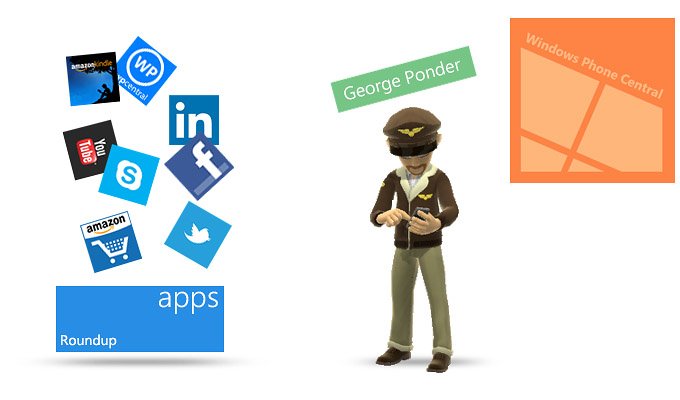
Windows Phone Central App Roundup: Air Travel Apps
This week's Windows Phone Central Roundup focuses on travel apps, more specifically air travel. With the Holiday Season in full swing, many will be taking to the friendly skies to travel to visit friends, family or just to get away from things.
These apps help you track flights, find your way around airport terminals and even help you remember where you parked your car. We've plucked five apps from the top rated Travel Apps listings in the Windows Phone Store for this week's roundup. It just so happens the five apps that jumped out at us are free so you can try them all without cost and decide which suits your needs and tastes the best. If we've missed your favorite, feel free to sound off in the comments.
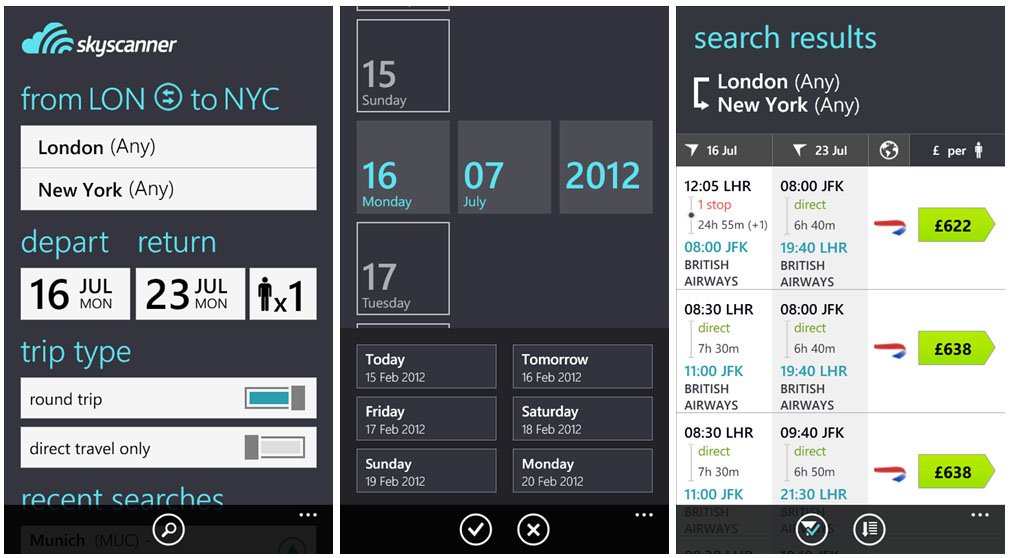
Skyscanner (free): In this day and age we all are looking for deals and Skyscanner helps you find the lowest priced flights. Just enter where you are flying from and to, enter the dates and Skyscanner will search over one thousand airlines and travel agencies for the best deals.
Search results include several options including traveling by rail if that alternative is available. Pulling up the individual flight will show you the details (connections, lay overs, etc.) and any alternative flights that may be available. You can pin a flight to your Windows Phone Start Screen to monitor the price (hoping it drops further), share the flight information via email, and book the flight from your Windows Phone.
Skyscanner is a simple, straight forward way to check, monitor and book airline tickets from your Windows Phone. It is a free app and you can find Skyscanner here at the Windows Phone Store.
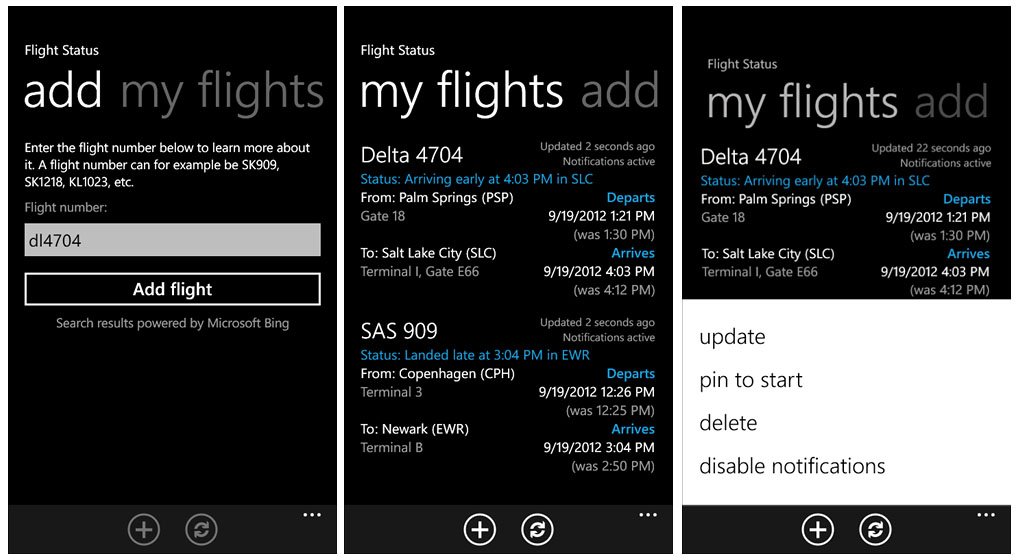
Flight Status (free): Flight Status is a simple app for your Windows Phone that allows you to stay informed on flight departure, arrival, status and terminal information.
All the latest news, reviews, and guides for Windows and Xbox diehards.
Just enter the flight number to add the flight to your My Flights page. A detailed listing for that flight will appear and status will be updated every thirty minutes, manually or when you re-launch Flight Status.
Individual flights can be pinned to your Start Screen for easy reference. Just tap/hold the individual flight listing to pull up the options menu.
Flight Status doesn't have many bells and whistles but if you're looking for a simple way to track flights, it's worth a try. Flight Status is a free app and you can find it here at the Windows Phone Store.
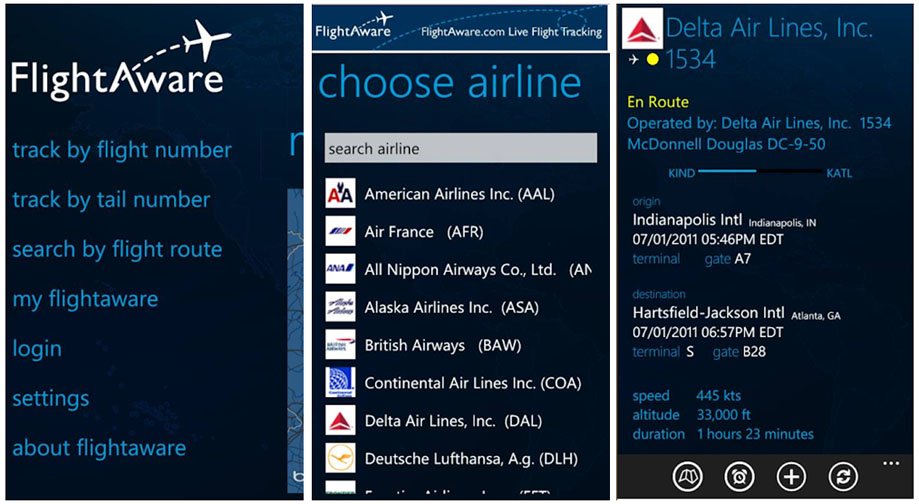
Flight Aware (free): Flight Aware is a neat Windows Phone app that lets you search and track flights by flight number, route, and airplane tail number. You can also pull up a Bing Map that will chart active flights in your area and view any airport delays.
Flight Aware is laid out nicely with the main search page, the map page, the airports Individual flight pages includes options to map the flight's route, set an alert for the flight, track additional routes for the plane and share the flight on Facebook.
The airport listing (searchable) lists arrivals, departures, en route aircraft, and scheduled departures. A small window weather map is also displayed showing any flight traffic and weather that is in the area.
Some of the features (alerts, viewable listing of airports, etc.) are only available if you log into your Flight Aware account (free). If you don't want to sign up for a Flight Aware account, there's still plenty to this Windows Phone app to make it useful.
Flight Aware is a free app that you can snatch up here at the Windows Phone Store.
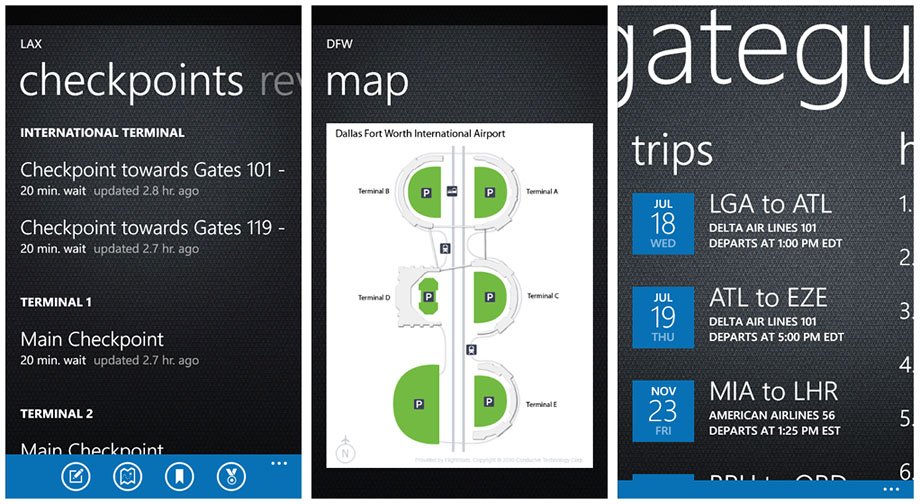
GateGuru (free): Finding your way around an airport can be frustrating. GateGuru is designed to help you navigate your way around airport mazes.
The Windows Phone app covers over one hundred eighty airports across the U.S., Canada, Europe and Asia. GateGuru has support for Tripit and KAYAK itineraries, will give you access to airport security wait times, and view a detailed list of airport food, shops and service. Most importantly GateGuru will help you find the nearest restroom.
GateGuru has user reviews on airport restaurants, shops and services to help you find the best place to spend your time and money while waiting for your connecting flight. You can even view and add tips on dealing with specific airports. As with Flight Aware, some feature require membership which is free. The only downside to GateGuru may be that not every airport has a map.
GateGuru is a handy app to have on your Windows Phone especially if you're traveling through an unfamiliar airport. GateGuru is a free app that you can find here at the Windows Phone Store.
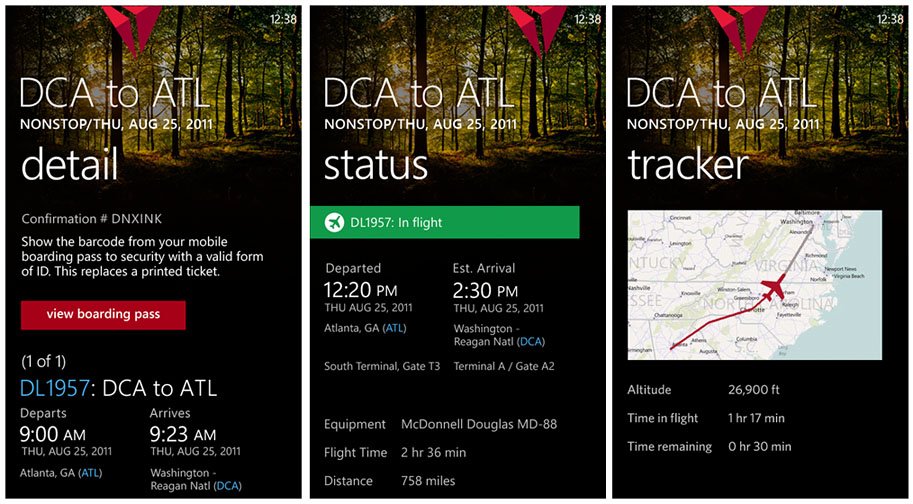
Fly Delta (free): While there are many official apps for airline companies (American Airlines, Swiss Air, etc.) available in the Windows Phone Store, we drew straws and Fly Delta was tapped as the representative of
Fly Delta is a nicely laid out app that allows you to check flight status, manage flights, download mobile boarding passes (some limitations), view a seat map of your plane, receive push notifications on flight or gate changes, track baggage, take and save a photo of where you parked your car, and pull up a listing of Delta's Customer Service numbers.
You can also pull up maps of airport locations and the current weather for that destination city. Unfortunately, the maps are limited to the airports location and not a layout of the airport itself. If you are a Delta Sky Club member you can log in through the Fly Delta app to keep track with your Delta Sky Mile benefits.
If you fly Delta with regularity, the Fly Delta app is a must. If you are an infrequent flyer, Fly Delta can still come in handy. Fly Delta is a free app and you can find it here in the Windows Phone Store.
Should you be traveling by air this Holiday Season, these apps may help take a little bit of the frustration out of things. They also should come in handy if you're picking friends and family up at the airport or dropping them off after they've spent a few weeks in town.

George is a former Reviews Editor at Windows Central, concentrating on Windows 10 PC and Mobile apps. He's been a supporter of the platform since the days of Windows CE and uses his current Windows 10 Mobile phone daily to keep up with life and enjoy a game during downtime.
