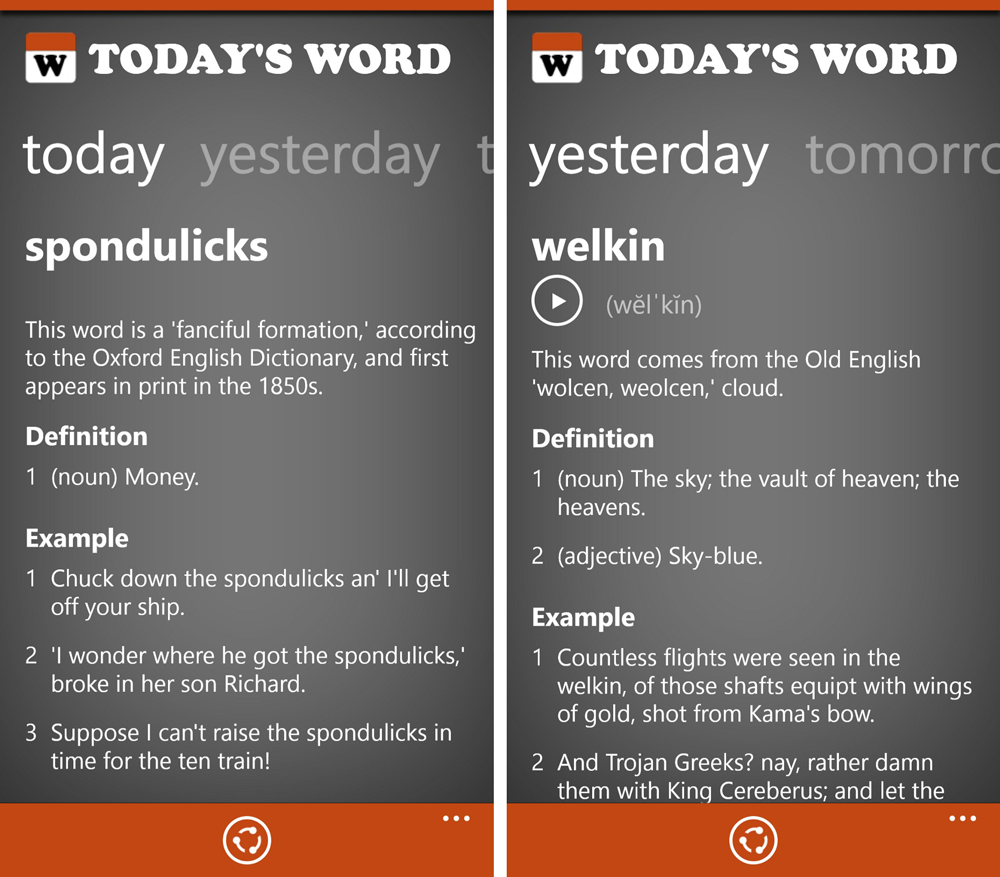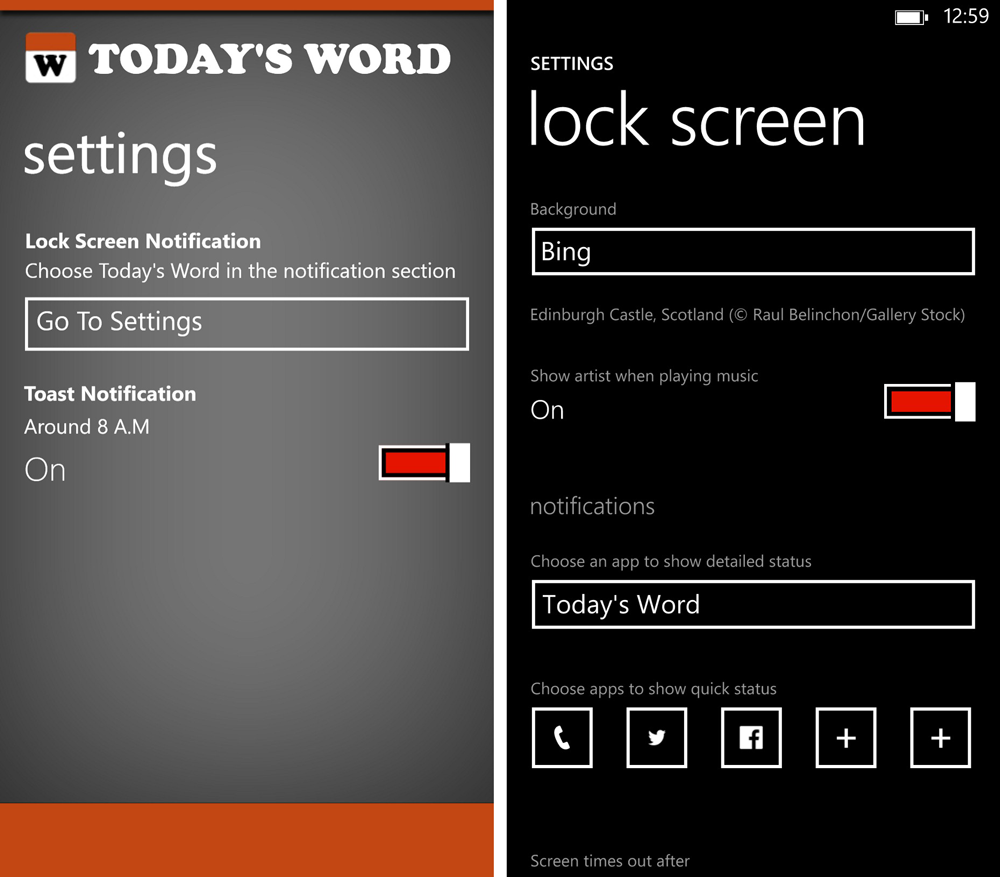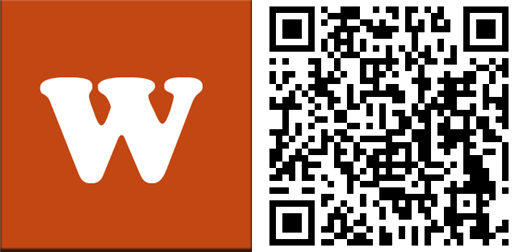Latest update for Today's Word brings more options to display the word of the day
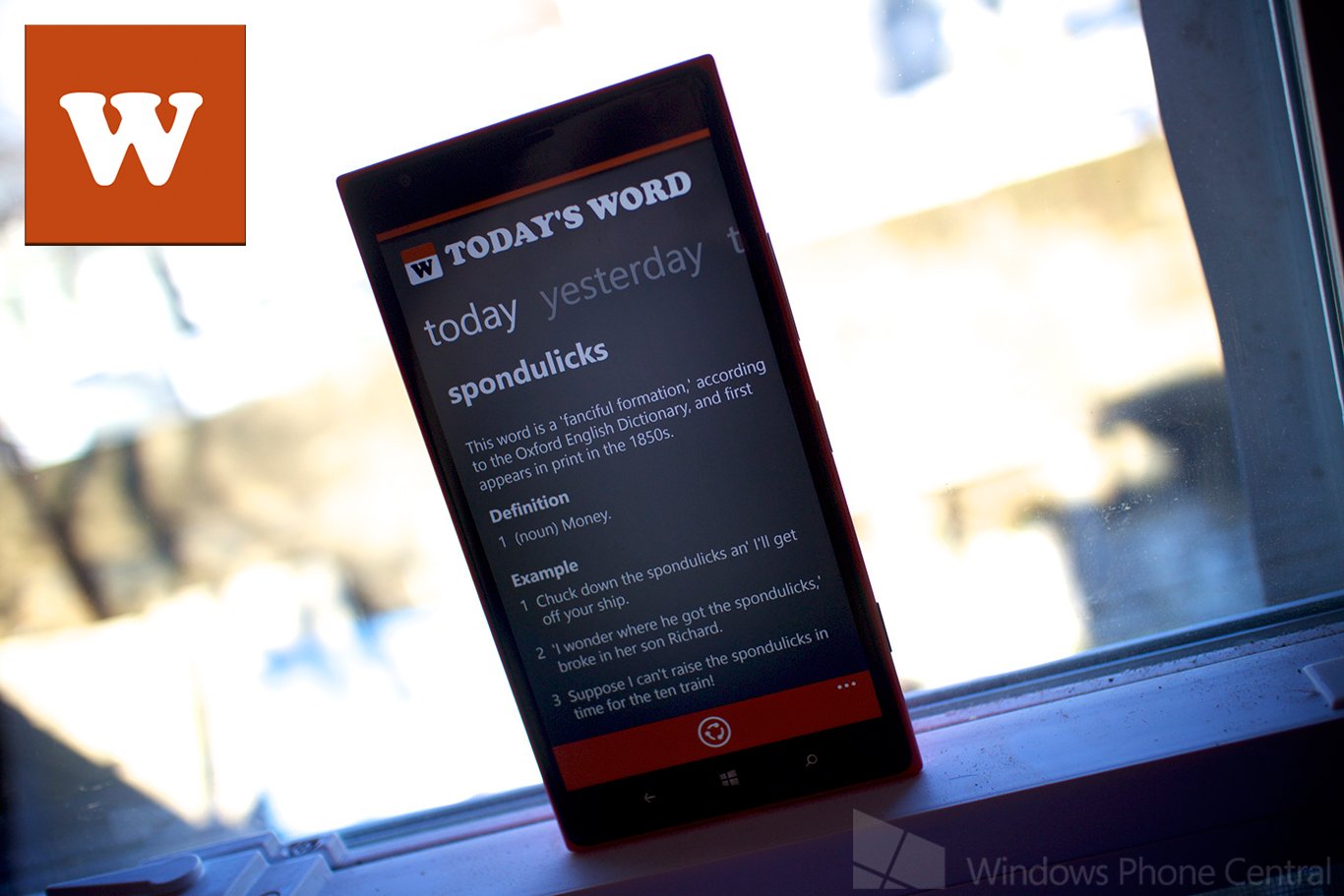
We love the live tile for Today’s Word on Windows Phone 8. It lets us increase our vocabulary by displaying a new word with its definition every day. Today, the app has received an update to version 1.1. The new features appear to be in direct response to your feedbacks! Let’s take a look at the change log after the break. We also have video.
What’s new in Today’s Word v1.1
- Fix same word for today and tomorrow
- Fix live tile. Should not wait 20 minutes since install the app
- Add definition in medium size tile
- Add settings page
- Add toast notification setting
- Add option to show word in lock screen
- Remove exit confirmation
- Add link to Windows Phone marketplace when share
E4 Studio, the developers of Today’s Word, has added more ways to show you the word of the day. This is a great idea because you learn new words better when you see them more often. Initially, the definition shows up only in the large size tile. We’re glad that it’s now also available in the medium tile.
The latest version of Today’s Word can now also place the word of the day in your lock screen. Go to your lock screen settings and select Today’s Word under the option that says, “Choose an app to show detailed status.”
If that’s not enough, you can also make the app send a Toast notification to your device. It’s currently set to 8AM, which seems like a good time, but maybe other users want to be able to change that. There’s no option to change the time, but maybe E4 Studio will add it in an update.
Some users complained about the exit confirmation in the app, so that has been removed as well.
Today’s Word is a free download for Windows Phone 8 devices at the Windows Phone Store. It’s definitely an app we’re keeping in our home screen for a while. Check it out and let us know if you like it!
All the latest news, reviews, and guides for Windows and Xbox diehards.