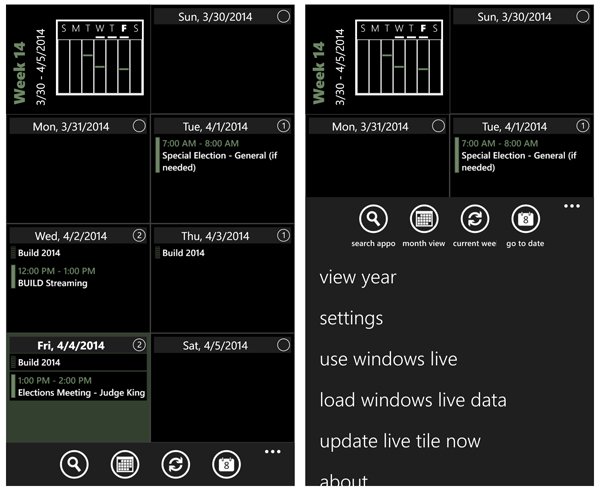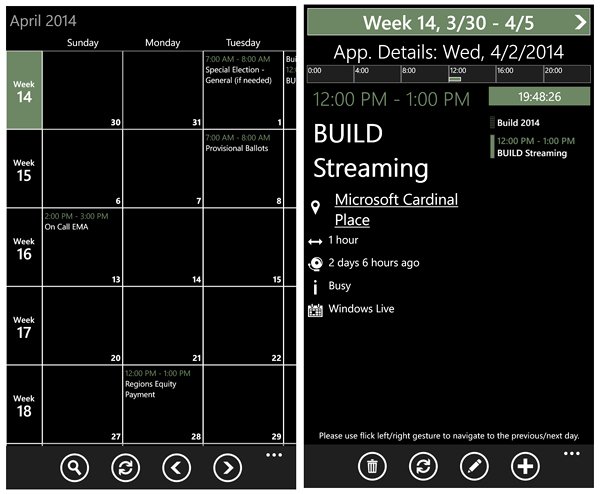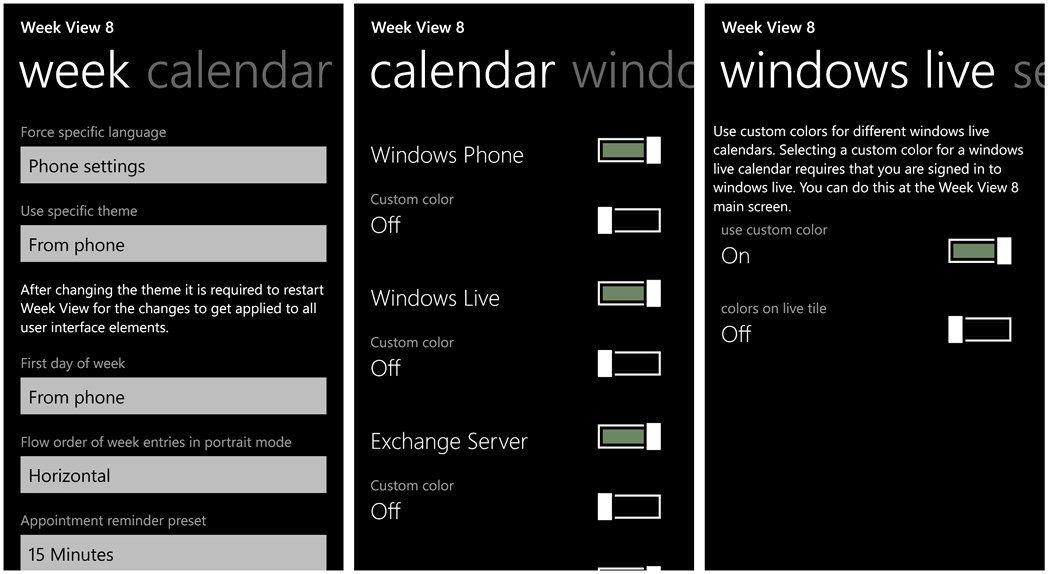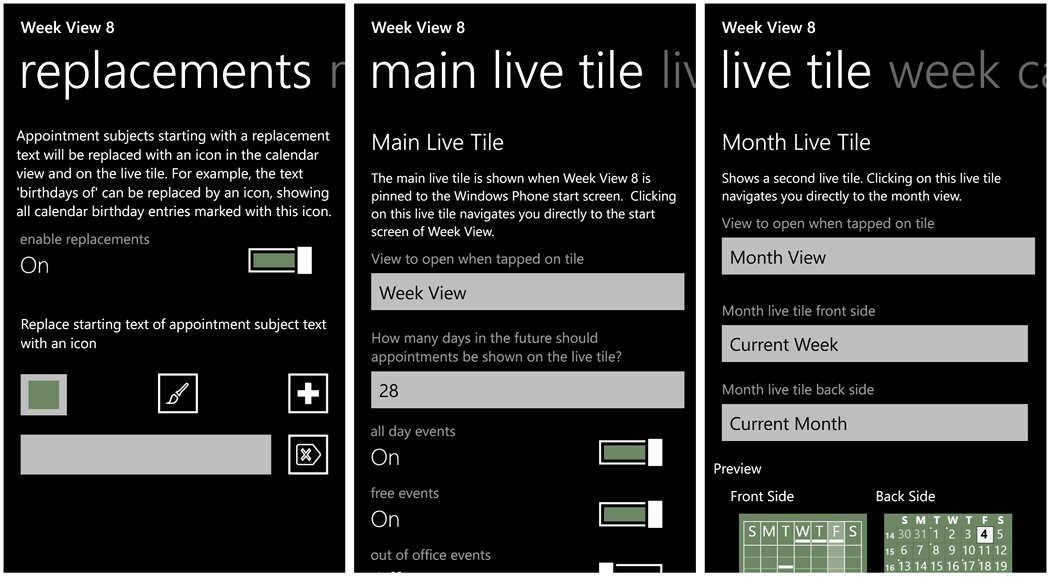Week View 8, your Windows Phone schedule one week at a time
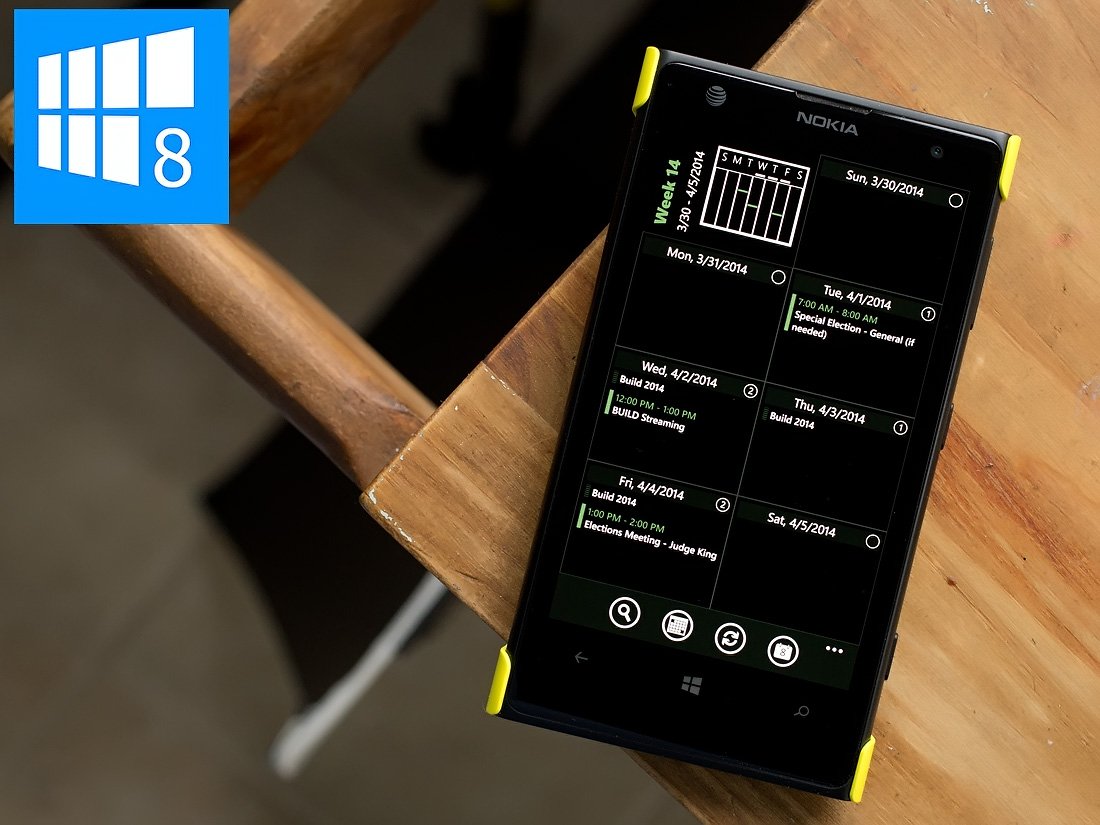
Week View 8 is a calendar alternative for Windows Phone 8 that centers around a weekly view of the calendar. Week View 8 does have monthly and yearly views but the calendar app is focused on approaching things one week at a time.
While the pending Windows Phone 8.1 update will bring plenty of changes to our native Windows Phone calendar, many may still yearn for alternatives. In using Week View 8 for the past few days, it comes across as a capable Windows Phone calendar app and if you prefer a seven-day approach, Week View 8 is an option worth considering.
Week View 8’s Features
Week View 8 opens up, as you would guess, to a weekly view of the calendar. You can pull up a detailed view of the events of the day as well as pull up a monthly view with readable appointments. The annual overview lacks readable appointments but dates with scheduled appointments will be highlighted.
Key features for Week View 8 include:
- Multiple Live Tile support that will display the next four upcoming appointments, the current date, the week number, appointment duration, or a monthly calendar.
- Speech recognition support to display your next appointment when you say, “start week view and show the next appointment”.
- Direct interface with your Windows Phone native calendar and all your Windows Phone accounts.
From the weekly view, you have four control buttons lining up across the bottom of the screen that will let you search the app, view the month view, return to the current week and go to a specific date.
Up under the three-dot menu on the weekly view you will find options to:
- View the year
- Access Week View 8’s Settings
- Access your Windows Live account and load the data (more on this in a second)
- Update your Live Tile
- View the About Screen
In tapping a specific date from the weekly view you will see the day’s schedule. Your first or next appointment will be displayed with a thumbnail view of all your appointments for the day displayed in the upper right corner. The day view has options to delete an appointment, edit an appointment and add an appointment. Week View 8 does have the ability to pin an individual appointment to your Windows Phone Start Screen. The Live Tile will include a countdown to the appointment.
All the latest news, reviews, and guides for Windows and Xbox diehards.
Limitations
While Week View 8 has the ability to add appointments to your calendar, due to platform limitations it lacks the ability to edit or delete appointments. To work around this, you can sign into your Windows Live account and use web requests to edit and delete appointments.
This process is describes as being similar to logging into your Windows Live calendar from a desktop computer and modifying an appointment. Week View 8 shares the same platform limitations similar apps experience and the work around seems to help minimize the impact of these limitations.
Settings
Settings for Week View 8 are extensive, can be saved/backed-up to your OneDrive account and include the following:
- Week: This group of settings includes language selection, theme selection, first day of the week, appointment reminders, and font sizes.
- Calendar: This is where you select which calendar accounts you want Week View 8 to reflect.
- Windows Live: Allows you to use custom colors with your Windows Live account.
- Search: Various search parameter settings.
- Filters: If you want appointments of a certain nature filtered out, you can set up those parameters. This settings page will also allow you to enable filters to show only one instance of the same appointment that may be repeated in more than one calendar account.
- Replacements: Appointment subjects starting with a replacement text will be replaced with an icon in the calendar view and on the Live Tile. For example, the subject with the text ‘birthdays of’ can be replaced with an icon and all calendar birthdays will be marked with this icon.
- Main Live Tile: Week View 8 supports several Live Tiles. The main Live Tile settings cover how many days in advance are displayed and determines what type events are displayed. You can also set the text and background colors, display week number and current day and turn on/off the backside of the main Live Tile.
- Live Tile: In addition to the main Live Tile, a secondary tile can be created for the month with options to display appointment durations, current day, current week, current month, and day/week numbers on the front or back of the tile. This settings page also has options for a third Live Tile with similar options to set the Tile’s content.
Overall Impression
Week View 8 is billed as the missing week calendar for Windows Phone and I can see the appeal. The weekly view does make offer an easy way to glance at your week ahead or plan for upcoming weeks.
The daily view is also well managed and doesn’t clutter the screen with too many appointment details. You get to view the upcoming appointment for that date and the remaining appointments for the day stay tucked away in a thumbnail window. When you need to view a different appointment for that date, just tap on the thumbnail line for that appointment.
While Week View 8 has a clean appearance, easy to use interface and plenty of Live Tile support I couldn’t help but feel one thing was missing; the ability to add an appointment from the weekly calendar view. You have to go into the daily view to add an appointment and while that is not a deal killer, it would be convenient to add a new appointment from the week (or even the month) view.
In many respects calendar apps are much like weather apps. There are plenty of quality options to consider and the key is finding one that meets your needs and likes the best. Week View 8 is a quality option to consider if you find working from the weekly calendar view the best.
There is a free trial version of Week View 8 available with the full version running $1.99. The app is available for Windows Phone 8 devices and you can download Week View 8 here in the Windows Phone Store.
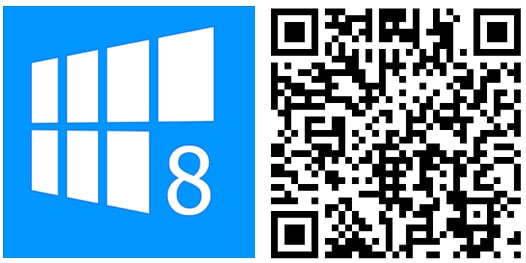

George is a former Reviews Editor at Windows Central, concentrating on Windows 10 PC and Mobile apps. He's been a supporter of the platform since the days of Windows CE and uses his current Windows 10 Mobile phone daily to keep up with life and enjoy a game during downtime.